| **Name** | **Game** | **Pack** | **Year** | **Host** | **Port** |
| [Minecraft](https://wiki.tmdmguild.com/books/minecraft/page/minecraft-11-2011) | 1.1 | 2011 | mc.tmdmguild.com | 25560 | |
| [Minecraft](https://wiki.tmdmguild.com/books/minecraft/page/minecraft-1181-2021) | 1.18.1 | 2021 | mc.tmdmguild.com | 25561 | |
| [FTB University](https://wiki.tmdmguild.com/books/minecraft/page/ftb-university-1165-2022) | 1.16.5 | 1.7.0 | 2022 | mc.tmdmguild.com | 25562 |
| [FTB Plexiglass Mountain](https://wiki.tmdmguild.com/books/minecraft/page/ftb-plexiglass-mountain-1182-2022 "FTB Plexiglass Mountain 1.18.2 (2022)") | 1.18.2 | 1.2.4 | 2022 | mc.tmdmguild.com | 25563 |
| [FTB University](https://wiki.tmdmguild.com/books/minecraft/page/ftb-university-1192-2023 "FTB University 1.19.2 (2023)") | 1.19.2 | 1.5.0 | 2023 | mc.tmdmguild.com | 25564 |
| [ATM 10](https://wiki.tmdmguild.com/books/minecraft/page/atm-10-1211-2024 "ATM 10 1.21.1 (2025)") | 1.21.1 | 2.47 | 2024 | mc.tmdmguild.com | 25565 |
| [FTB Evolution](https://wiki.tmdmguild.com/books/minecraft/page/ftb-evolution-1211-2025 "FTB Evolution 1.21.1 (2025)") | 1.21.1 | 1.19.0 | 2025 | mc.tmdmguild.com | 25566 |
Click each server for its history, installation instructions and a gallery of images!
Before connecting, you must reach out to **Zarillion** to get your account white-listed on our servers!
# Servers & Worlds Information about each of our servers and what you'll find inside. # Minecraft 1.1 (2011) #### `mc.tmdmguild.com:25560` ### History This was TMDM's very first Minecraft server! The first release of Minecraft officially came out in 2011 after being in various alpha and beta states since 2009. Compared to today's standards, this was a *very* bare-bones experience. Even simple redstone blocks like comparators were not yet added, so we had to get creative with things like two-way switches for hidden passages or gates. In this newly released game, there wasn't much to do except explore and build. The End dimension didn't come until much later and the Nether dimension was just barely there. We spent most of our time building castles and houses. We experimented with the novel redstone system to see what contraptions we could come up with. We also paved roads and rode minecarts between our houses and creations. If you look around the spawn, you'll find most of what we built. --- This server was actually updated to future versions of Minecraft over the years, even 1.18.1 at one point. However, the world generation did *goofy* things each time we updated because of the massive revamps in the game code. Chunky mountains would appear out of nowhere. An undersea temple with Guardian mobs materialized underneath our castle town and spammed us with Guardian attack noises. The world got pretty corrupted. People logged in and built some cool stuff like a Horde Zeppelin or Alliance Destroyer, but the world stayed mostly static since our initial play in 2011. As part of this most recent server revamp I reverted the world back to the 2011 backup I had and restored the original game version to remove these world corruptions. We can now visit it in its v1.1 glory whenever we like. ### Installation To connect to this *very* old version of Minecraft, you'll need to download the v1.1 game using the official Minecraft launcher. 1. Under *MINECRAFT: Java Edition*, select *Installations* and then click the *New installation* button. [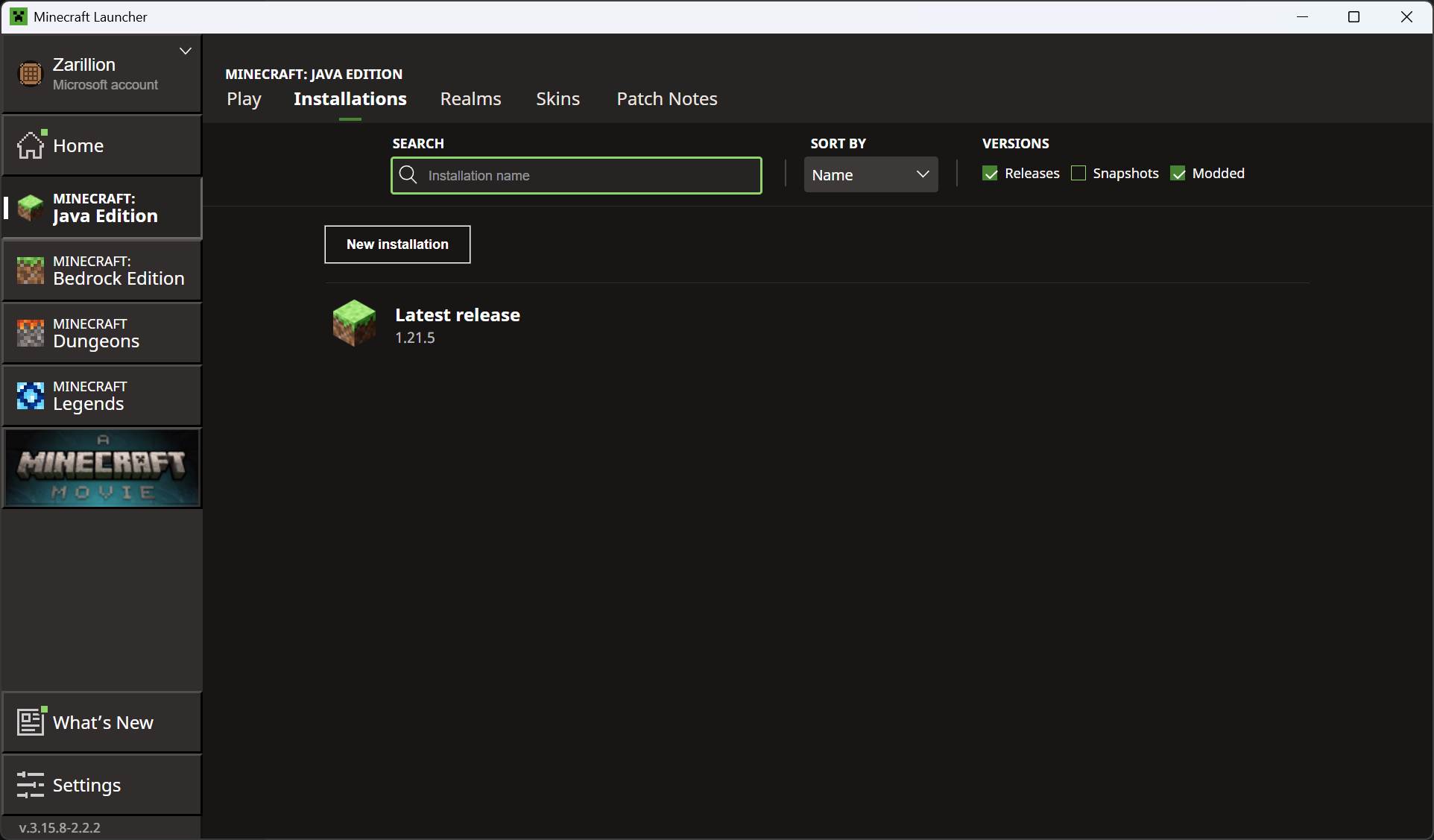](https://wiki.tmdmguild.com/uploads/images/gallery/2025-05/image.png) 2. Give the installation a name like "Release 1.1" and select *release 1.1* in the **VERSION** dropdown. [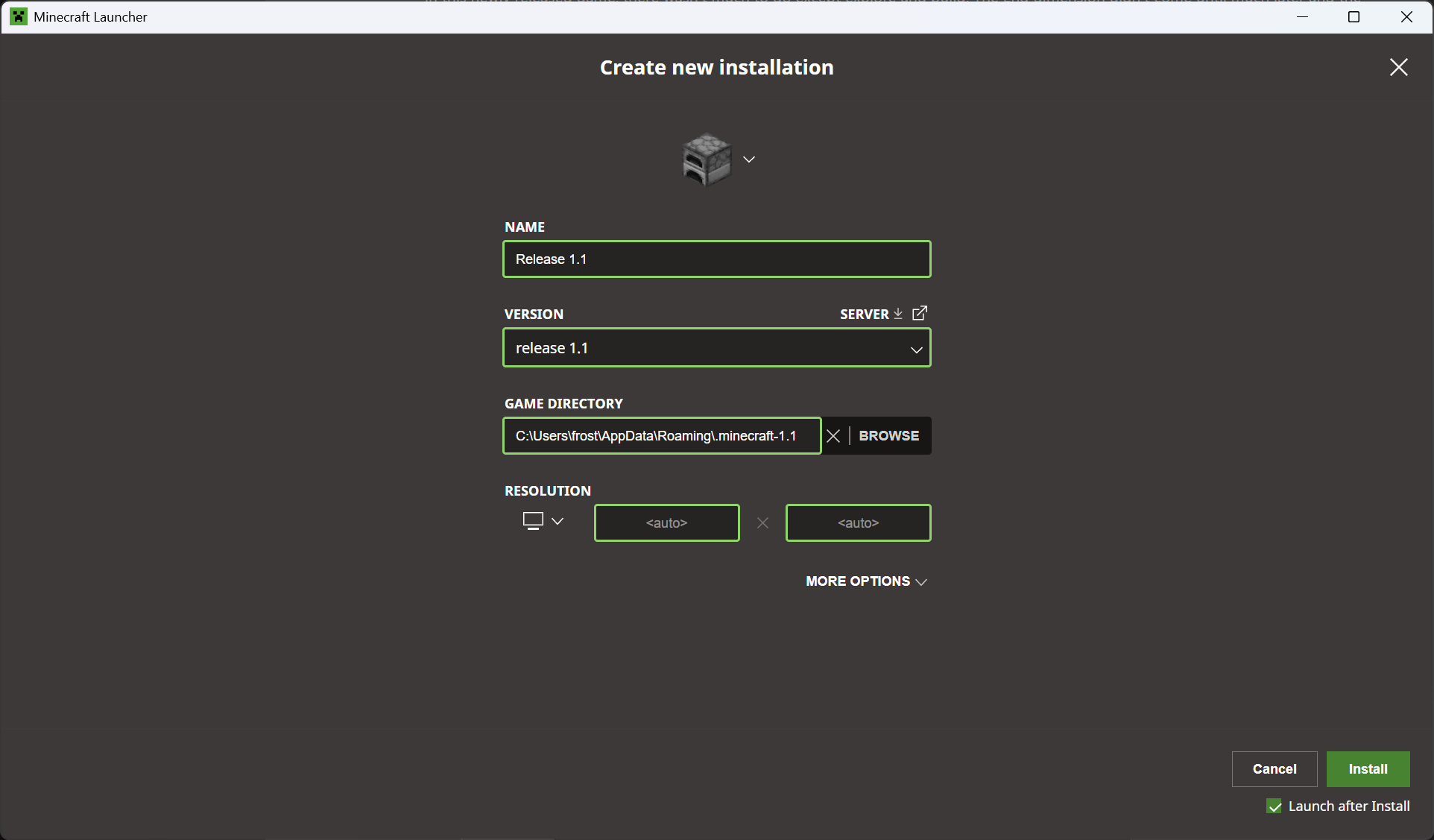](https://wiki.tmdmguild.com/uploads/images/gallery/2025-05/Fnqimage.png) The game will launch when you click *Install*. You'll notice the game loads *very* fast ... there wasn't a lot to load back then.**IMPORTANT:** Install this version to its *own directory* to avoid crashes with newer config files.
3. Click *Multiplayer → Add server* and add our server information: [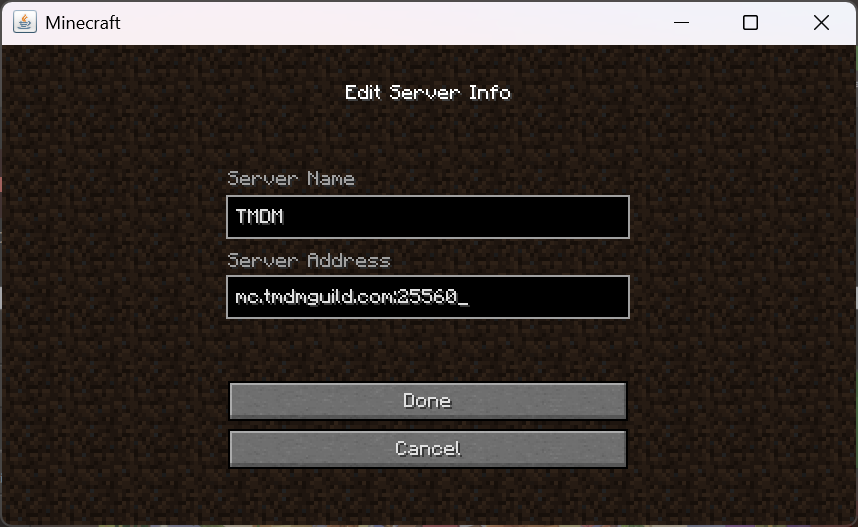](https://wiki.tmdmguild.com/uploads/images/gallery/2025-05/5LVimage.png) [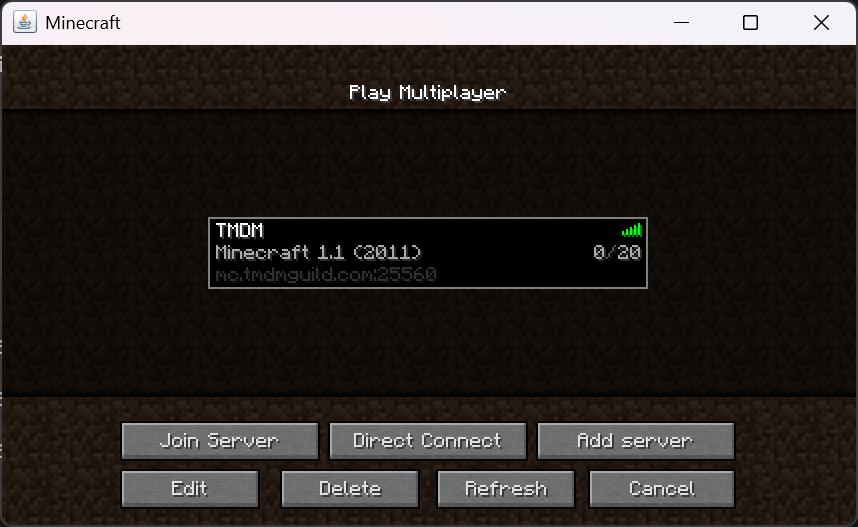](https://wiki.tmdmguild.com/uploads/images/gallery/2025-05/e6uimage.png) ### Gallery Somewhere in the basement of the main castle, you may find a switch that opens the door to our secret laboratory. [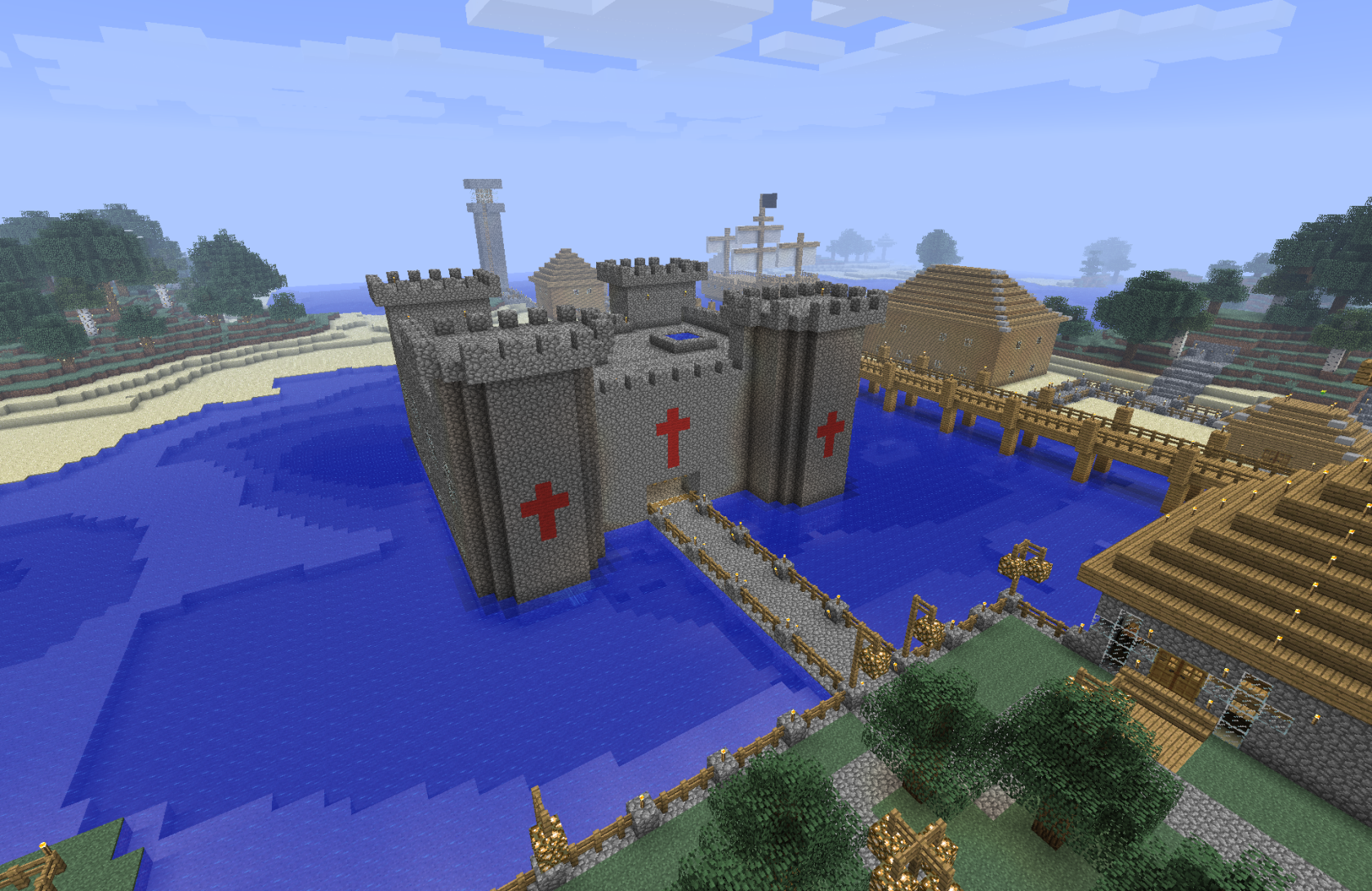](https://wiki.tmdmguild.com/uploads/images/gallery/2025-05/AH6image.png) [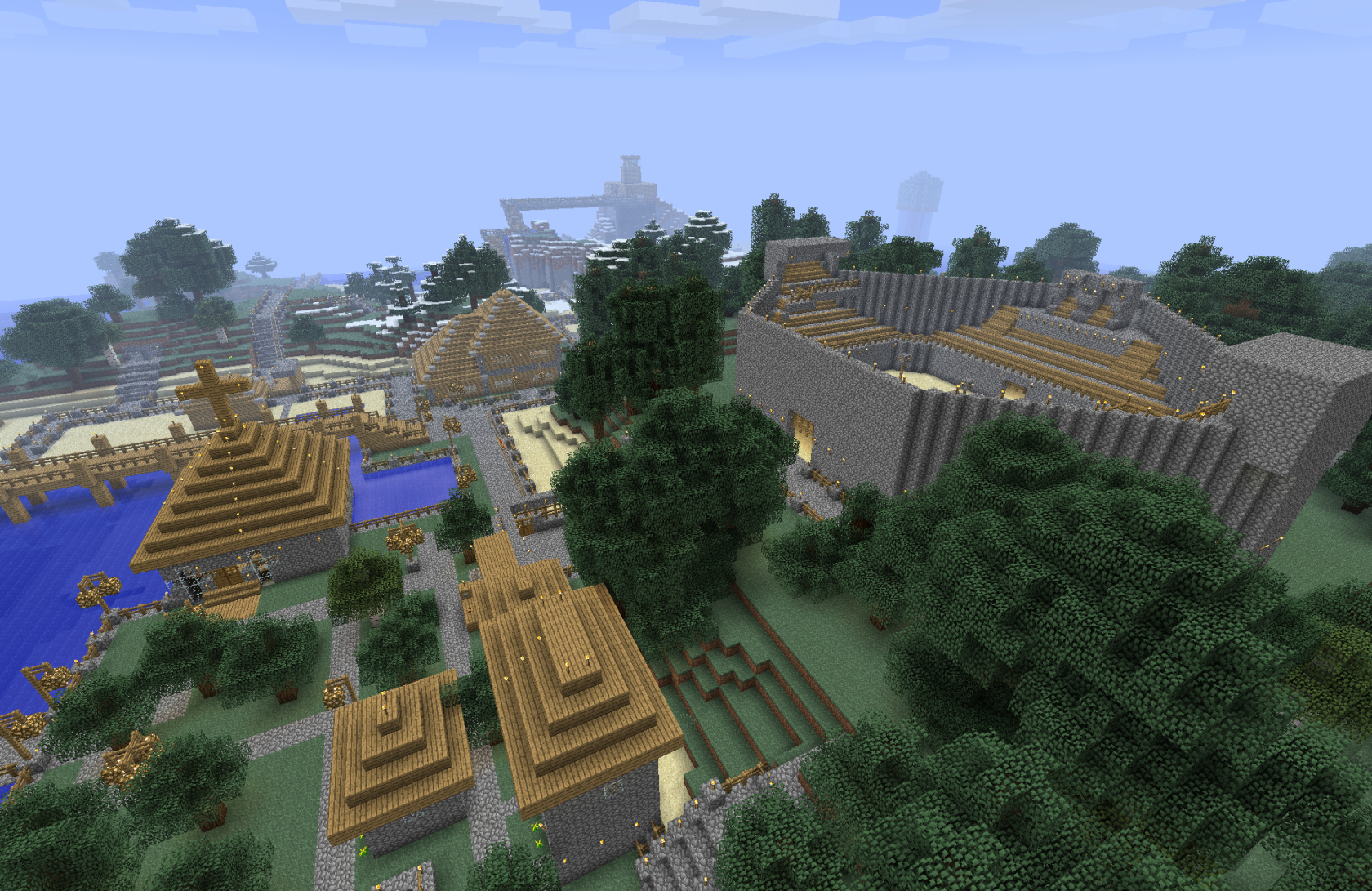](https://wiki.tmdmguild.com/uploads/images/gallery/2025-05/1AQimage.png) [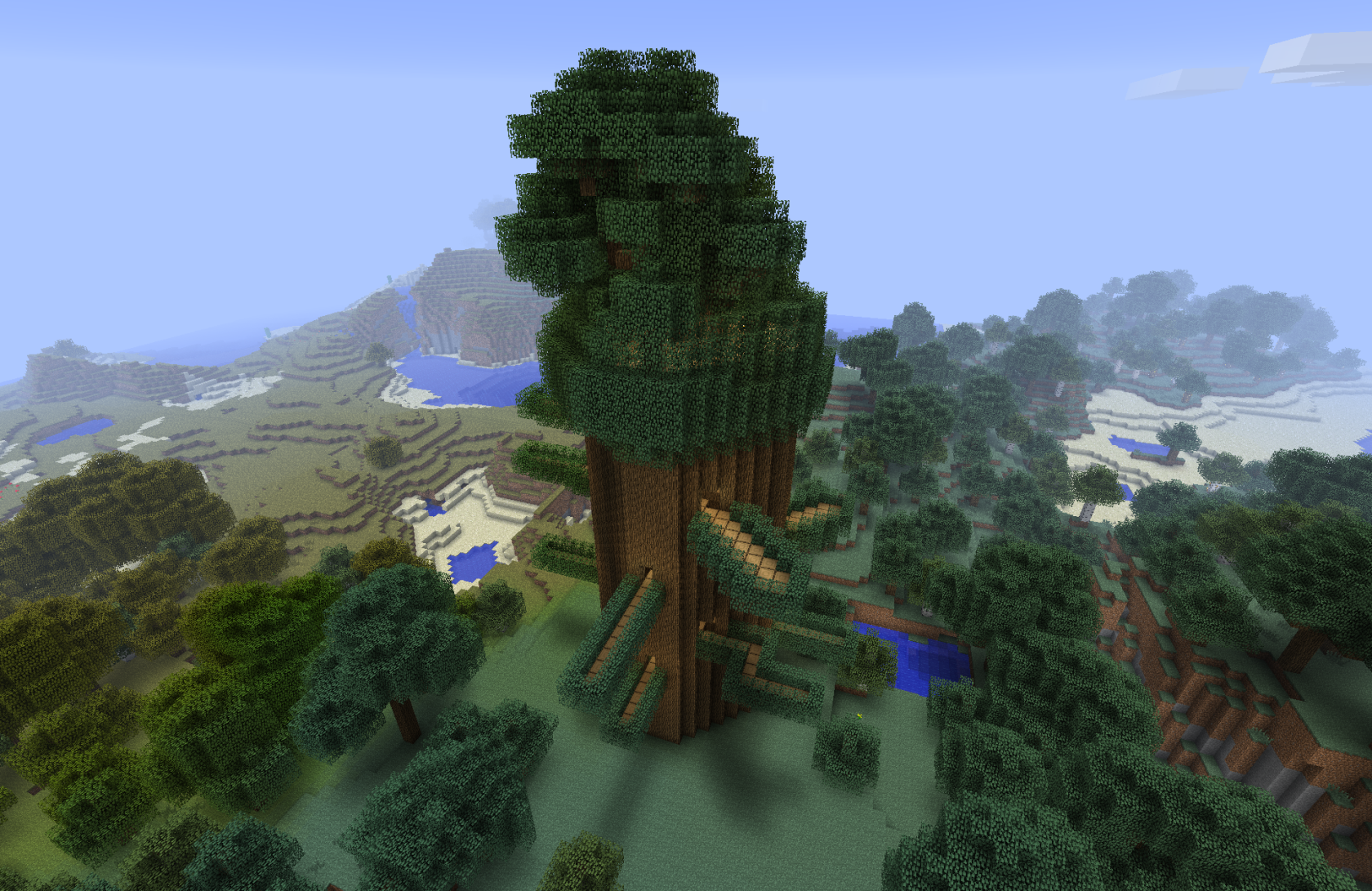](https://wiki.tmdmguild.com/uploads/images/gallery/2025-05/2Nsimage.png) [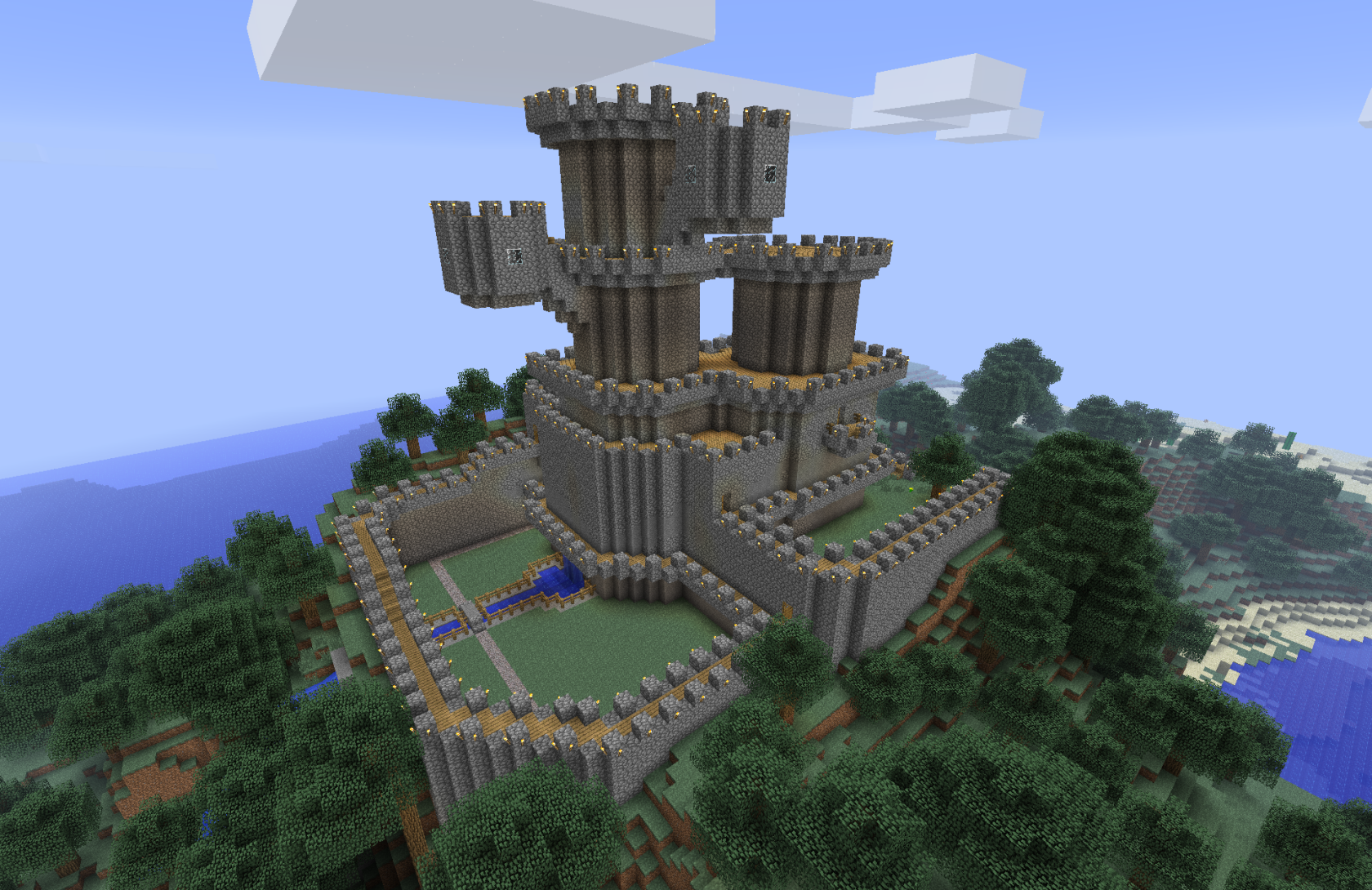](https://wiki.tmdmguild.com/uploads/images/gallery/2025-05/oa8image.png) [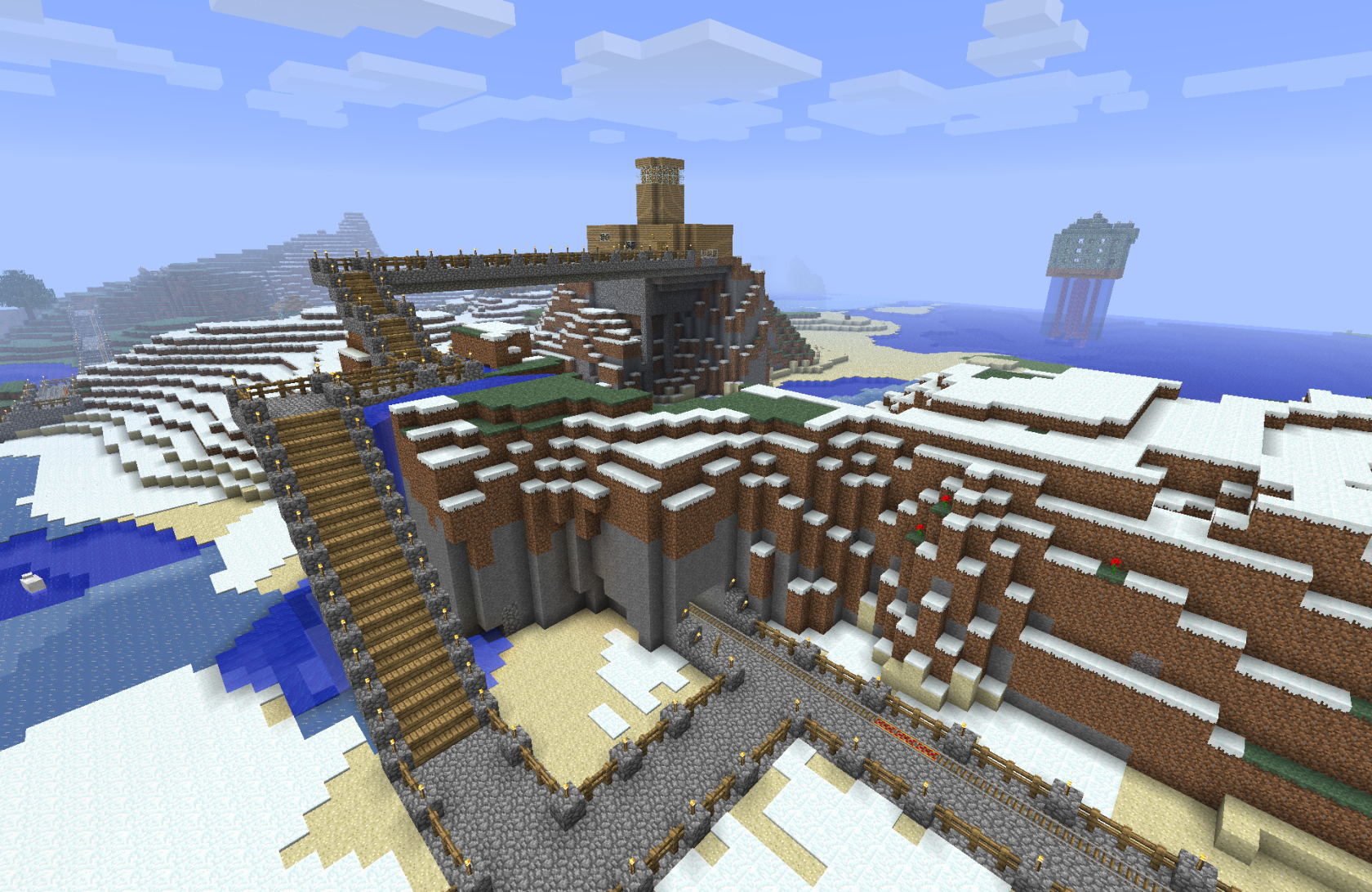](https://wiki.tmdmguild.com/uploads/images/gallery/2025-05/sZpimage.png) [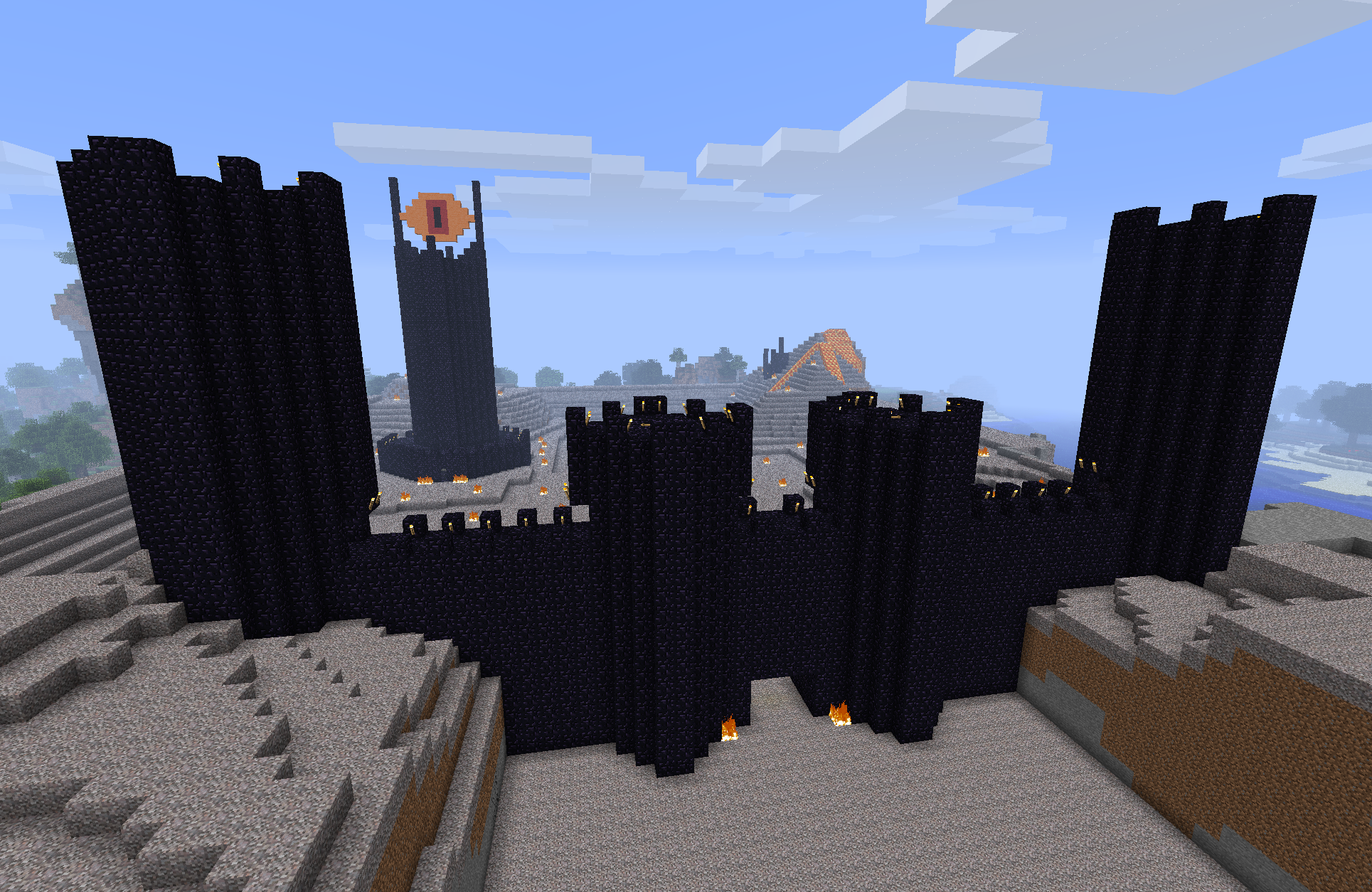](https://wiki.tmdmguild.com/uploads/images/gallery/2025-05/hDHimage.png) [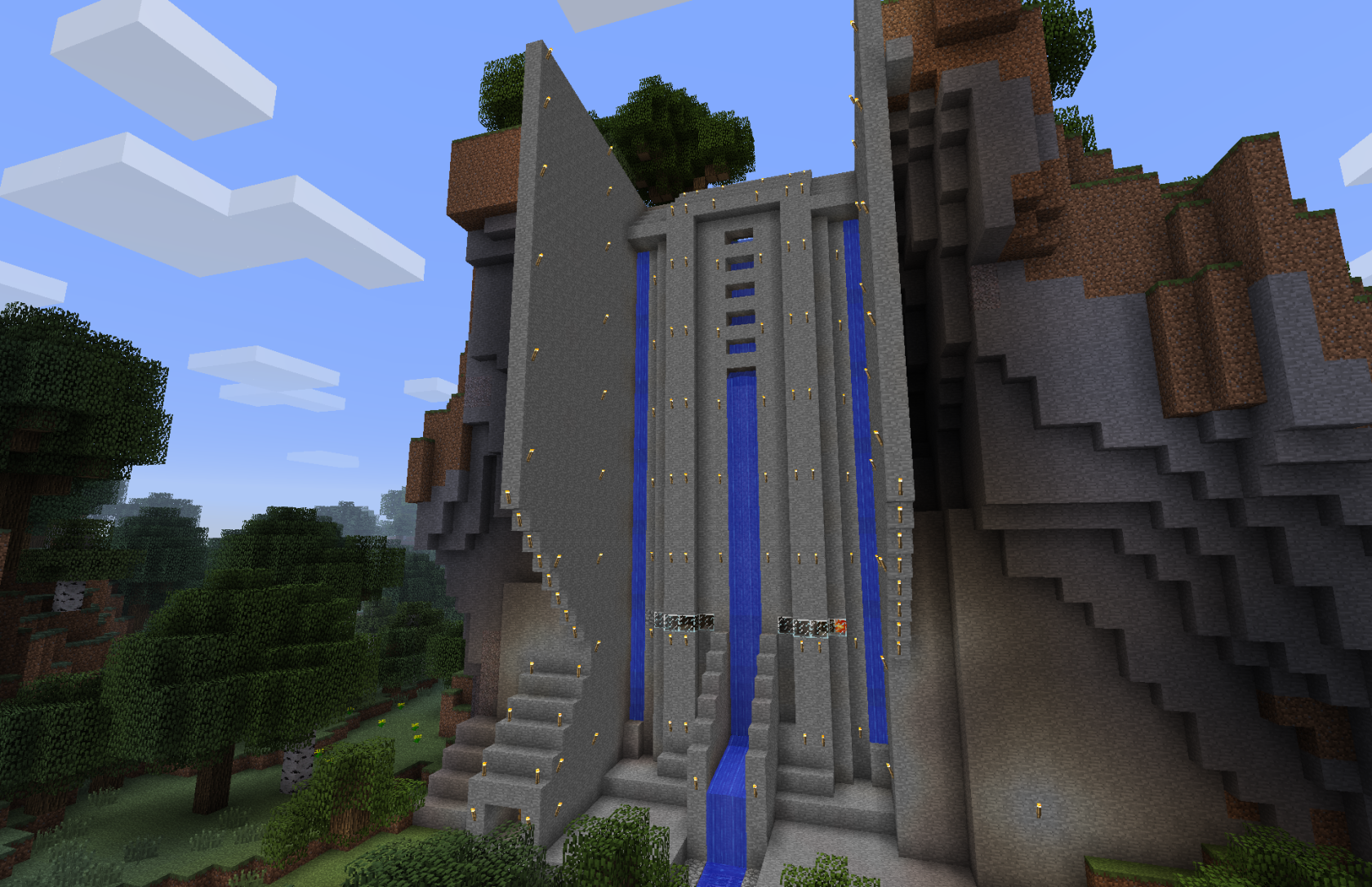](https://wiki.tmdmguild.com/uploads/images/gallery/2025-05/hOdimage.png) [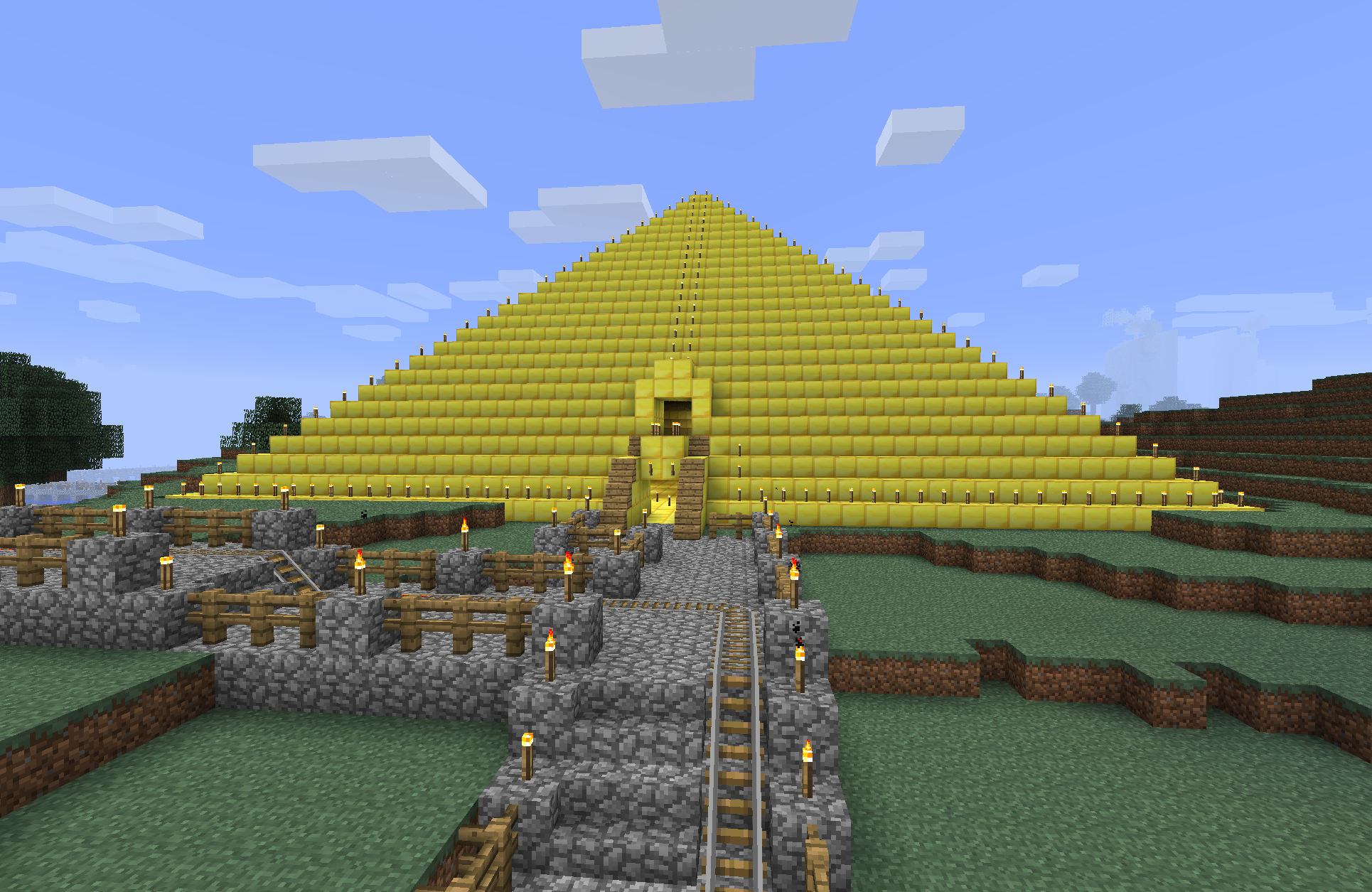](https://wiki.tmdmguild.com/uploads/images/gallery/2025-05/RDiimage.png) [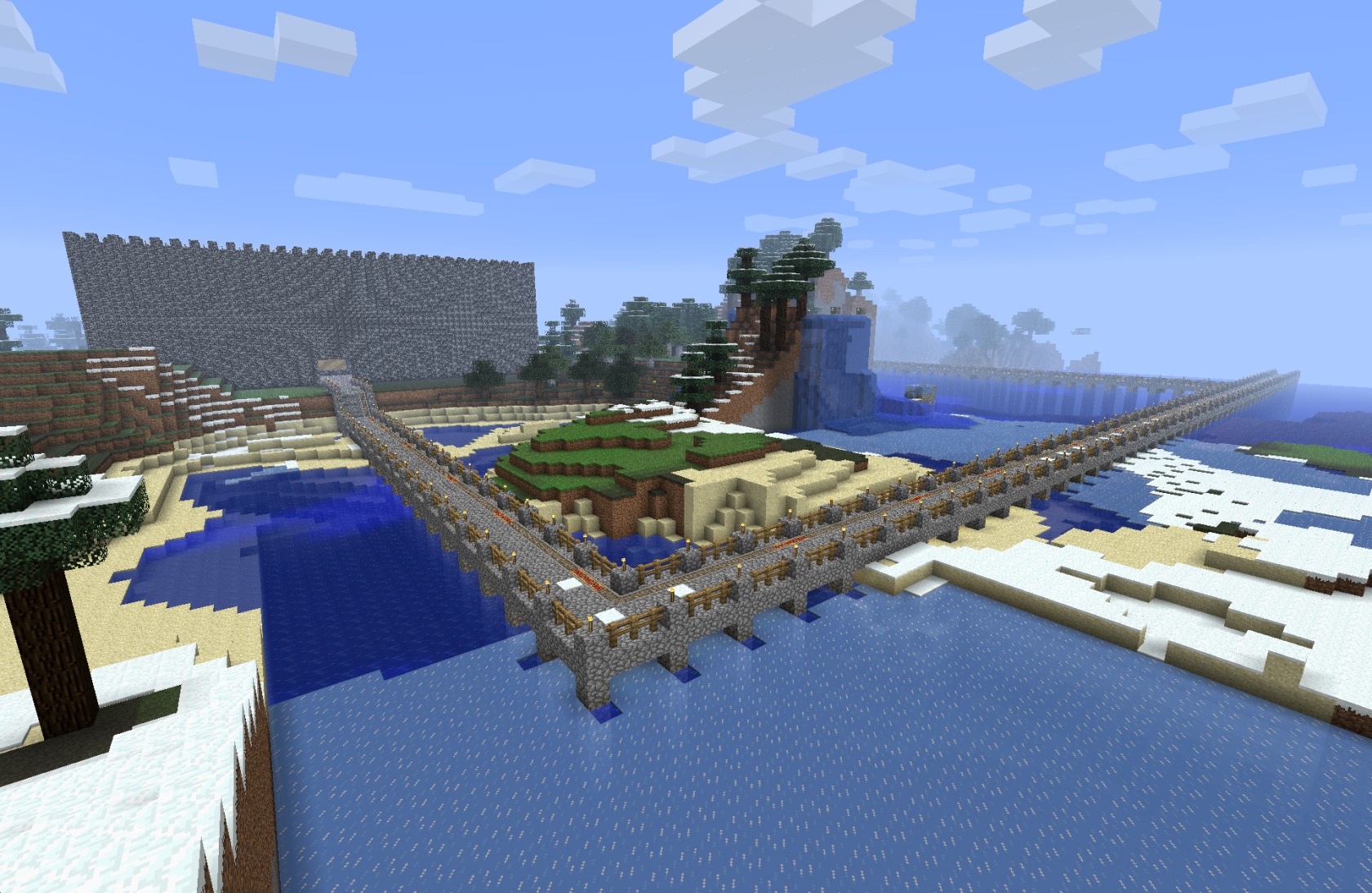](https://wiki.tmdmguild.com/uploads/images/gallery/2025-05/cfKimage.png) [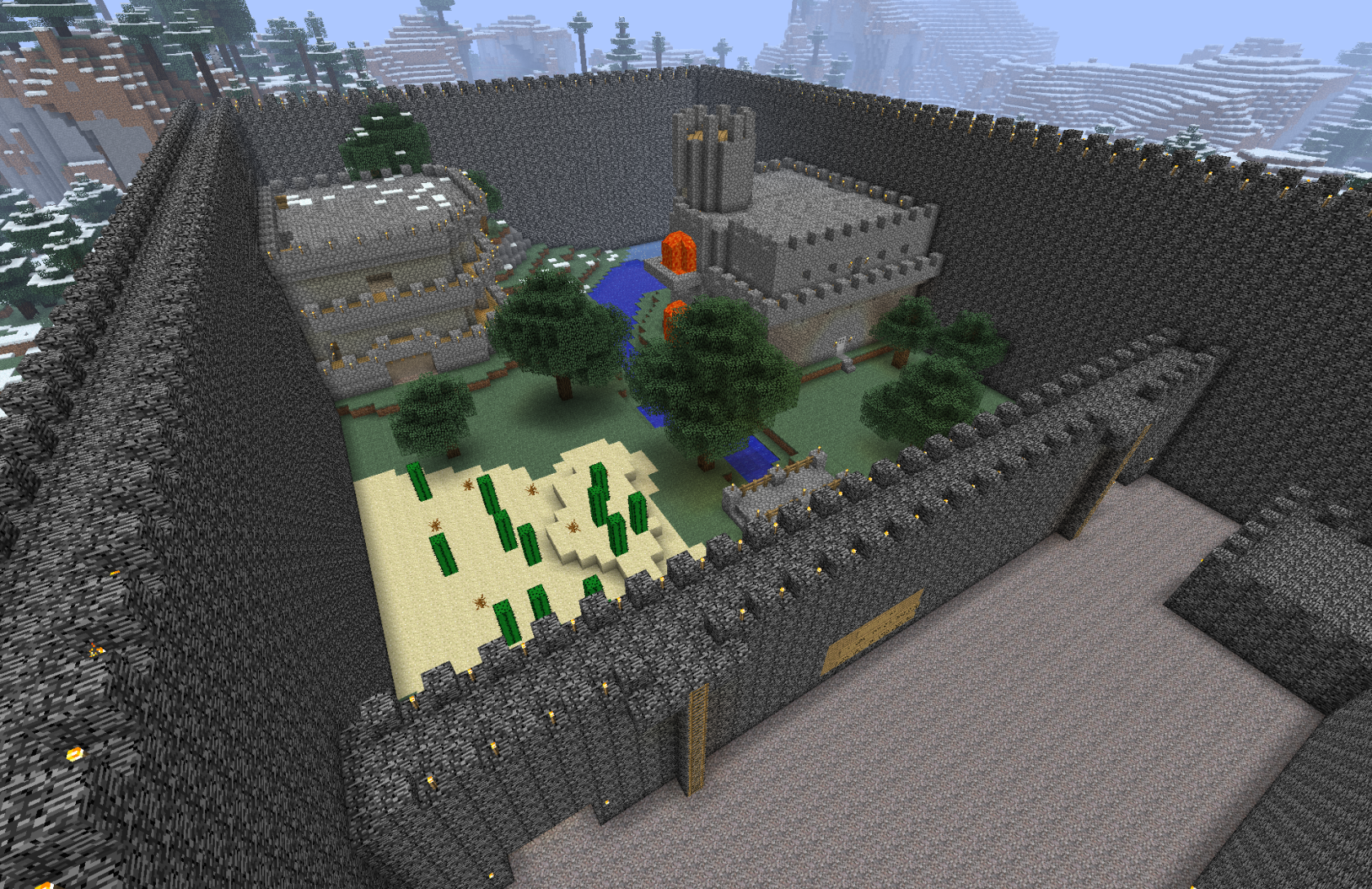](https://wiki.tmdmguild.com/uploads/images/gallery/2025-05/NQ6image.png) [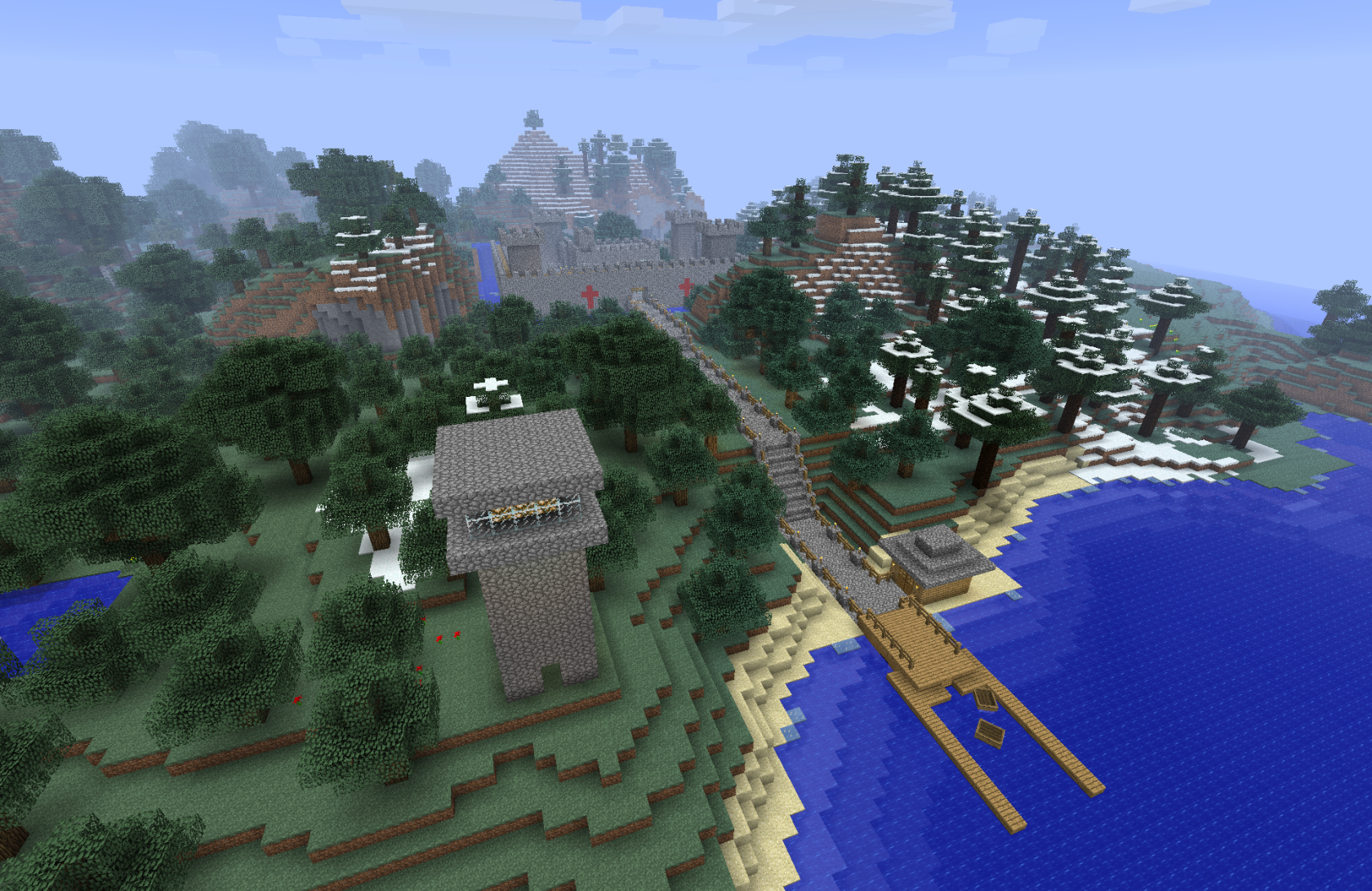](https://wiki.tmdmguild.com/uploads/images/gallery/2025-05/tzfimage.png) [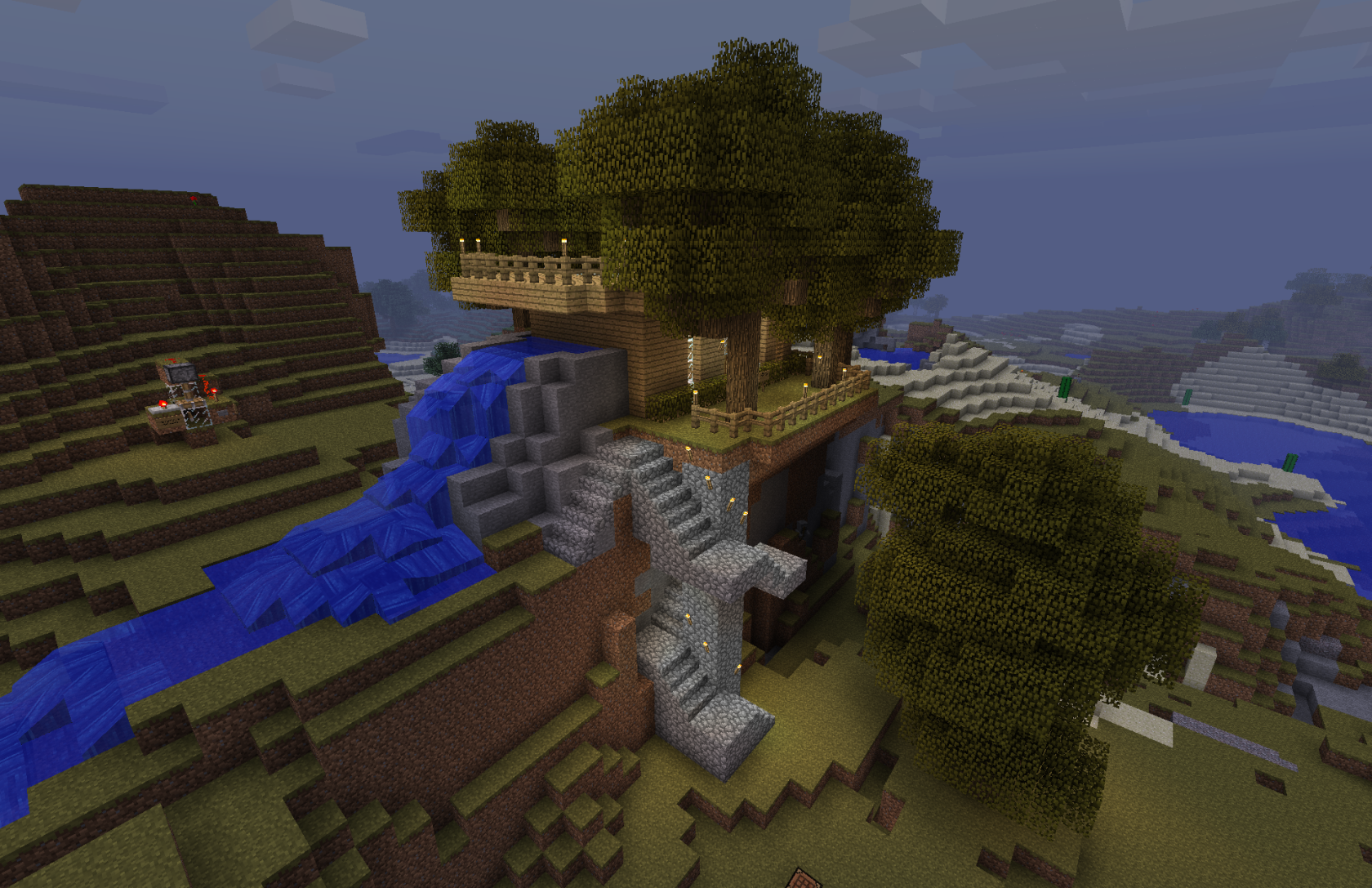](https://wiki.tmdmguild.com/uploads/images/gallery/2025-05/RObimage.png) # Minecraft 1.18.1 (2021) #### `mc.tmdmguild.com:25561` ### History After a full decade or playing on our original server off-and-on, we decided when 1.18 came out that it was time to revisit the game with a fresh world. Ten years is a long time, and most of the people who played on our original server had since moved on from TMDM. With a renewed interest in playing, we found a world seed we liked that produced a snowy mountainous valley and started again. The game had evolved *a lot*. What are these giant forest mansions? The End Dragon?! There's a thing that lets you fly hidden in flying ships in The End dimension? We got stronk, beat the dragon, explored around and then ... wanted more. This time we automated a lot of things. There's an entire room dedicated to auto-smelting items using an infinite carpet glitch as fuel. A slimeball farm. A roasted chicken farm. A *villager* farm (lovingly referred to as the *Farmer Fuck Tower*). We got started on, but never quite finished, a Grand Trading Hall with merchants offering just about every item in the game for trade, including every enchant. We made that sweet-sweet netherite gear, enchanted it to the max and gave each item ridiculous names like *Aerg, Pickaxe of Autism* or *The Gravel Destroyer*. It was at this point that *someone* suggested we look into modded Minecraft. We had dabbled with a couple mods back in the very early days of Minecraft when the process was essentially cracking open the `.jar` file, dropping new `.class` files in and praying. We weren't sure what to expect but we decided to give it a try. If you've already seen the full server listing for `mc.tmdmguild.com` you already know where this is going ... ### Installation This is an *unmodded* version of plain Minecraft, so you'll want to use the official launcher to connect. 1. Under *MINECRAFT: Java Edition*, select *Installations* and then click the *New installation* button. [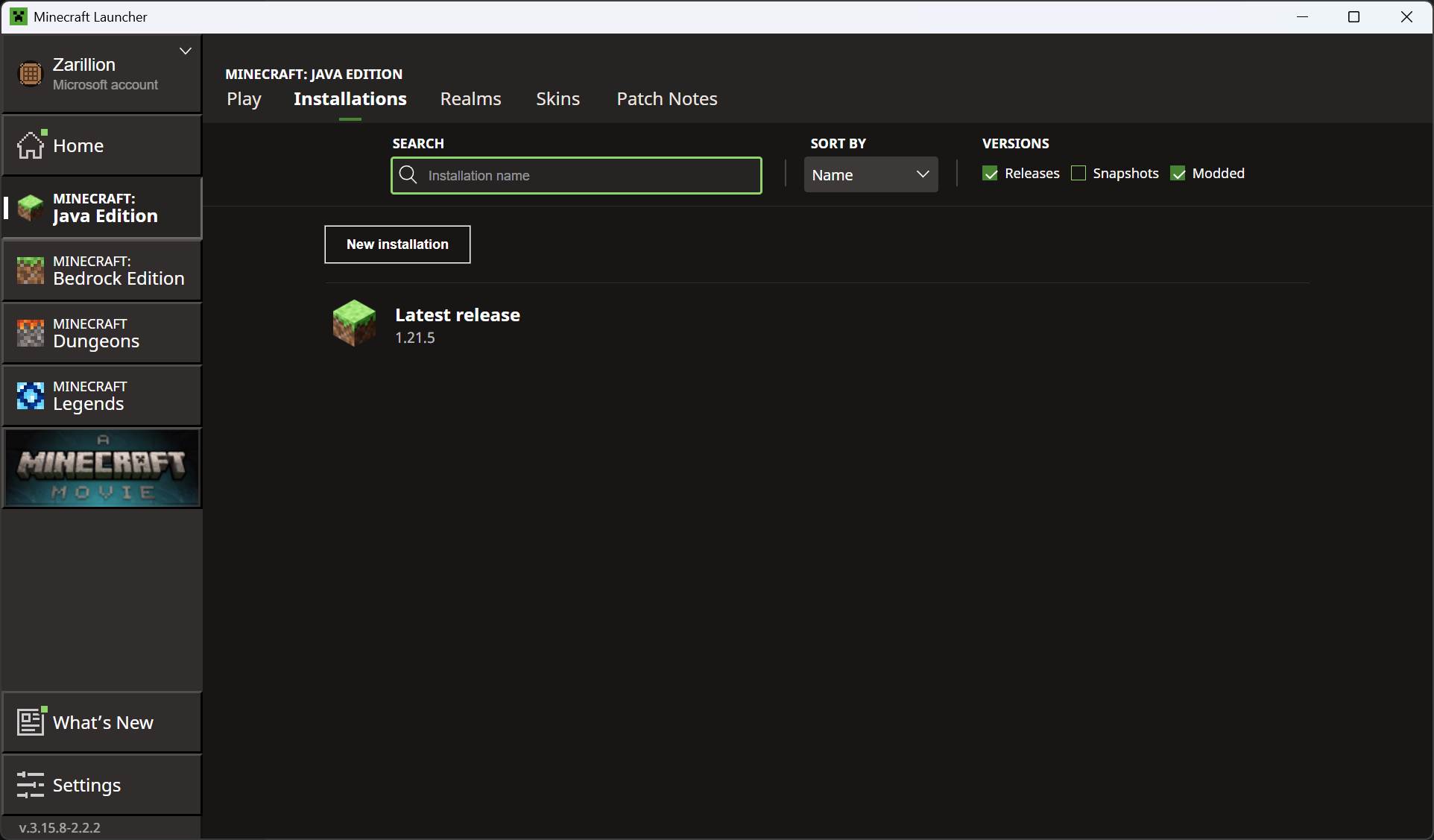](https://wiki.tmdmguild.com/uploads/images/gallery/2025-05/image.png) 2. Give the installation a name like "Release 1.18.1" and select *release 1.18.1* in the **VERSION** dropdown. [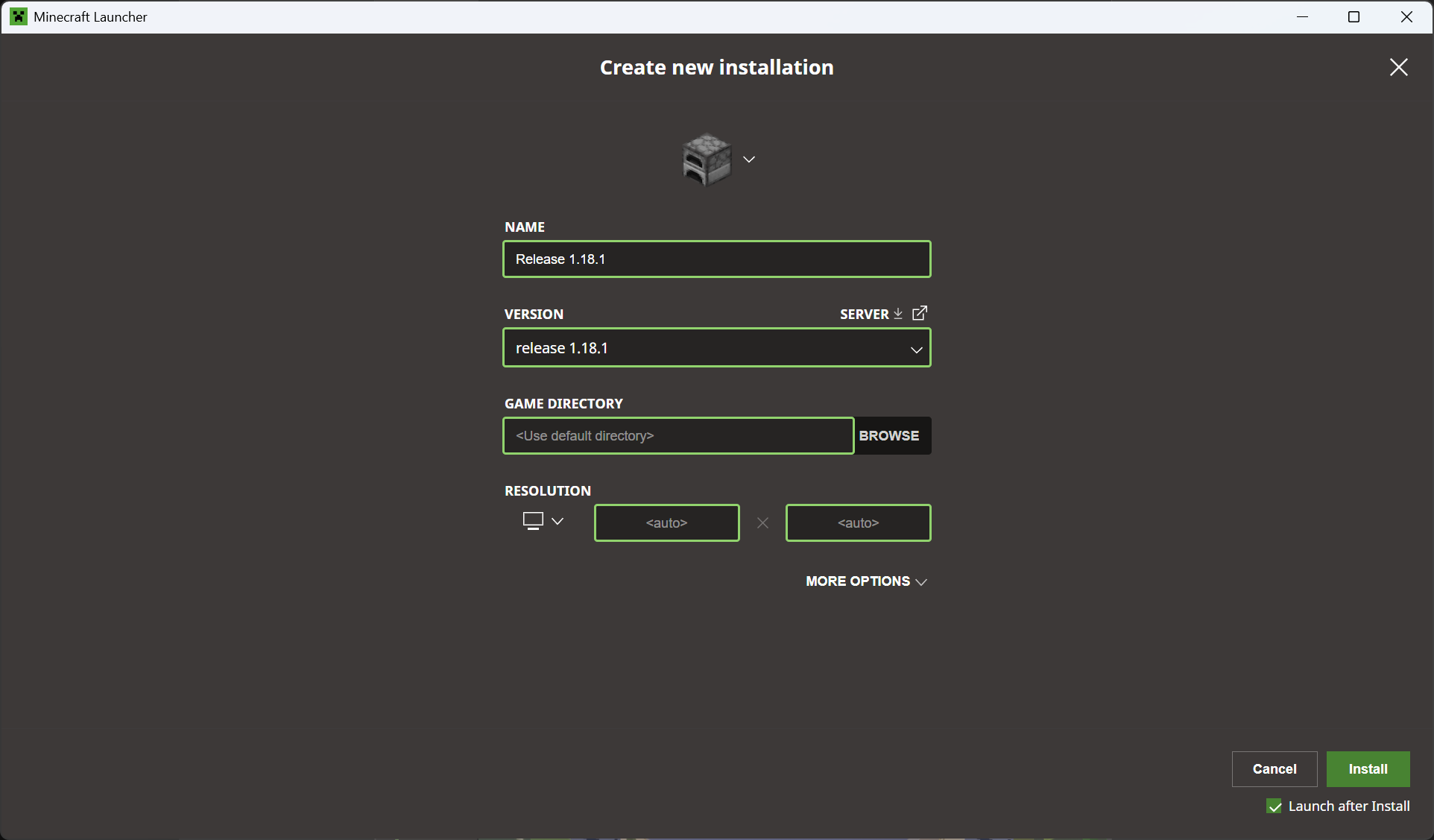](https://wiki.tmdmguild.com/uploads/images/gallery/2025-05/jOyimage.png) The game will launch when you click *Install*. 3. Click *Multiplayer → Add Server* and add our server information: [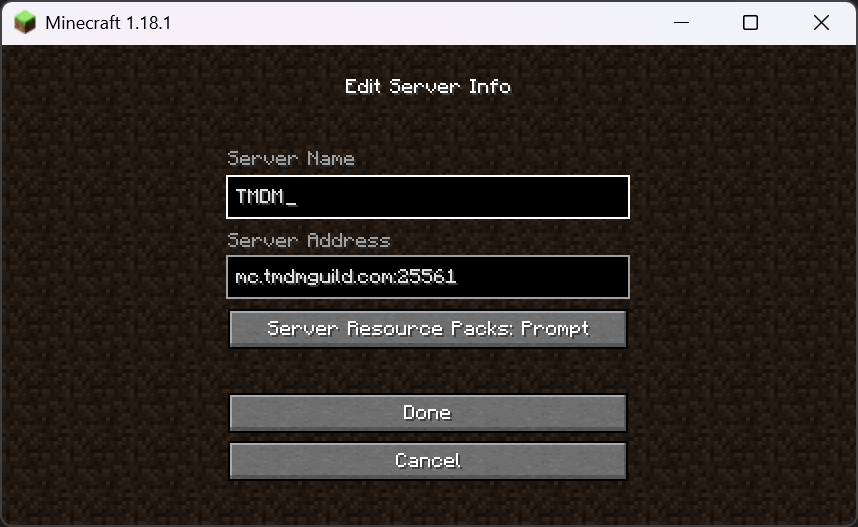](https://wiki.tmdmguild.com/uploads/images/gallery/2025-05/8Ilimage.png) [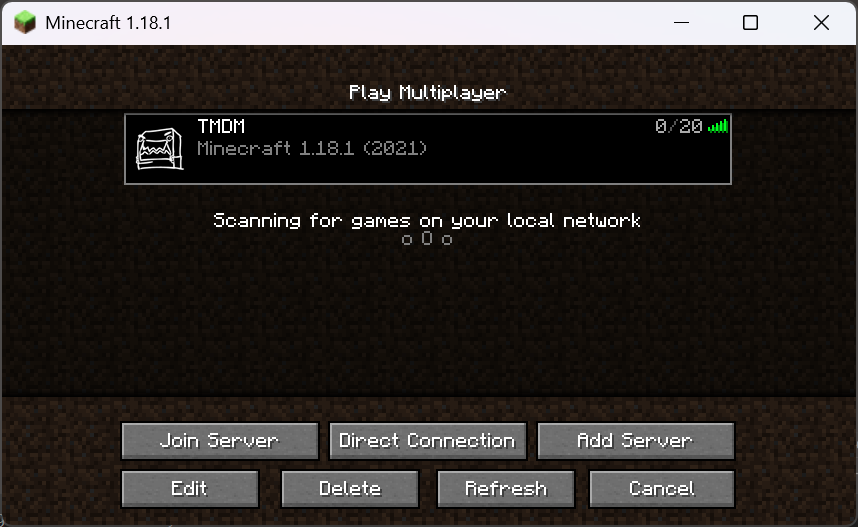](https://wiki.tmdmguild.com/uploads/images/gallery/2025-05/QPyimage.png) ### Gallery Lots of examples of automation and exploration done in this server. Much more functional than the builds in our original world. [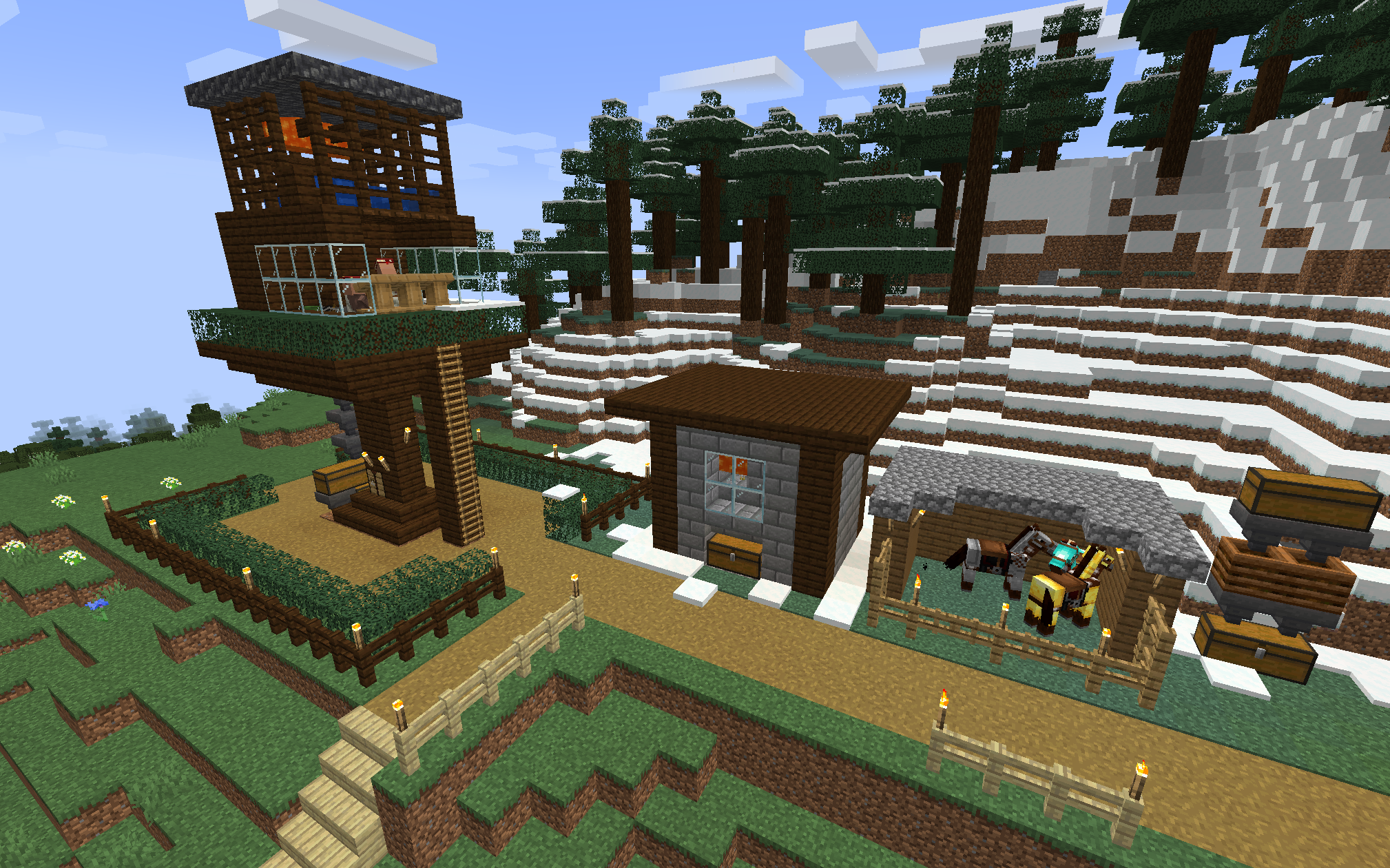](https://wiki.tmdmguild.com/uploads/images/gallery/2025-05/wZzimage.png) [](https://wiki.tmdmguild.com/uploads/images/gallery/2025-05/SZximage.png) [](https://wiki.tmdmguild.com/uploads/images/gallery/2025-05/Gc7image.png) [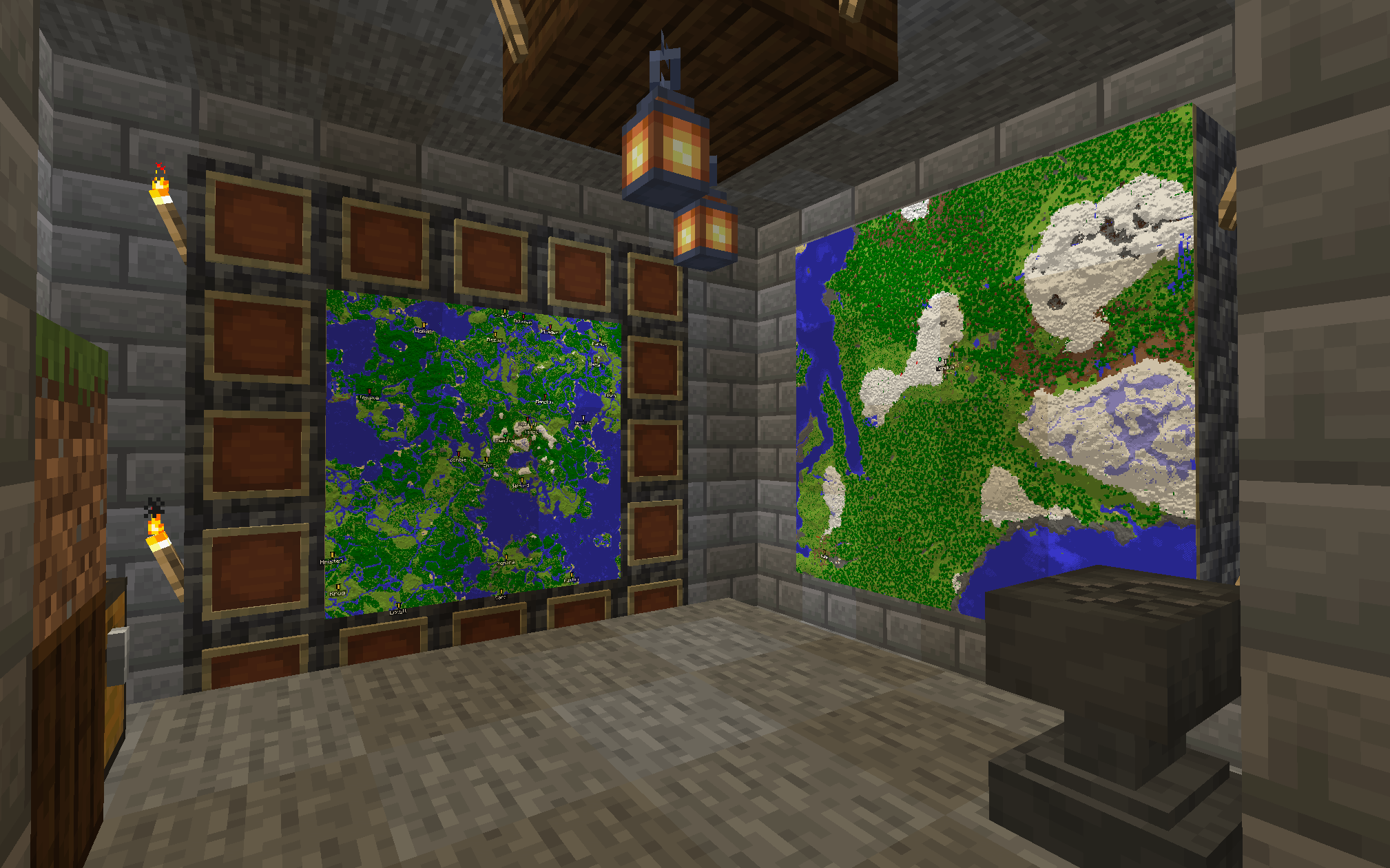](https://wiki.tmdmguild.com/uploads/images/gallery/2025-05/XbJimage.png) [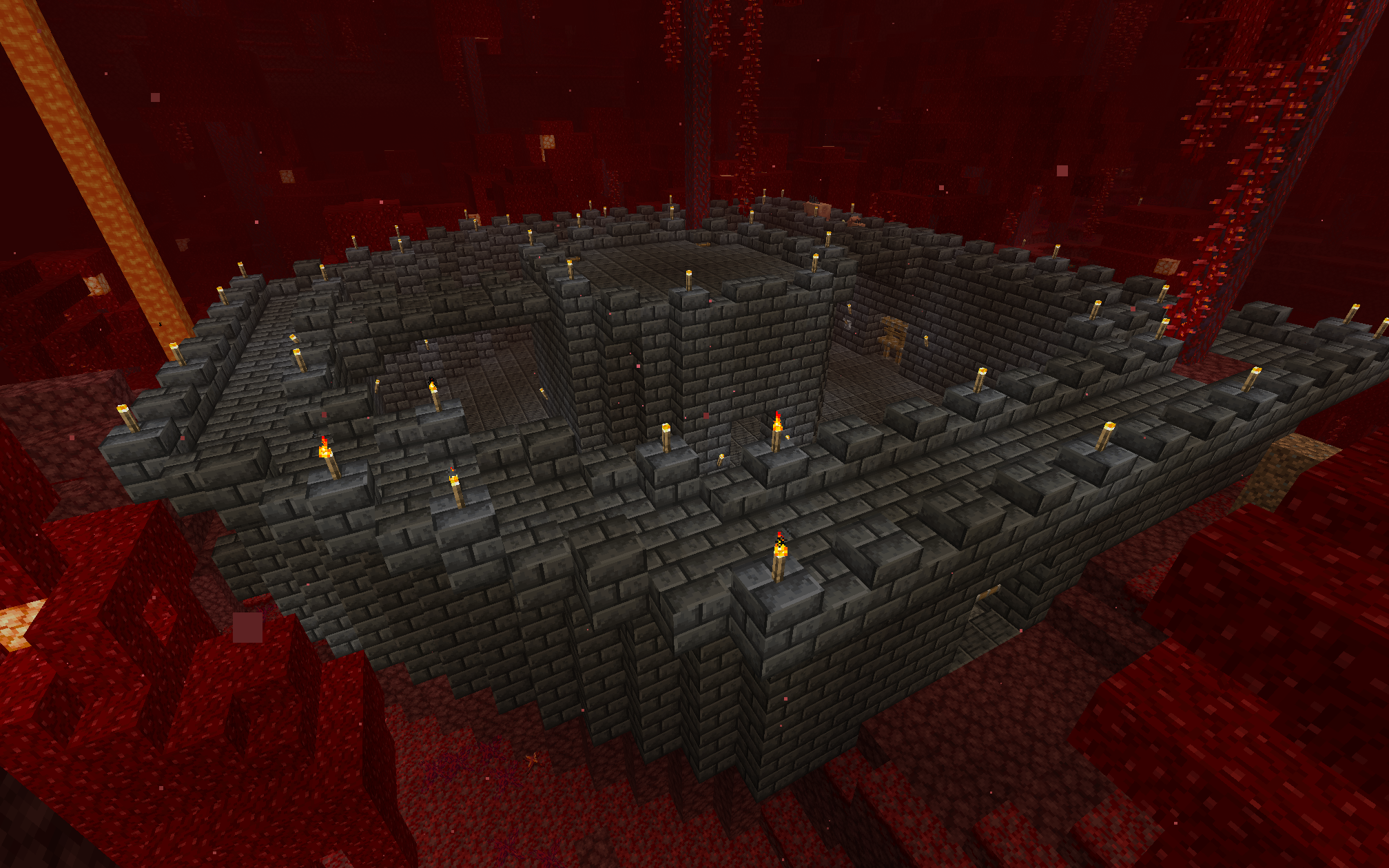](https://wiki.tmdmguild.com/uploads/images/gallery/2025-05/Jjhimage.png) [](https://wiki.tmdmguild.com/uploads/images/gallery/2025-05/Xc8image.png) [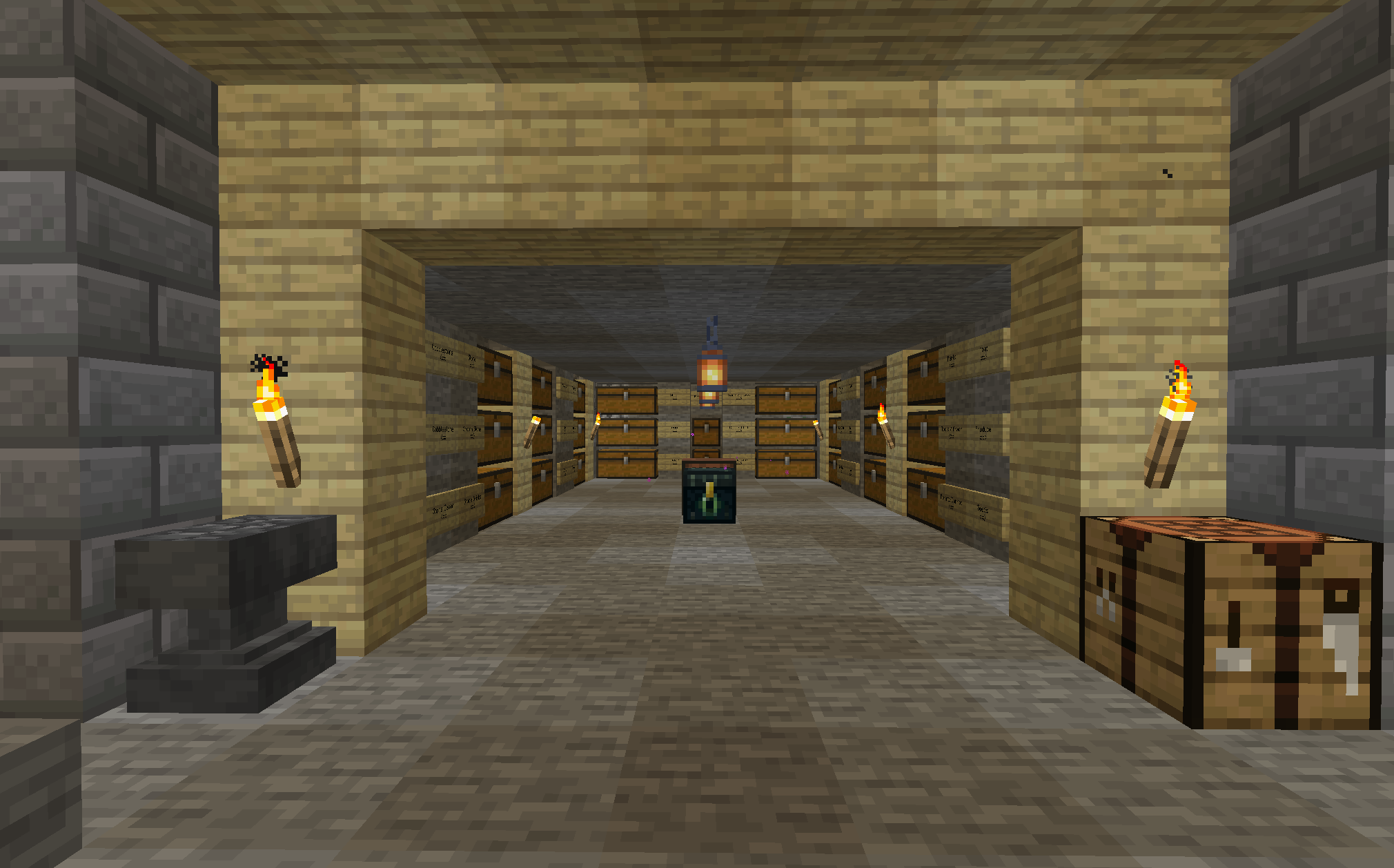](https://wiki.tmdmguild.com/uploads/images/gallery/2025-05/j2gimage.png) [](https://wiki.tmdmguild.com/uploads/images/gallery/2025-05/z5bimage.png) [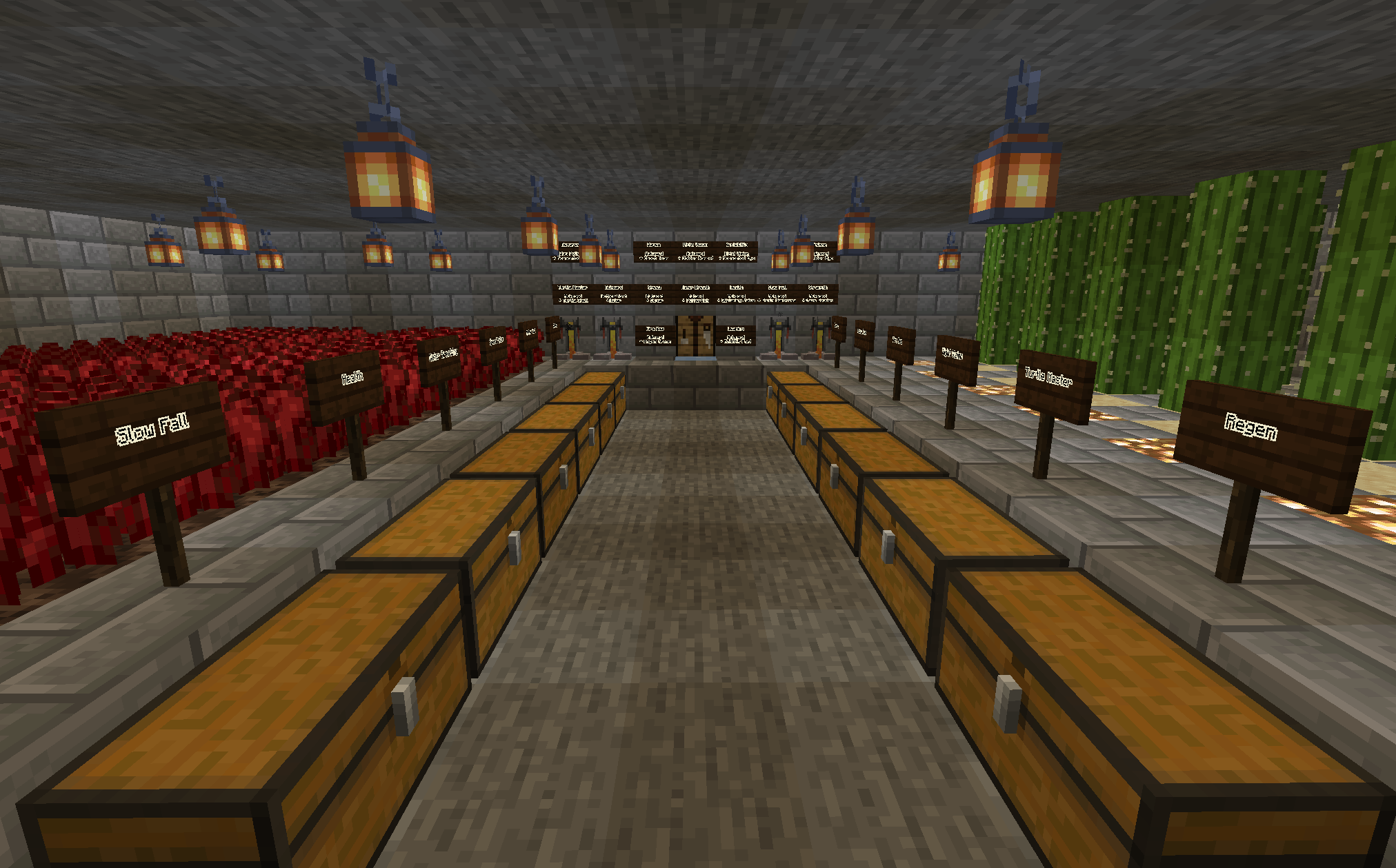](https://wiki.tmdmguild.com/uploads/images/gallery/2025-05/aq8image.png) [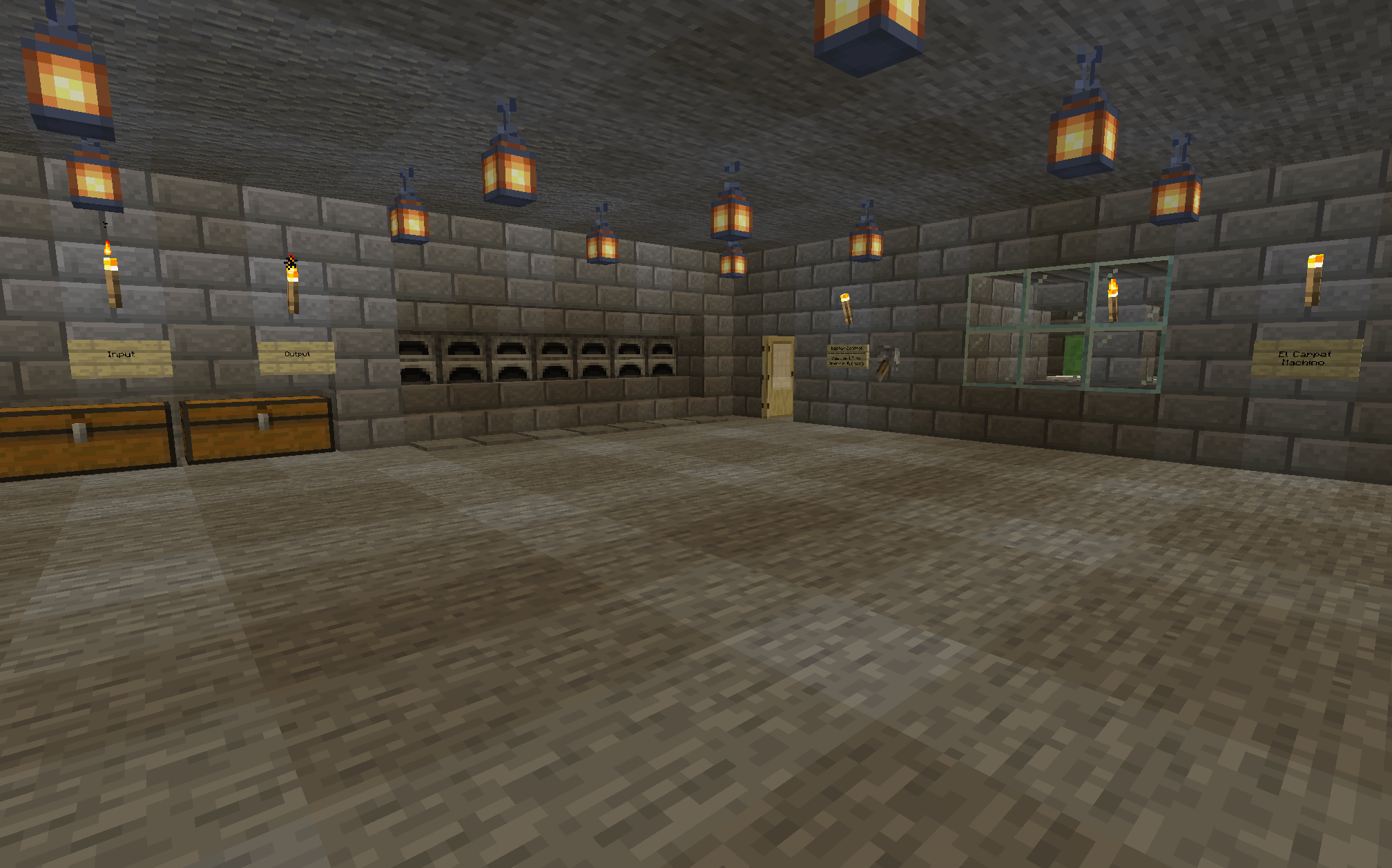](https://wiki.tmdmguild.com/uploads/images/gallery/2025-05/BEYimage.png) [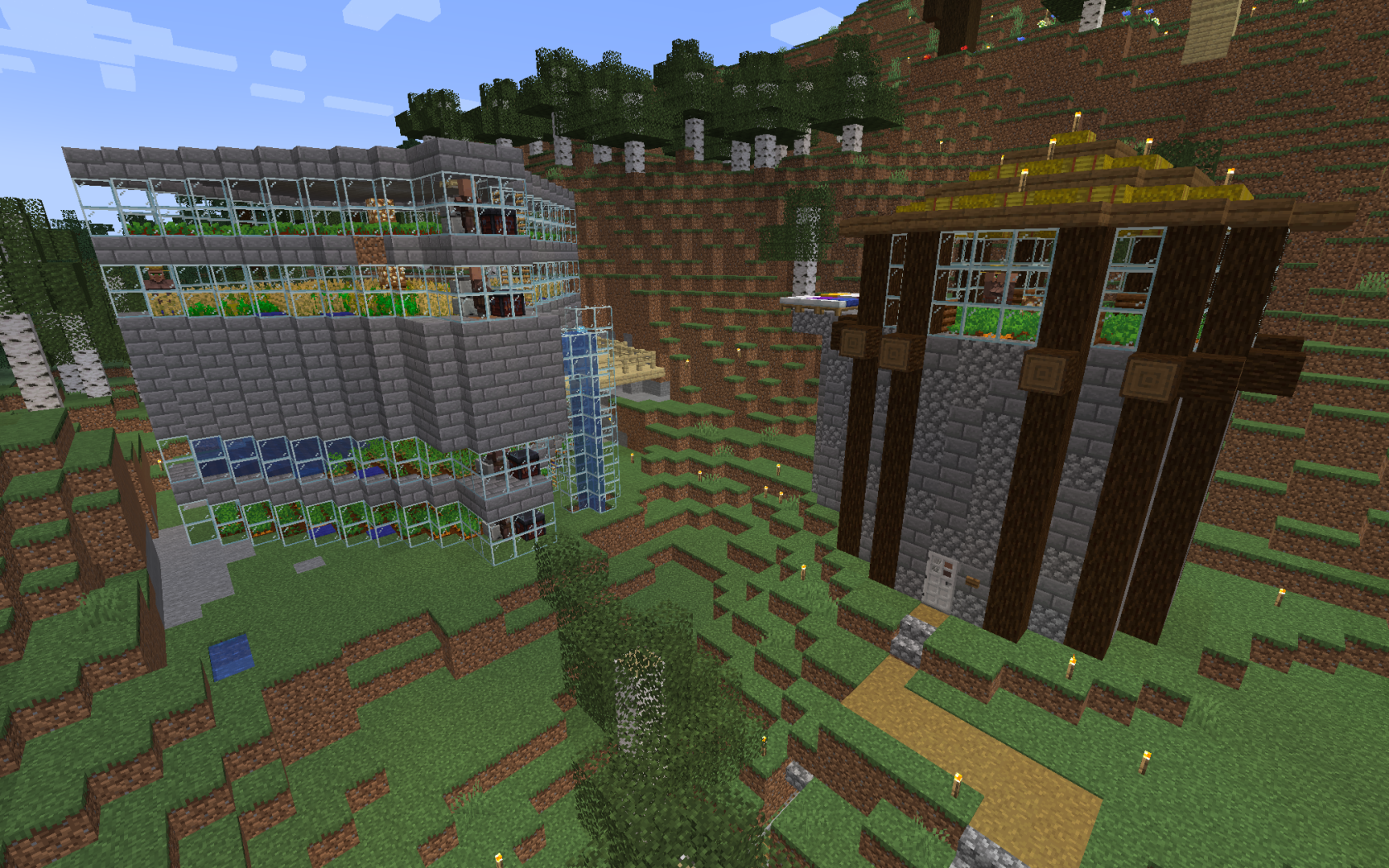](https://wiki.tmdmguild.com/uploads/images/gallery/2025-05/yyYimage.png) [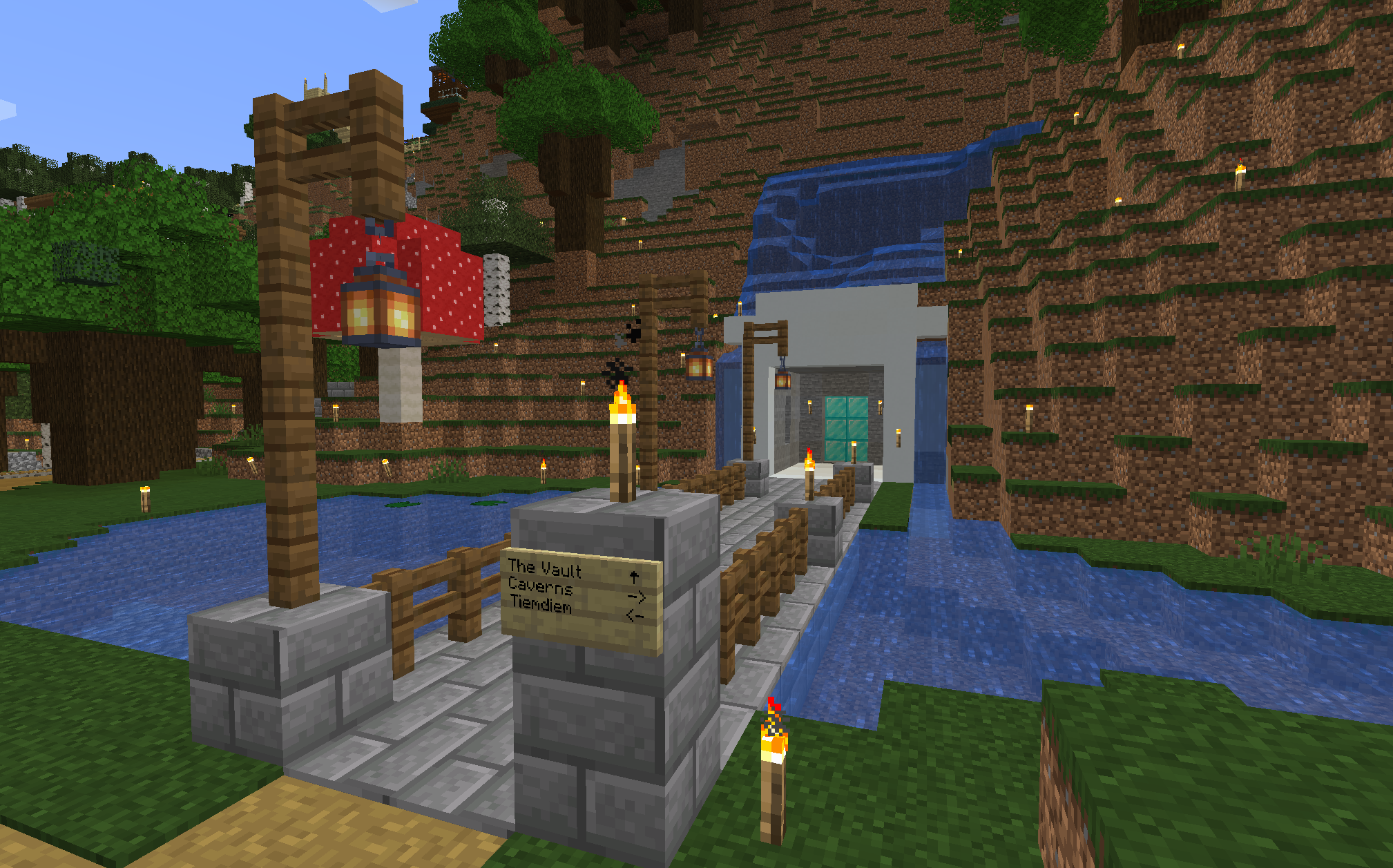](https://wiki.tmdmguild.com/uploads/images/gallery/2025-05/cIlimage.png) [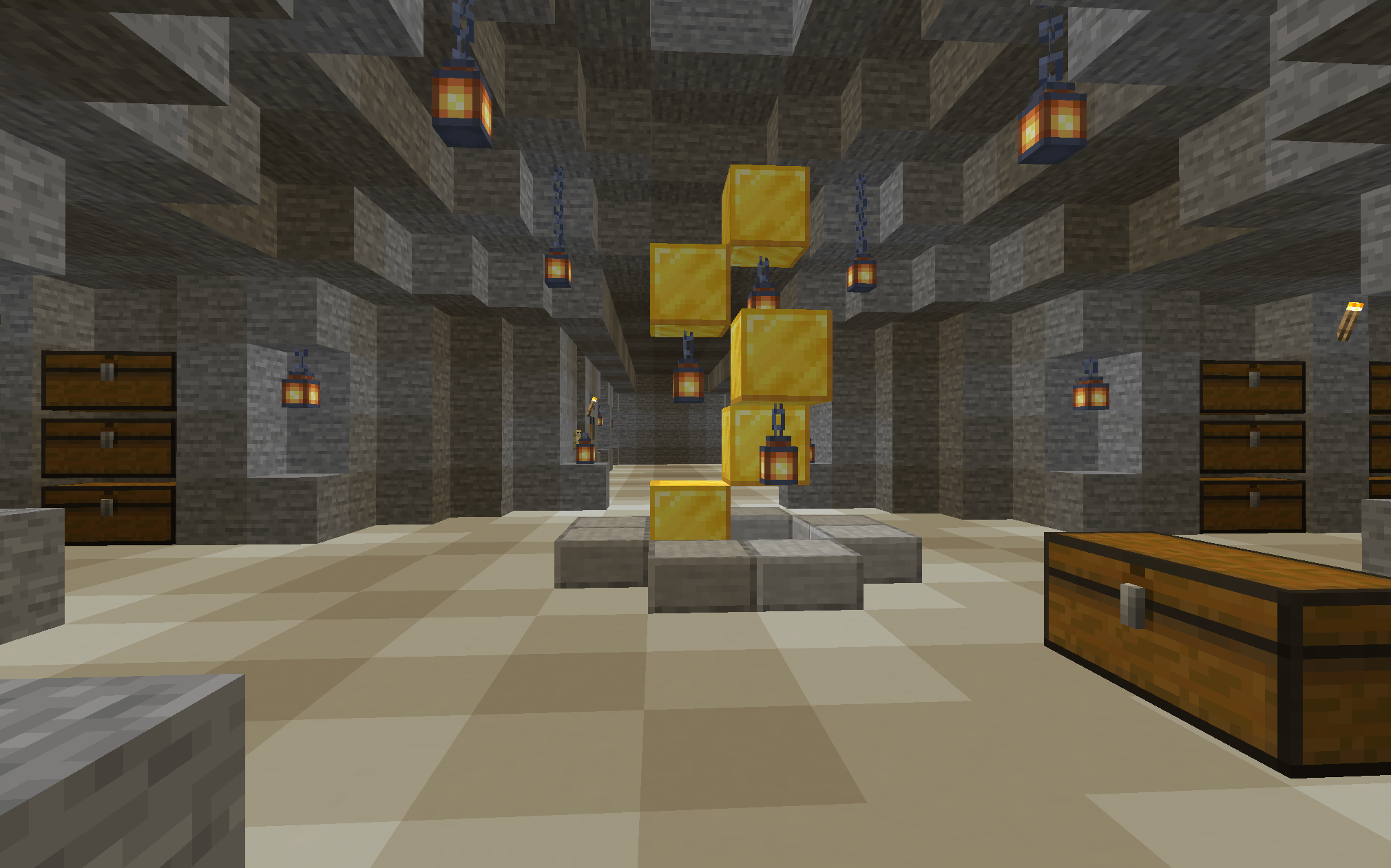](https://wiki.tmdmguild.com/uploads/images/gallery/2025-05/7Pjimage.png) [](https://wiki.tmdmguild.com/uploads/images/gallery/2025-05/wn7image.png) [](https://wiki.tmdmguild.com/uploads/images/gallery/2025-05/kzwimage.png) [](https://wiki.tmdmguild.com/uploads/images/gallery/2025-05/USfimage.png) [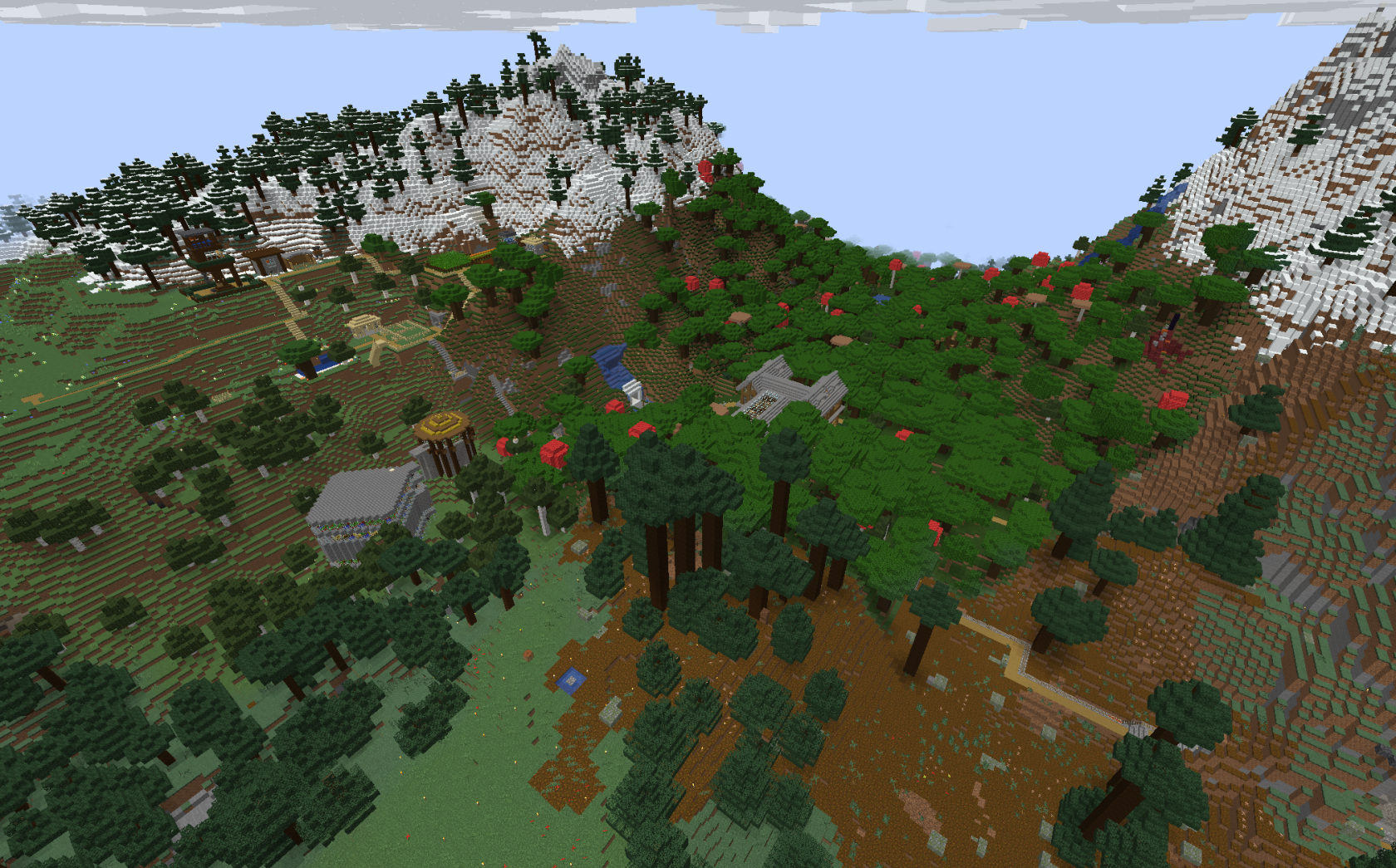](https://wiki.tmdmguild.com/uploads/images/gallery/2025-05/mdfimage.png) # FTB University 1.16.5 (2022) #### `mc.tmdmguild.com:25562` ### History **FTB**? What the hell is FTB? Feed the Beast? What beast?! What are we feeding it? Our first venture into modded Minecraft was the FTB University 1.16 modpack. We wanted to start with a learning-focused modpack since we were new, something that would guide us through learning this more complex side of the game. We downloaded the FTB launcher for the first time, booted up the server and ... immediately got overwhelmed. It took a few sessions of just learning the ropes to understand the basics of common modpacks, like the JEI interface and the quest book. Once we got past the basics though ... it was definitely a lot of fun. This modpack includes a lot of staple mods, such as [**AE2**](https://appliedenergistics.org/), [**Create**](https://www.curseforge.com/minecraft/mc-mods/create) and [**Mekanism**](https://www.curseforge.com/minecraft/mc-mods/mekanism). We created our first computerized storage network, our first automated miners, our first nuclear reactors, our first moving contraptions and even some blood sacrifice altars (looking at you, **Herbsanth**). We also learned (rather quickly) the performance limitations of some of these mods if one is not careful with how machines are designed. We crashed this server multiple times and often had to roll it back to a snapshot due to some crazy unoptimized machine that corrupted the server when left running overnight. Speaking of AE2, this happened to be the one and only time we played that mod with channels enabled. Fun concept but, my god, what a pain. Most of the automations are now turned off in this server so that nothing goes haywire. Feel free to look around and see what was built! ### Installation This an FTB modpack server, so you'll want to use the [**FTB Desktop App**](https://www.feed-the-beast.com/ftb-app) to install the modpack and connect. 1. Click the *Browse* icon on the left navigation bar and search for "university". [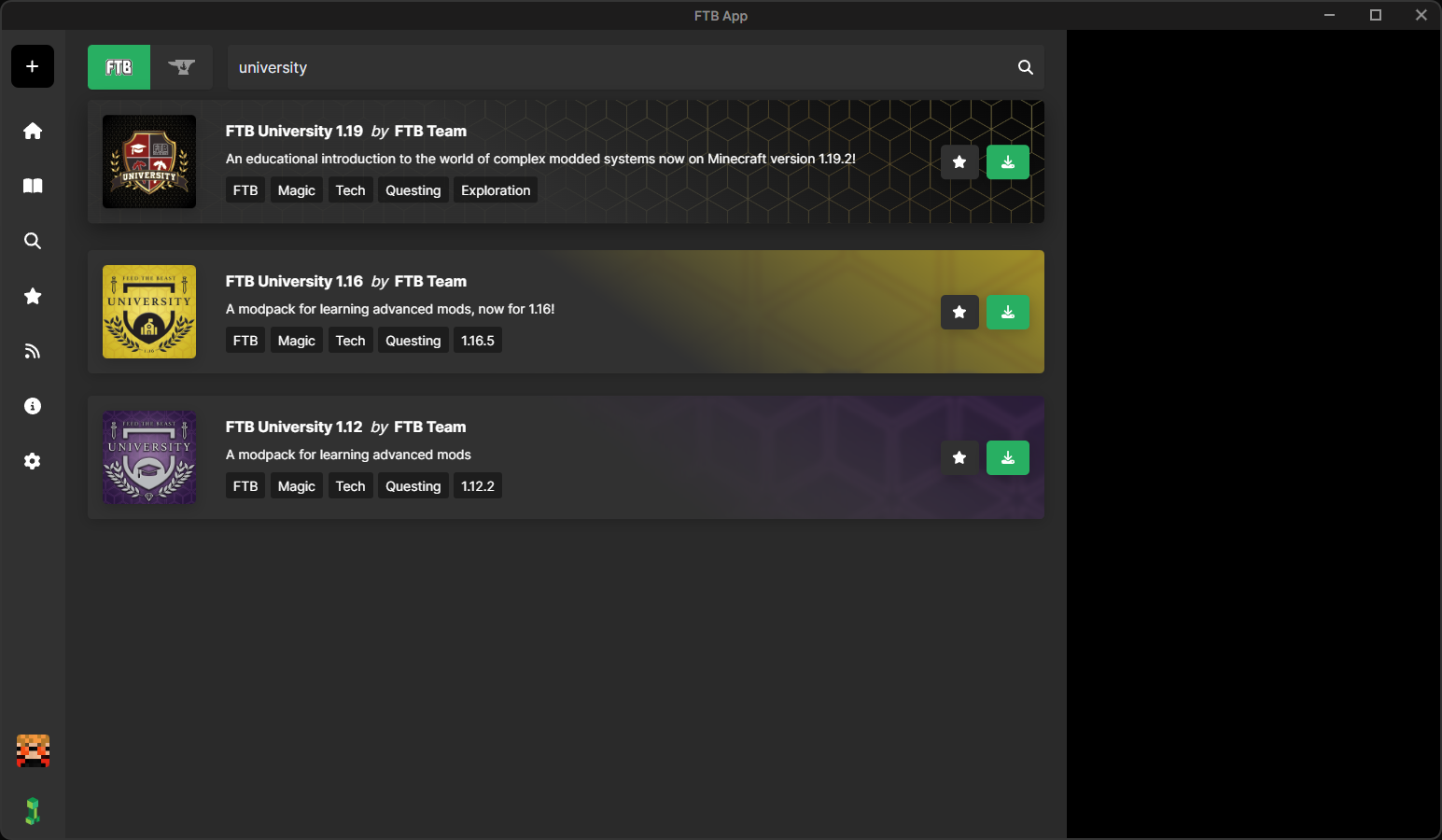](https://wiki.tmdmguild.com/uploads/images/gallery/2025-10/16Iimage.png) 2. Click on the green *Install modpack* button. Check *Show advanced options* and select the modpack version listed in the **Pack** column on our **[Connection Info](https://wiki.tmdmguild.com/books/minecraft/page/connection-info "Connection Info")** page. Click *Install* to complete the modpack installation. [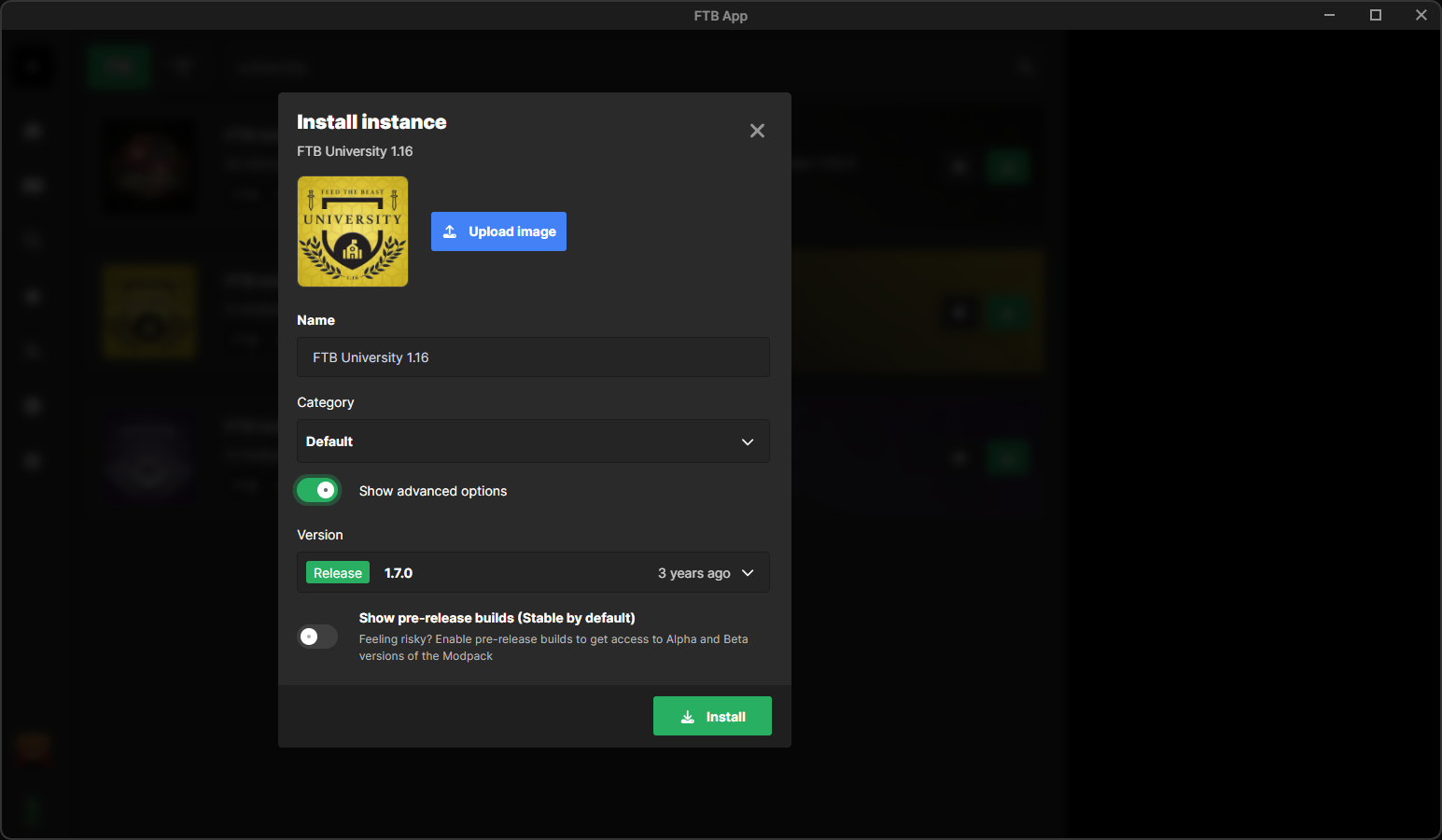](https://wiki.tmdmguild.com/uploads/images/gallery/2025-10/S3uimage.png)You *must* install the correct version of the modpack or our server will not allow you to connect!
3. Launch the game and click *Multiplayer → Add Server* and add our server information: [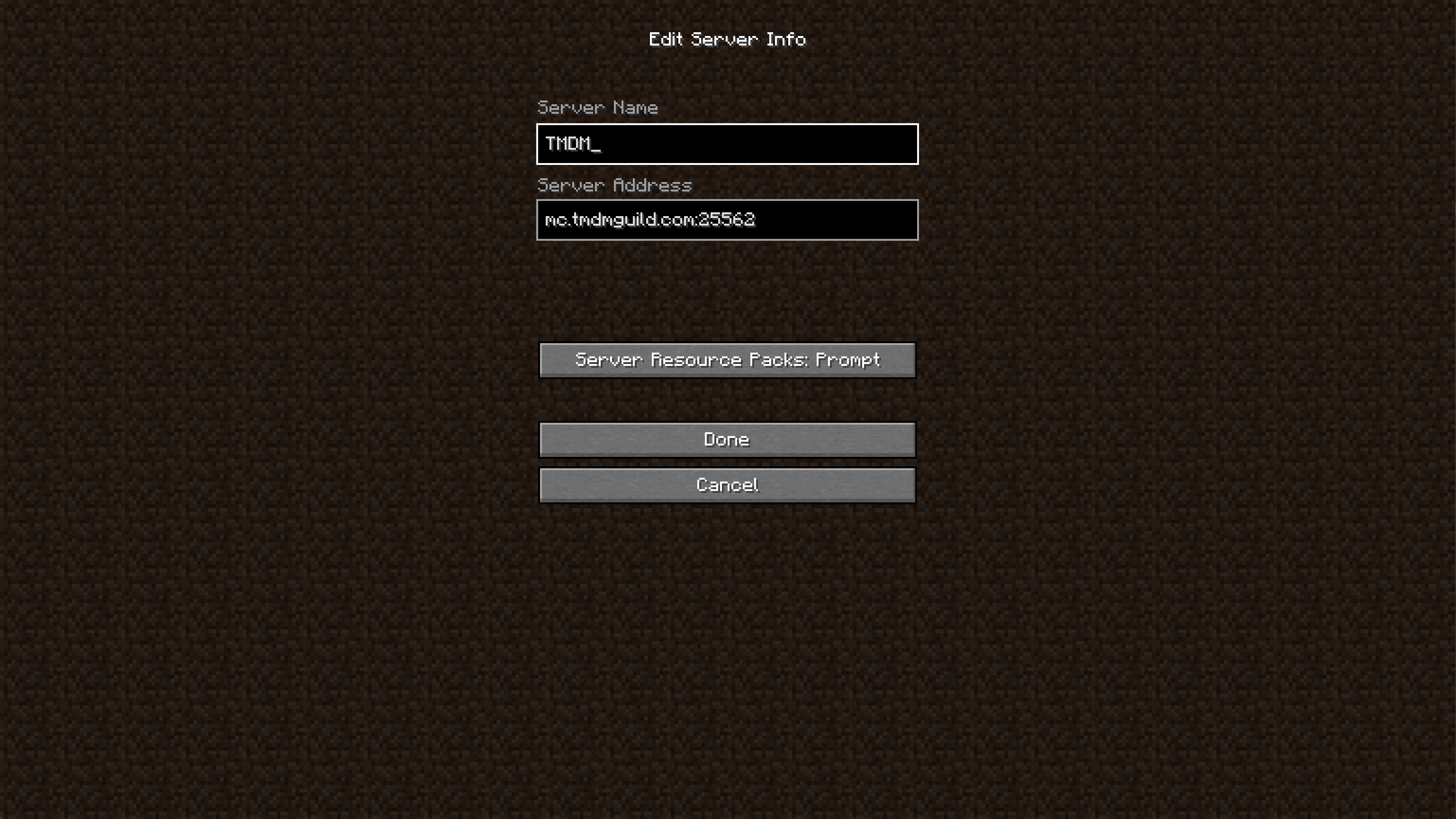](https://wiki.tmdmguild.com/uploads/images/gallery/2025-10/aJoimage.png) ### Gallery [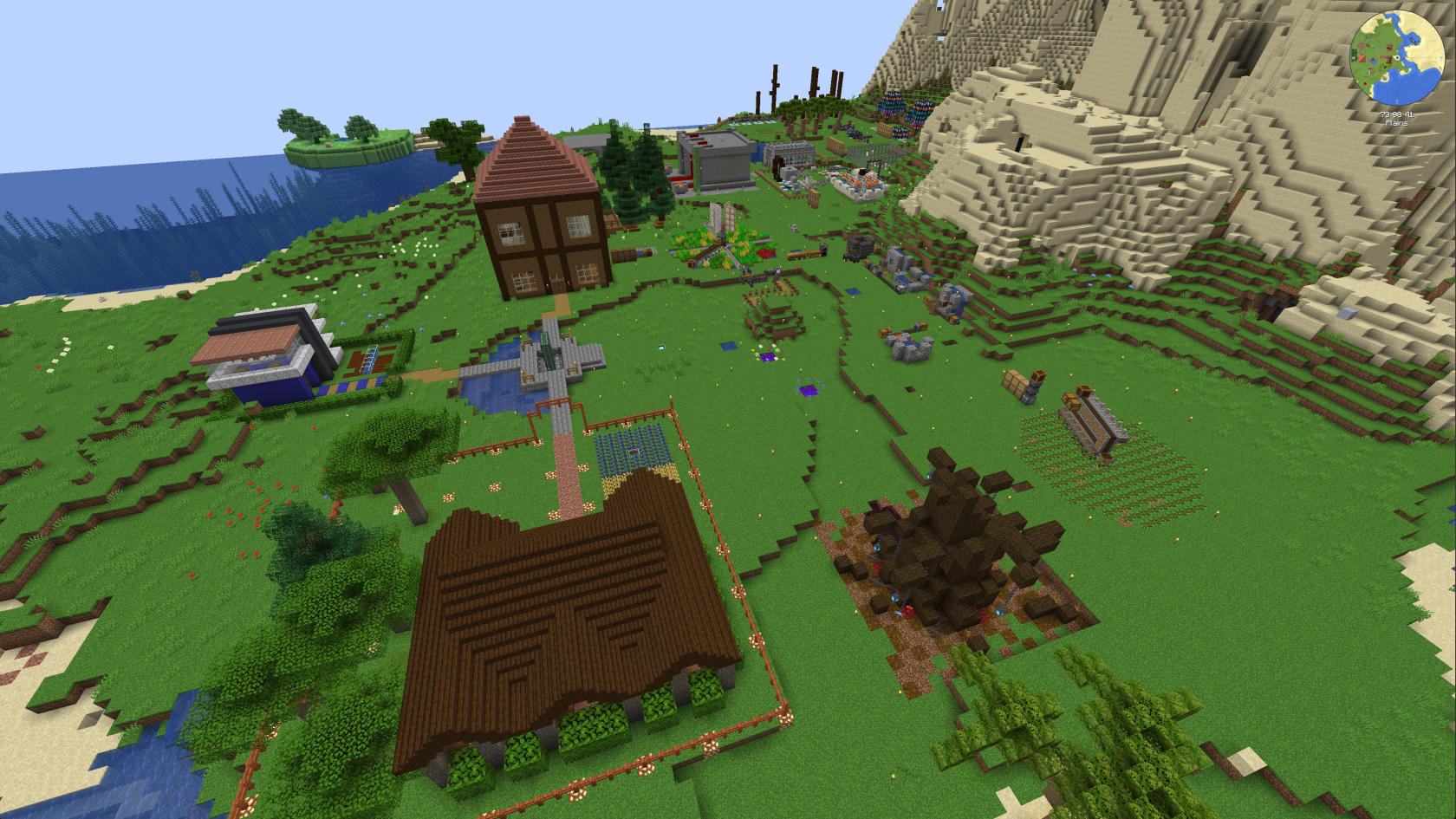](https://wiki.tmdmguild.com/uploads/images/gallery/2025-10/kIoimage.png) [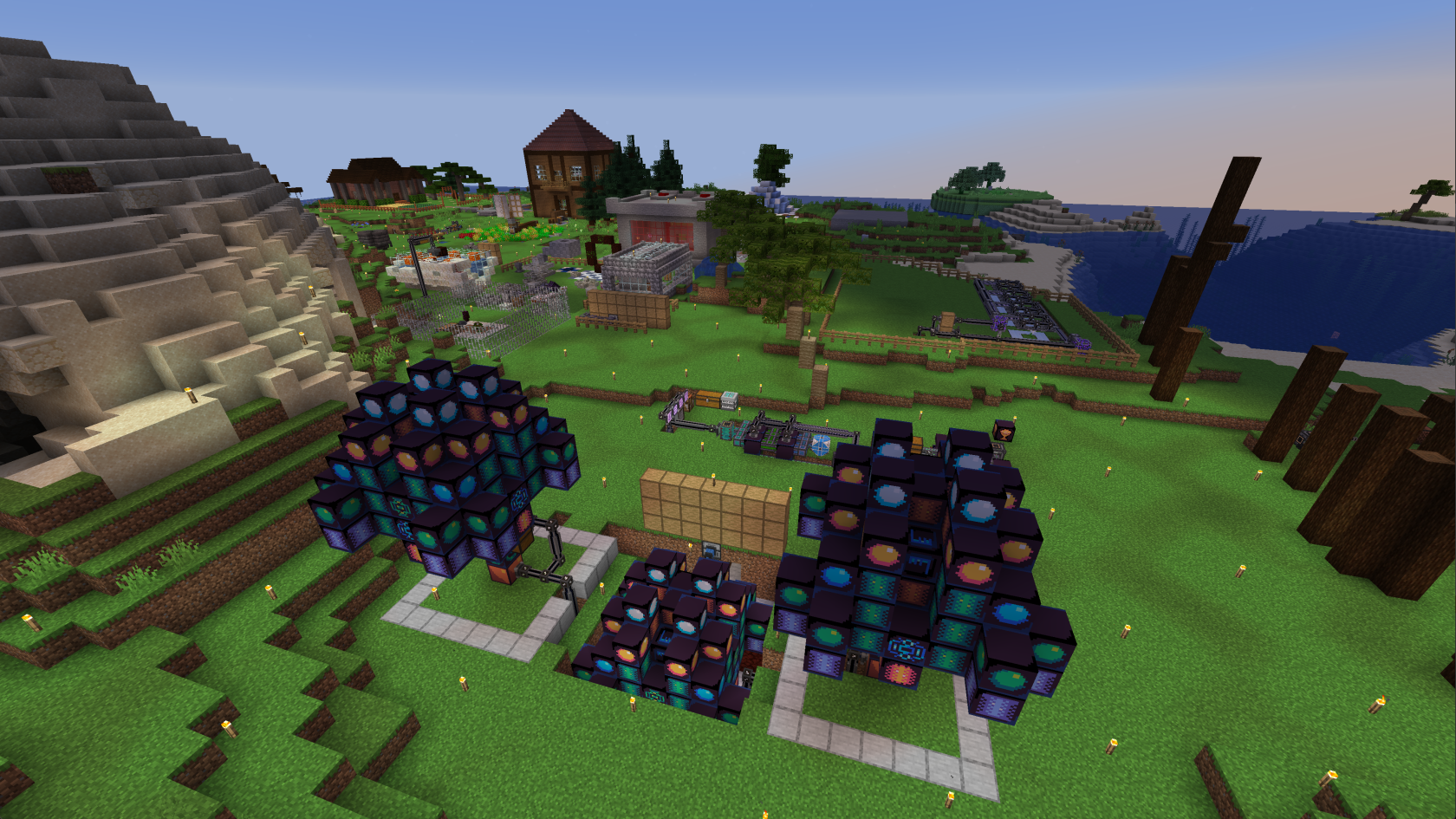](https://wiki.tmdmguild.com/uploads/images/gallery/2025-10/pDaimage.png) [](https://wiki.tmdmguild.com/uploads/images/gallery/2025-10/l1rimage.png) [](https://wiki.tmdmguild.com/uploads/images/gallery/2025-10/W4kimage.png) [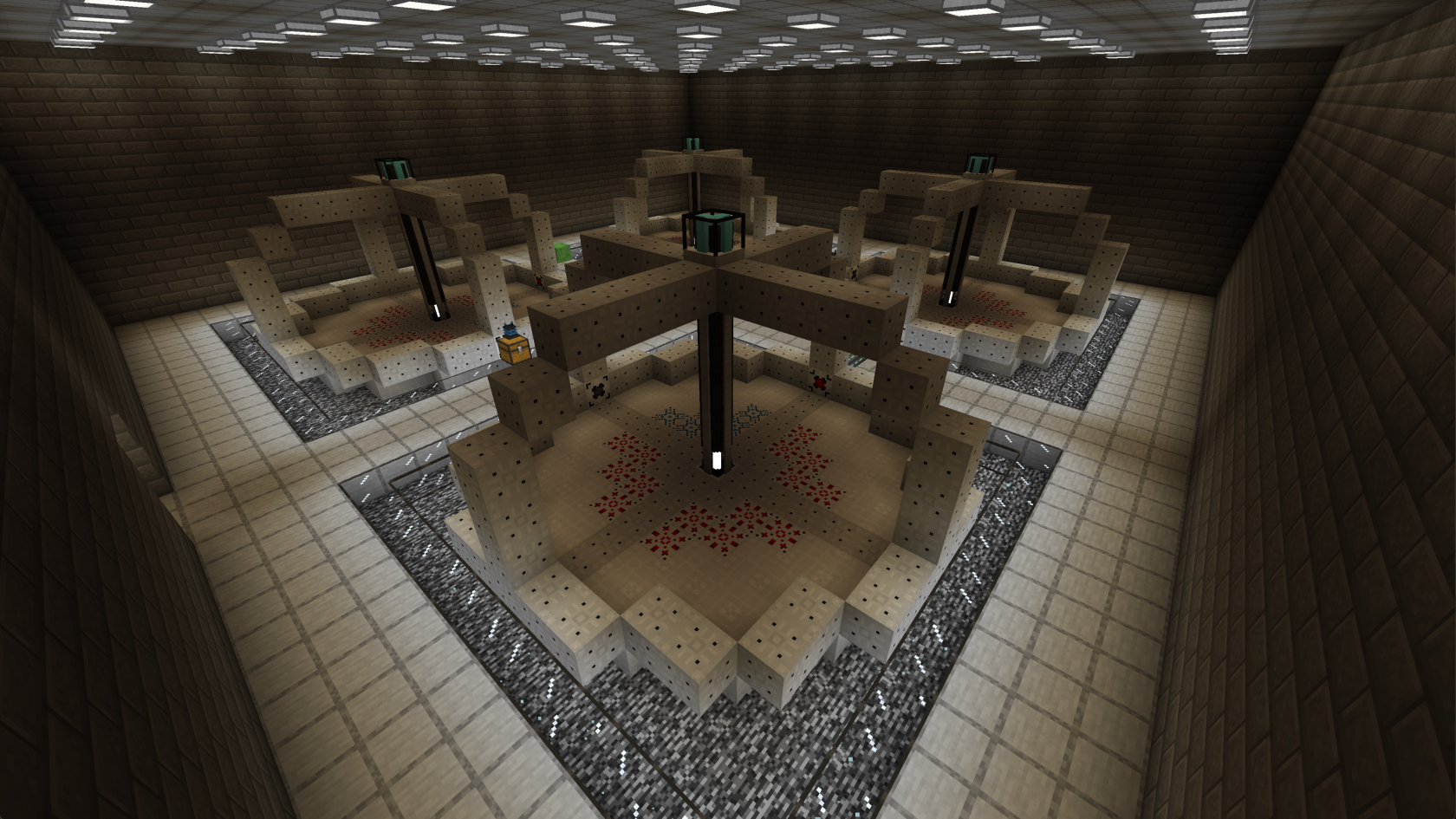](https://wiki.tmdmguild.com/uploads/images/gallery/2025-10/Y4Limage.png) [](https://wiki.tmdmguild.com/uploads/images/gallery/2025-10/UGLimage.png) [](https://wiki.tmdmguild.com/uploads/images/gallery/2025-10/c8kimage.png) [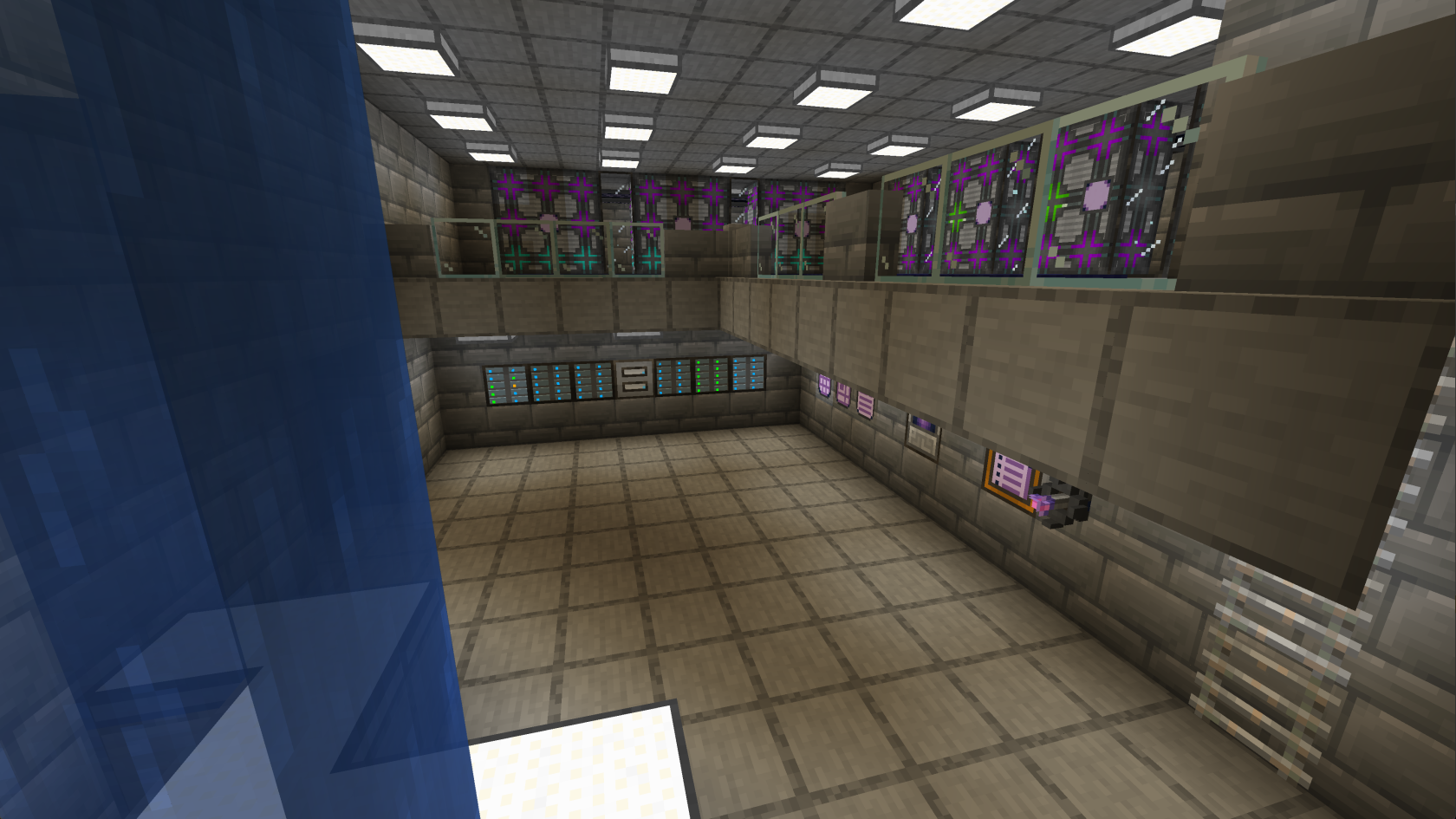](https://wiki.tmdmguild.com/uploads/images/gallery/2025-10/Tldimage.png) [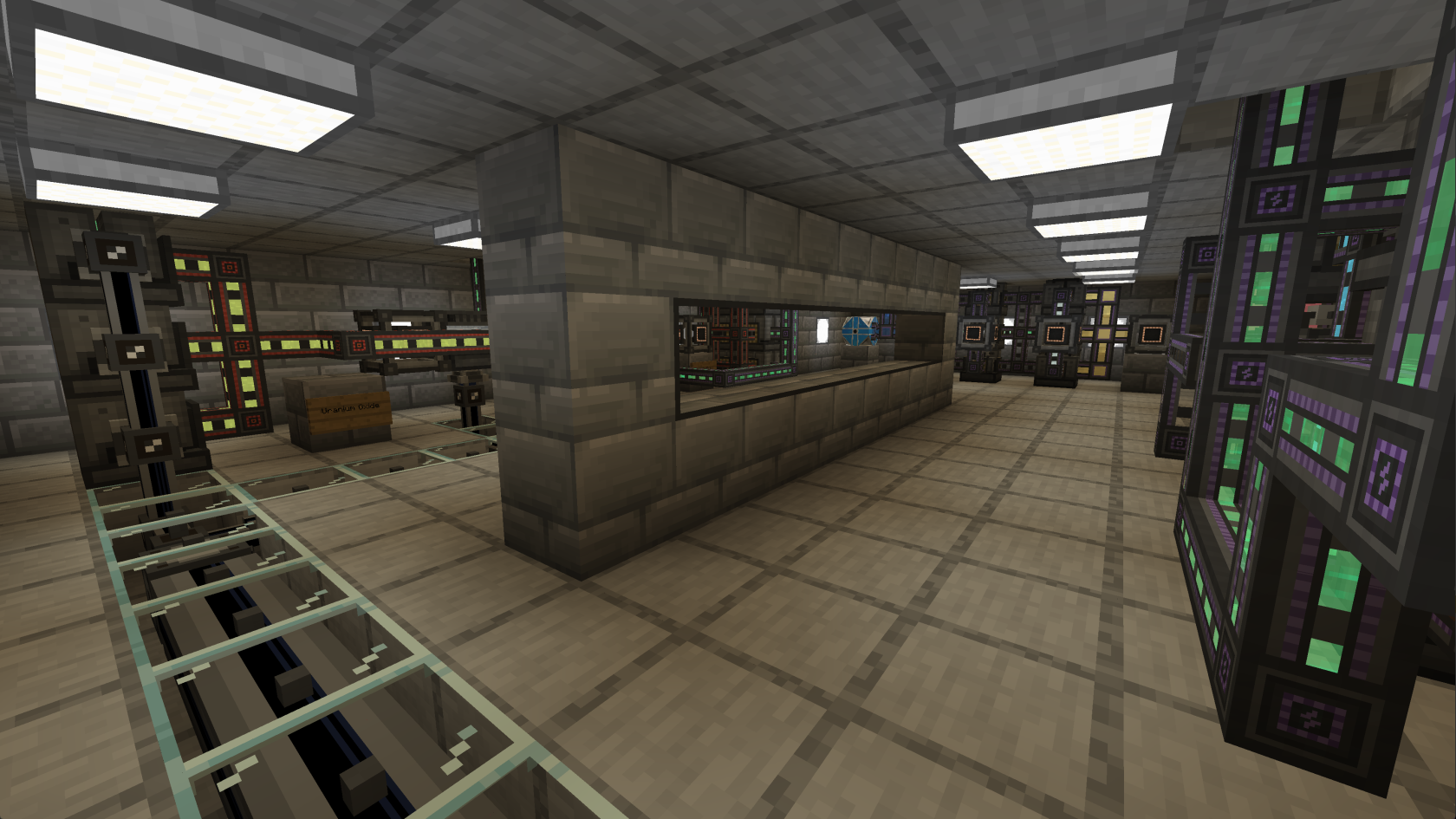](https://wiki.tmdmguild.com/uploads/images/gallery/2025-10/kkGimage.png) [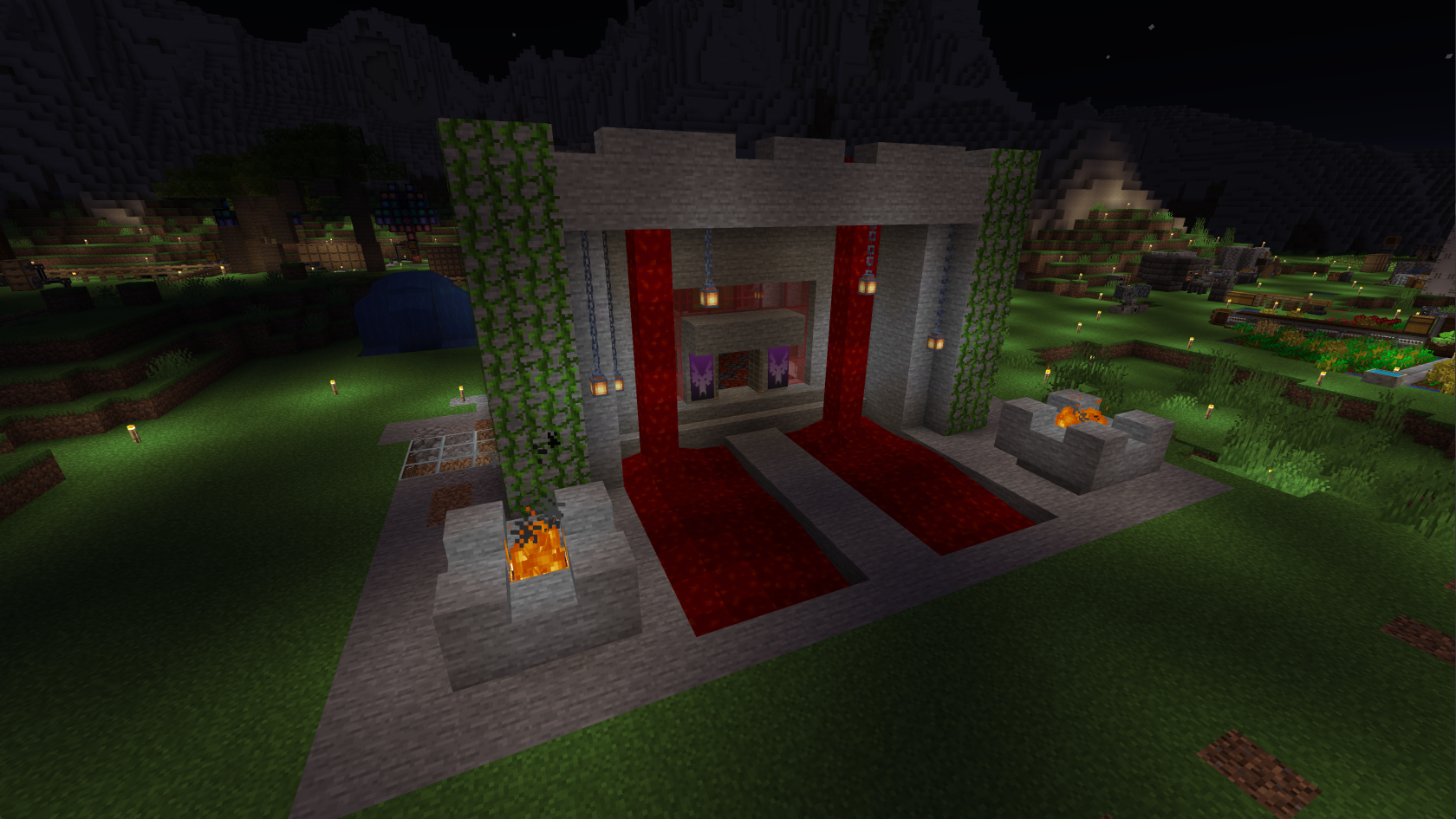](https://wiki.tmdmguild.com/uploads/images/gallery/2025-10/Gjaimage.png) [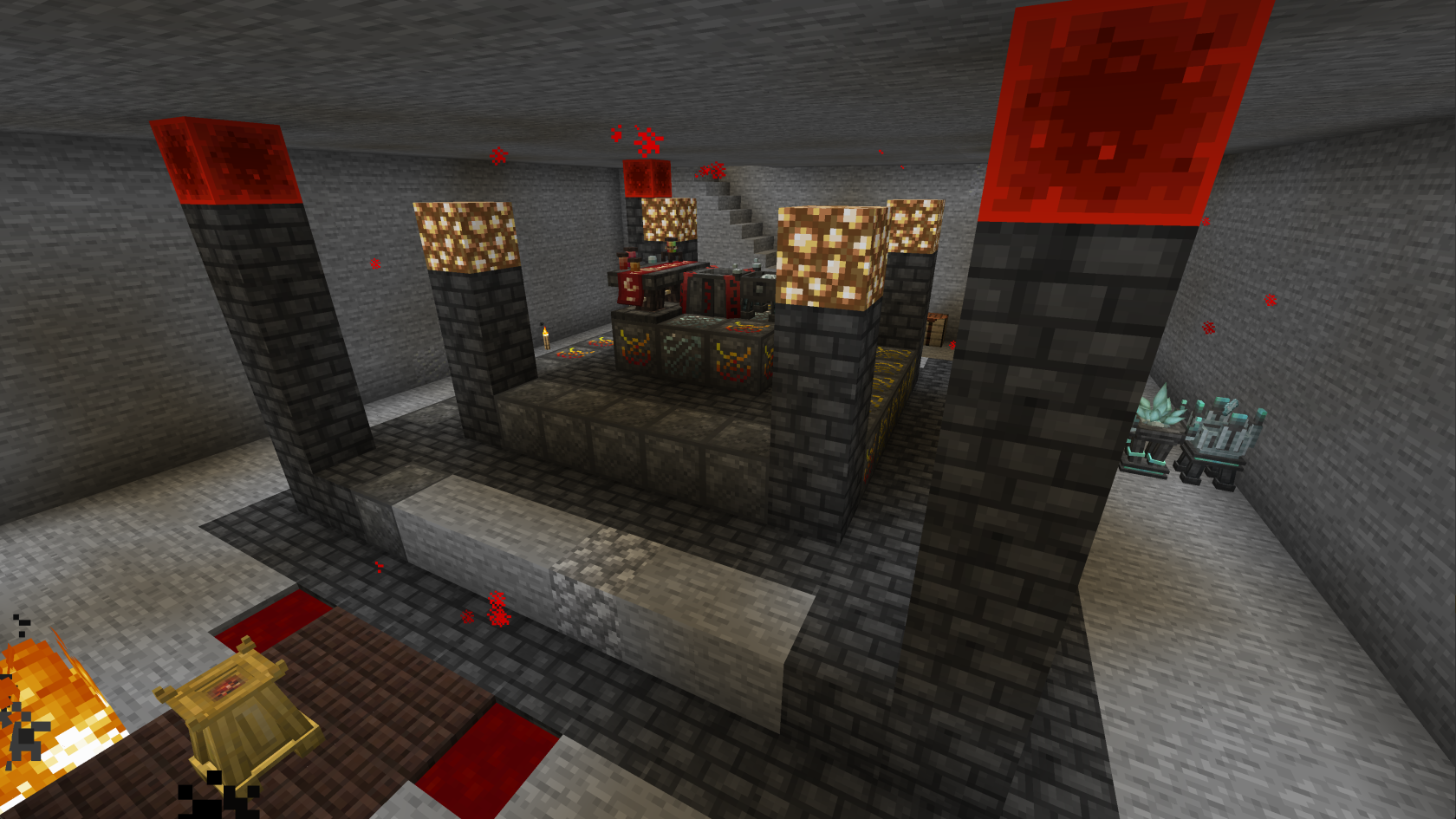](https://wiki.tmdmguild.com/uploads/images/gallery/2025-10/s3Vimage.png) [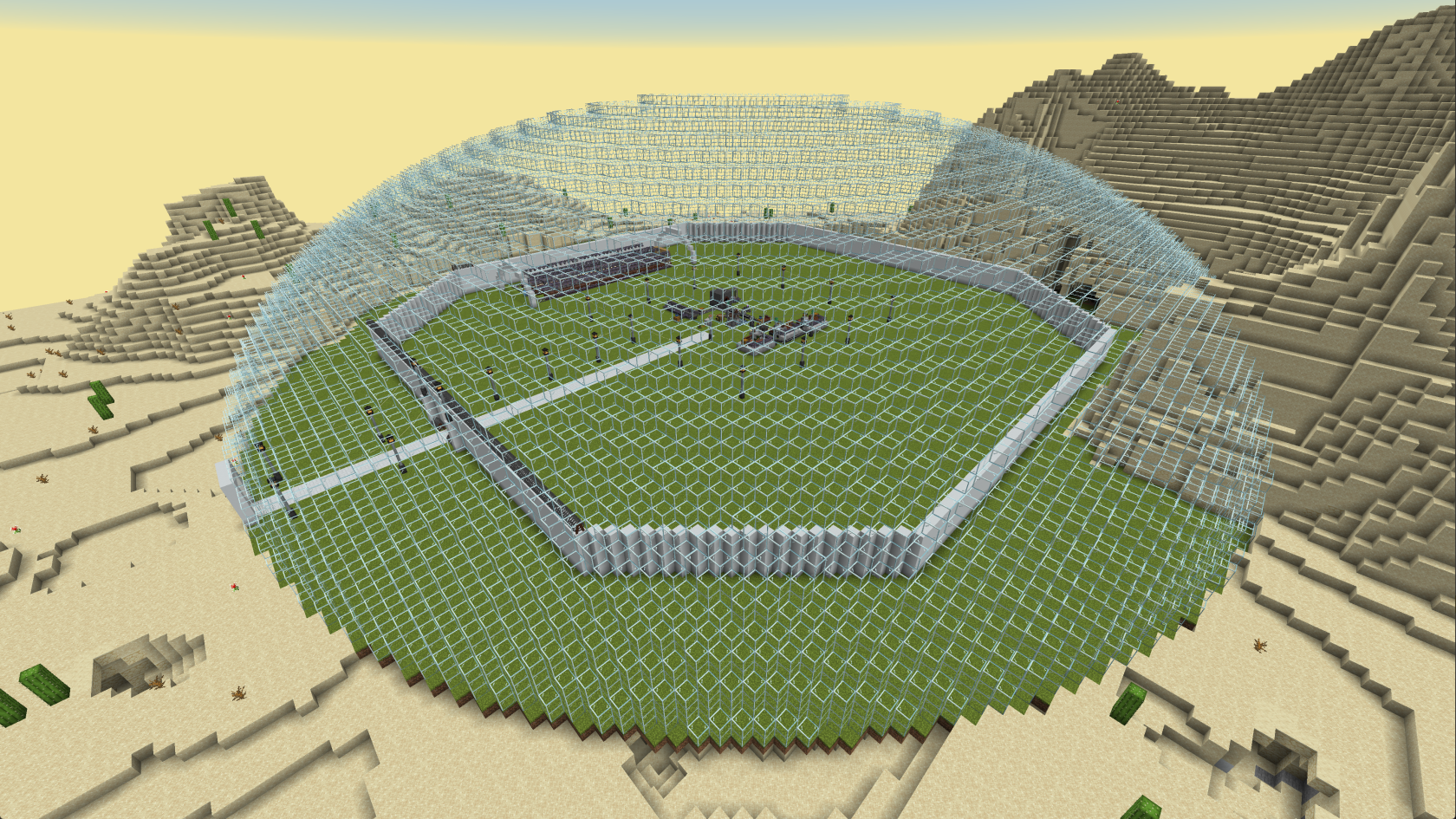](https://wiki.tmdmguild.com/uploads/images/gallery/2025-10/ItPimage.png) [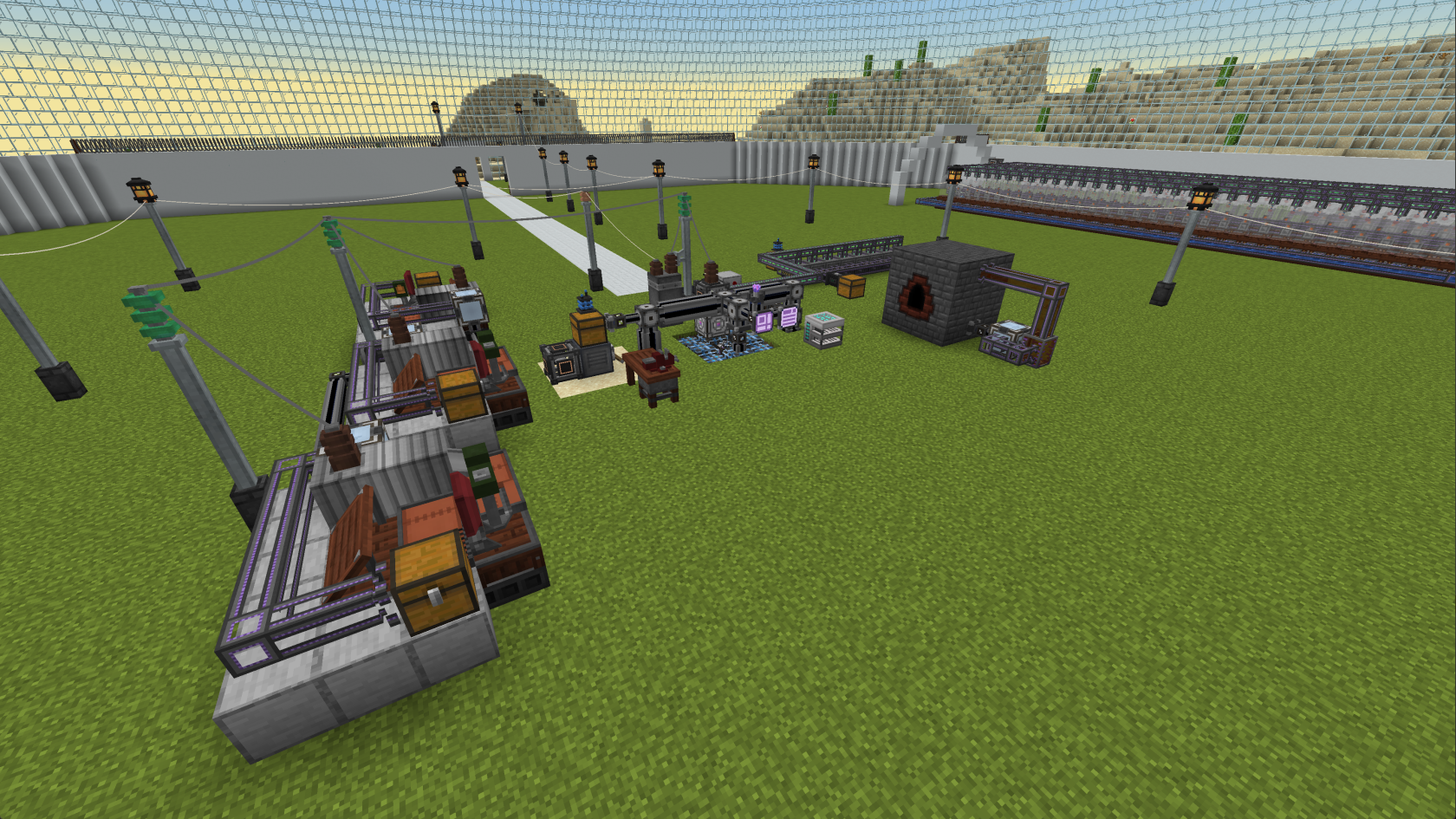](https://wiki.tmdmguild.com/uploads/images/gallery/2025-10/hlsimage.png) [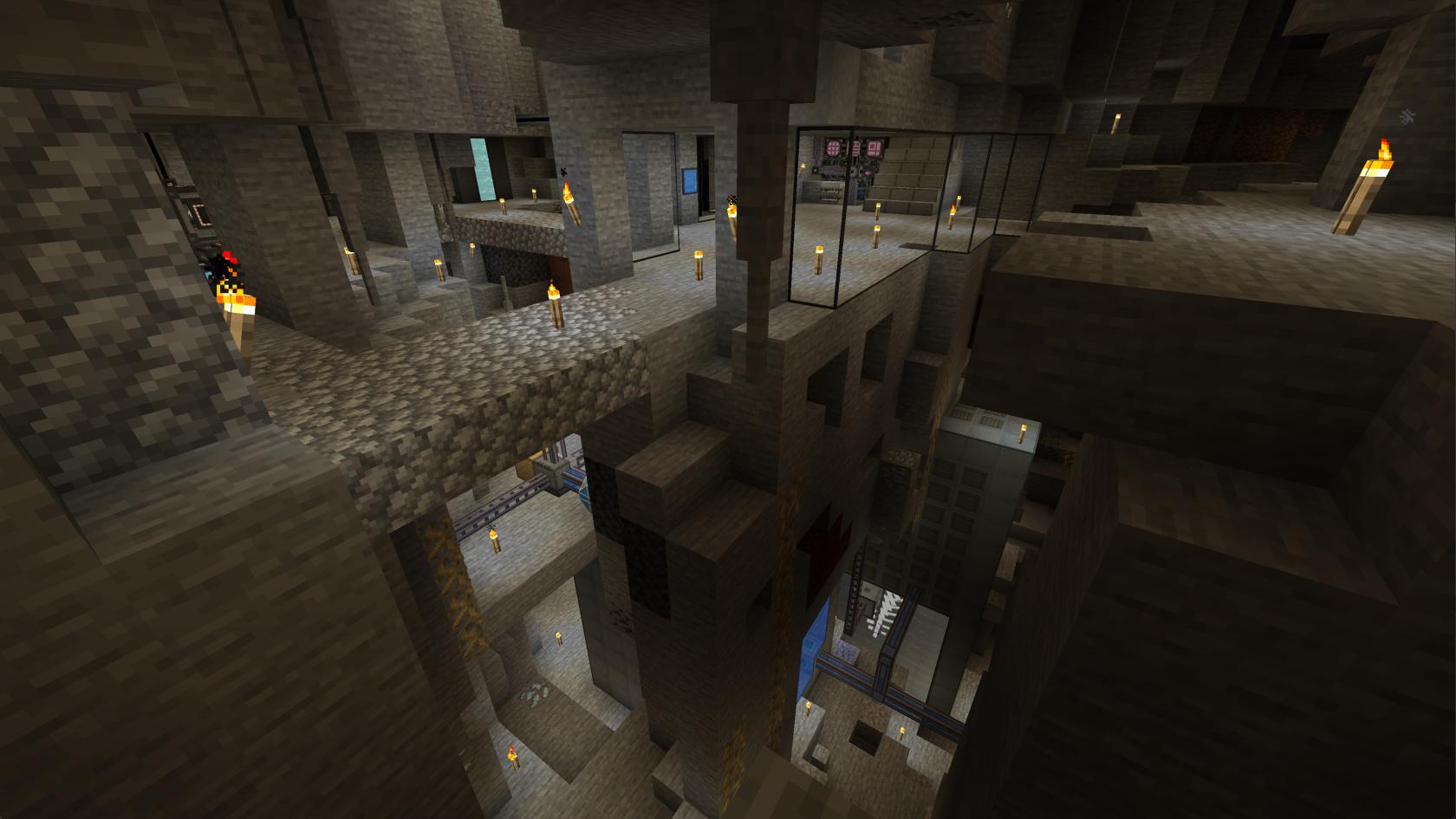](https://wiki.tmdmguild.com/uploads/images/gallery/2025-10/Mjbimage.png) [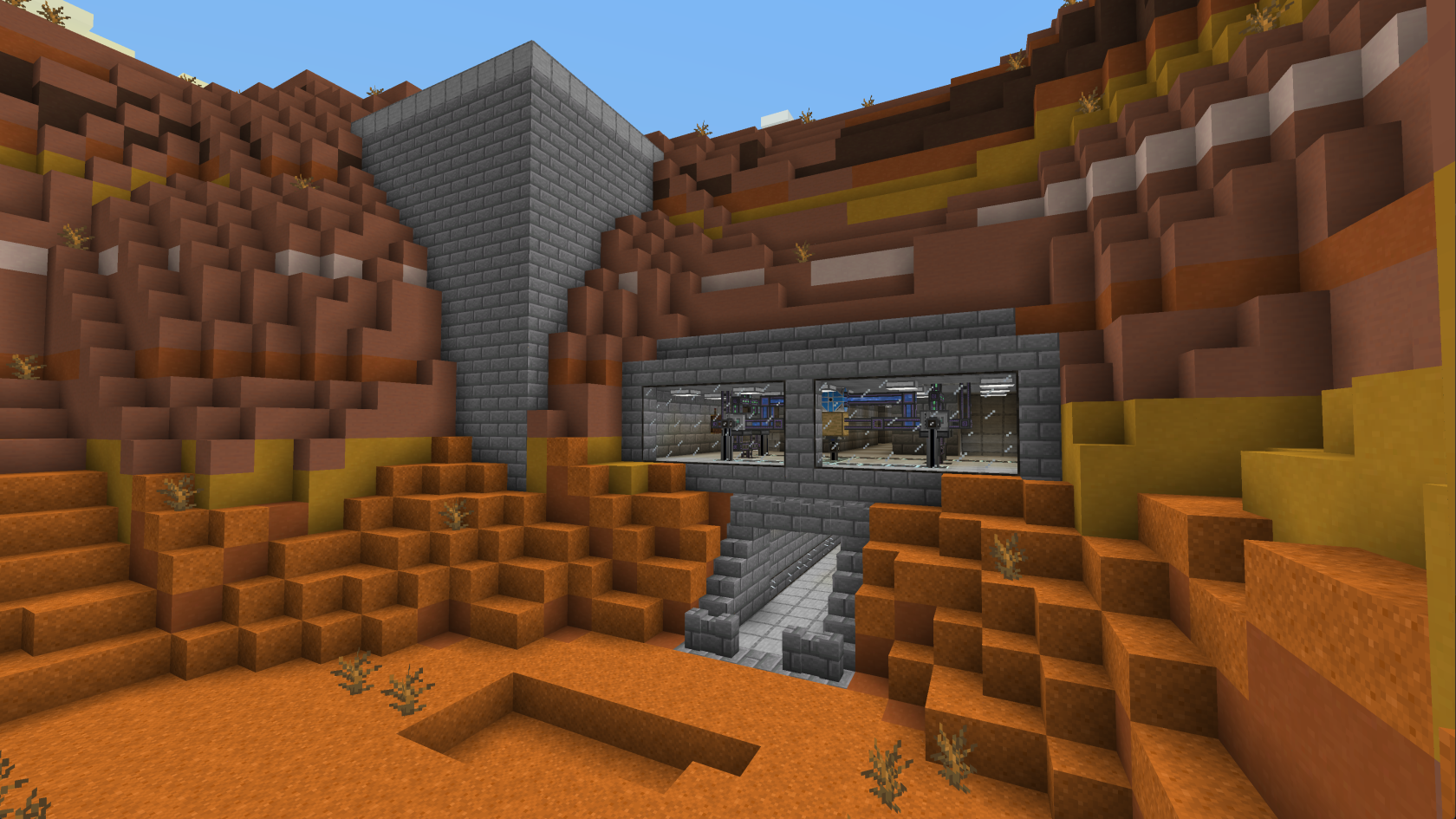](https://wiki.tmdmguild.com/uploads/images/gallery/2025-10/yYBimage.png) [](https://wiki.tmdmguild.com/uploads/images/gallery/2025-10/be2image.png) [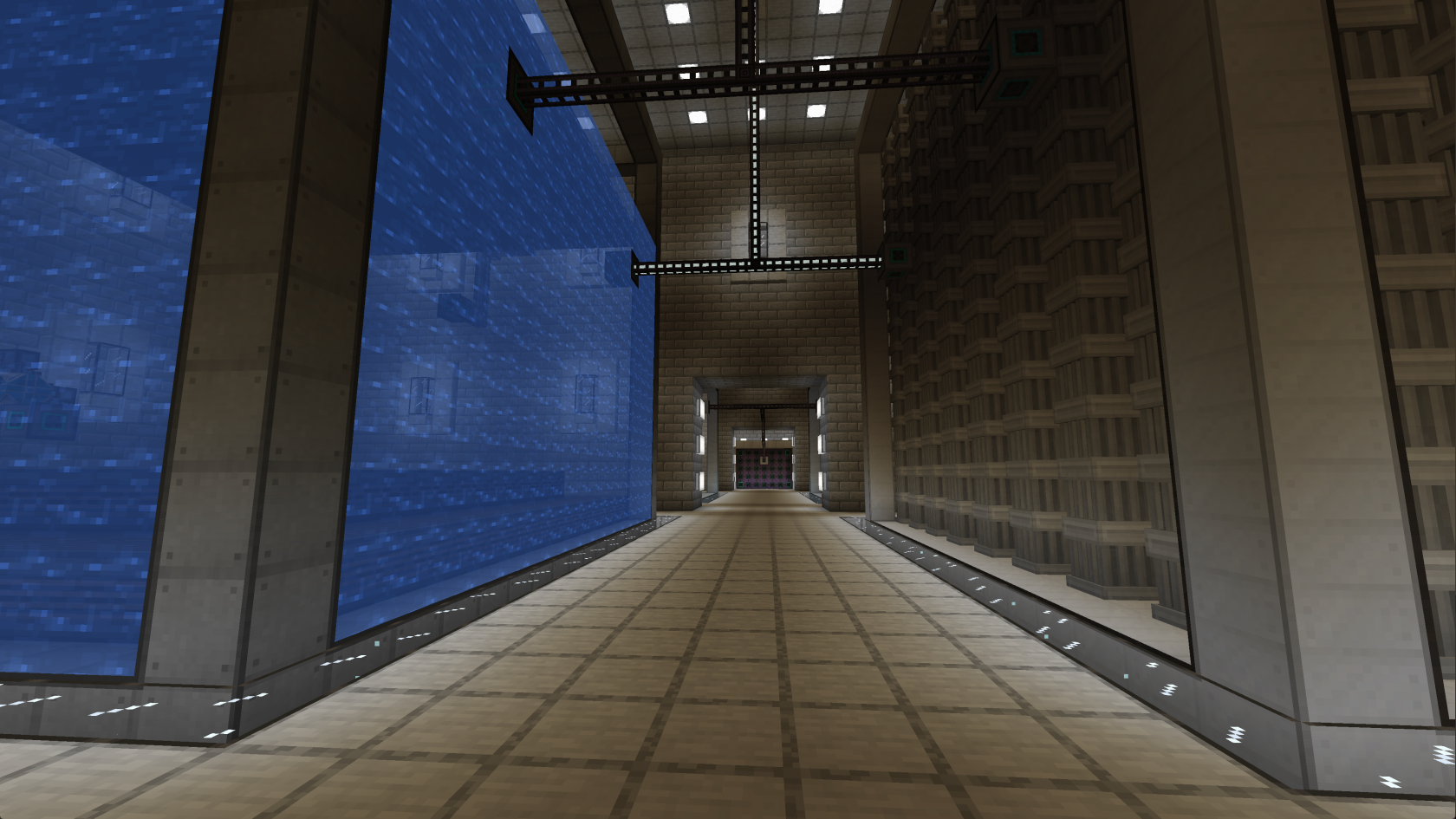](https://wiki.tmdmguild.com/uploads/images/gallery/2025-10/adHimage.png) [](https://wiki.tmdmguild.com/uploads/images/gallery/2025-10/OJdimage.png) [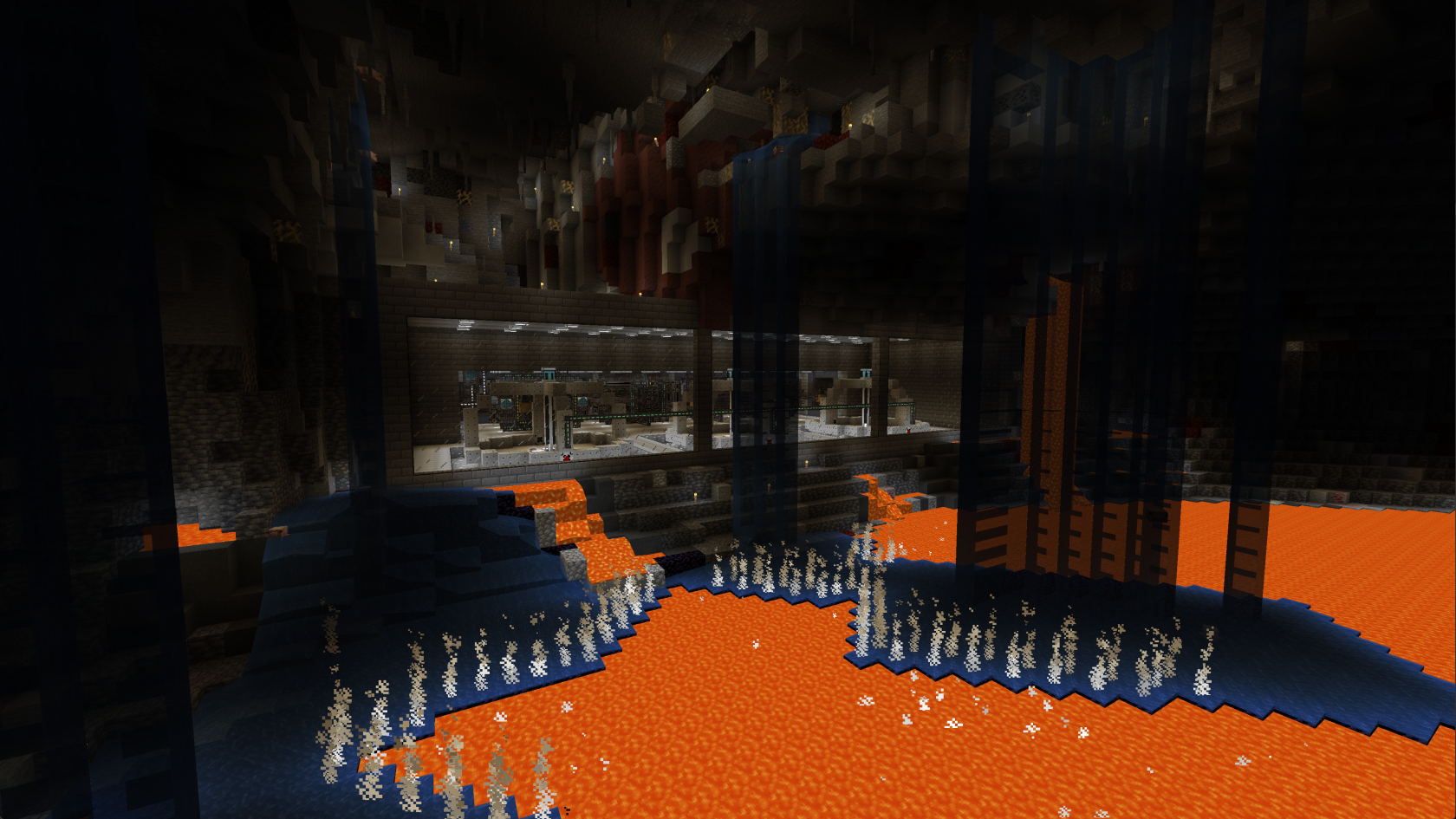](https://wiki.tmdmguild.com/uploads/images/gallery/2025-10/Ldjimage.png) [](https://wiki.tmdmguild.com/uploads/images/gallery/2025-10/3tTimage.png) [](https://wiki.tmdmguild.com/uploads/images/gallery/2025-10/l6oimage.png) [](https://wiki.tmdmguild.com/uploads/images/gallery/2025-10/A18image.png) # FTB Plexiglass Mountain 1.18.2 (2022) #### `mc.tmdmguild.com:25563` ### History After familiarizing ourselves with how heavily-modded Minecraft generally works, we set off to try a kitchen-sink modpack. The **FTB Plexiglass Mountain** pack challenges players to progress through a number of end-game mods and ultimately build a pyramid out of plexiglass blocks. While we never reached that goal, this server stands as our most creative and expansive world to date. We played through a lot of the same mods we encountered in **FTB University 1.16**, but one stand-out mod unique to this pack was [**Simple Planes**](https://www.curseforge.com/minecraft/mc-mods/simple-planes). After we moved much of our base into a volcanic caves biome, we constructed an air strip that peeked out from the bottom of the volcano like a super-villain hideout. The runway opened up into a ravine with steep cliffs on either side, so both takeoff and landing was extremely challenging. Those of us that succeeded in the feat were added to a "Top Gun" display at the end of the runway. This world contains a number of interesting builds, many of which were firsts for us. - A meticulously calculated max-size Mekanism Fission reactor setup. Why? Because we could! The cooling and fuel system for this reactor allowed it to run 24/7 and even cold-start at the maximum burn rate. - A max-size AE2 spatial storage matrix in the mining dimension which we used to ... - Create a floating platform of Mekanism portals linking all of our bases. - Create a checkered black and yellow sandbox platform for trying out build ideas. - Move an entire home from the spawn area to the bottom of the volcanic caves. - A Create passenger train linking two different bases under the volcano. - An (unfinished) underground resource generation facility with a layout similar to The Hive from Resident Evil. - An AE2 pattern provider and assembler matrix room inspired by Cerebro from X-Men. ### Installation This an FTB modpack server, so you'll want to use the [**FTB Desktop App**](https://www.feed-the-beast.com/ftb-app) to install the modpack and connect. 1. Click the *Browse* icon on the left navigation bar and search for "plexiglass". [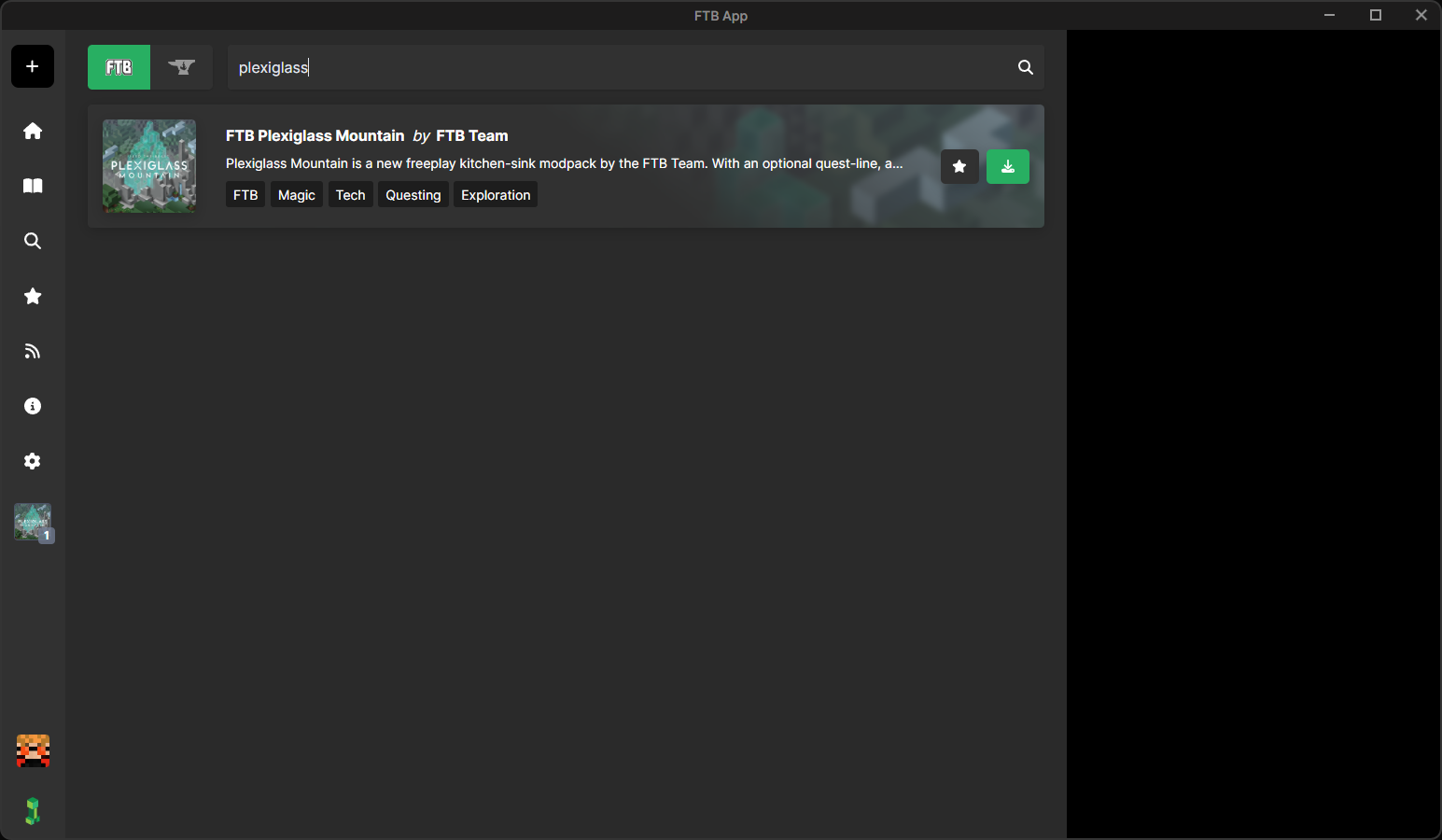](https://wiki.tmdmguild.com/uploads/images/gallery/2025-10/D2Eimage.png) 2. Click on the green *Install modpack* button. Check *Show advanced options* and select the modpack version listed in the **Pack** column on our **[Connection Info](https://wiki.tmdmguild.com/books/minecraft/page/connection-info "Connection Info")** page. Click *Install* to complete the modpack installation. [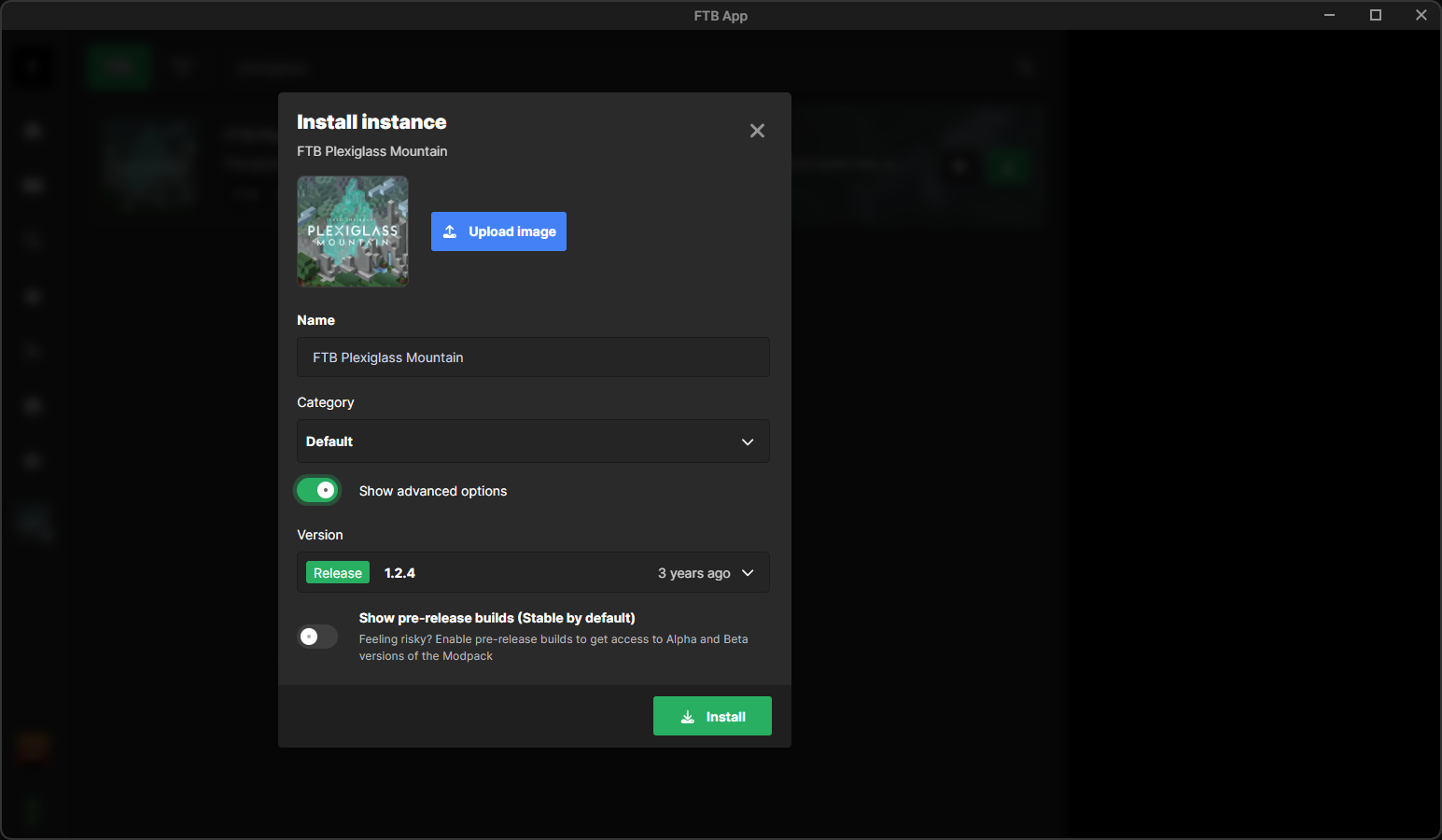](https://wiki.tmdmguild.com/uploads/images/gallery/2025-10/UPPimage.png)You *must* install the correct version of the modpack or our server will not allow you to connect!
3. Launch the game and click *Multiplayer → Add Server* and add our server information: [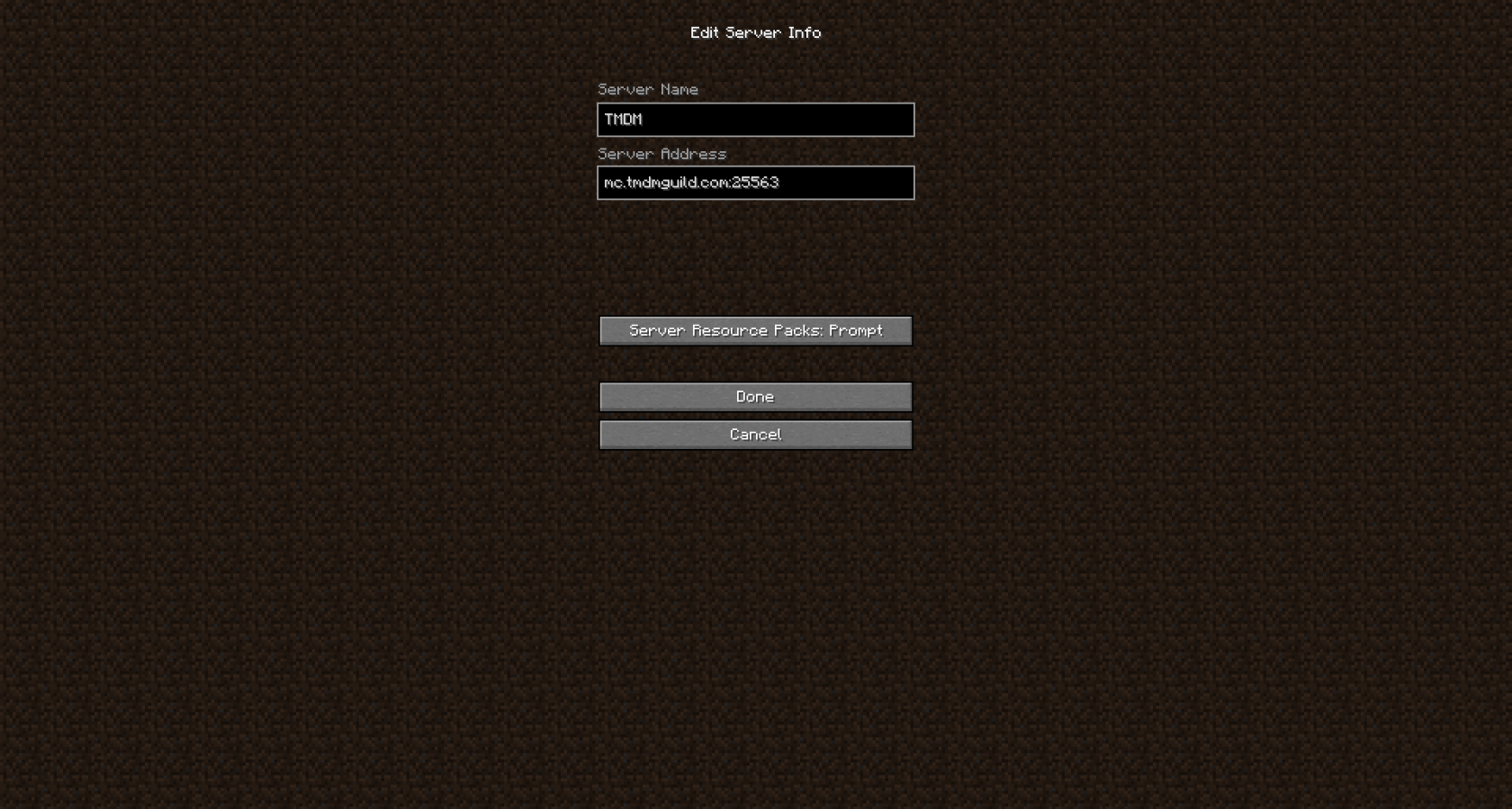](https://wiki.tmdmguild.com/uploads/images/gallery/2025-10/2025-10-11-21-09-51.png) ### Gallery [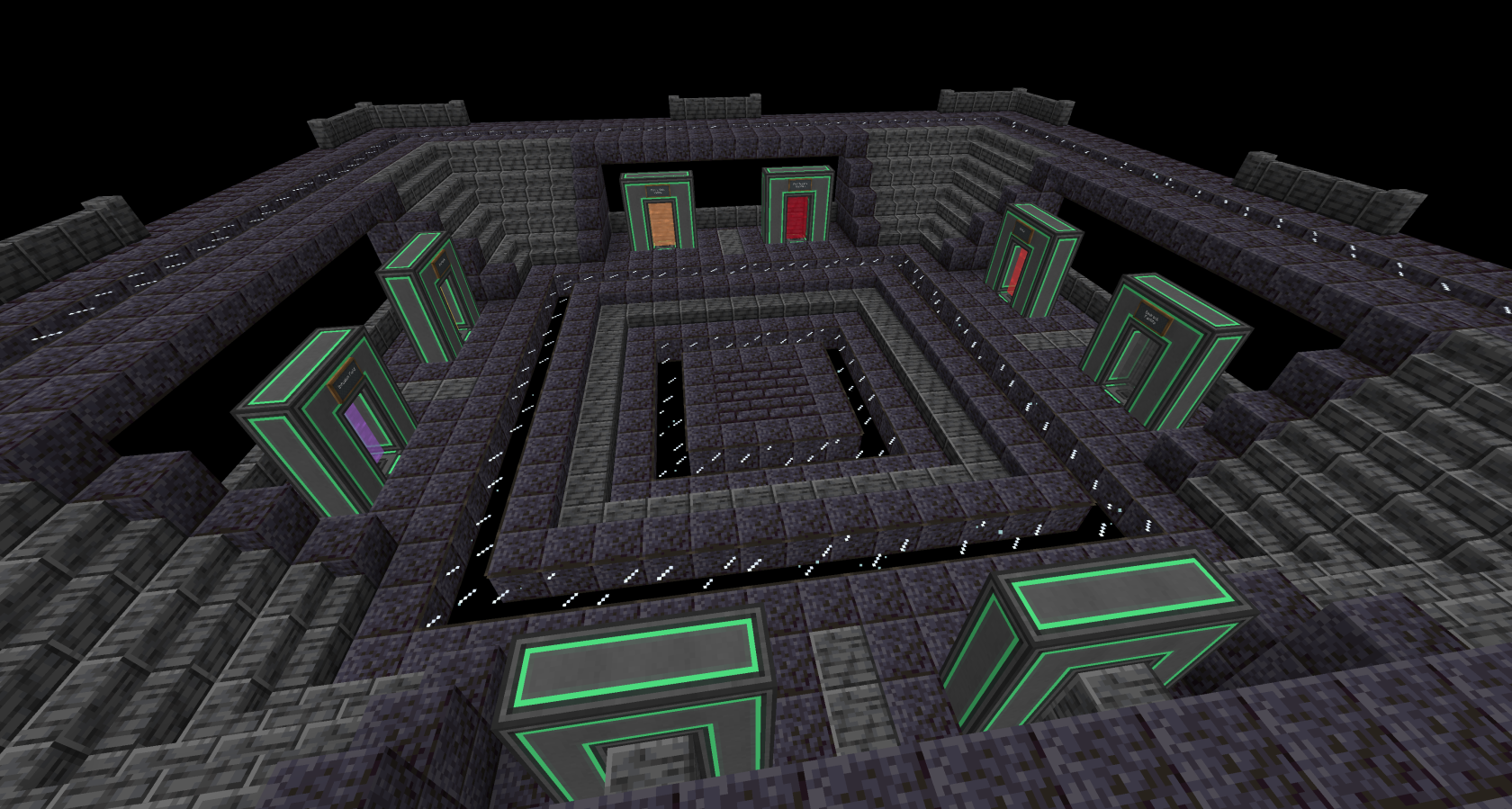](https://wiki.tmdmguild.com/uploads/images/gallery/2025-10/2025-10-11-20-41-48.png) [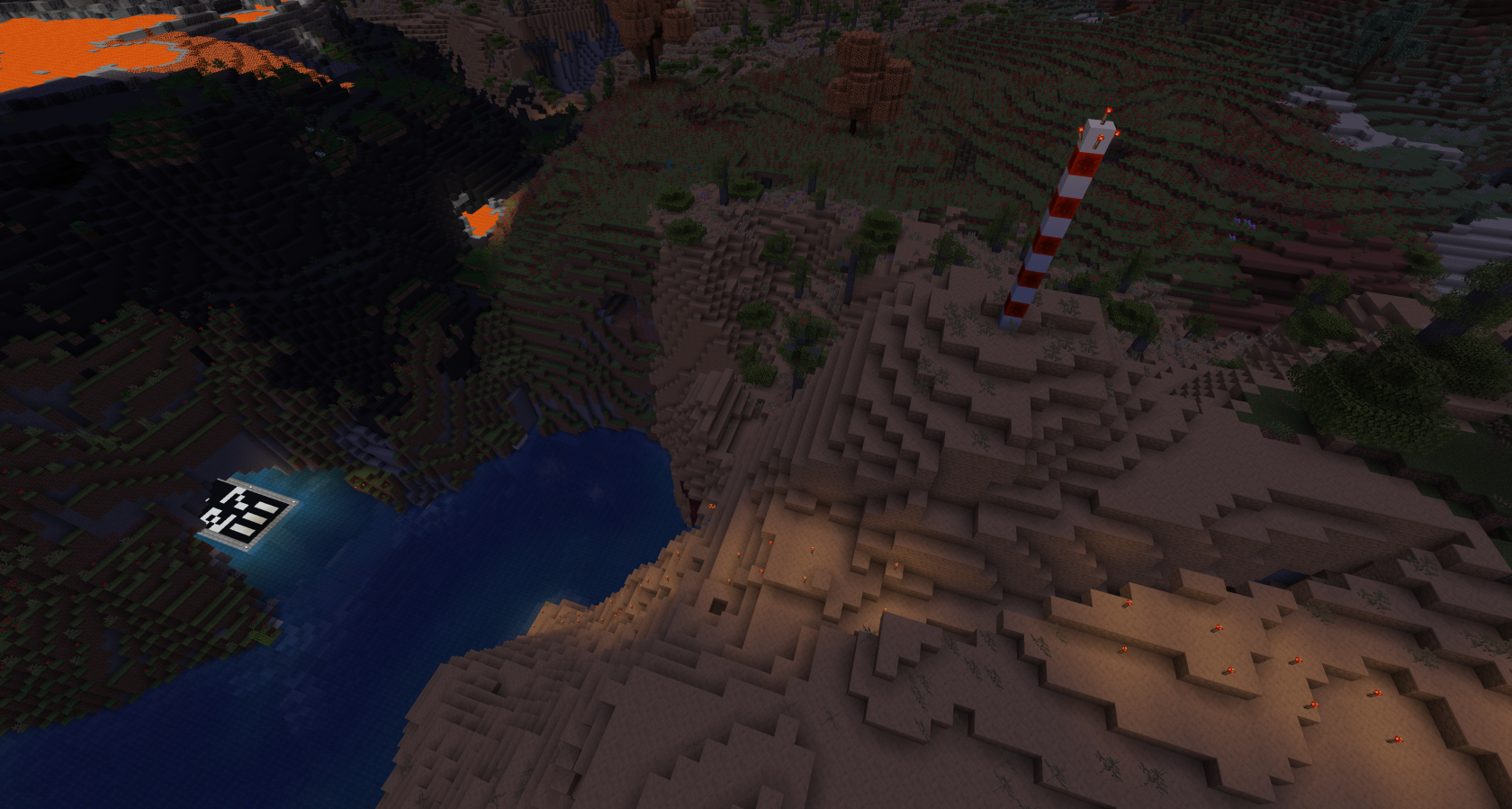](https://wiki.tmdmguild.com/uploads/images/gallery/2025-10/2025-10-11-20-42-41.png) [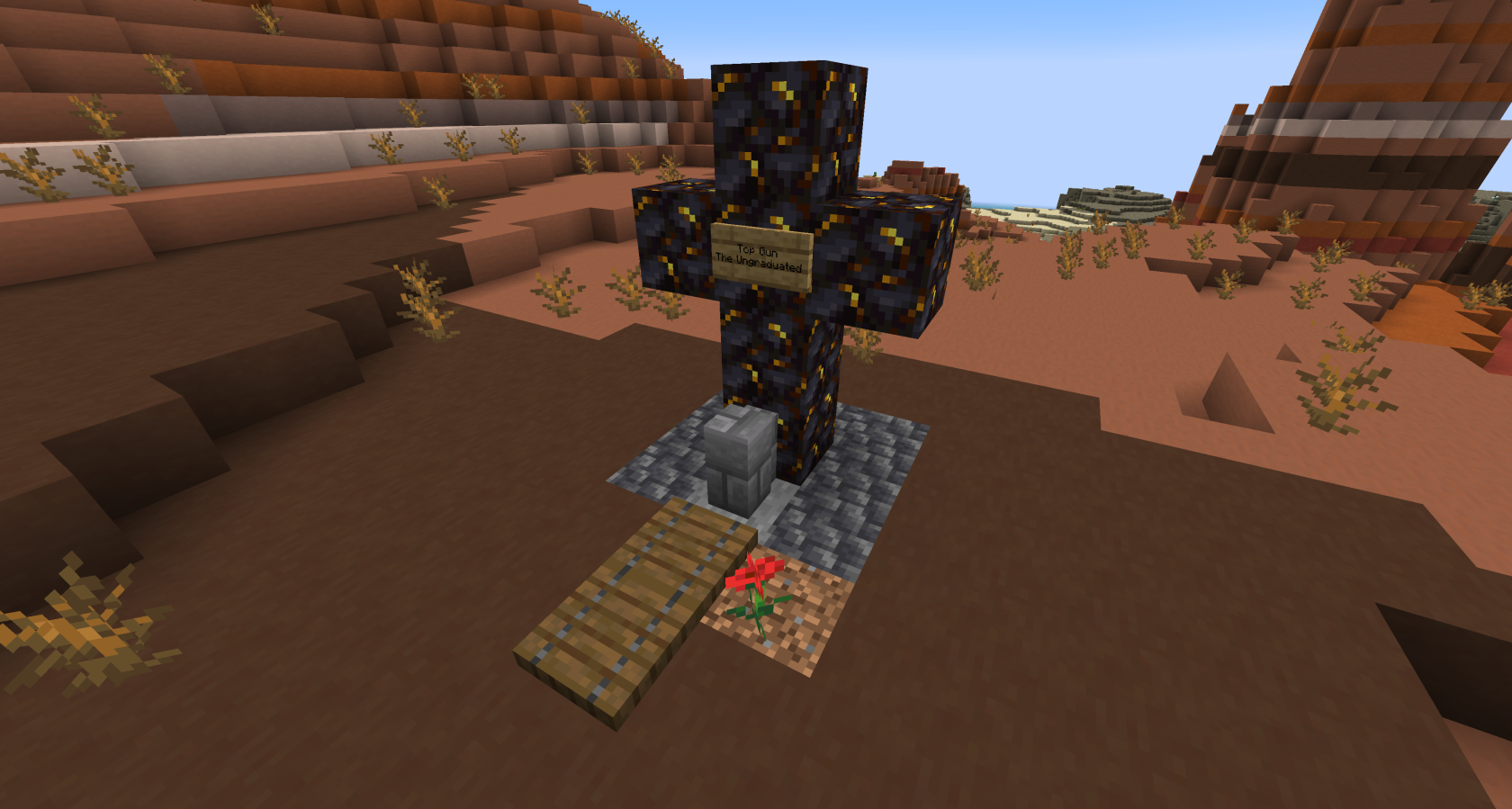](https://wiki.tmdmguild.com/uploads/images/gallery/2025-10/2025-10-11-20-43-06.png) [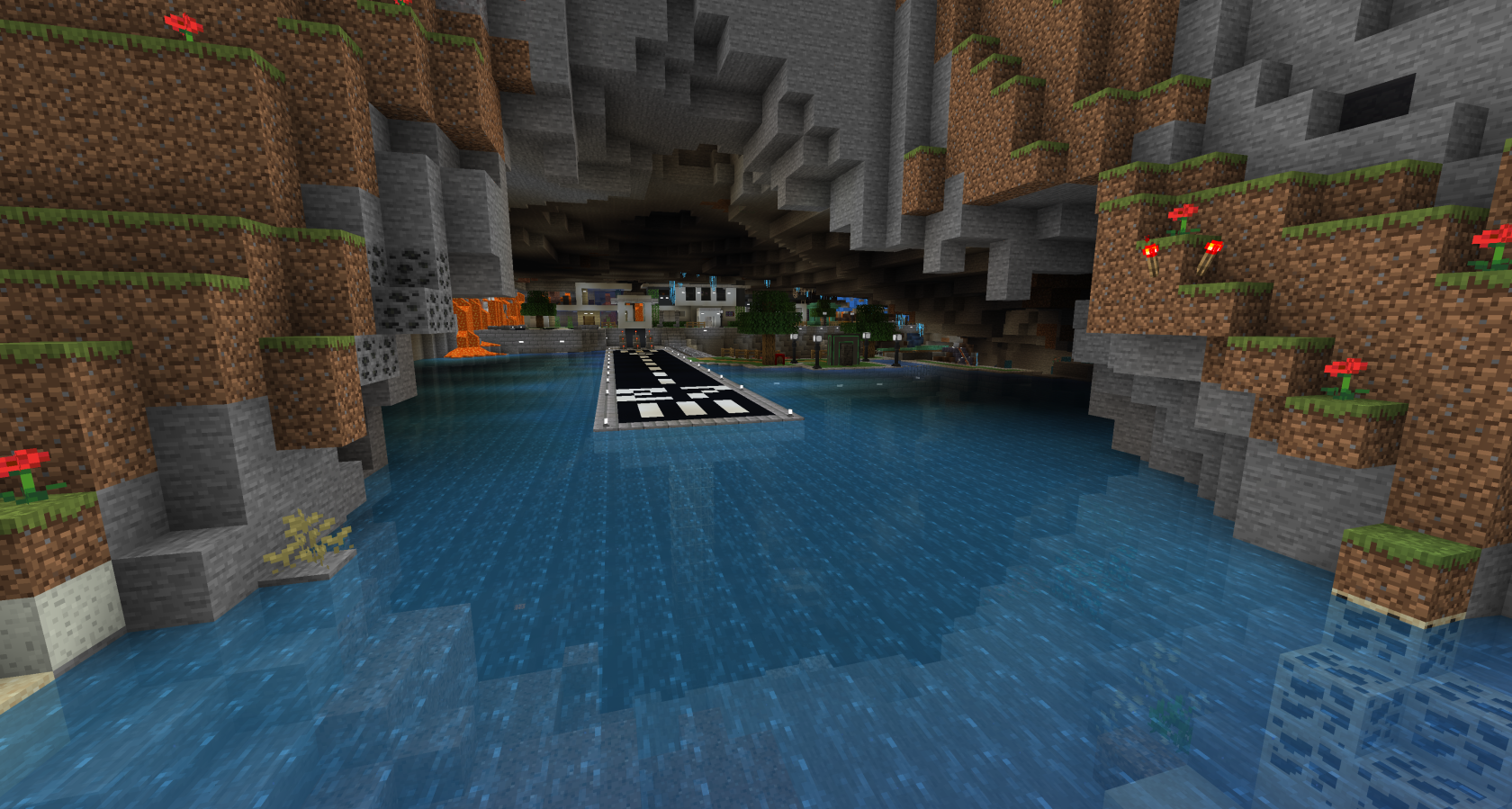](https://wiki.tmdmguild.com/uploads/images/gallery/2025-10/2025-10-11-20-43-39.png) [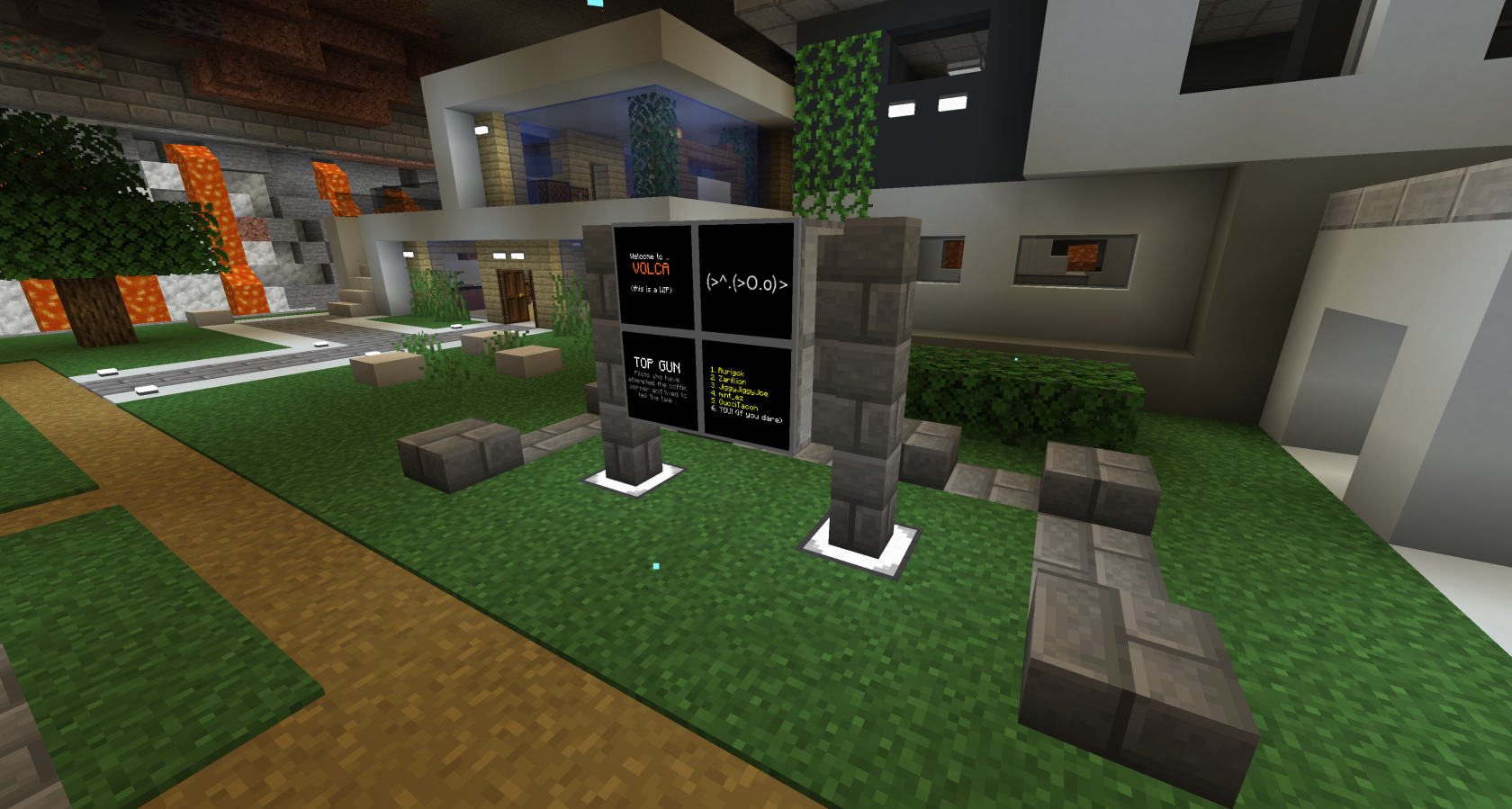](https://wiki.tmdmguild.com/uploads/images/gallery/2025-10/2025-10-11-20-44-01.png) [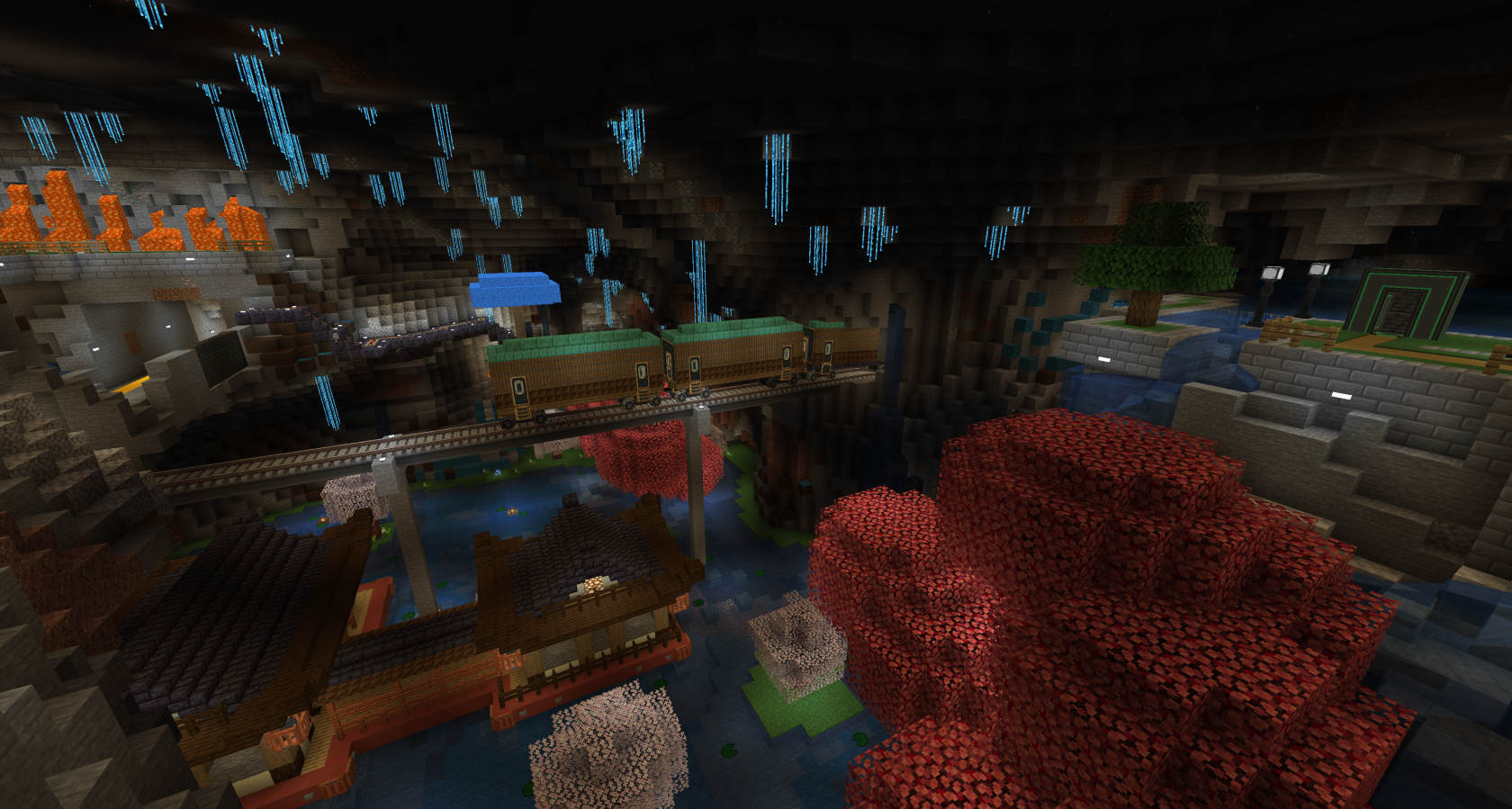](https://wiki.tmdmguild.com/uploads/images/gallery/2025-10/2025-10-11-20-44-08.png) [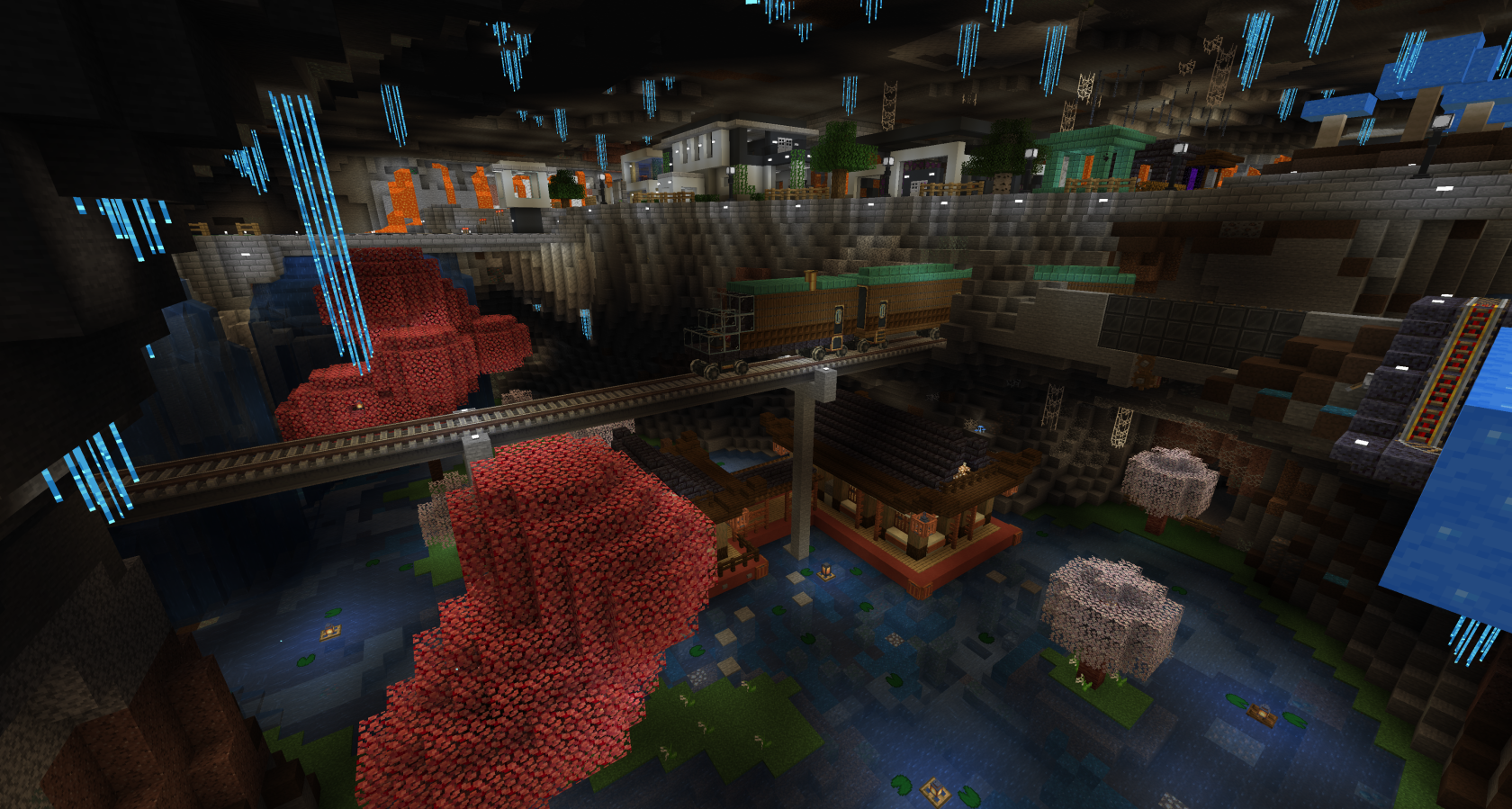](https://wiki.tmdmguild.com/uploads/images/gallery/2025-10/2025-10-11-20-45-51.png) [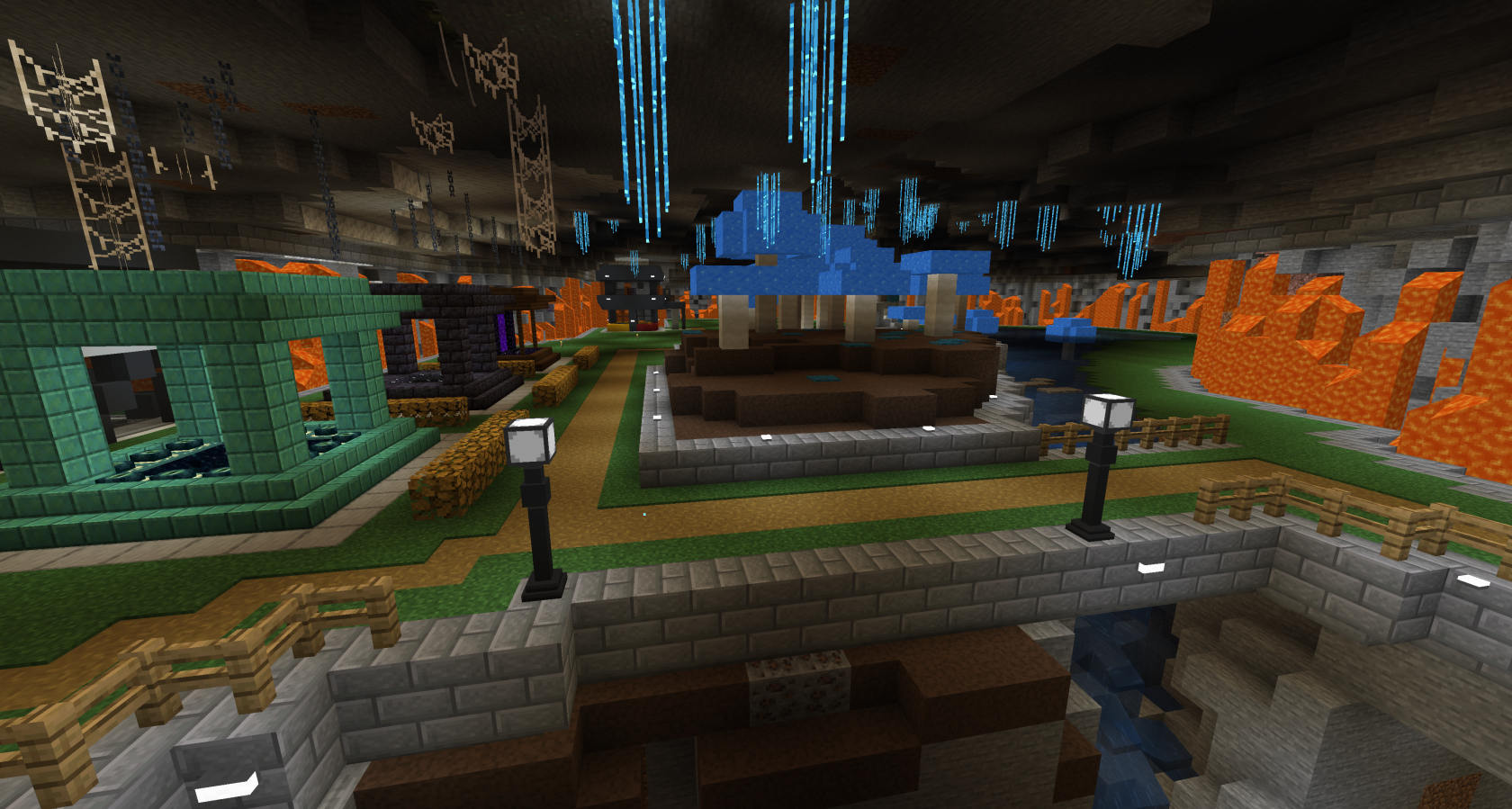](https://wiki.tmdmguild.com/uploads/images/gallery/2025-10/2025-10-11-20-46-17.png) [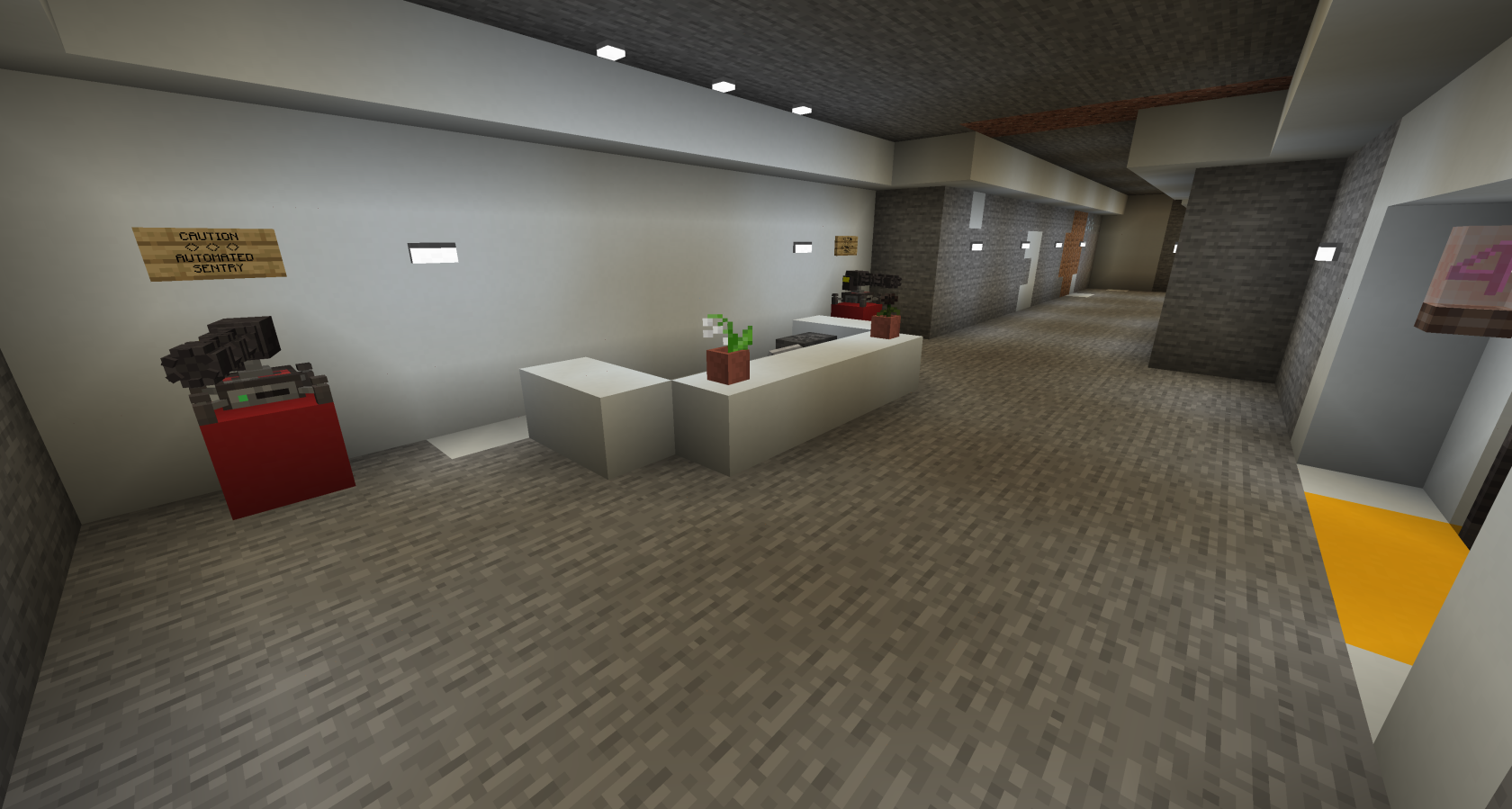](https://wiki.tmdmguild.com/uploads/images/gallery/2025-10/2025-10-11-20-47-23.png) [](https://wiki.tmdmguild.com/uploads/images/gallery/2025-10/2025-10-11-20-48-00.png) [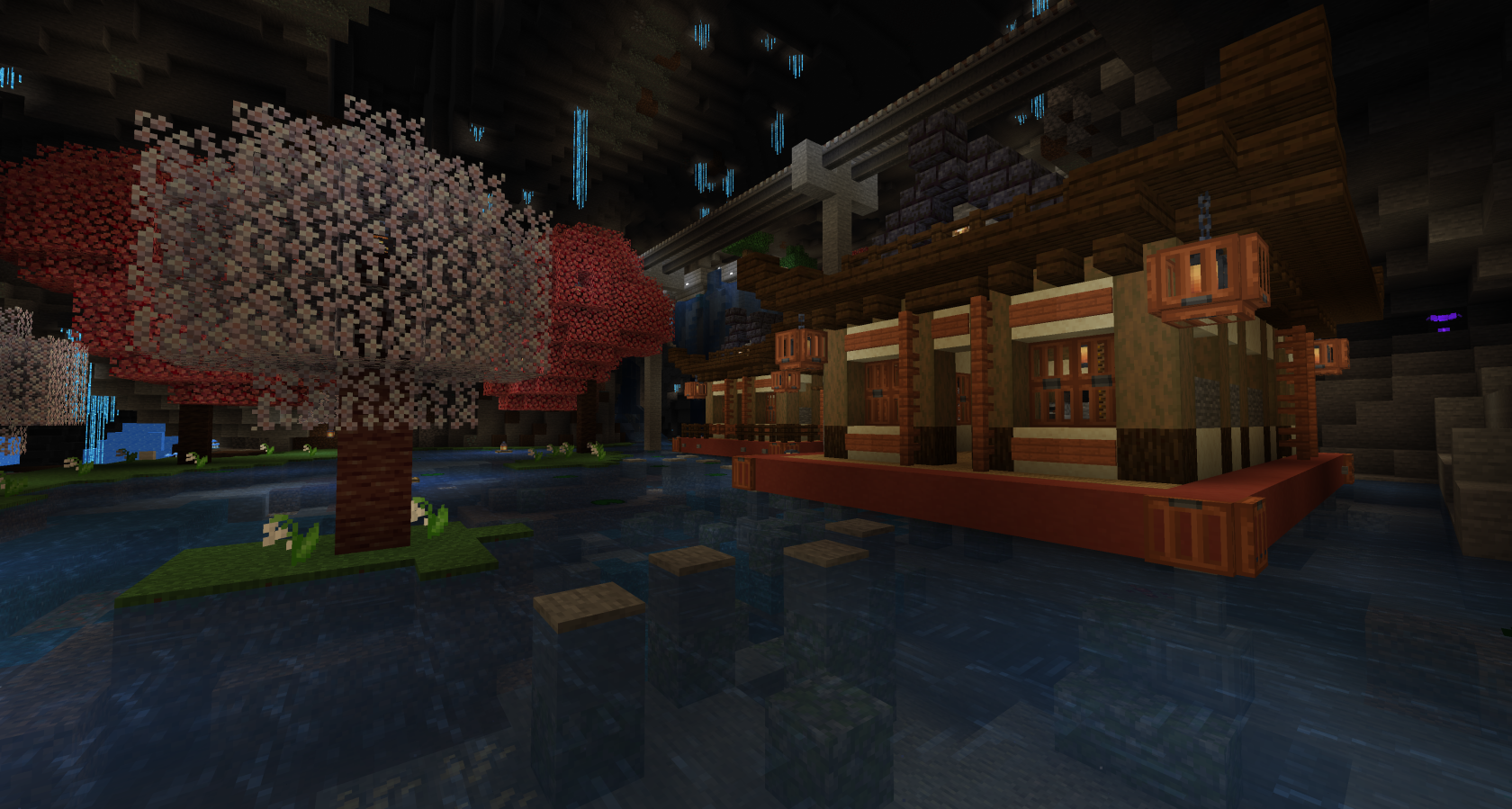](https://wiki.tmdmguild.com/uploads/images/gallery/2025-10/2025-10-11-20-48-23.png) [](https://wiki.tmdmguild.com/uploads/images/gallery/2025-10/2025-10-11-20-48-48.png) [](https://wiki.tmdmguild.com/uploads/images/gallery/2025-10/2025-10-11-20-49-00.png) [](https://wiki.tmdmguild.com/uploads/images/gallery/2025-10/2025-10-11-20-49-12.png) [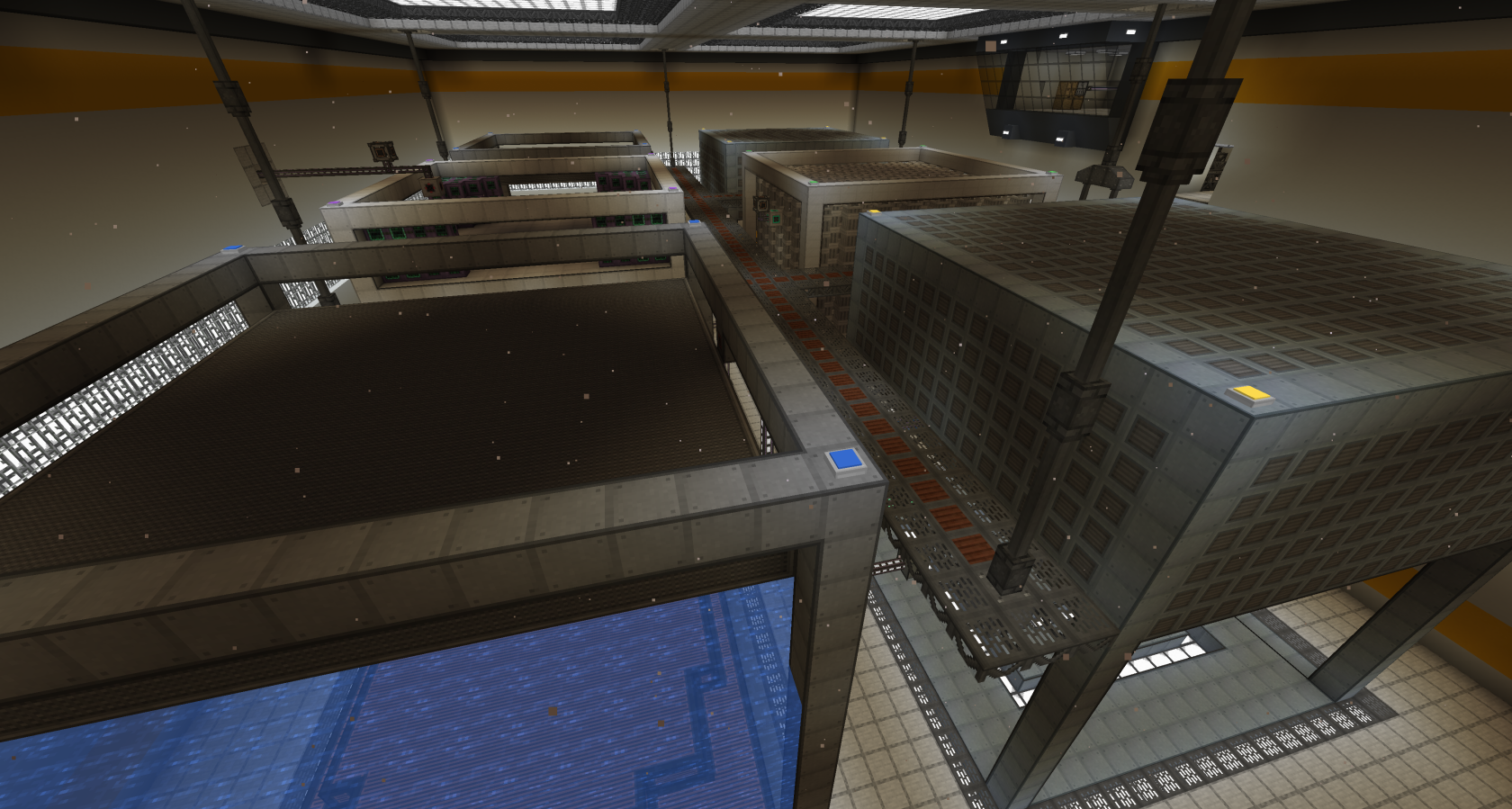](https://wiki.tmdmguild.com/uploads/images/gallery/2025-10/2025-10-11-20-50-00.png) [](https://wiki.tmdmguild.com/uploads/images/gallery/2025-10/r592025-10-11-20-50-13.png) [](https://wiki.tmdmguild.com/uploads/images/gallery/2025-10/2025-10-11-20-50-27.png) [](https://wiki.tmdmguild.com/uploads/images/gallery/2025-10/2025-10-11-20-50-45.png) [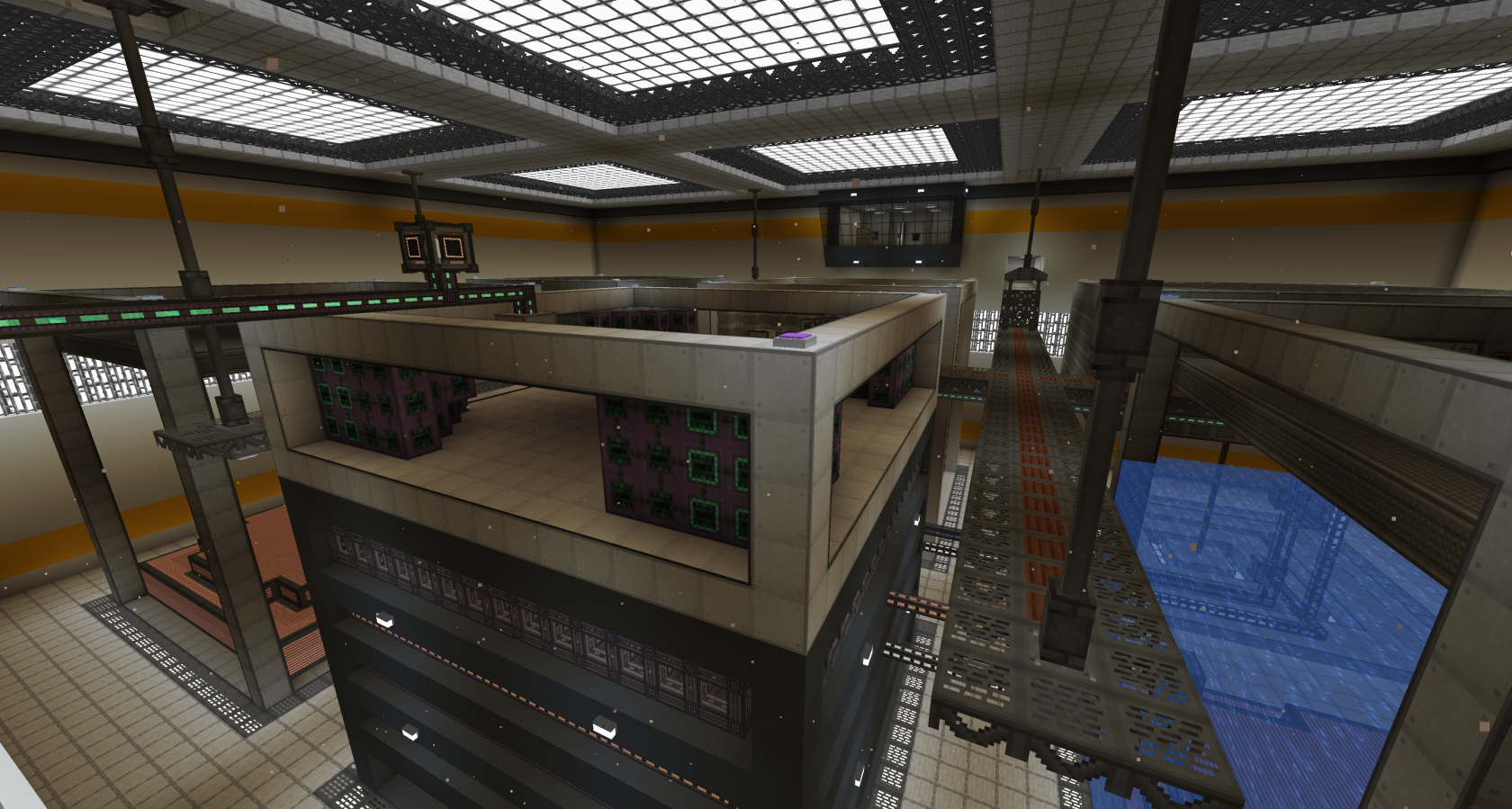](https://wiki.tmdmguild.com/uploads/images/gallery/2025-10/2025-10-11-20-51-31.png) [](https://wiki.tmdmguild.com/uploads/images/gallery/2025-10/2025-10-11-20-52-37.png) [](https://wiki.tmdmguild.com/uploads/images/gallery/2025-10/2025-10-11-20-52-47.png) [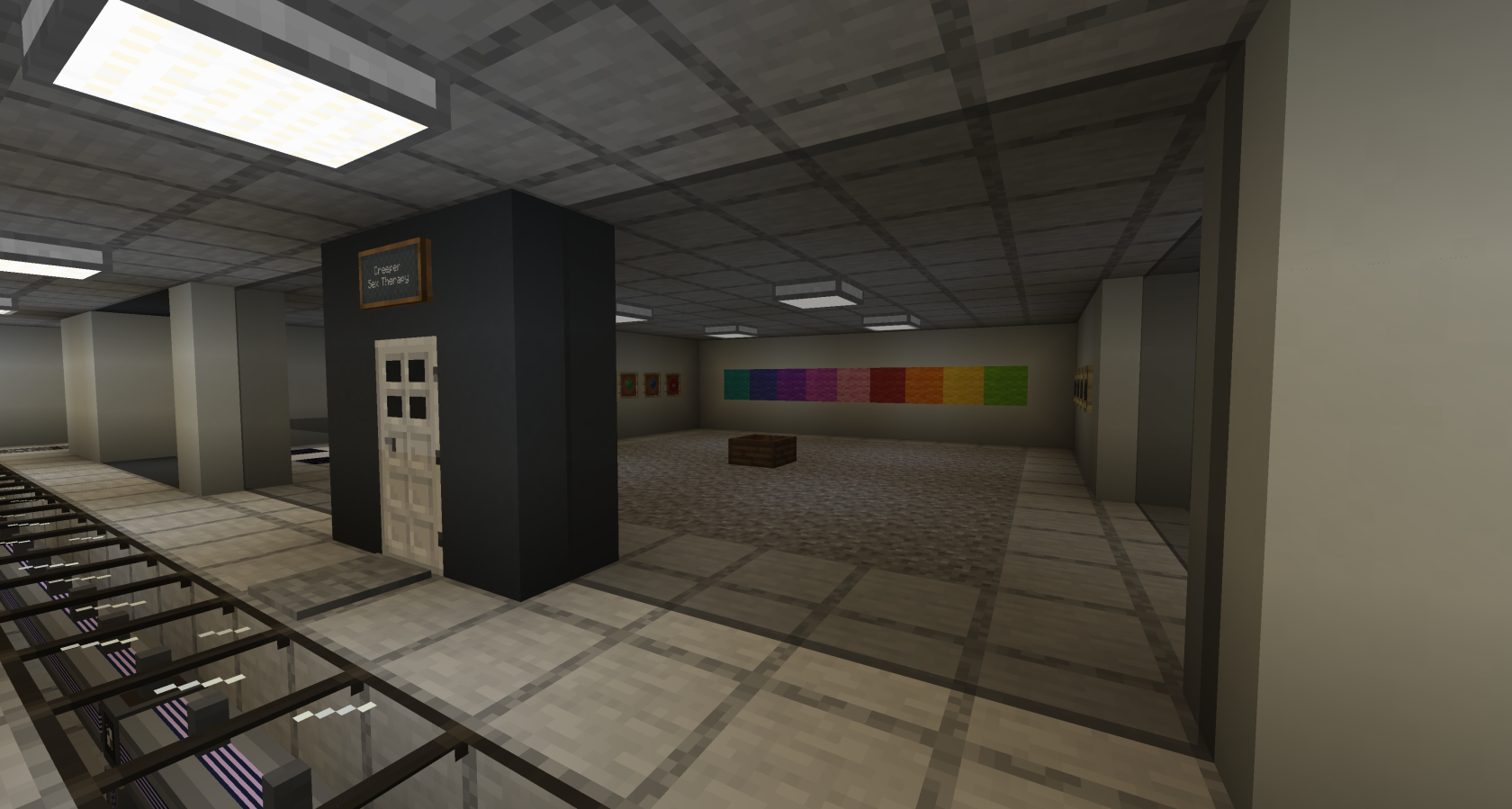](https://wiki.tmdmguild.com/uploads/images/gallery/2025-10/2025-10-11-20-53-02.png) [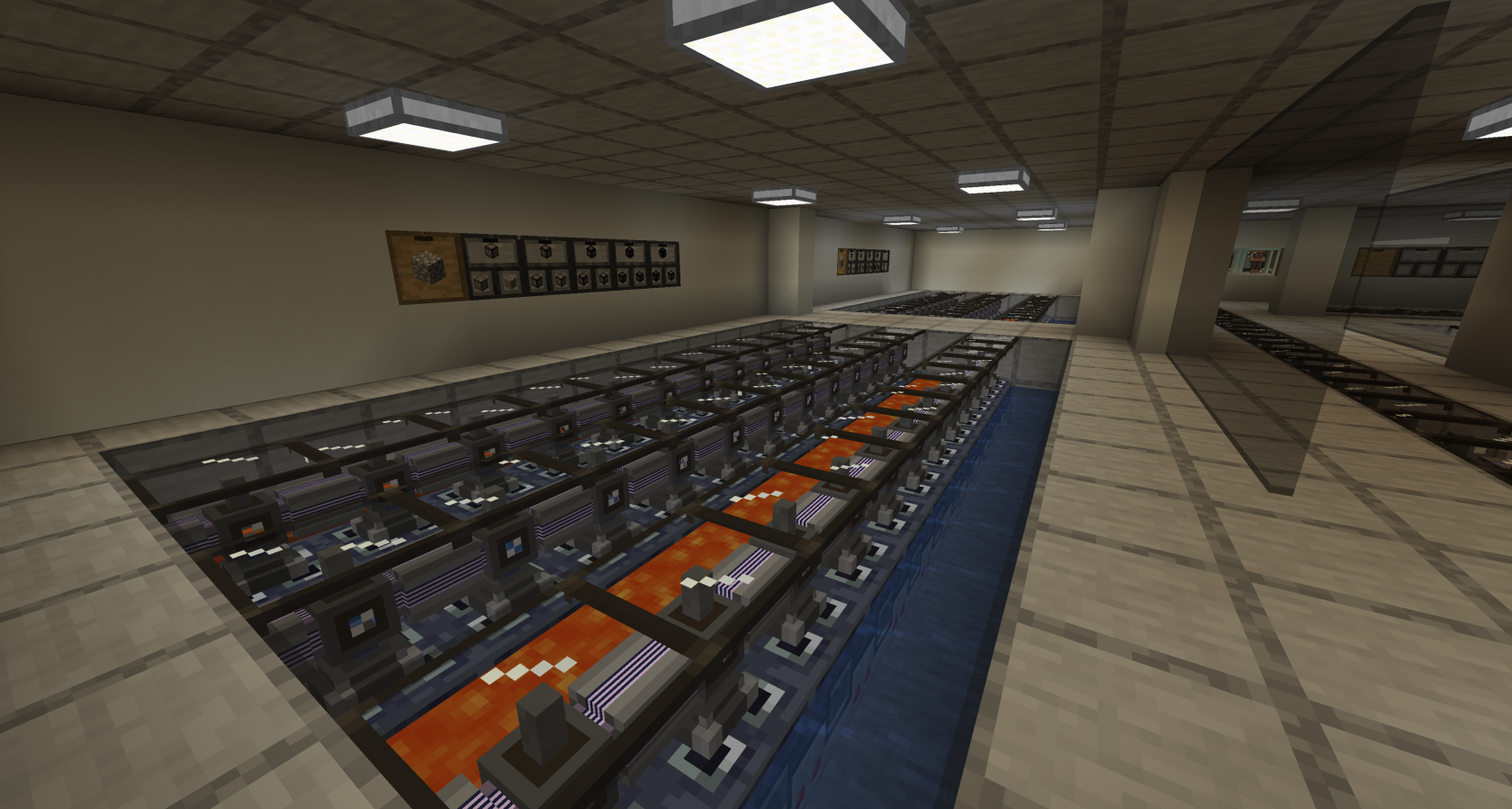](https://wiki.tmdmguild.com/uploads/images/gallery/2025-10/2025-10-11-20-53-14.png) [](https://wiki.tmdmguild.com/uploads/images/gallery/2025-10/2025-10-11-20-54-02.png) [](https://wiki.tmdmguild.com/uploads/images/gallery/2025-10/2025-10-11-20-54-19.png) [](https://wiki.tmdmguild.com/uploads/images/gallery/2025-10/2025-10-11-20-54-34.png) [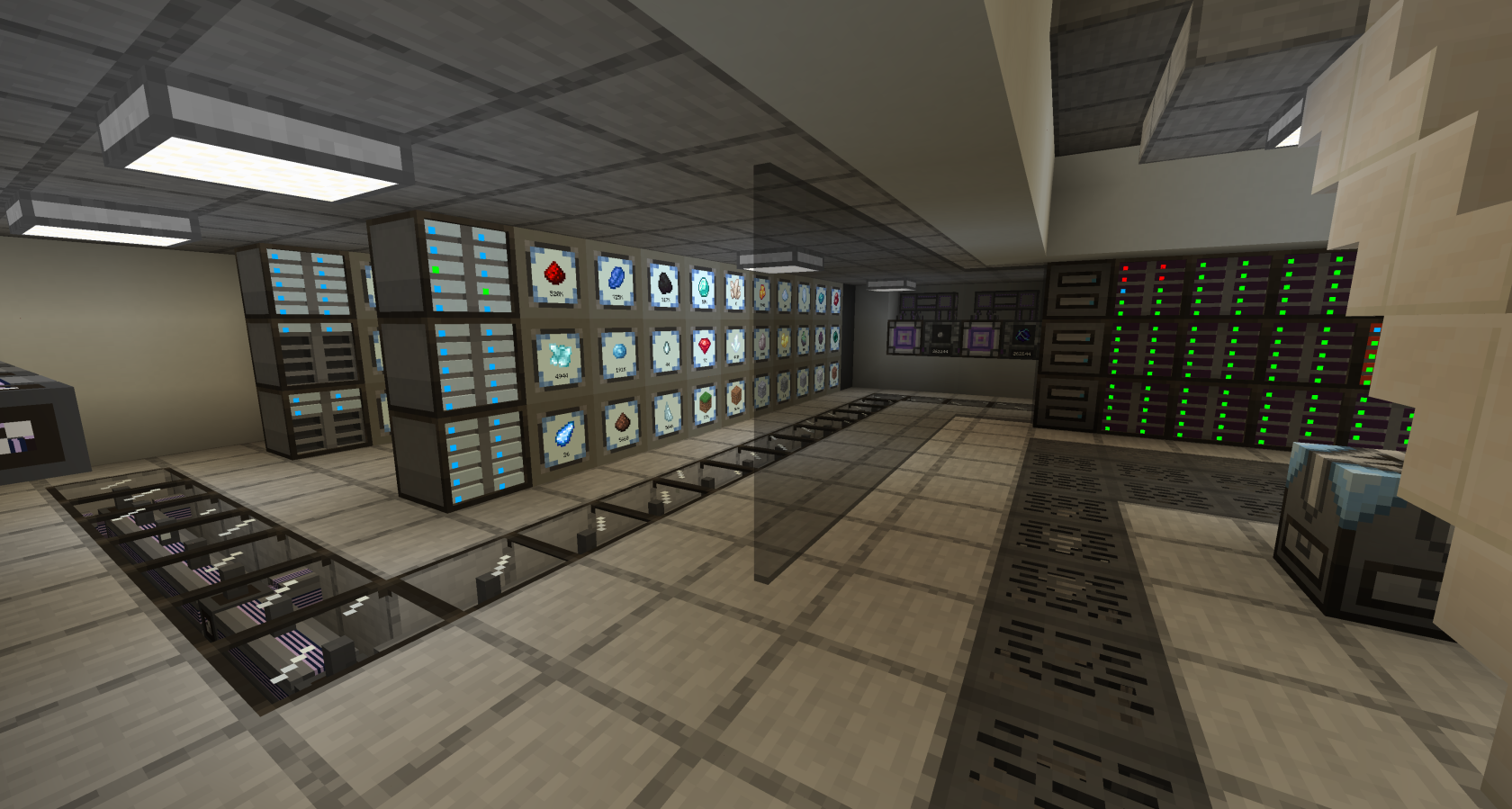](https://wiki.tmdmguild.com/uploads/images/gallery/2025-10/2025-10-11-20-54-44.png) [](https://wiki.tmdmguild.com/uploads/images/gallery/2025-10/2025-10-11-20-55-02.png) [](https://wiki.tmdmguild.com/uploads/images/gallery/2025-10/2025-10-11-20-55-09.png) [](https://wiki.tmdmguild.com/uploads/images/gallery/2025-10/2025-10-11-20-55-24.png) [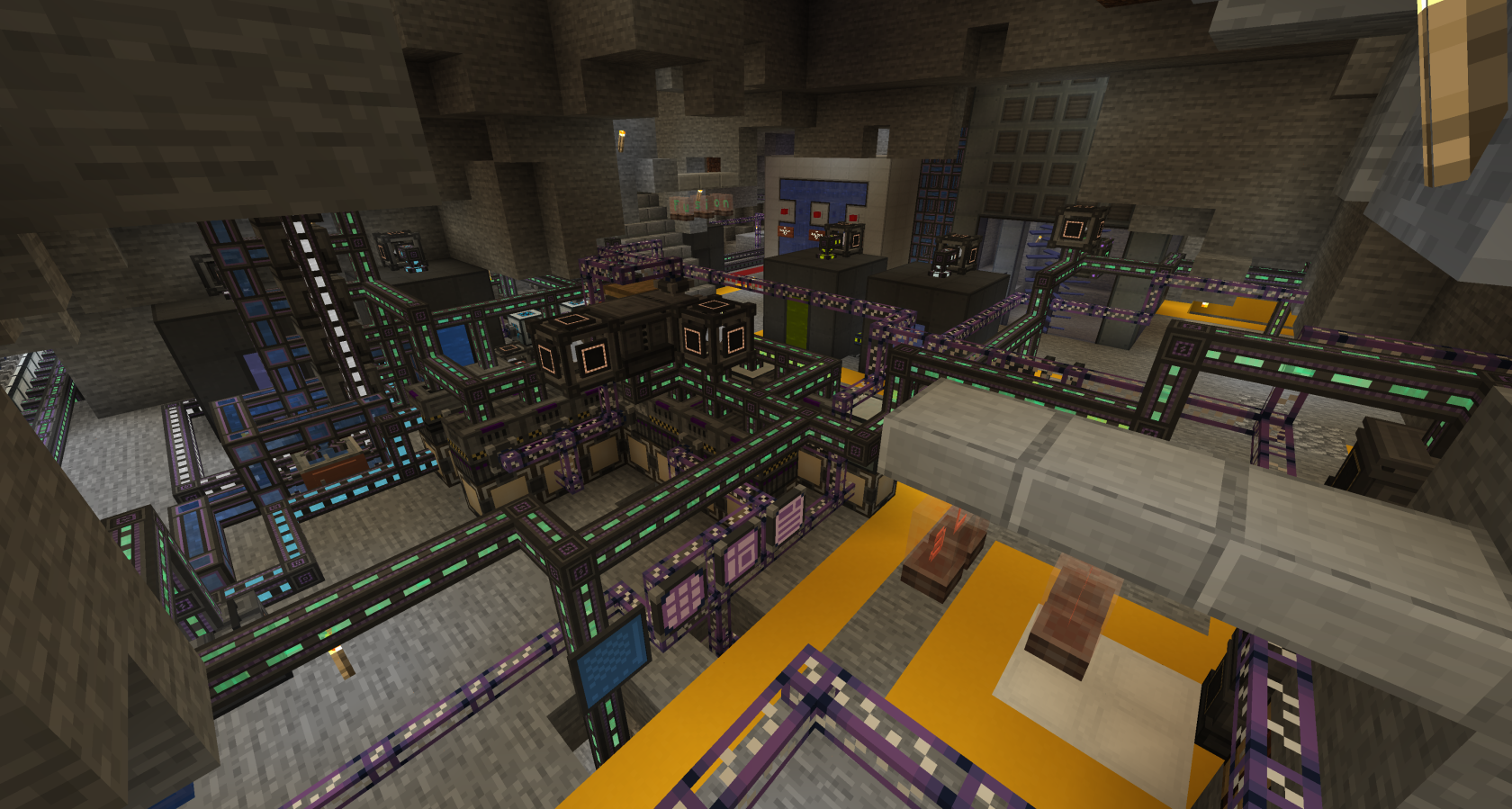](https://wiki.tmdmguild.com/uploads/images/gallery/2025-10/2025-10-11-20-56-18.png) [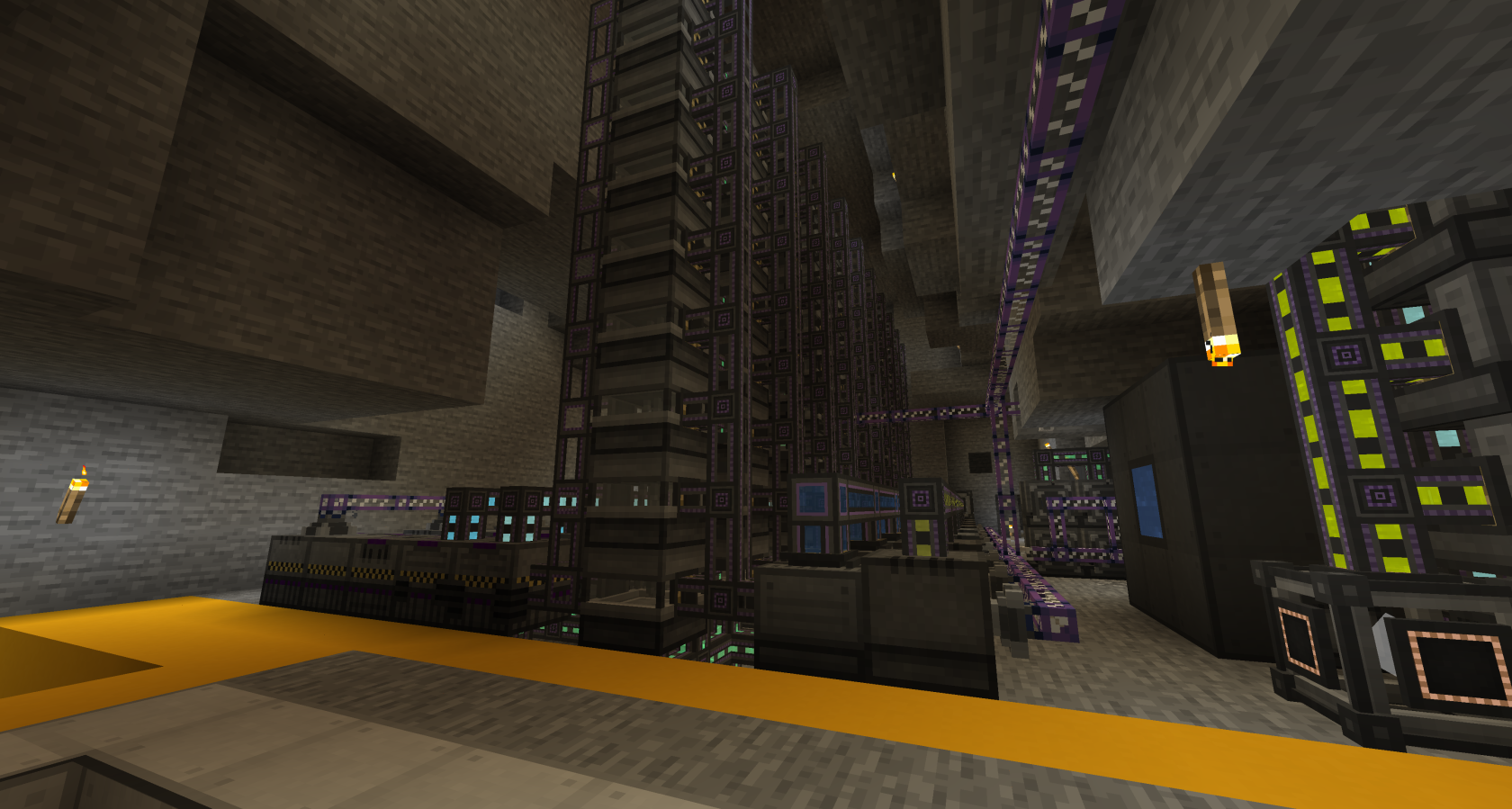](https://wiki.tmdmguild.com/uploads/images/gallery/2025-10/2025-10-11-20-56-28.png) [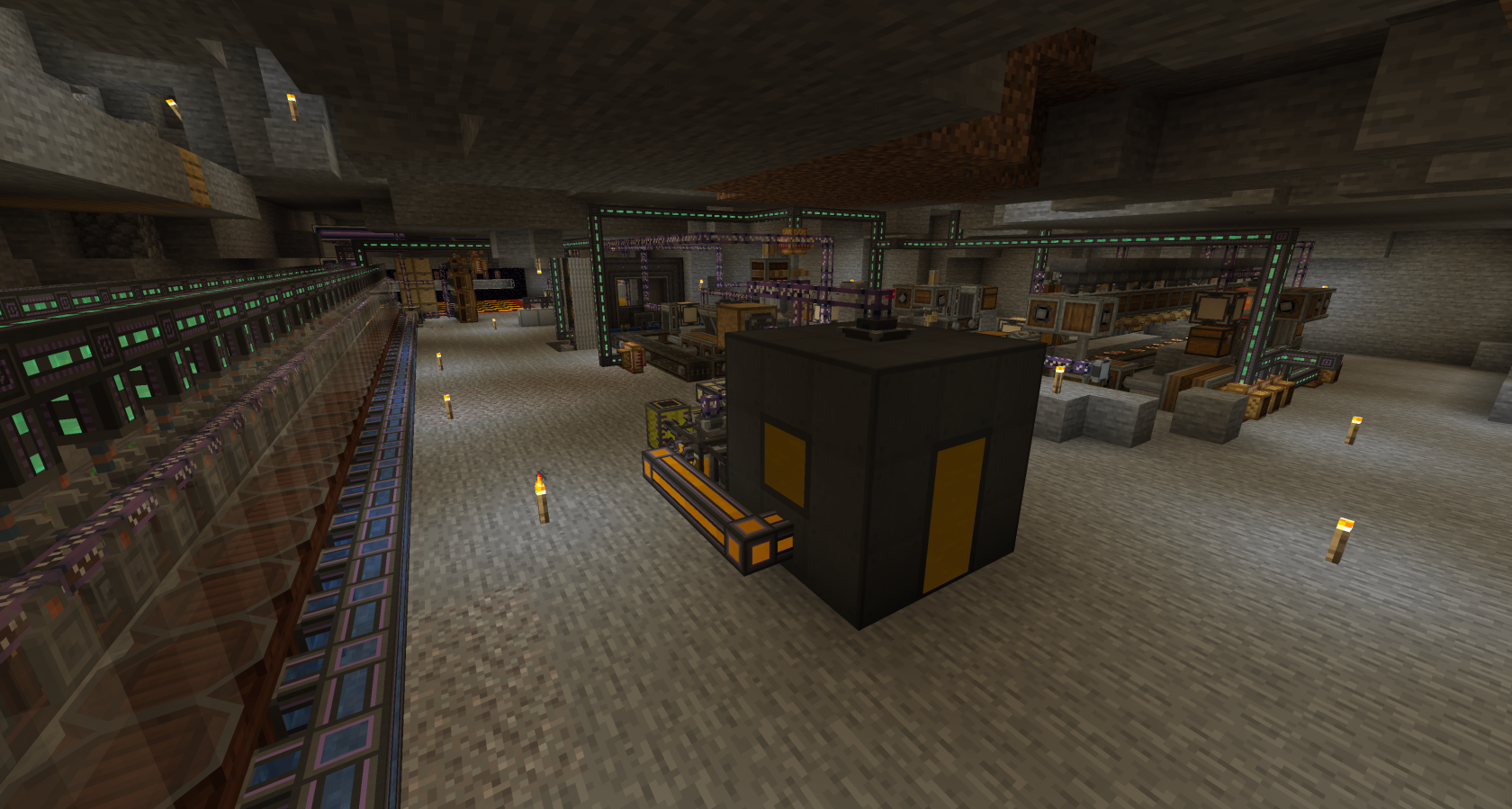](https://wiki.tmdmguild.com/uploads/images/gallery/2025-10/2025-10-11-20-56-46.png) [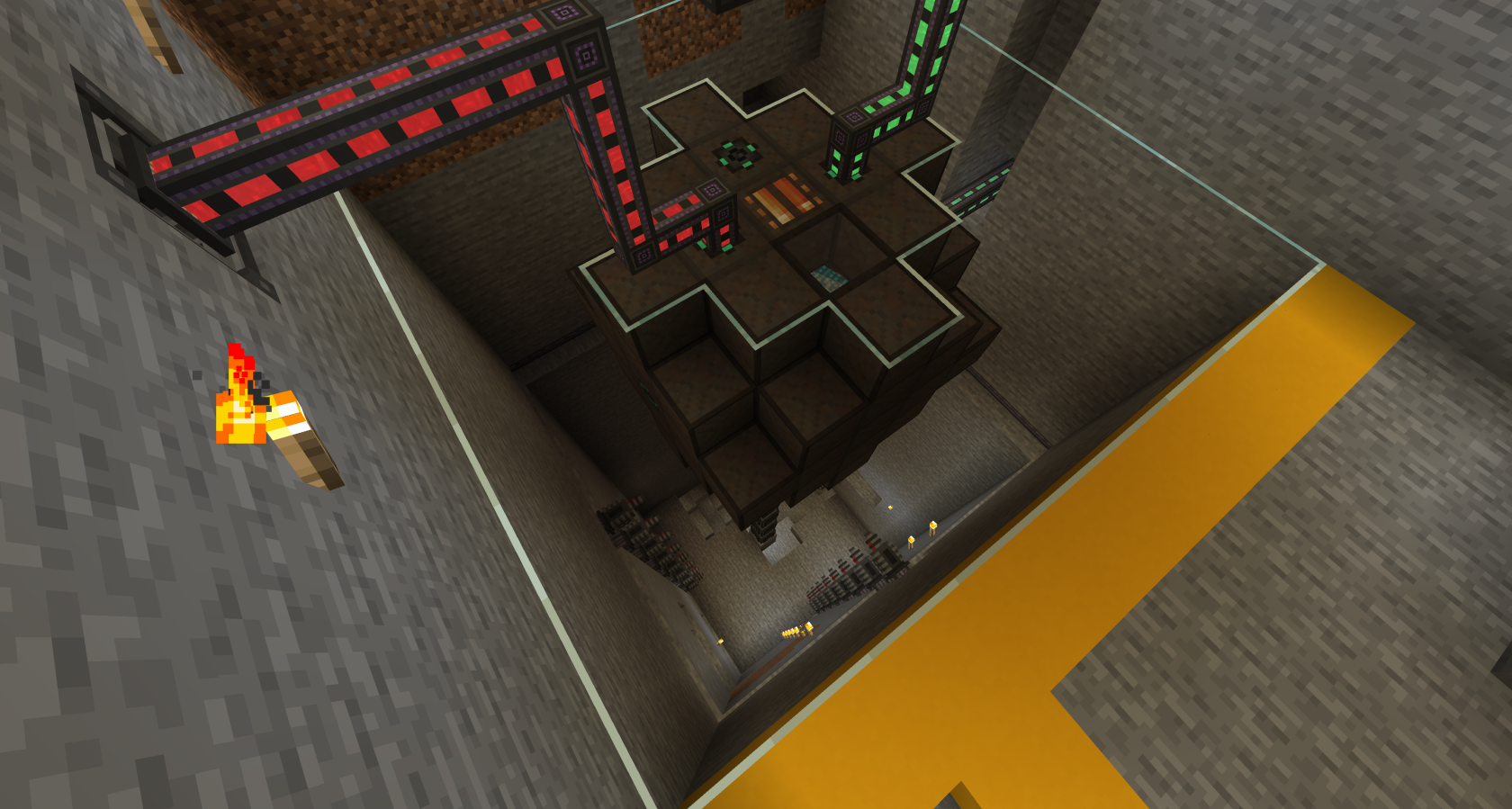](https://wiki.tmdmguild.com/uploads/images/gallery/2025-10/2025-10-11-20-57-33.png) [](https://wiki.tmdmguild.com/uploads/images/gallery/2025-10/2025-10-11-20-57-58.png) [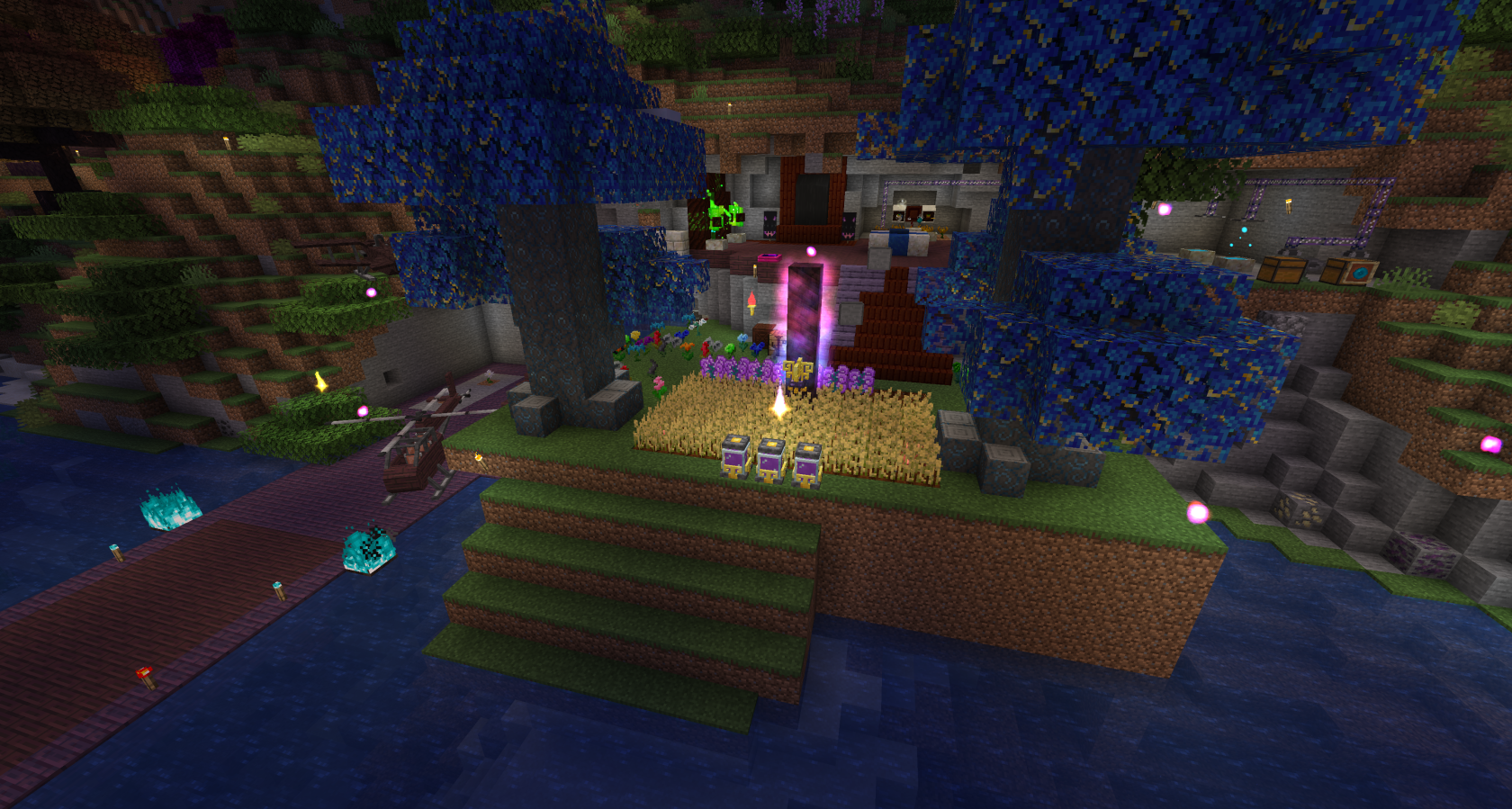](https://wiki.tmdmguild.com/uploads/images/gallery/2025-10/2025-10-11-20-58-19.png) [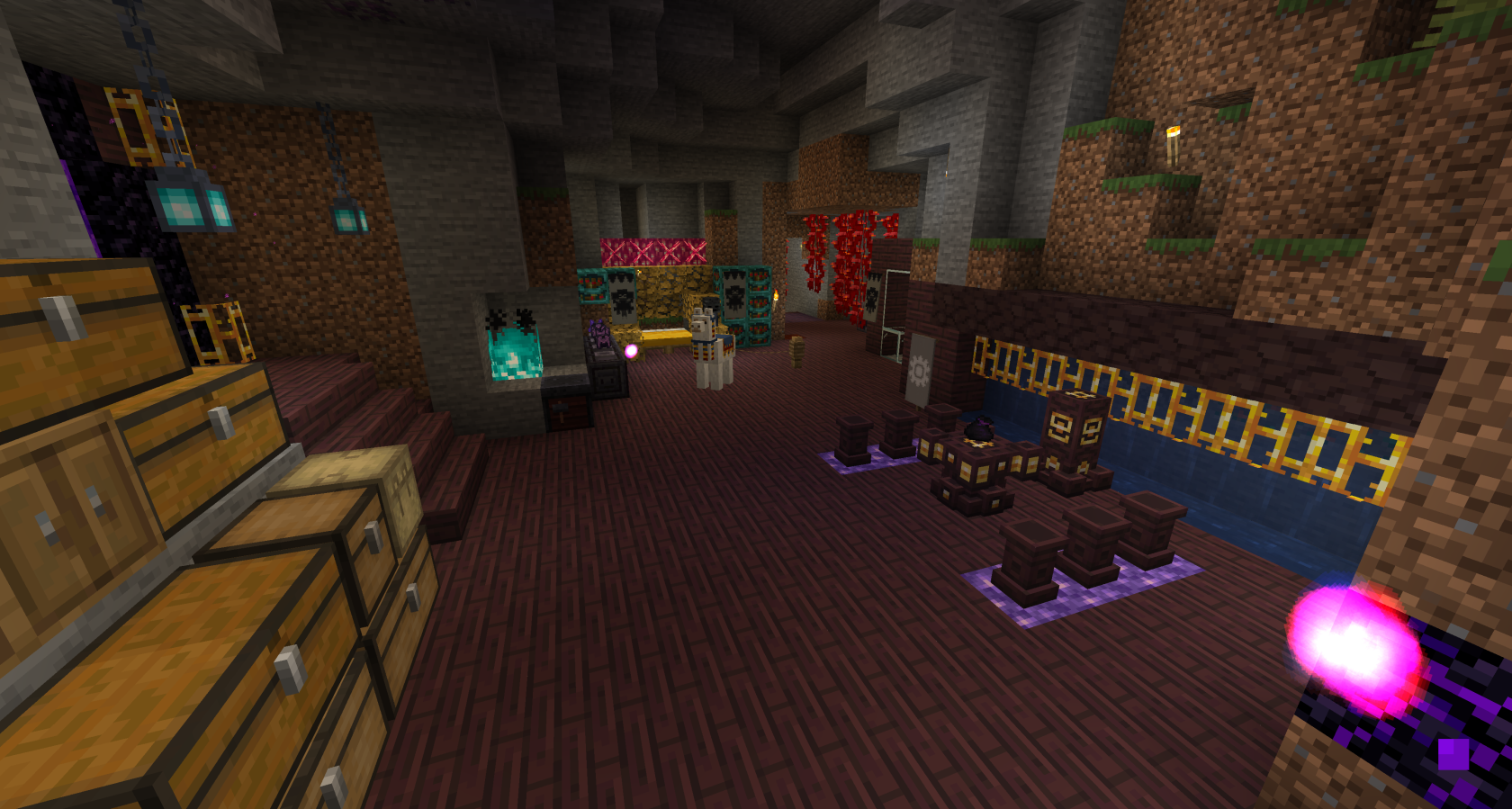](https://wiki.tmdmguild.com/uploads/images/gallery/2025-10/2025-10-11-20-58-31.png) [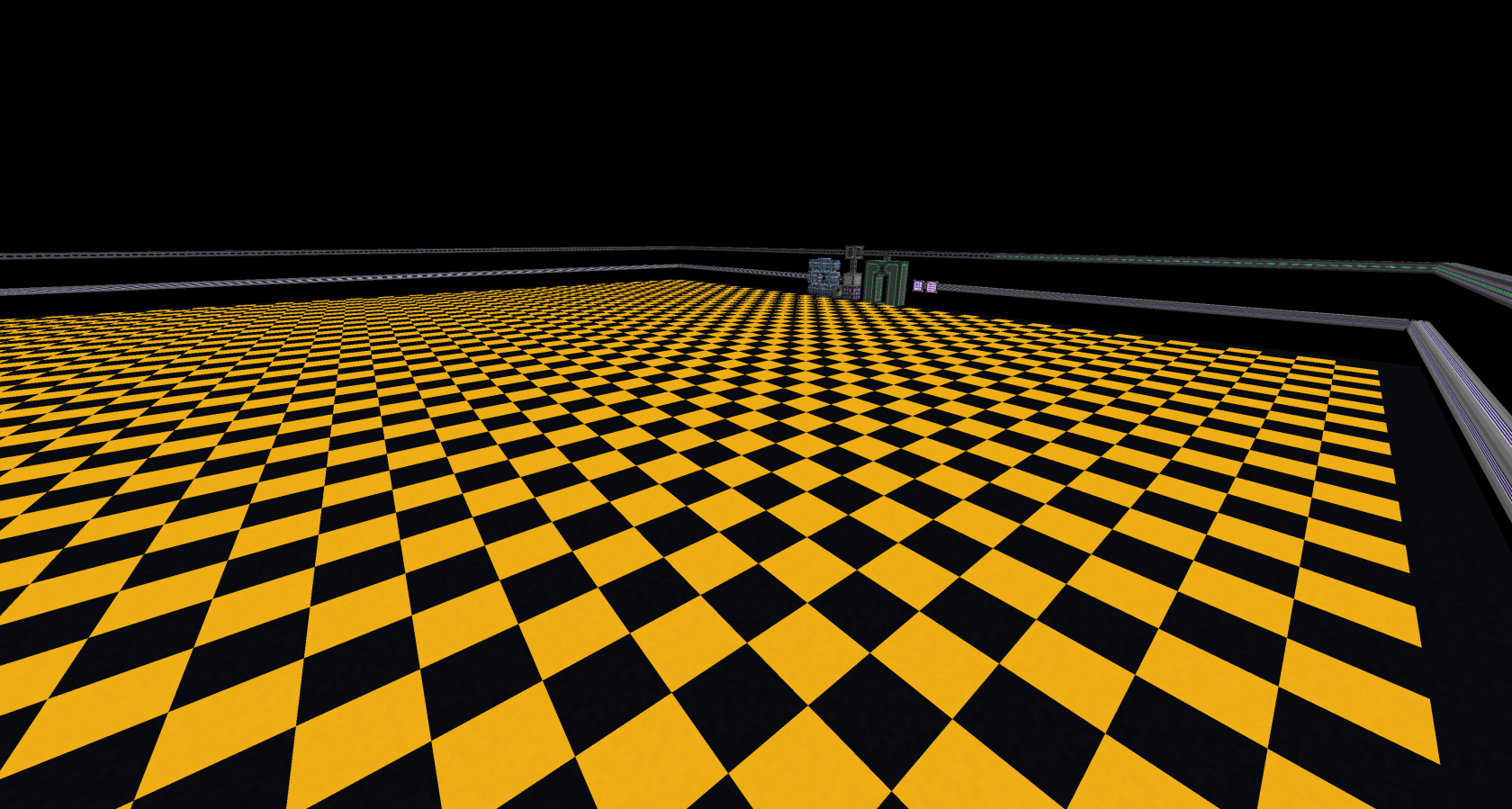](https://wiki.tmdmguild.com/uploads/images/gallery/2025-10/2025-10-11-20-59-39.png) [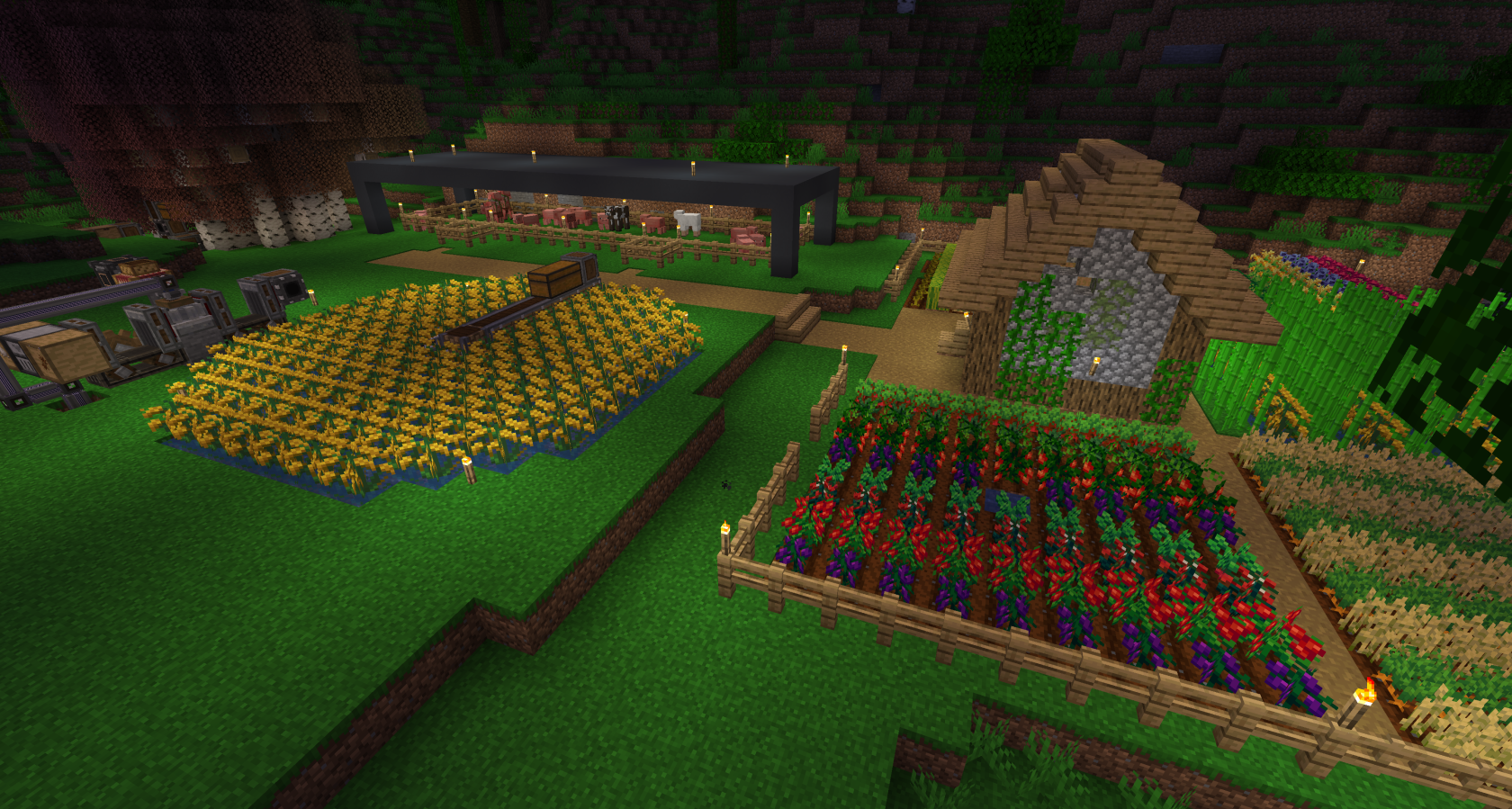](https://wiki.tmdmguild.com/uploads/images/gallery/2025-10/2025-10-11-21-00-22.png) [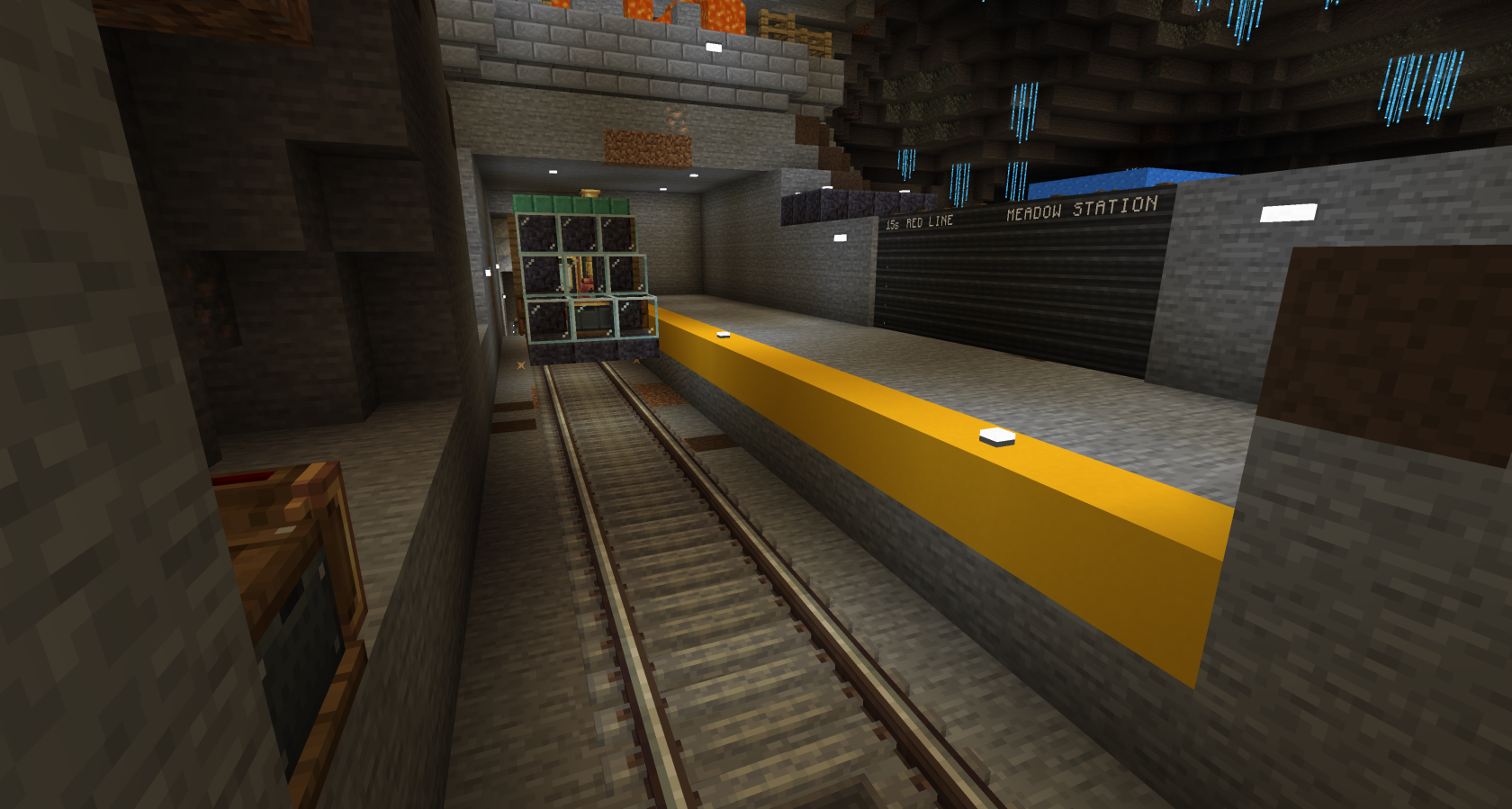](https://wiki.tmdmguild.com/uploads/images/gallery/2025-10/2025-10-11-21-01-01.png) [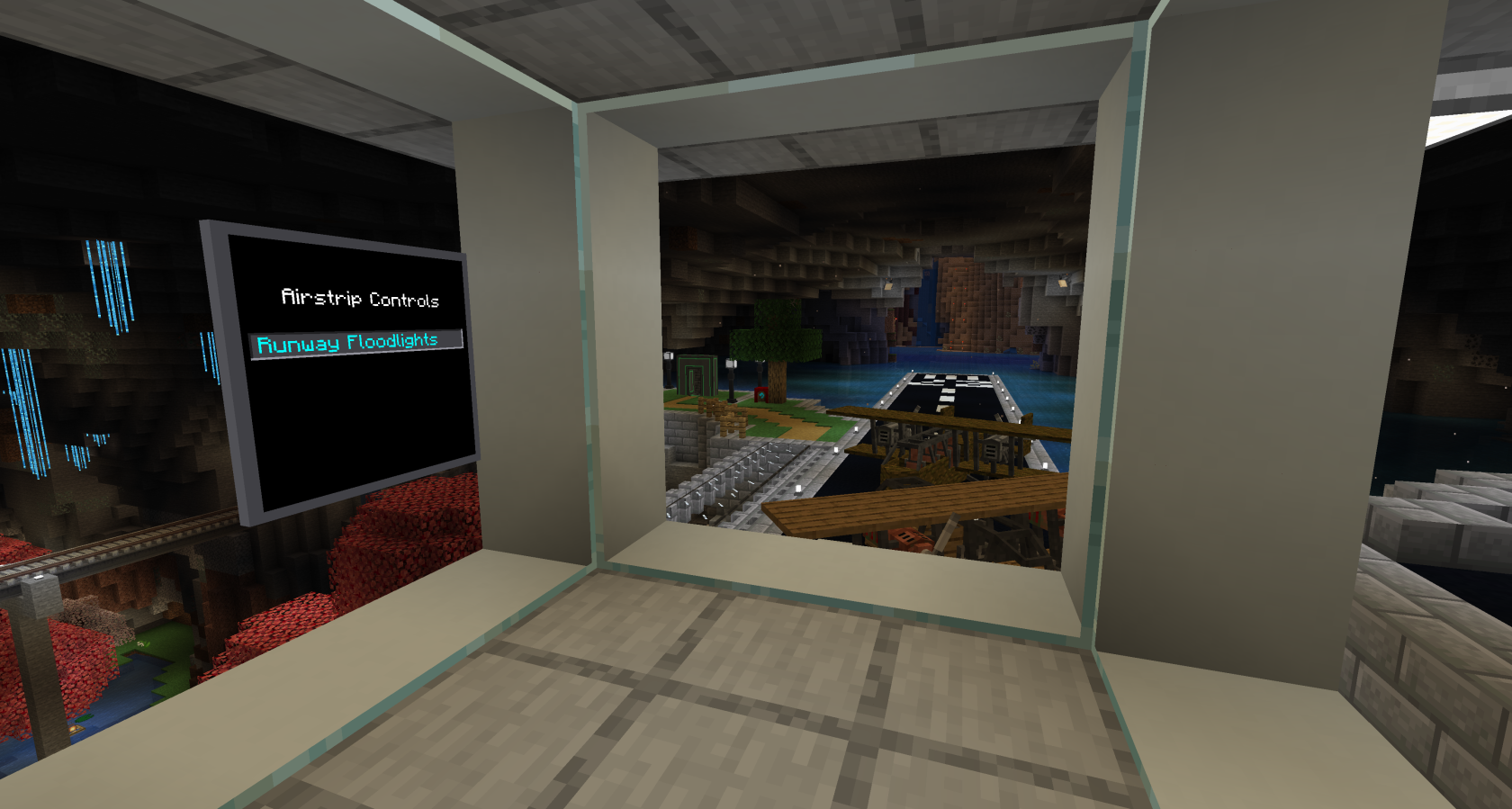](https://wiki.tmdmguild.com/uploads/images/gallery/2025-10/2025-10-11-21-01-19.png) [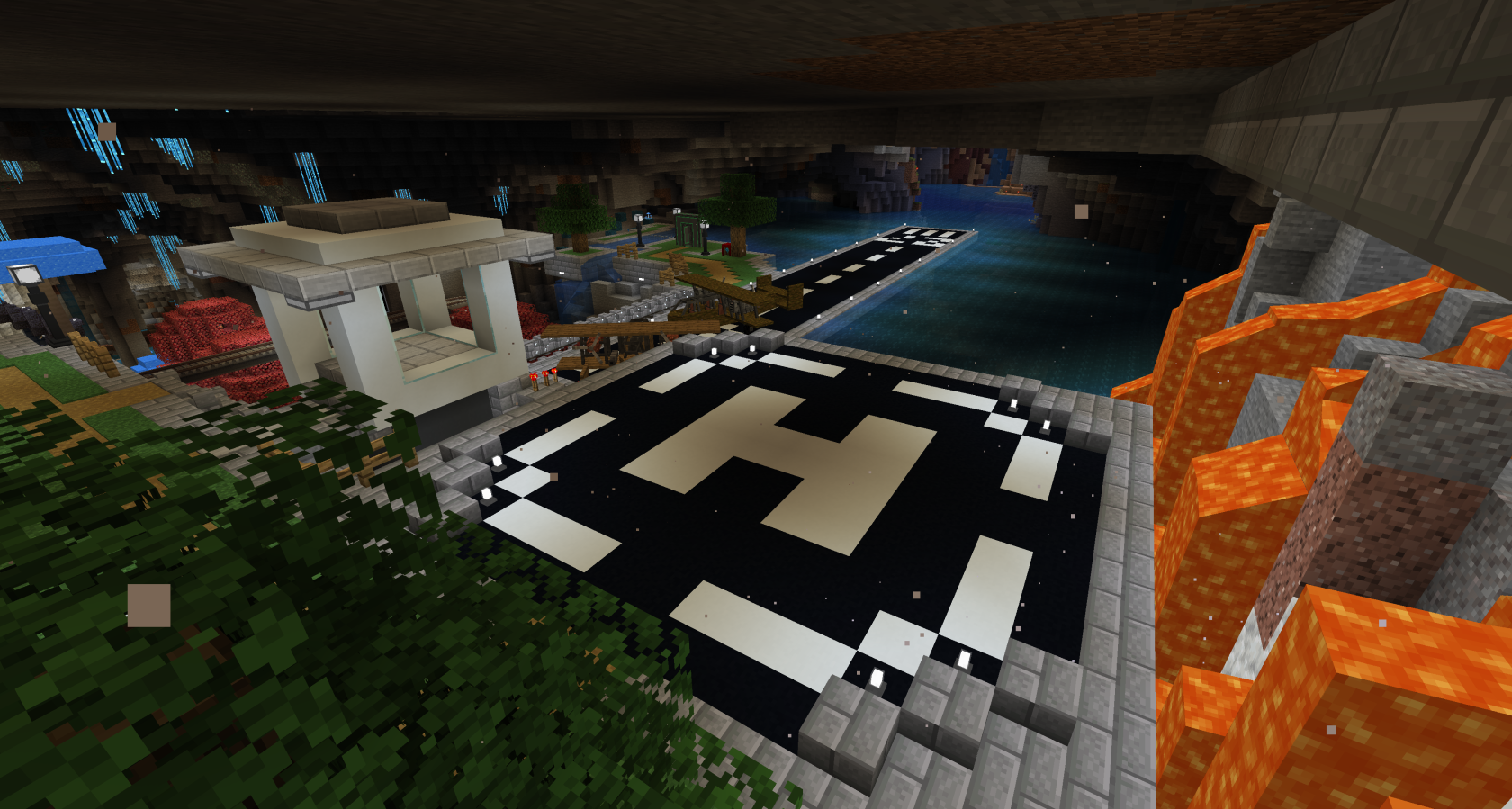](https://wiki.tmdmguild.com/uploads/images/gallery/2025-10/2025-10-11-21-01-29.png) [](https://wiki.tmdmguild.com/uploads/images/gallery/2025-10/2025-10-11-21-01-39.png) [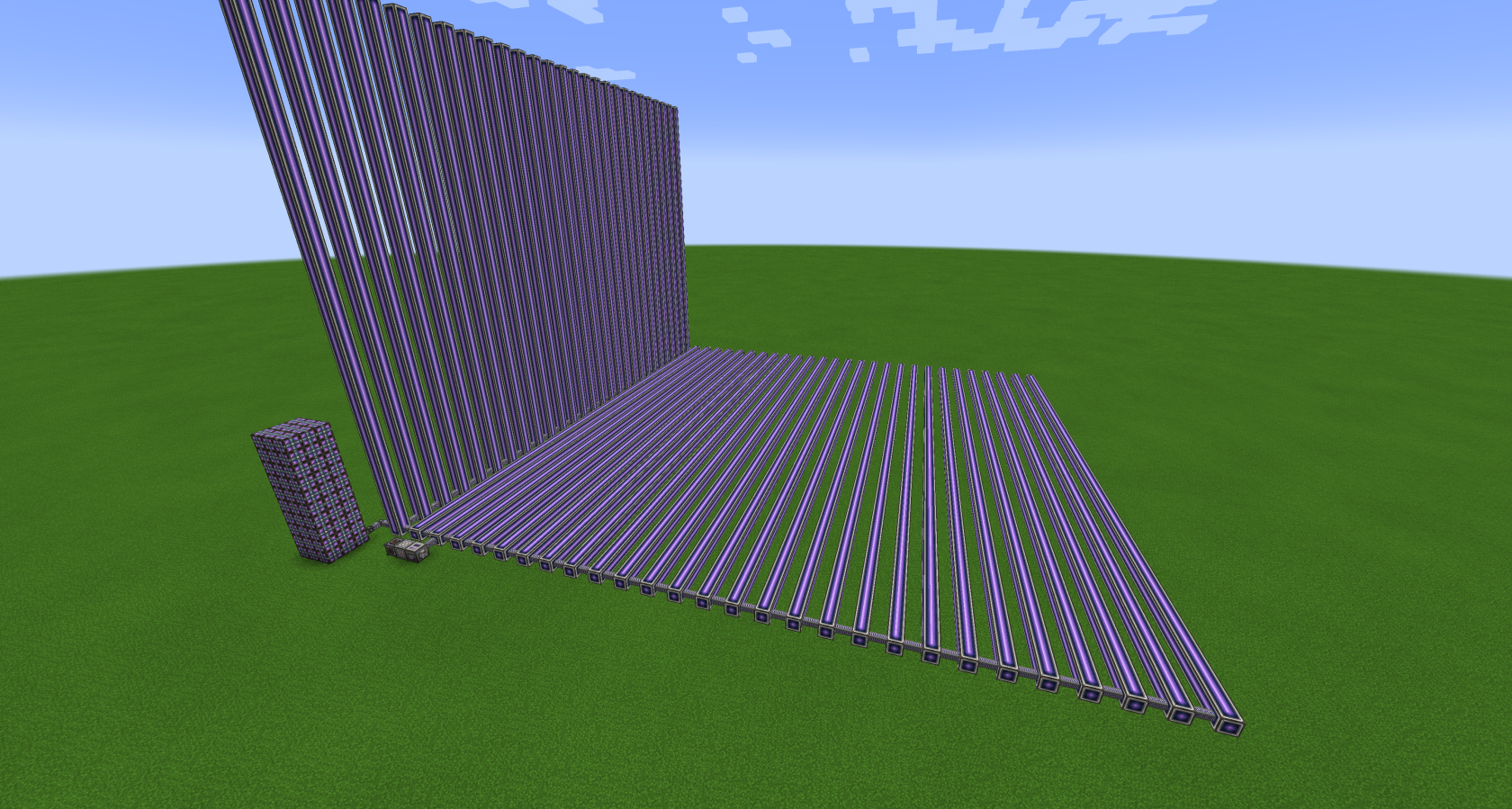](https://wiki.tmdmguild.com/uploads/images/gallery/2025-10/2025-10-11-21-04-10.png) --- A second Plexiglass server lived briefly as an introduction to modded Minecraft for **Promise**. These are pictures from that server. [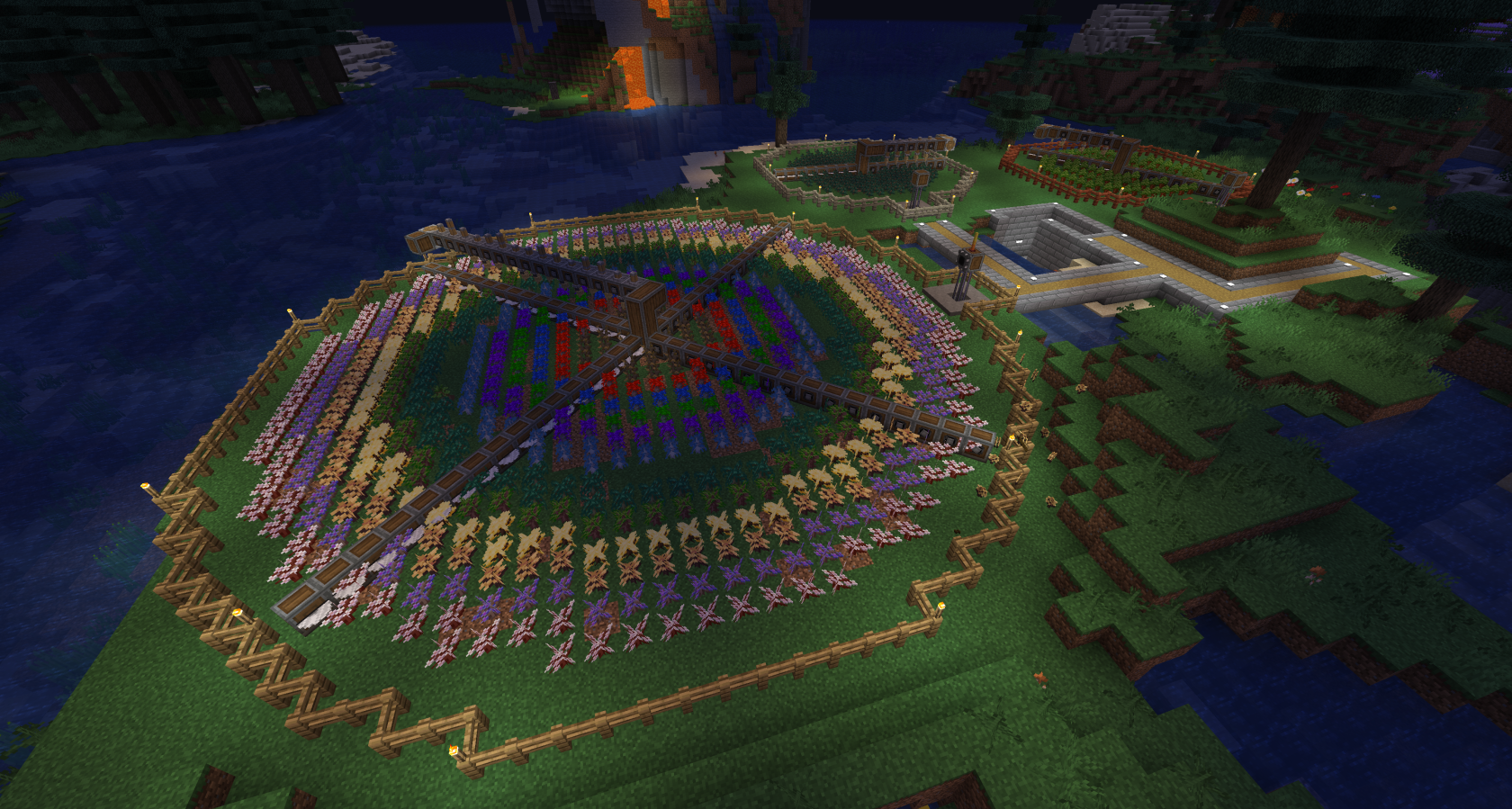](https://wiki.tmdmguild.com/uploads/images/gallery/2025-10/2025-10-11-21-32-29.png) [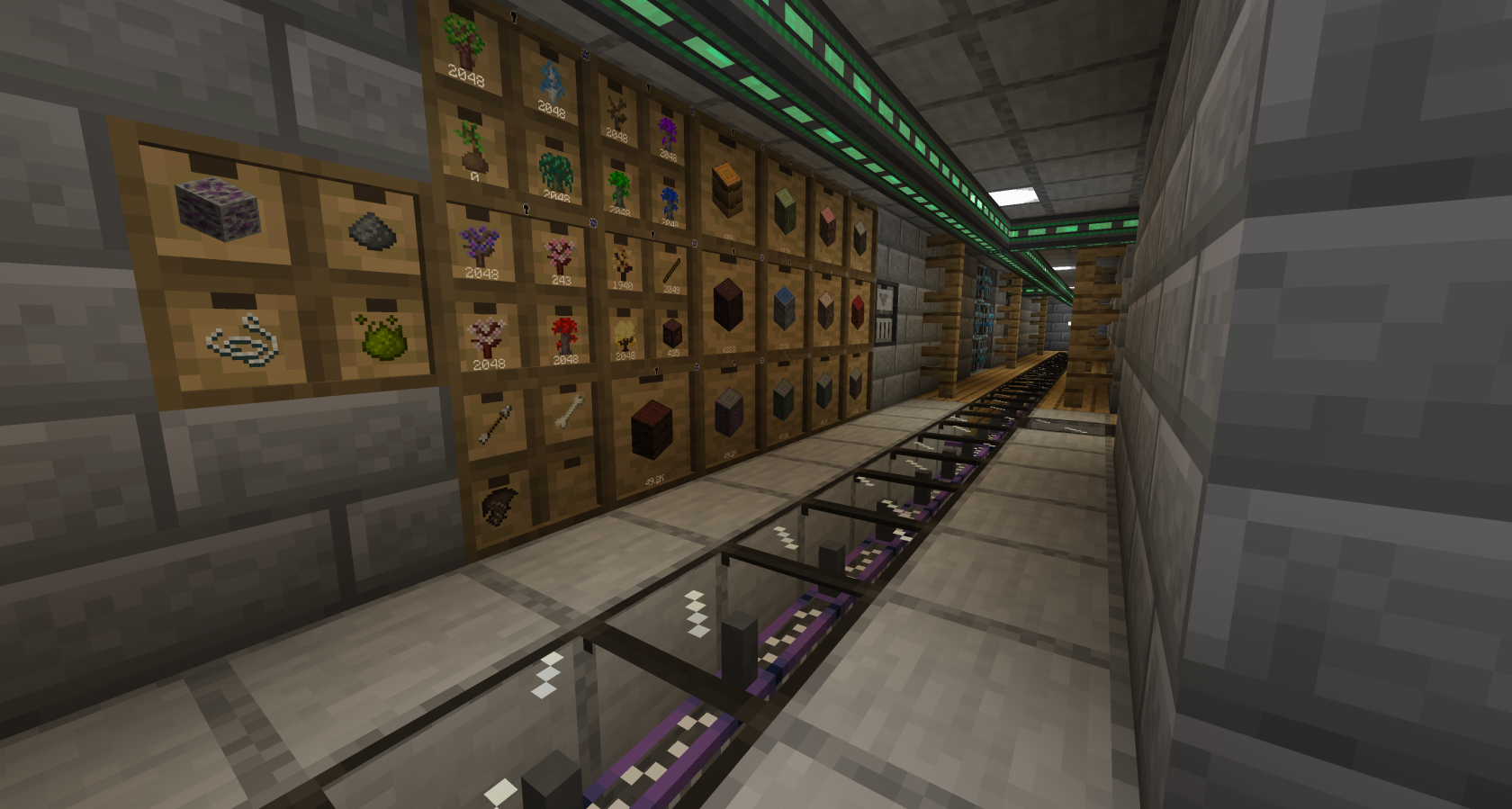](https://wiki.tmdmguild.com/uploads/images/gallery/2025-10/2025-10-11-21-32-46.png) [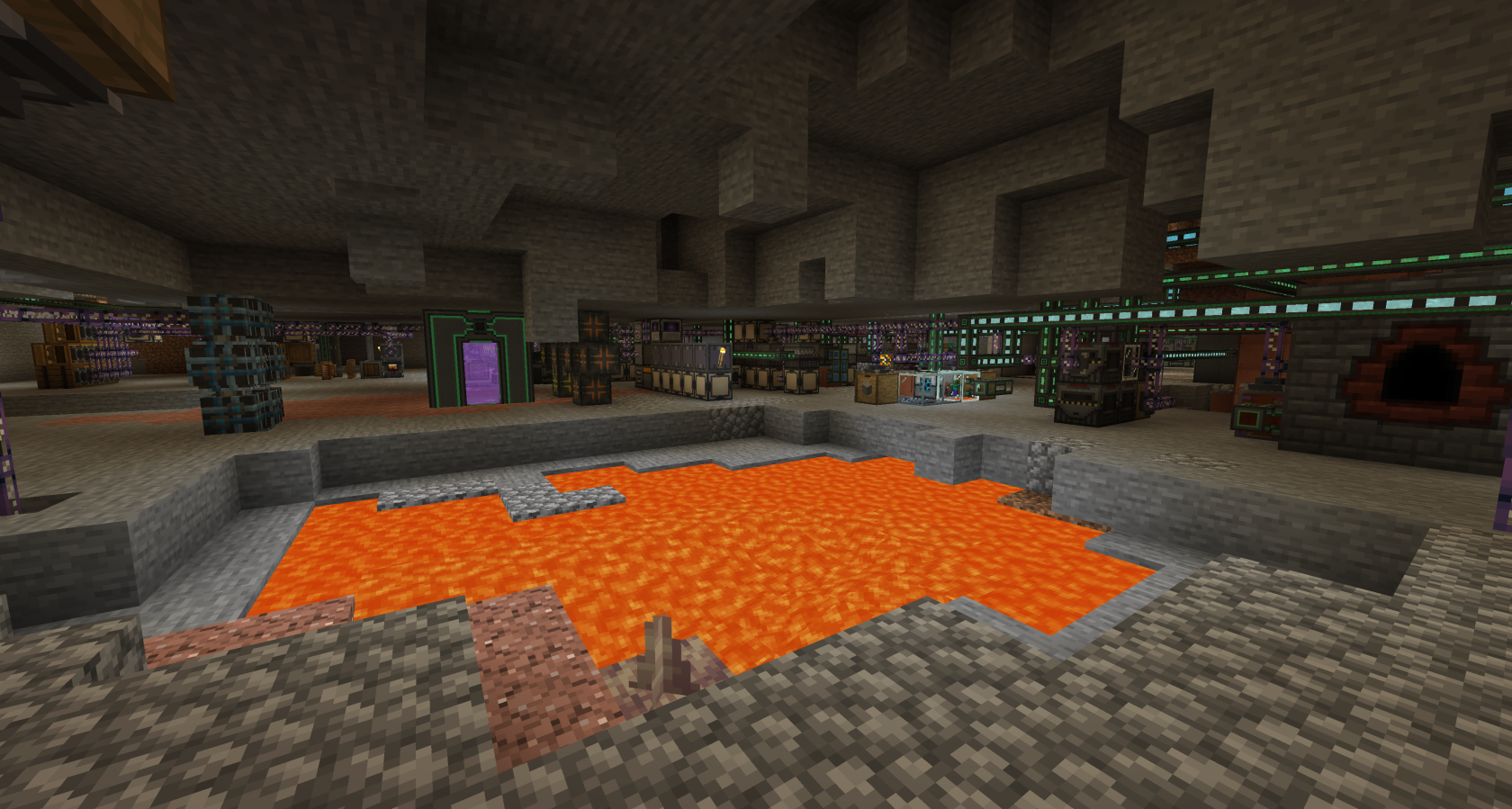](https://wiki.tmdmguild.com/uploads/images/gallery/2025-10/2025-10-11-21-34-38.png) [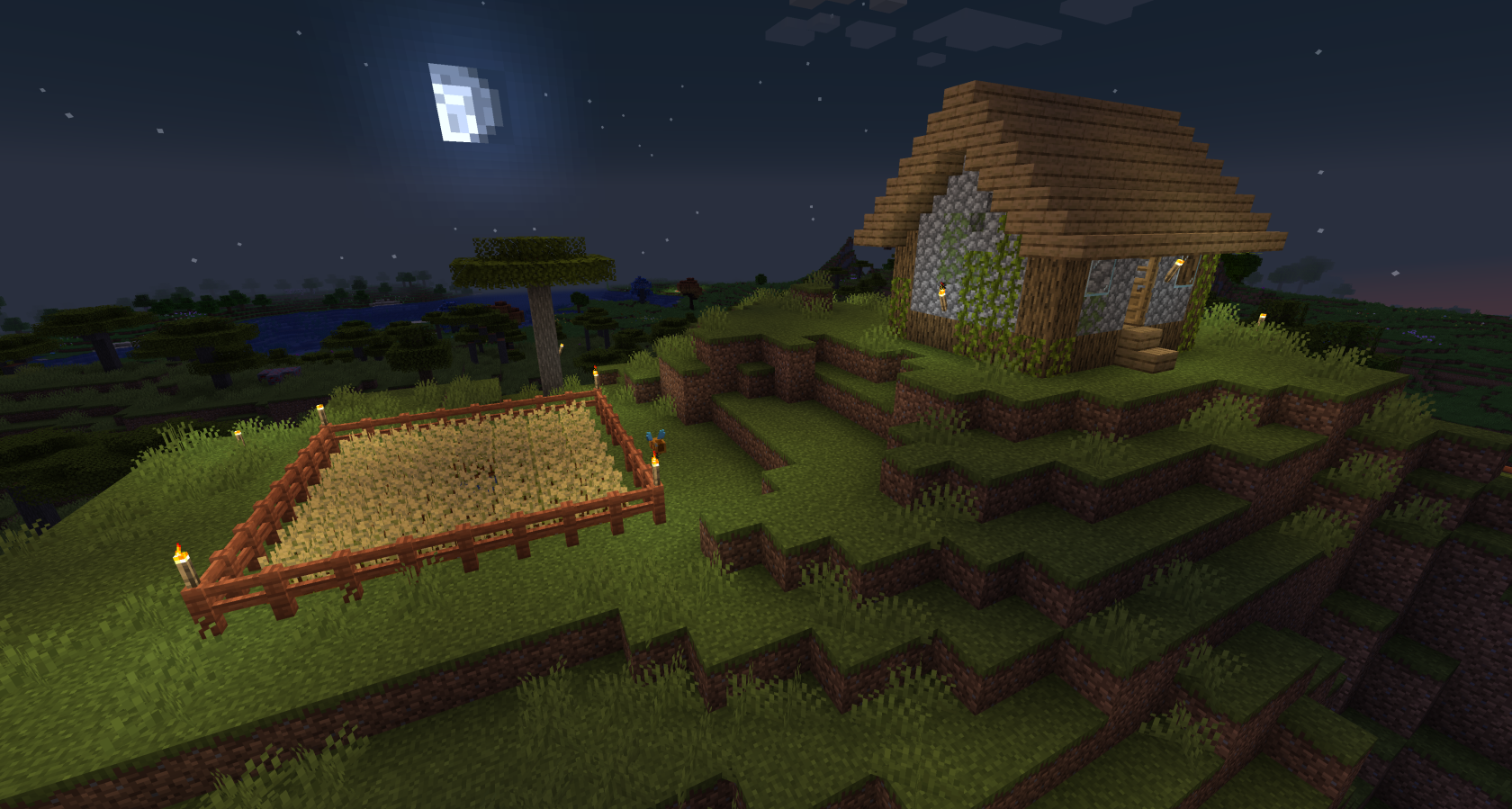](https://wiki.tmdmguild.com/uploads/images/gallery/2025-10/2025-10-11-21-35-17.png) # FTB University 1.19.2 (2023) #### `mc.tmdmguild.com:25564` ### History This modpack was so fun, we played it twice! After exploring **FTB Plexiglass Mountain** for a while, we wanted to try the updated **FTB University** pack and use it to teach a few more people how modded Minecraft works. With two separate groups of people on two separate worlds, we embarked on some smaller scale learning and building adventures. As always, some dabbled a bit while others played quite a lot. Ultimately we won over some new players to join us on future worlds. Some notable experiments from these worlds: - A first pass at an automatic item disenchanter using a vacuum chamber and the [**Integrated Dynamics**](https://www.curseforge.com/minecraft/mc-mods/integrated-dynamics) mod. It kind of worked, but it still flooded our storage with books, it couldn't separate books into individual enchants and it couldn't scrap [**Apotheosis**](https://www.curseforge.com/minecraft/mc-mods/apotheosis) gear. A much more sophisticated version of this machine was built on [**FTB Evolution**](https://wiki.tmdmguild.com/books/minecraft/page/ftb-evolution-1211-2025 "FTB Evolution 1.21.1 (2025)") later. - Our first [**Hostile Neural Networks**](https://www.curseforge.com/minecraft/mc-mods/hostile-neural-networks) resource farm! - A cool AE2 controller matrix room that never really went anywhere. - A complete [**Tetra**](https://www.curseforge.com/minecraft/mc-mods/tetra) weapon forge with all available schematics. - A [**Create**](https://www.curseforge.com/minecraft/mc-mods/create)-based lava farm using cauldrons and fluid pumps. - A blast door programmed with [**ComputerCraft**](https://tweaked.cc/) to say "no girls allowed" when approached by **Herbsanth**. ### Installation This an FTB modpack server, so you'll want to use the [**FTB Desktop App**](https://www.feed-the-beast.com/ftb-app) to install the modpack and connect. 1. Click the *Browse* icon on the left navigation bar and search for "university". [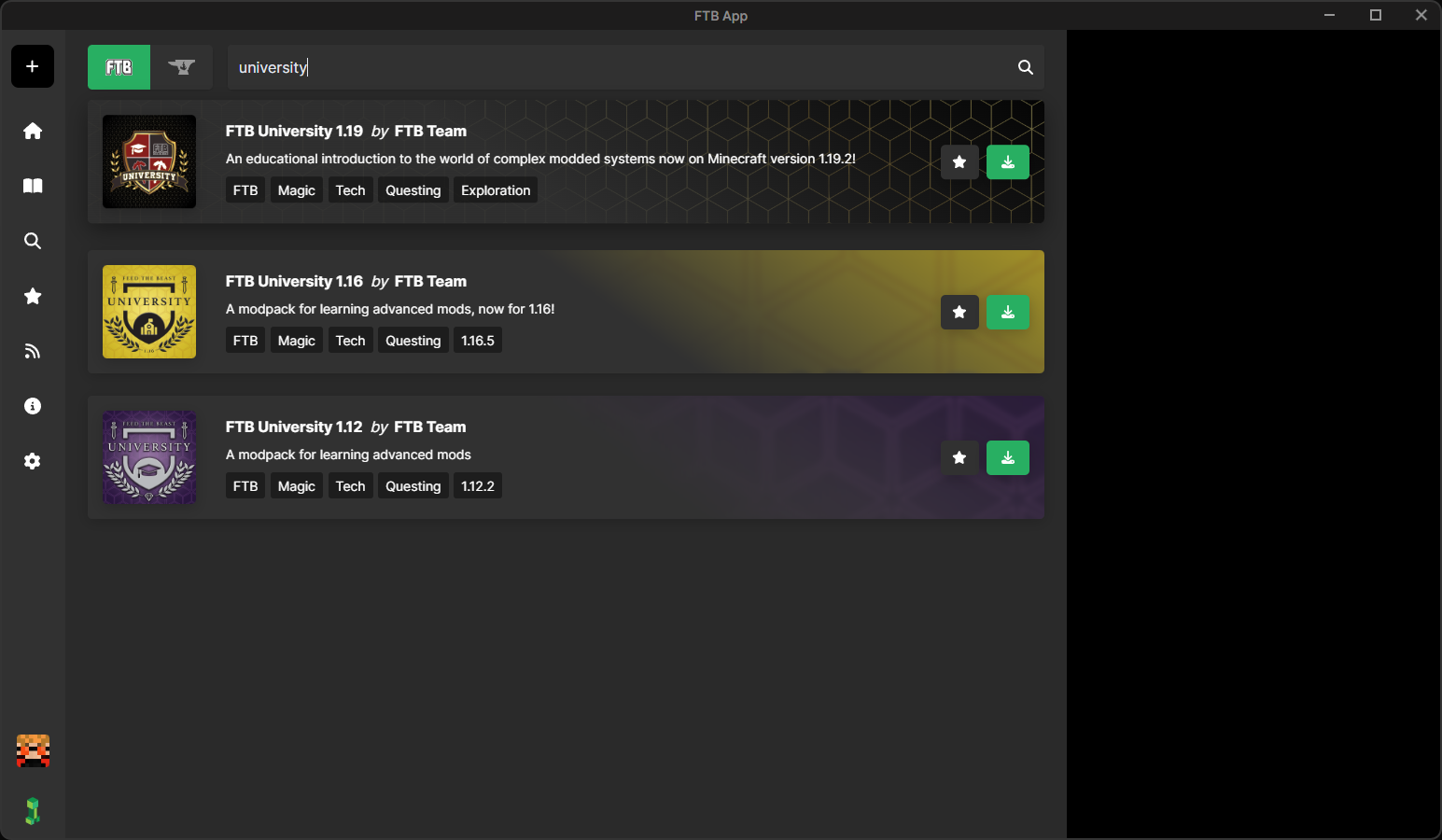](https://wiki.tmdmguild.com/uploads/images/gallery/2025-10/7rgimage.png) 2. Click on the green *Install modpack* button. Check *Show advanced options* and select the modpack version listed in the **Pack** column on our **[Connection Info](https://wiki.tmdmguild.com/books/minecraft/page/connection-info "Connection Info")** page. Click *Install* to complete the modpack installation. [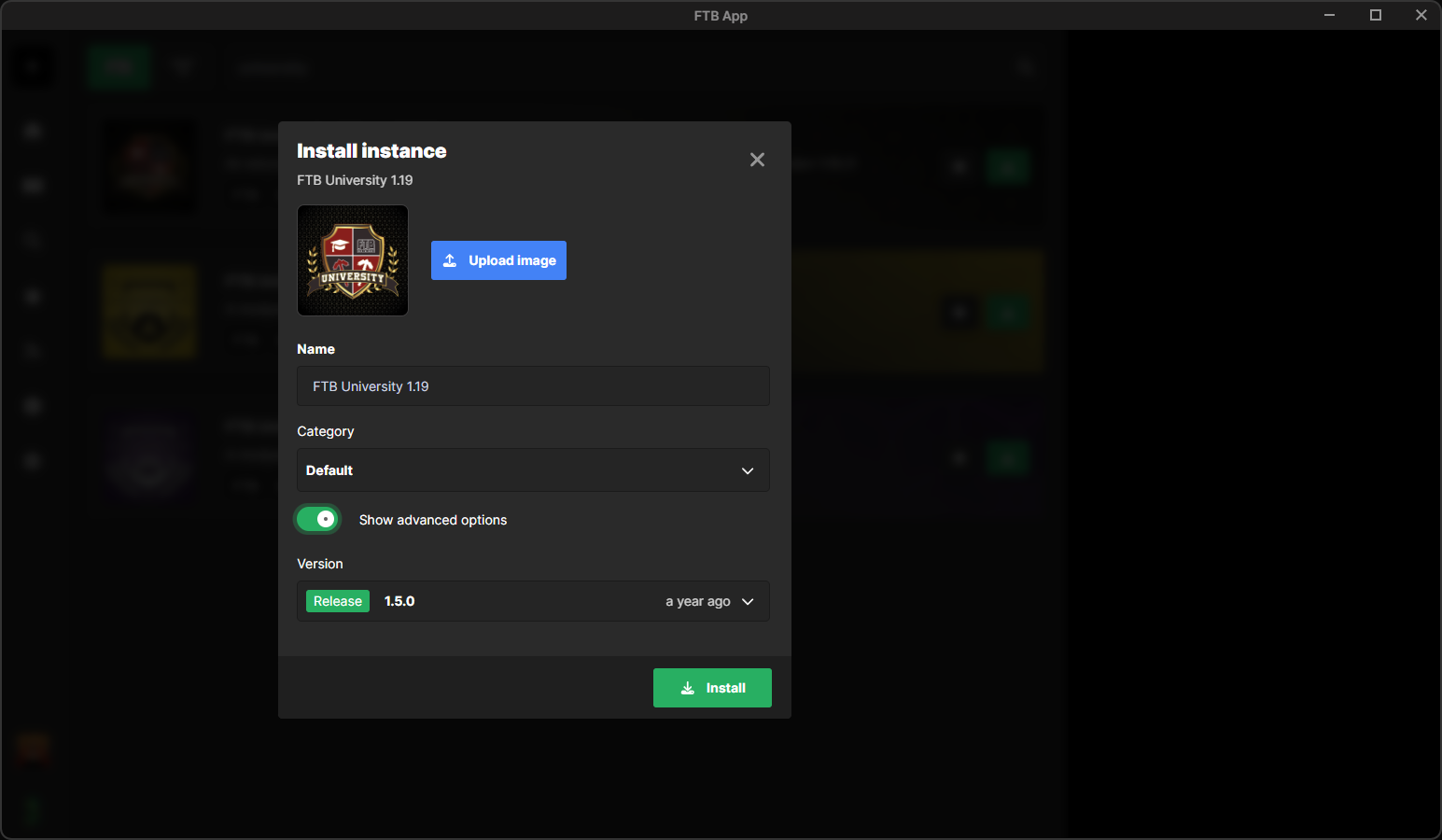](https://wiki.tmdmguild.com/uploads/images/gallery/2025-10/EPdimage.png)You *must* install the correct version of the modpack or our server will not allow you to connect!
3. Before playing, you must add the **[AE2 Things v1.1.1](https://www.curseforge.com/minecraft/mc-mods/ae2-things-forge/files/4367610)** mod to the pack. Click *Settings* for the FTB University 1.19 modpack, click *Unlock instance* and then click *Back to instance*. [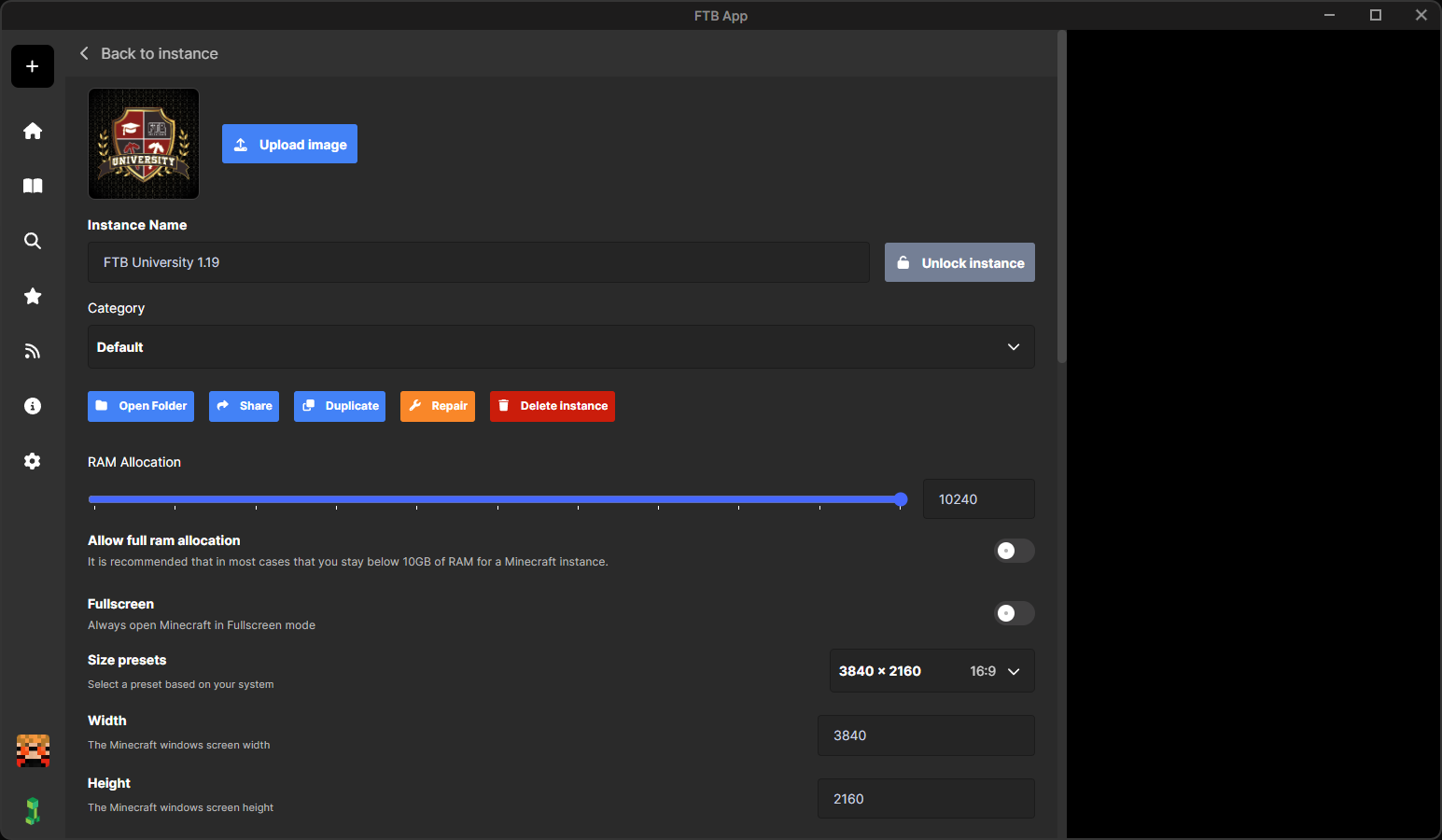](https://wiki.tmdmguild.com/uploads/images/gallery/2025-10/oRPimage.png) 4. On the instance page, click *Mods* followed by the green + button to add a new mod. Search "ae2 things" and click *Install* for the mod. [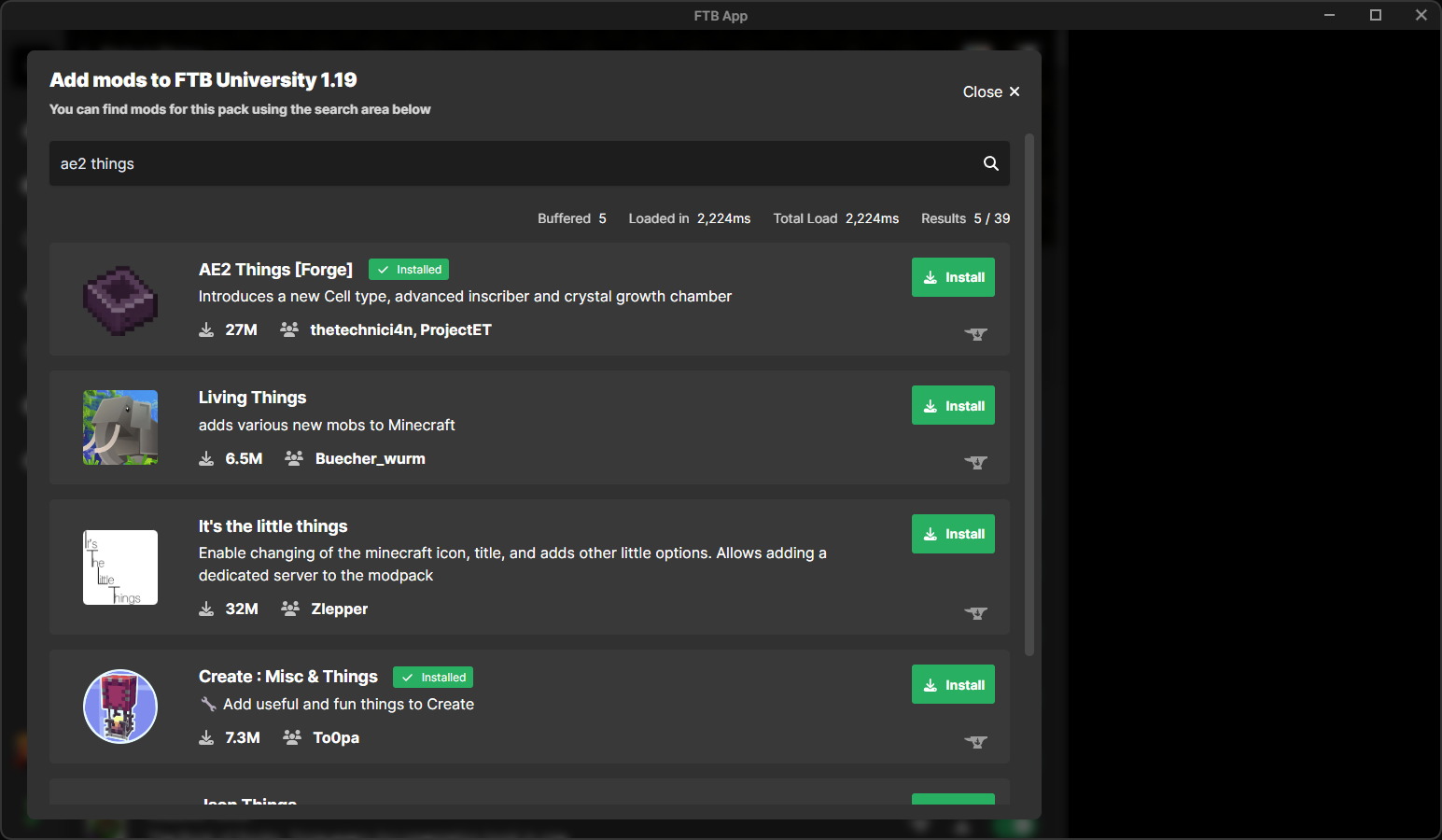](https://wiki.tmdmguild.com/uploads/images/gallery/2025-10/64bimage.png) 5. Select *AE2-Things-1.1.1.jar* in the version dropdown and click *Install*. [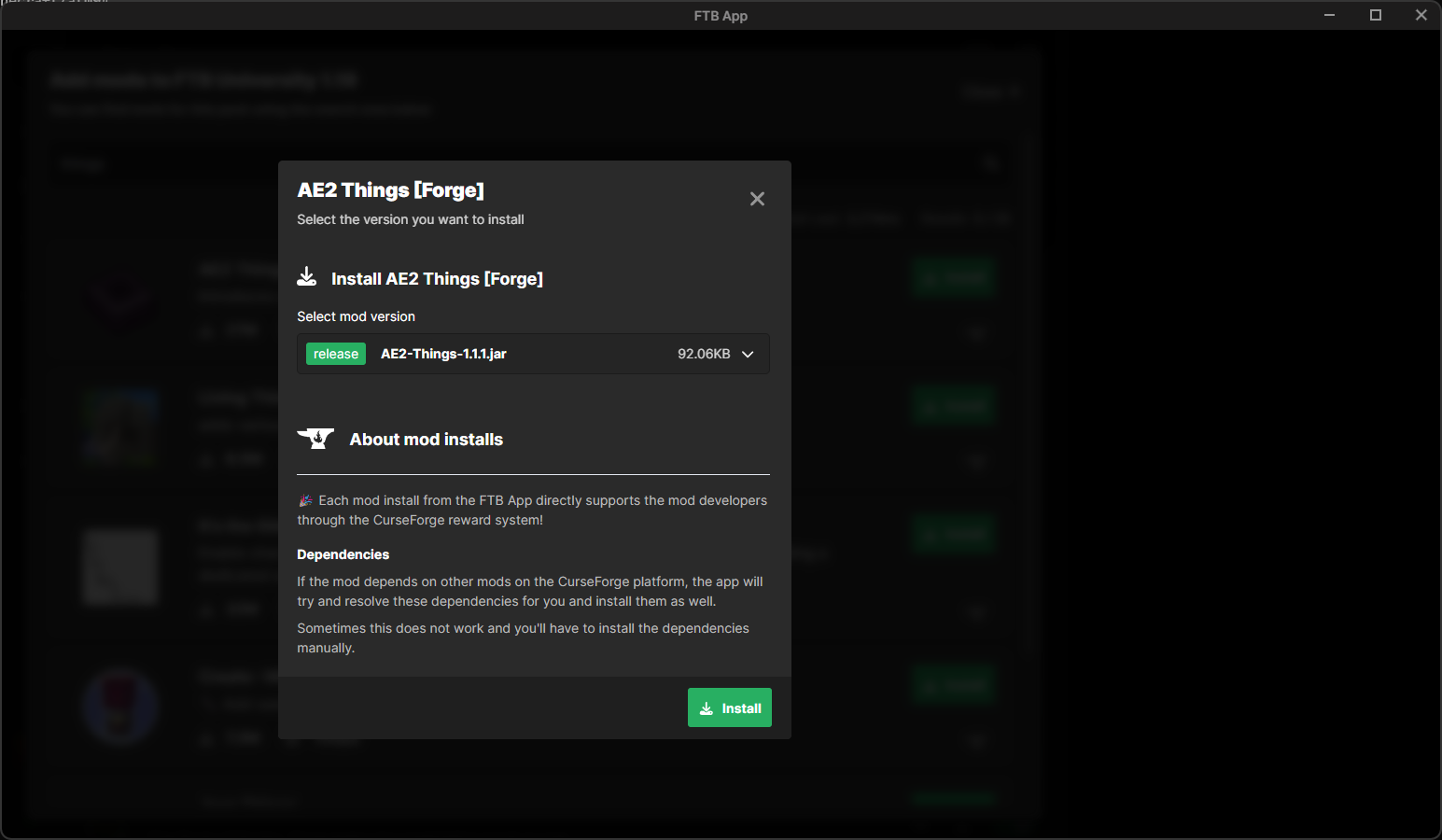](https://wiki.tmdmguild.com/uploads/images/gallery/2025-10/nslimage.png) 6. Launch the game and click *Multiplayer → Add Server* and add our server information: [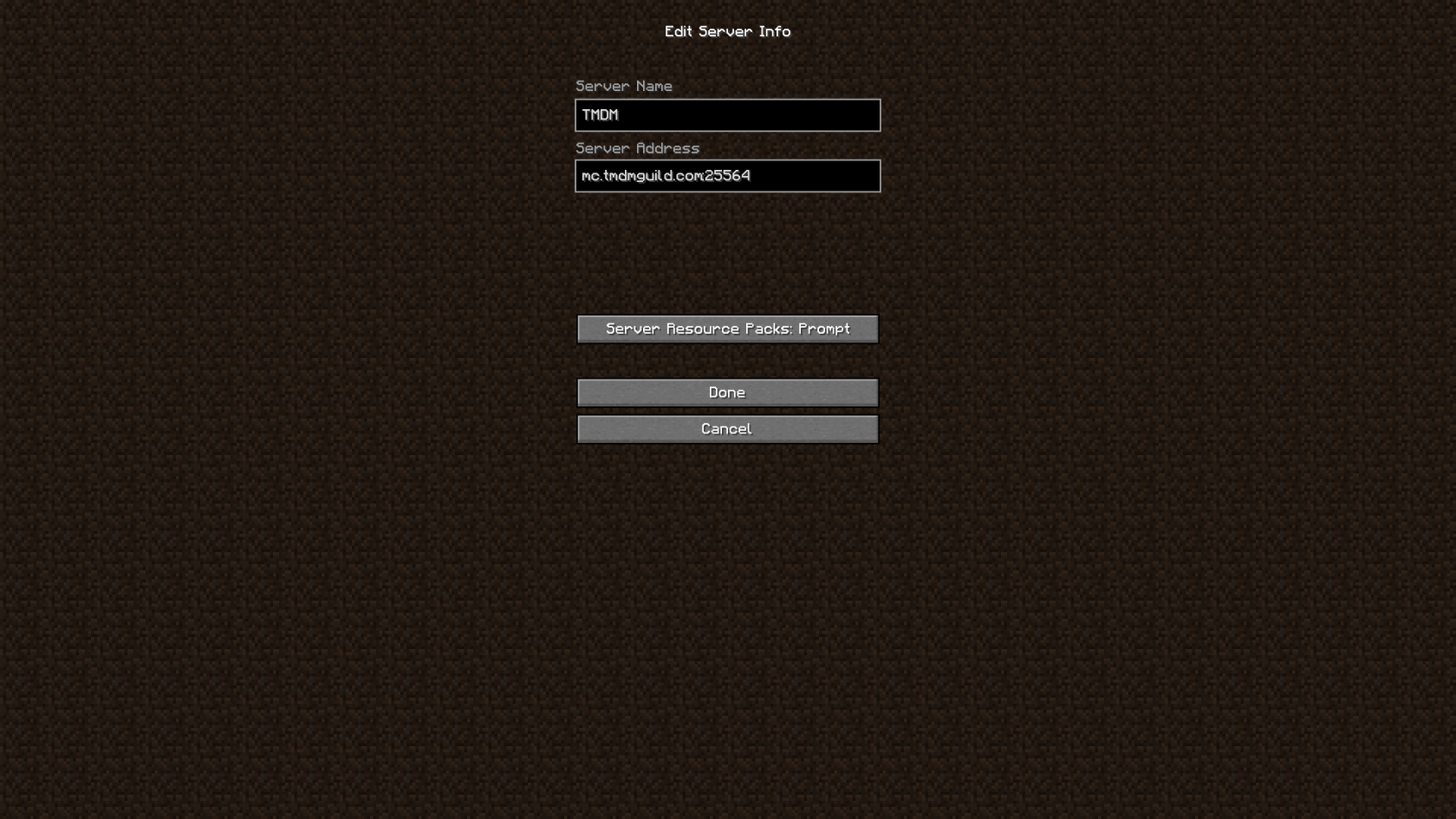](https://wiki.tmdmguild.com/uploads/images/gallery/2025-10/2025-10-11-22-39-59.png) ### Gallery #### World #1 [](https://wiki.tmdmguild.com/uploads/images/gallery/2025-10/2025-10-11-22-44-00.png) [](https://wiki.tmdmguild.com/uploads/images/gallery/2025-10/2025-10-11-22-44-39.png) [](https://wiki.tmdmguild.com/uploads/images/gallery/2025-10/2025-10-11-22-45-31.png) [](https://wiki.tmdmguild.com/uploads/images/gallery/2025-10/2025-10-11-22-45-37.png) [](https://wiki.tmdmguild.com/uploads/images/gallery/2025-10/2025-10-11-22-45-59.png) [](https://wiki.tmdmguild.com/uploads/images/gallery/2025-10/2025-10-11-22-46-16.png) [](https://wiki.tmdmguild.com/uploads/images/gallery/2025-10/2025-10-11-22-46-29.png) [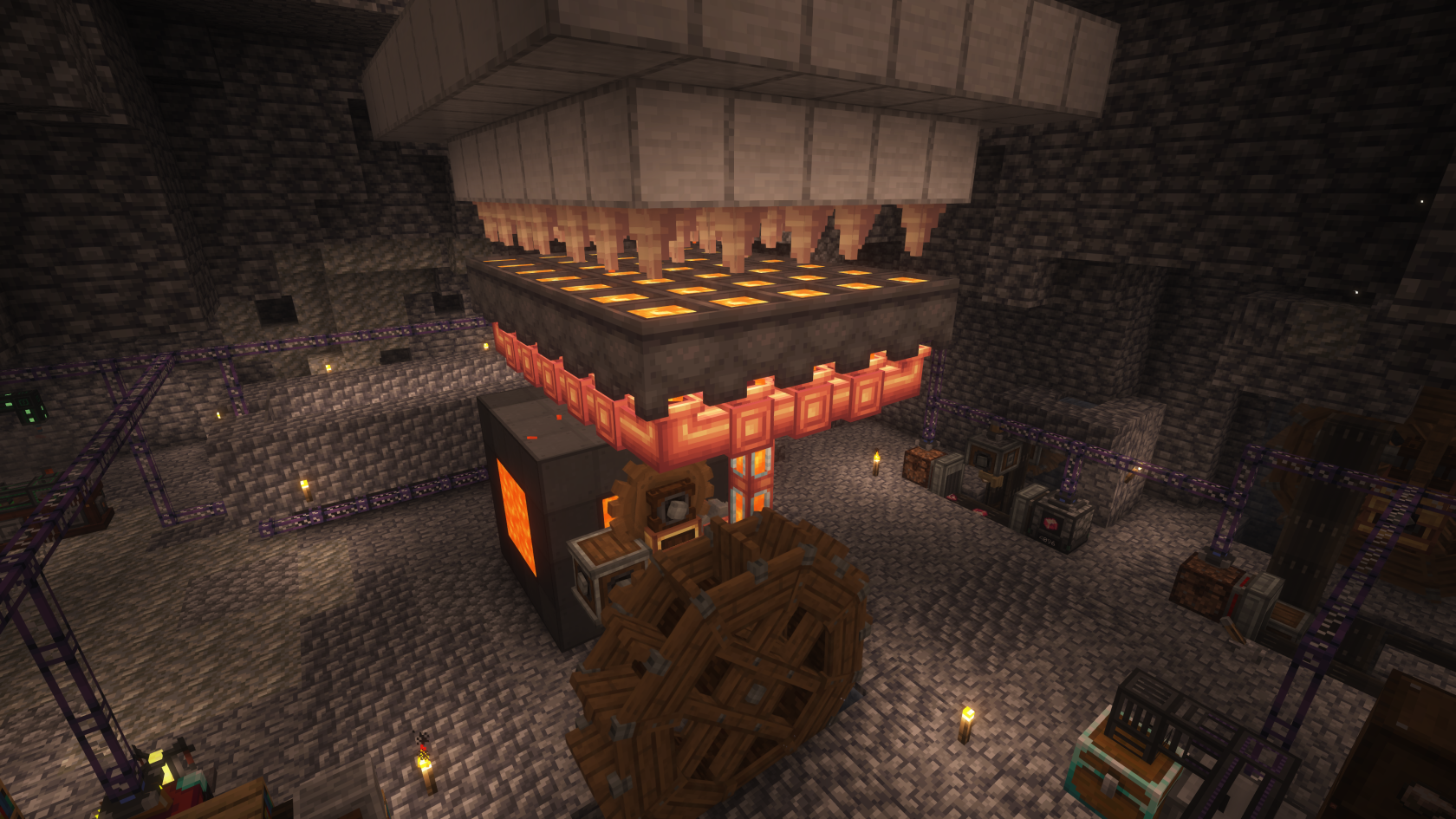](https://wiki.tmdmguild.com/uploads/images/gallery/2025-10/2025-10-11-22-46-51.png) [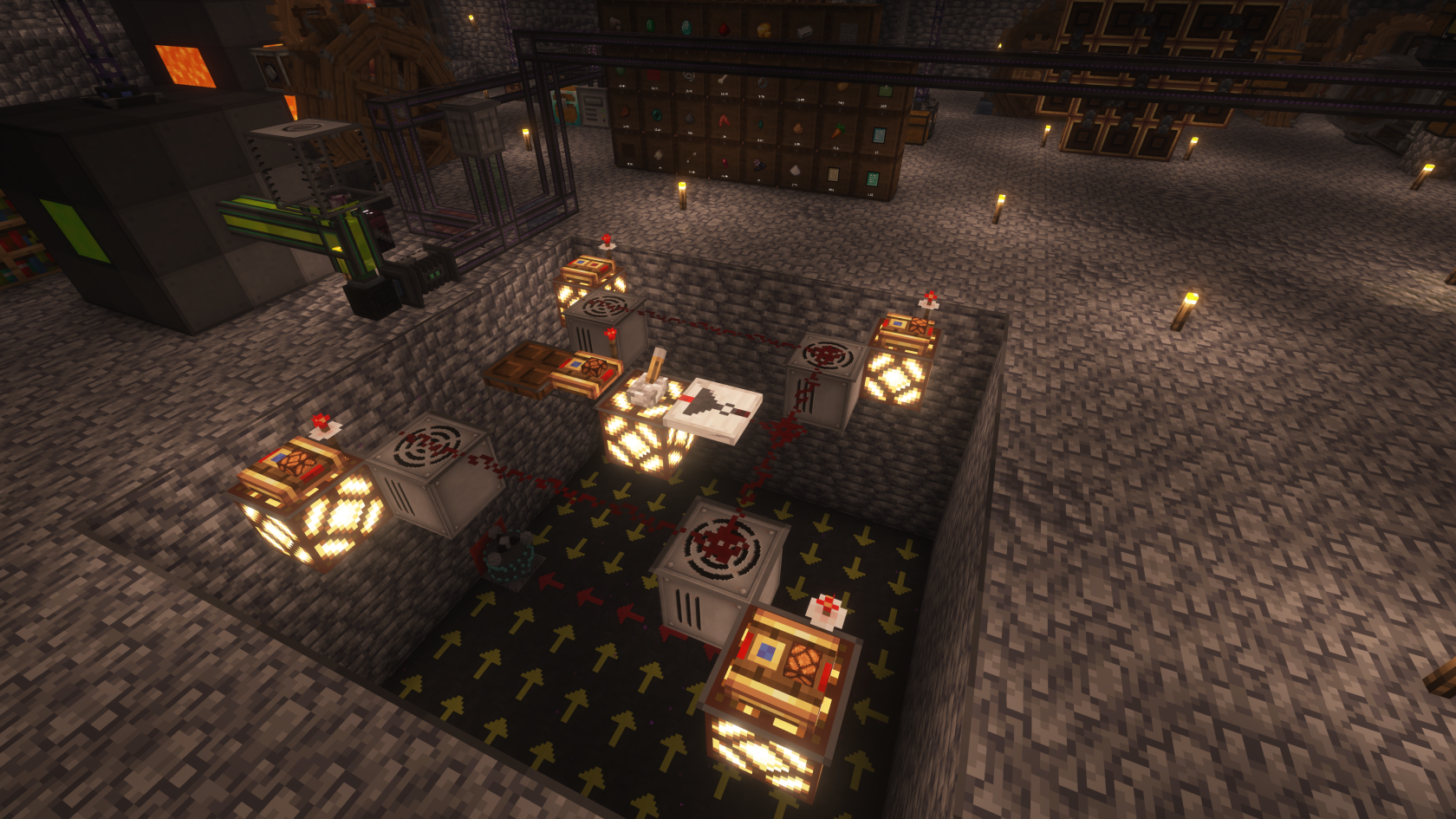](https://wiki.tmdmguild.com/uploads/images/gallery/2025-10/2025-10-11-22-47-05.png) [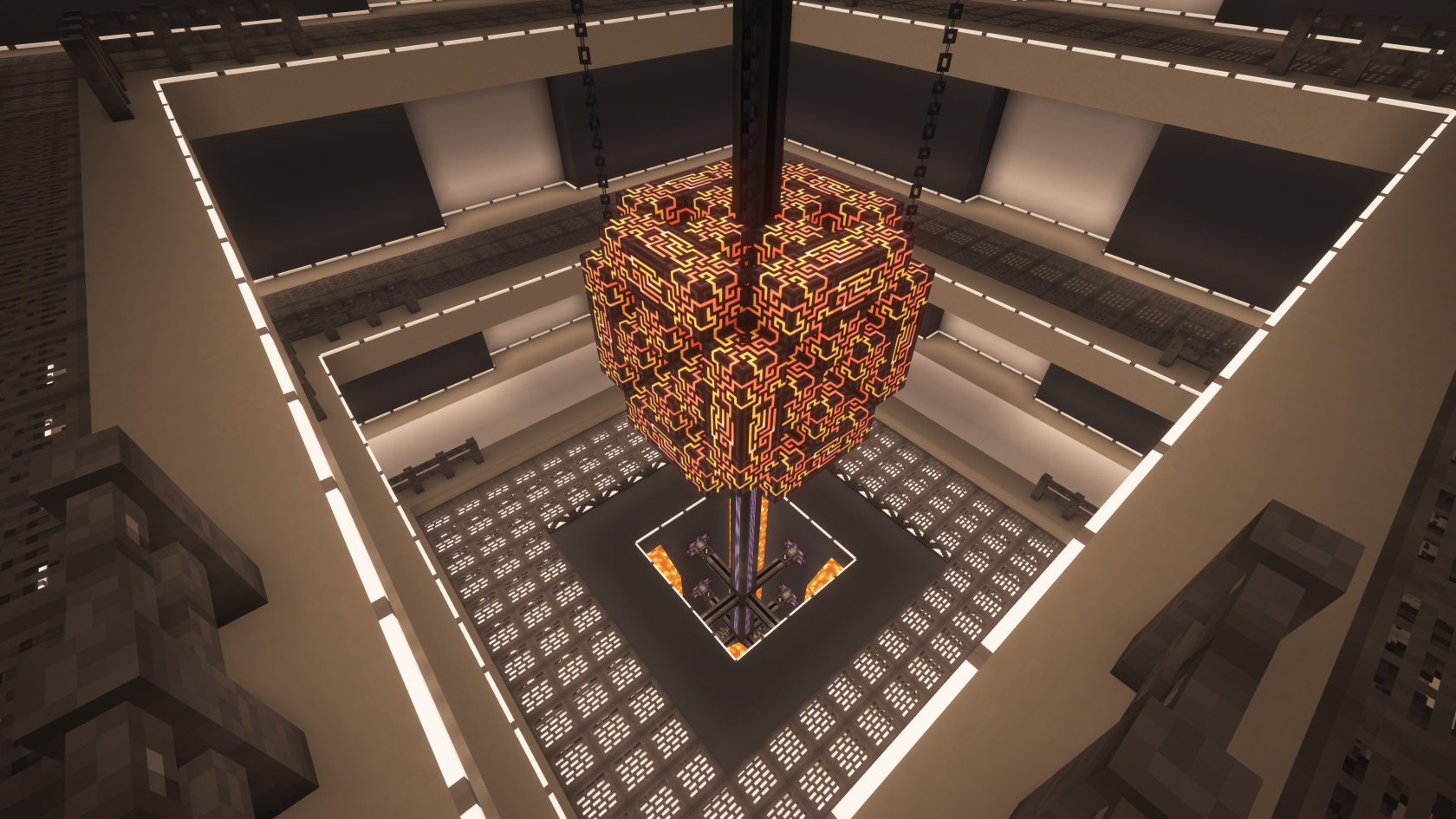](https://wiki.tmdmguild.com/uploads/images/gallery/2025-10/2025-10-11-22-43-13.png) [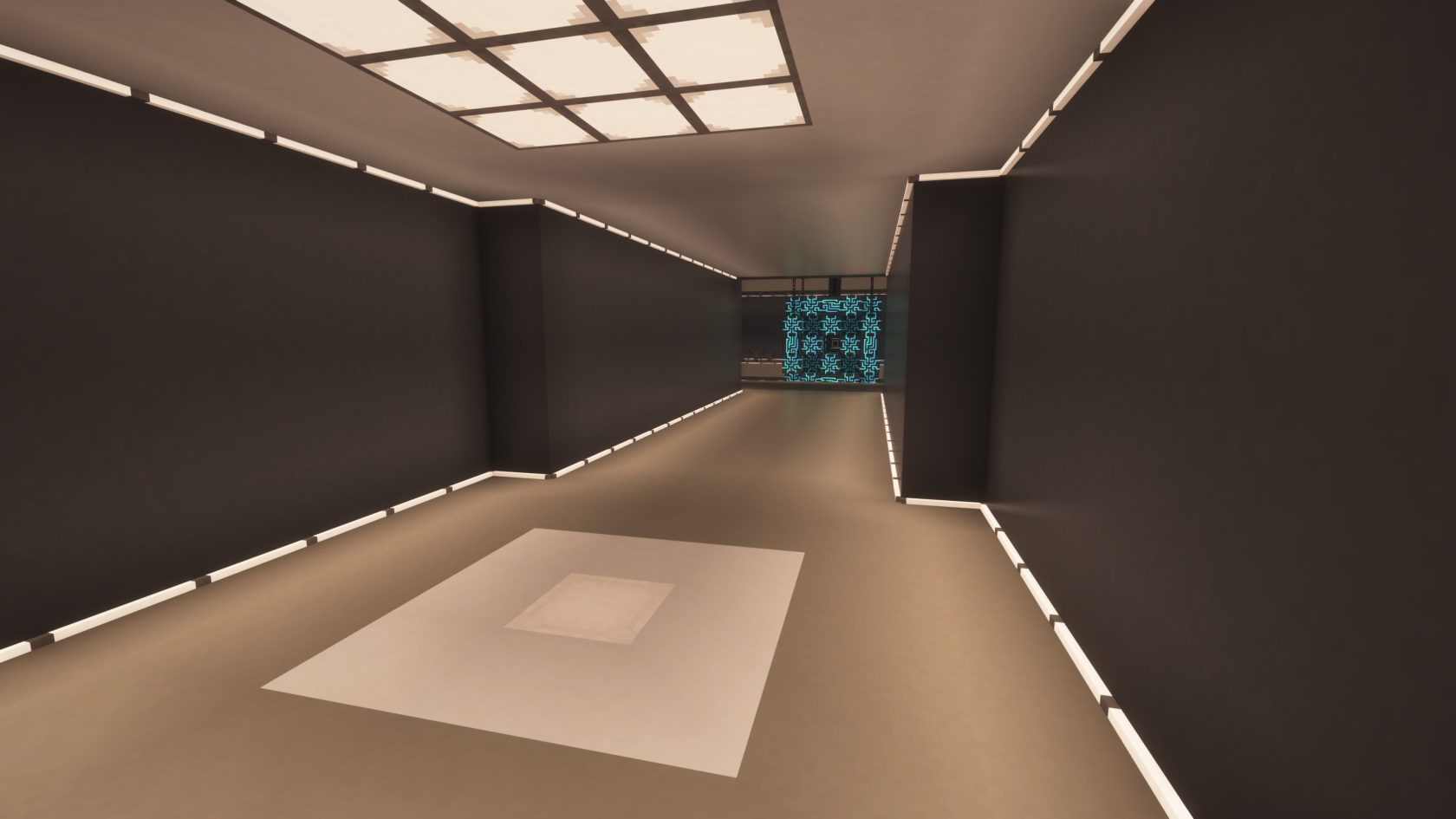](https://wiki.tmdmguild.com/uploads/images/gallery/2025-10/2025-10-11-22-43-34.png) #### World #2 [](https://wiki.tmdmguild.com/uploads/images/gallery/2025-10/2025-10-11-22-28-59.png) [](https://wiki.tmdmguild.com/uploads/images/gallery/2025-10/2025-10-11-22-29-27.png) [](https://wiki.tmdmguild.com/uploads/images/gallery/2025-10/2025-10-11-22-29-36.png) [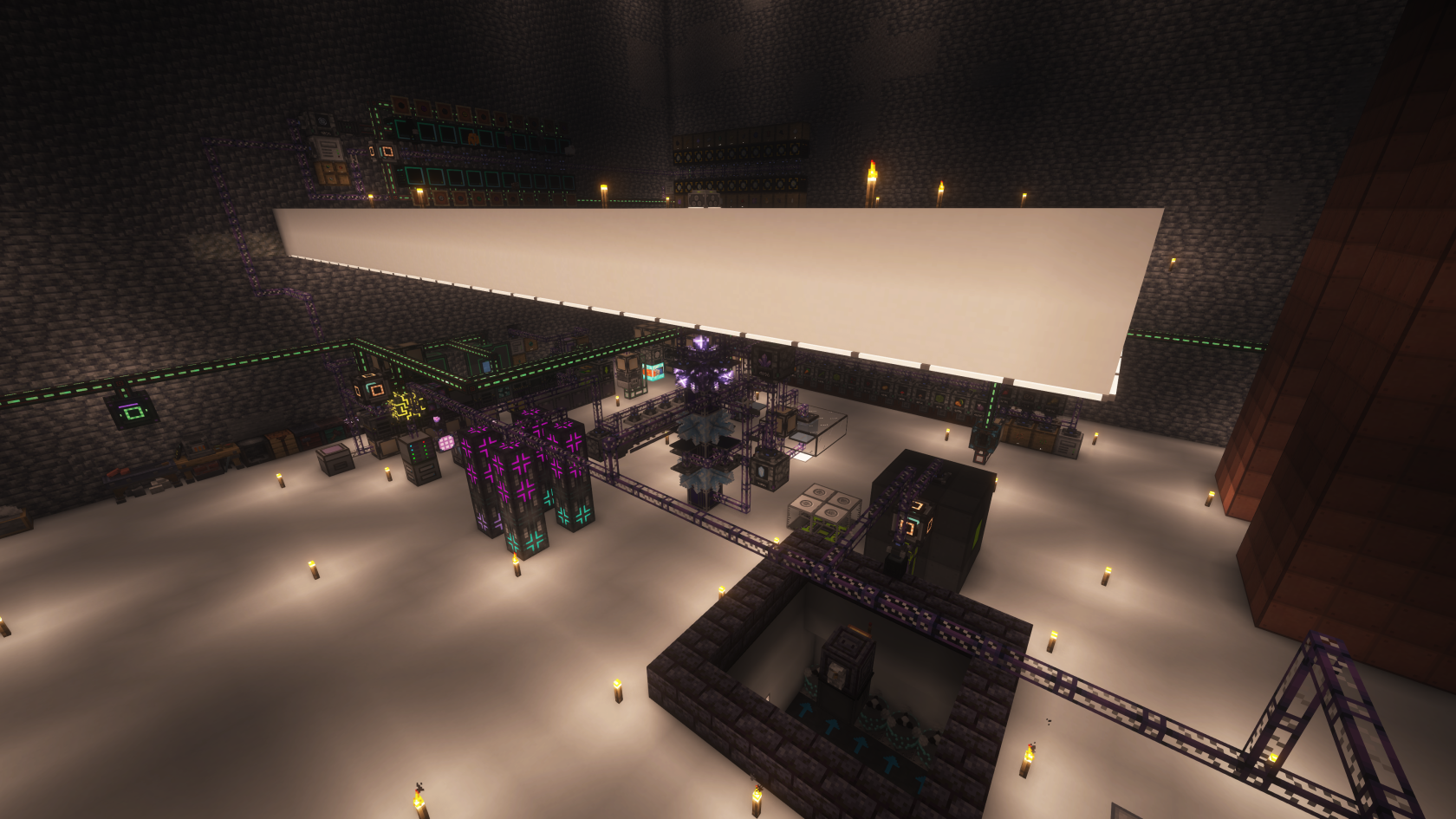](https://wiki.tmdmguild.com/uploads/images/gallery/2025-10/2025-10-11-22-30-21.png) [](https://wiki.tmdmguild.com/uploads/images/gallery/2025-10/2025-10-11-22-30-37.png) [](https://wiki.tmdmguild.com/uploads/images/gallery/2025-10/2025-10-11-22-30-45.png) [](https://wiki.tmdmguild.com/uploads/images/gallery/2025-10/2025-10-11-22-31-41.png) [](https://wiki.tmdmguild.com/uploads/images/gallery/2025-10/2025-10-11-22-31-53.png) [](https://wiki.tmdmguild.com/uploads/images/gallery/2025-10/2025-10-11-22-32-03.png) [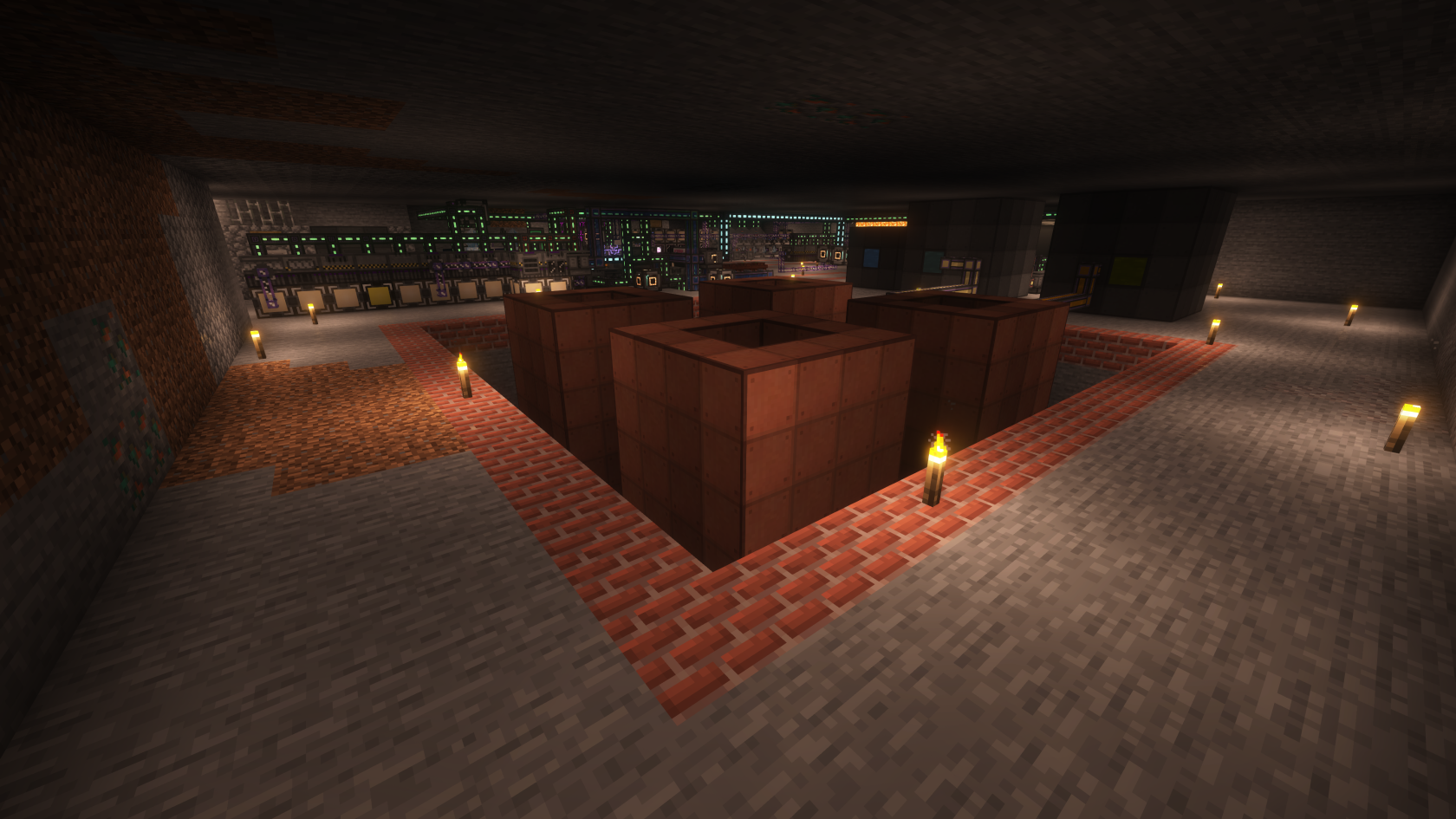](https://wiki.tmdmguild.com/uploads/images/gallery/2025-10/2025-10-11-22-32-16.png) [](https://wiki.tmdmguild.com/uploads/images/gallery/2025-10/2025-10-11-22-32-31.png) [](https://wiki.tmdmguild.com/uploads/images/gallery/2025-10/2025-10-11-22-33-41.png) [](https://wiki.tmdmguild.com/uploads/images/gallery/2025-10/2025-10-11-22-34-17.png) [](https://wiki.tmdmguild.com/uploads/images/gallery/2025-10/2025-10-11-22-34-23.png) [](https://wiki.tmdmguild.com/uploads/images/gallery/2025-10/2025-10-11-22-34-33.png) [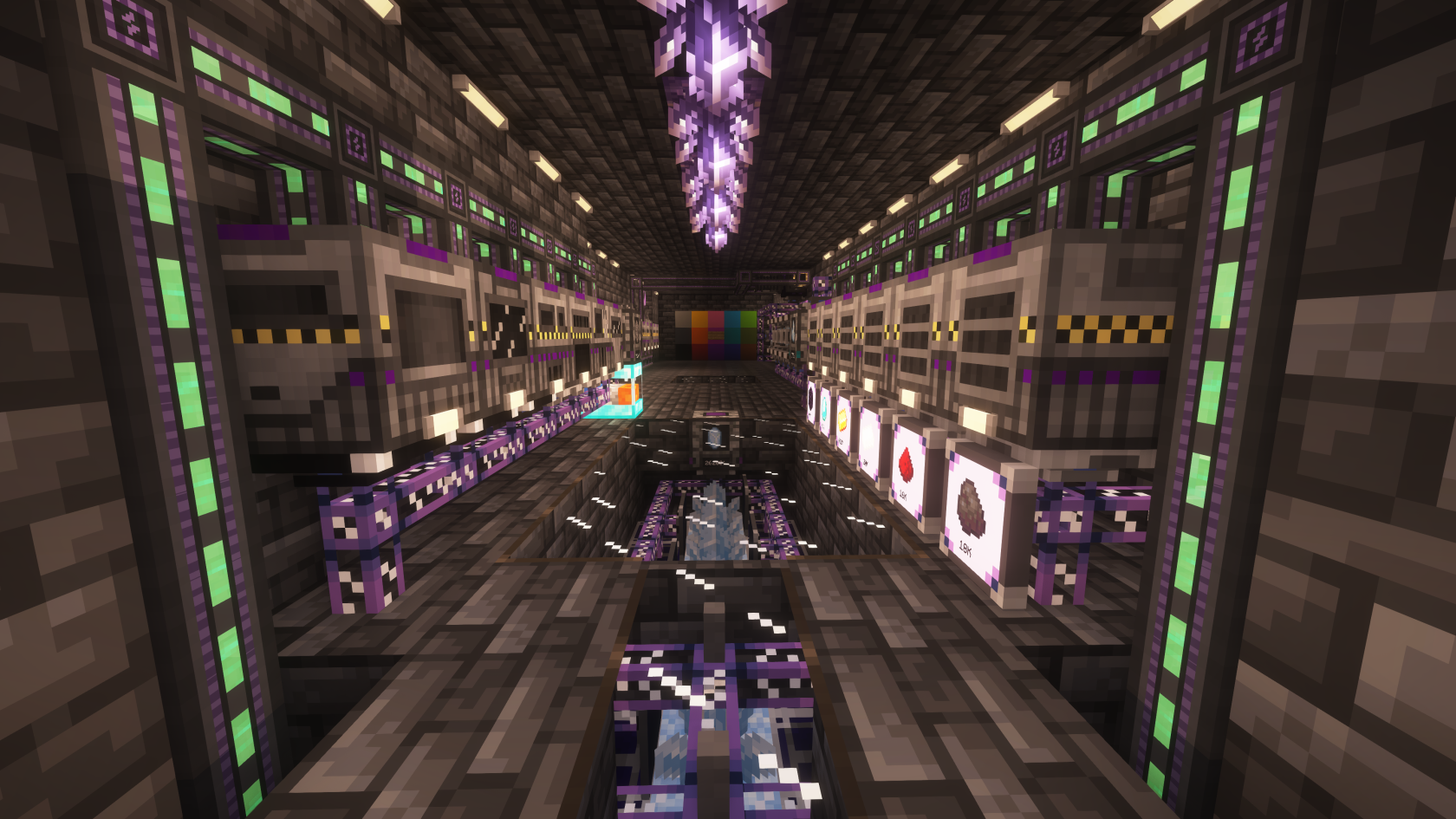](https://wiki.tmdmguild.com/uploads/images/gallery/2025-10/2025-10-11-22-34-51.png) [](https://wiki.tmdmguild.com/uploads/images/gallery/2025-10/2025-10-11-22-34-58.png) [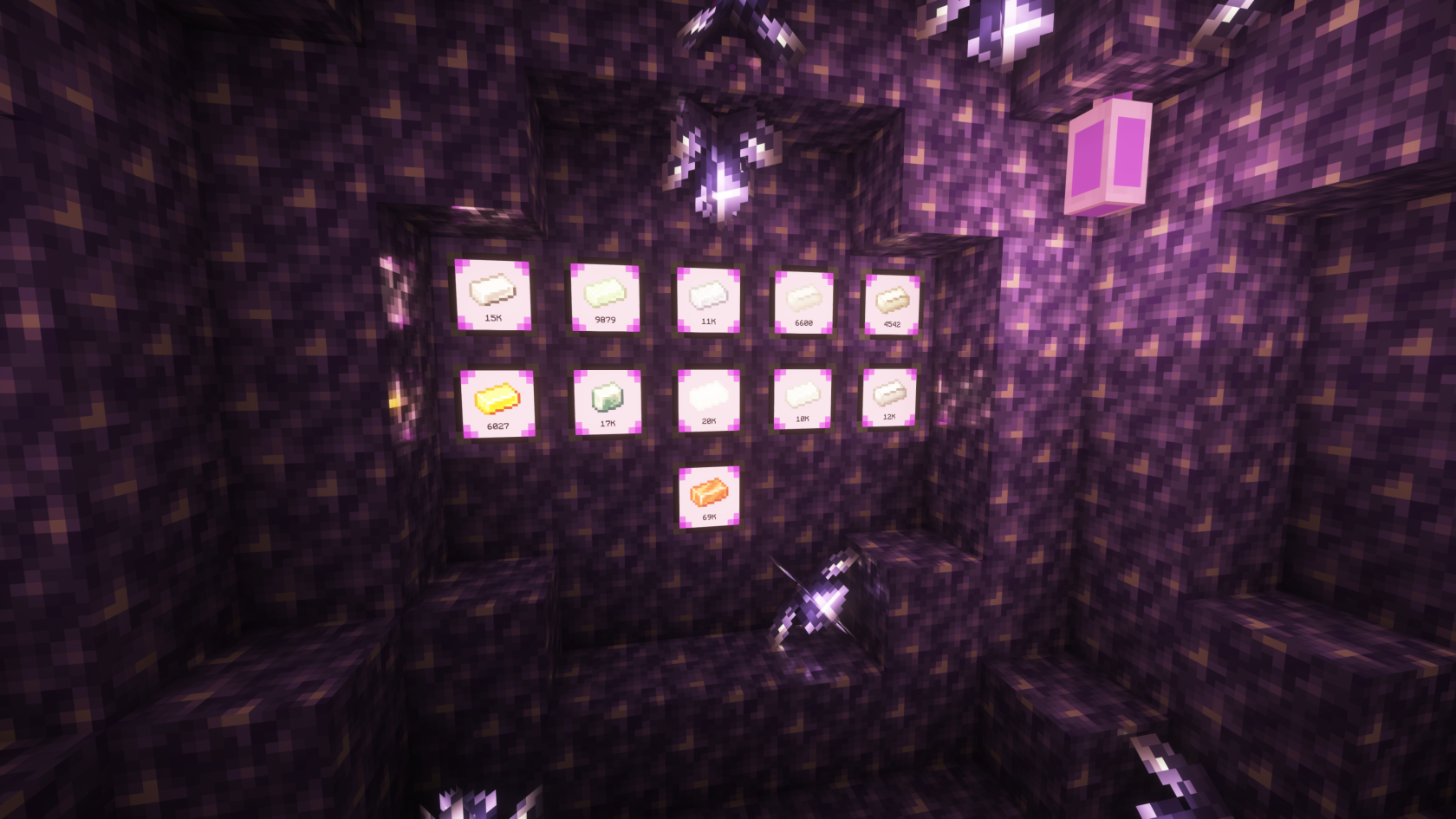](https://wiki.tmdmguild.com/uploads/images/gallery/2025-10/2025-10-11-22-36-13.png) [](https://wiki.tmdmguild.com/uploads/images/gallery/2025-10/2025-10-11-22-36-59.png) [](https://wiki.tmdmguild.com/uploads/images/gallery/2025-10/2025-10-11-22-37-21.png) [](https://wiki.tmdmguild.com/uploads/images/gallery/2025-10/2025-10-11-22-38-19.png) [](https://wiki.tmdmguild.com/uploads/images/gallery/2025-10/2025-10-11-22-38-36.png) [](https://wiki.tmdmguild.com/uploads/images/gallery/2025-10/2025-10-11-22-39-01.png) # ATM 10 1.21.1 (2024) #### `mc.tmdmguild.com:25565` ### History With the **ATM 10** server, we took a break from FTB modpacks and tried something new. After **FTB University 1.19**, we had been playing with FTB modpacks for a couple years and I (**Zarillion**) was looking around for other modpacks to play. As always, we took this opportunity to try and engage as many new players as we could on a new world and this time we successfully snagged some! The goal of this modpack is to make the *ATM Star*. I first tried the modpack on my own to see what it was all about. After playing for a couple months, I got about half-way to the star while taking my time to try out some new ideas and builds. When others got the itch to start playing again, we started a fresh world and decided to go for the star in earnest. In only *two weeks* a team of 6-7 of us reached that goal and crafted our first star. [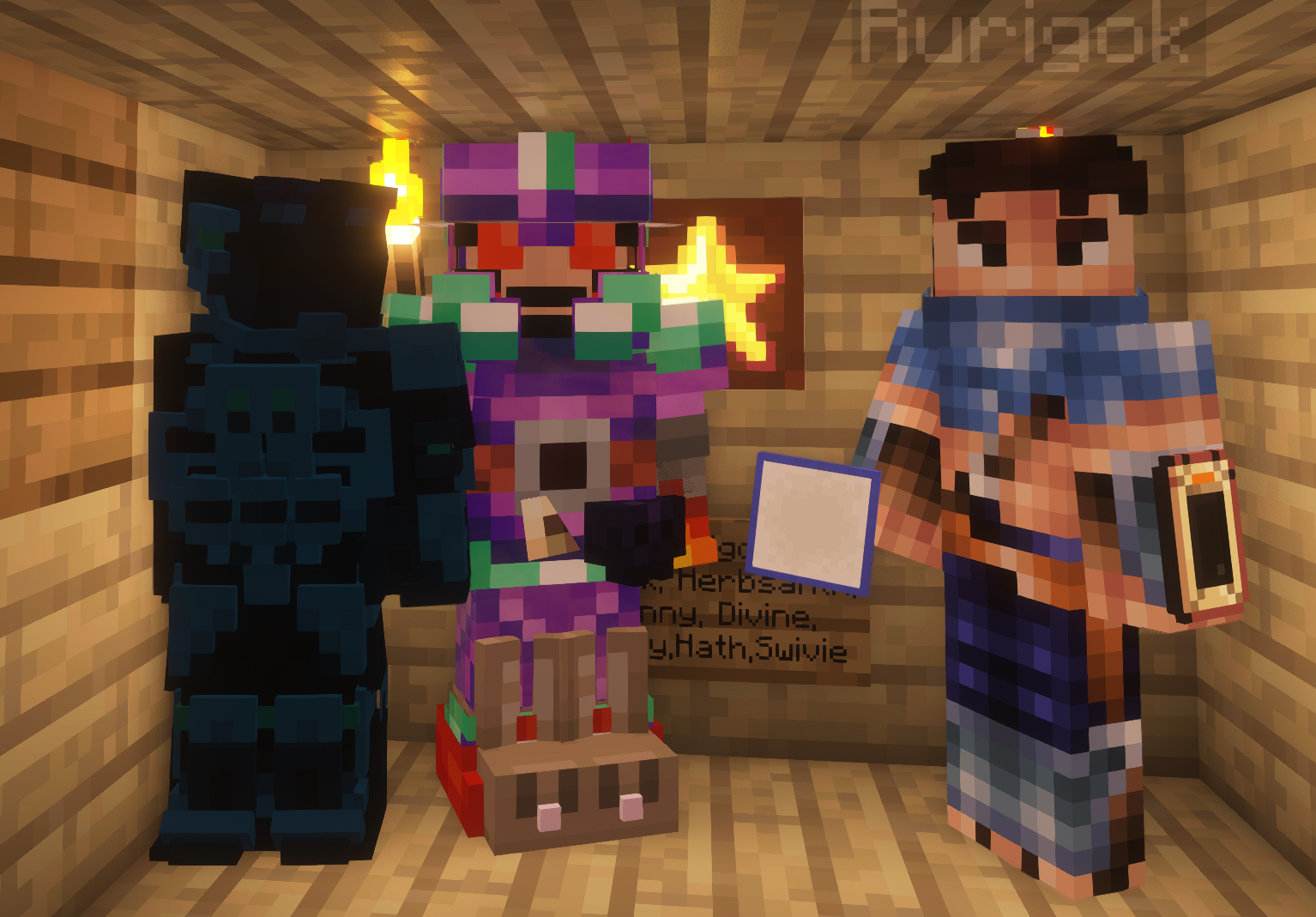](https://wiki.tmdmguild.com/uploads/images/gallery/2025-10/60Cimage.png) [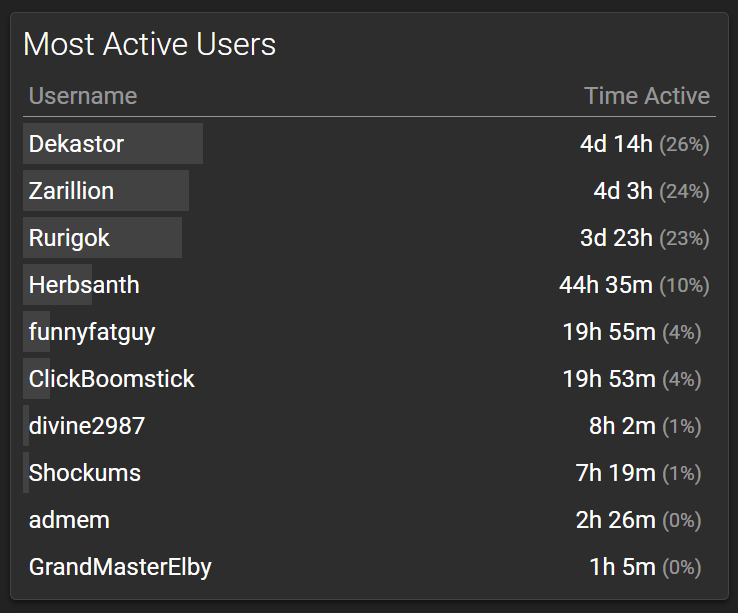](https://wiki.tmdmguild.com/uploads/images/gallery/2025-10/5Uvimage.png) There are stretch goals in the pack, like *automating* ATM stars or crafting enough of them to make a Starry Bee. However, we were satisfied with the single star and ultimately stopped playing on this world shortly after it was crafted. Overall the amount of things we built in this world easily surpases our previous [**FTB Plexiglass Mountain**](https://wiki.tmdmguild.com/books/minecraft/page/ftb-plexiglass-mountain-1182-2022 "FTB Plexiglass Mountain 1.18.2 (2022)") server. Some fun things to call out about these worlds: - Don't ever use the [**Hyperbox**](https://www.curseforge.com/minecraft/mc-mods/hyperbox) mod. What a buggy piece of crap, so much time wasted trying to build things in there. - The solo world had a really cool [**Mekanism**](https://www.curseforge.com/minecraft/mc-mods/mekanism) ore processor with fully-parallel crystallizers. It used precise export buses to put the exact right amount of slurry into the machines, and *all* machines supported *any* ore. - This pack has the [**Mine Colonies**](https://minecolonies.com) mod. Early on, **Herbsanth** created a town next to our base along the side of a mountain. She quickly learned that the villagers continued to want more and more space, and she had no choice but to keep cutting into the mountain to expand the town. The resulting chunk of missing mountain was referred to as *Herb's Bad Haircut*. - We discovered *soul surging* for [**Mystical Agriculture**](https://www.curseforge.com/minecraft/mc-mods/mystical-agriculture) seeds ... now that's some fast resource gathering. - We *cannot* live without all of the AE2 extension mods now, like [**ExtendedAE**](https://www.curseforge.com/minecraft/mc-mods/ex-pattern-provider) and [**AdvancedAE**](https://www.curseforge.com/minecraft/mc-mods/advancedae). - Where has [**Super Factory Manager**](https://www.curseforge.com/minecraft/mc-mods/super-factory-manager) been all our lives? Our automations got so much easier. - There is an entire labyrinth below our base created by **Saeyra**, inspired by the Lumon facilities in Severance. ### Installation To get this modpack, you'll want to use [**CurseForge**](https://www.curseforge.com/download/app) app. Be sure to download the *standalone* one, Overwolf sucks! 1. Under *Minecraft* in the client, search for the "ATM 10" modpack and click the modpack name to drill in. *Do not click install!* [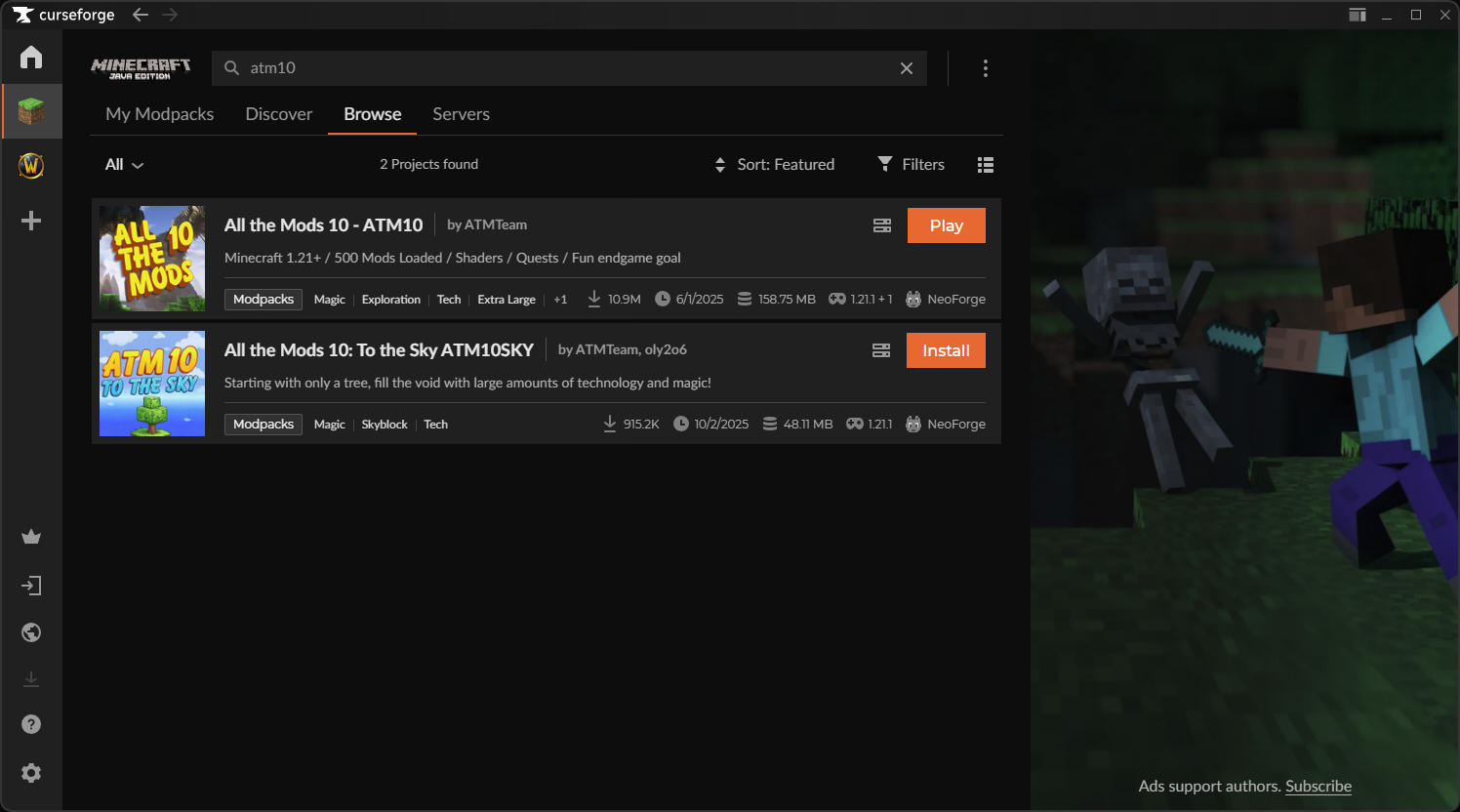](https://wiki.tmdmguild.com/uploads/images/gallery/2025-10/XAXimage.png) 2. On the modpack page, click *Versions* and click the down-arrow icon to install the version listed in the **Pack** column on our **[Connection Info](https://wiki.tmdmguild.com/books/minecraft/page/connection-info "Connection Info")** page. [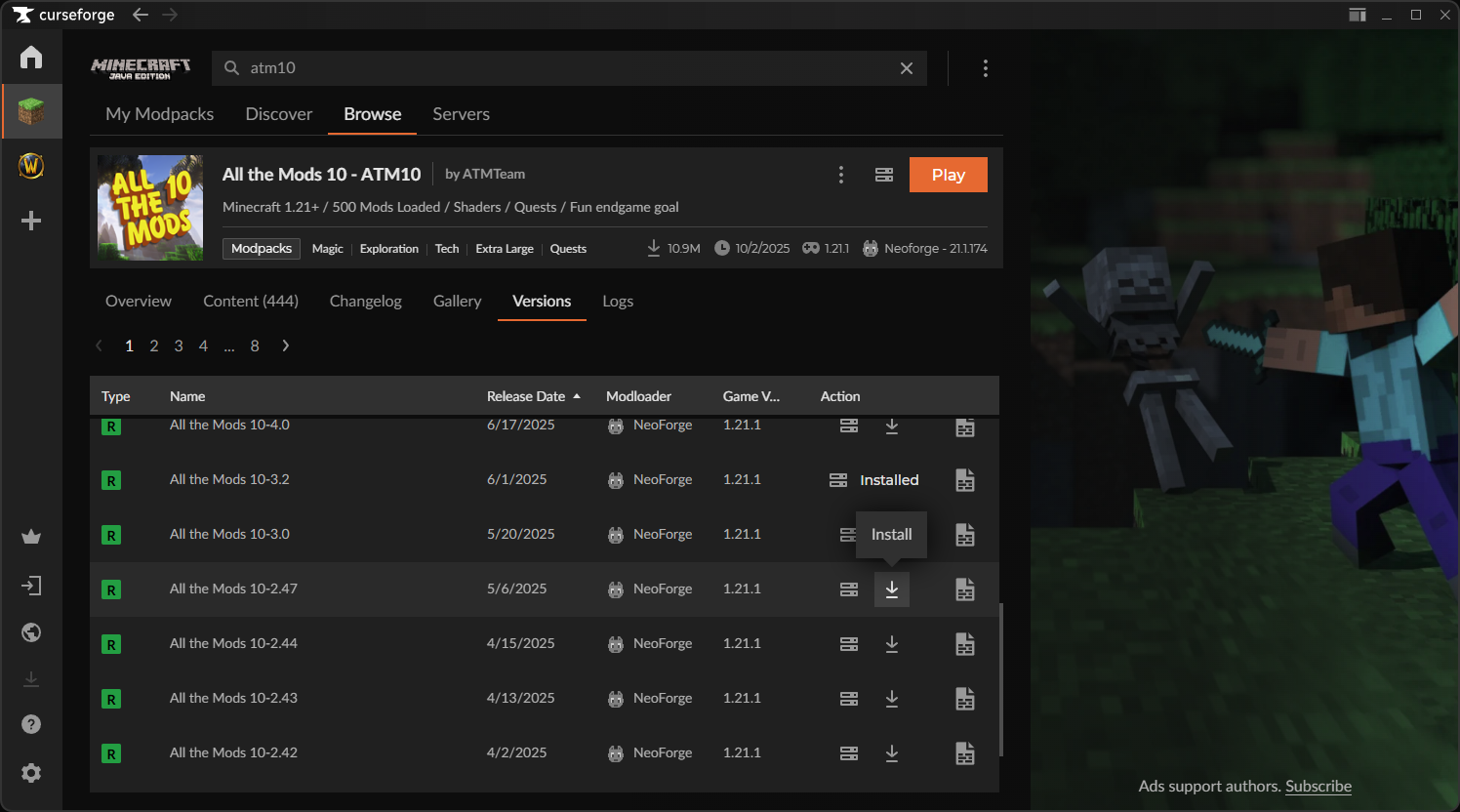](https://wiki.tmdmguild.com/uploads/images/gallery/2025-10/s05image.png)You *must* install the correct version of the modpack or our server will not allow you to connect!
3. Before playing, you must add the [**AE2 Things v1.4.2-beta**](https://www.curseforge.com/minecraft/mc-mods/ae2-things-forge/files/5637783) mod to the pack. Click the link and click the orange *Install* button in the browser. This will open the CurseForge client where it will ask you where you want to install it. Click *Select a profile* and select the *All the Mods 10* profile you just installed in step #2. [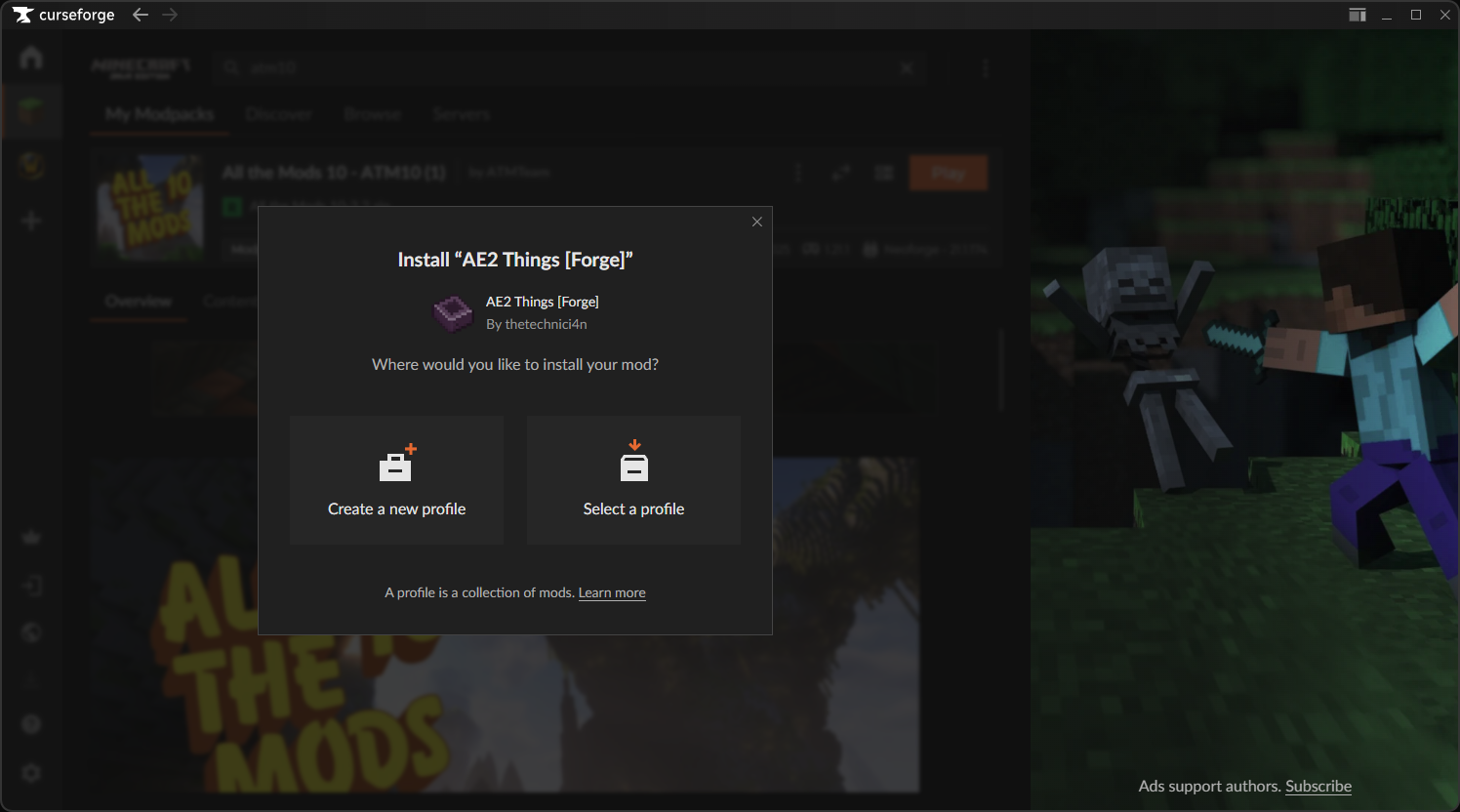](https://wiki.tmdmguild.com/uploads/images/gallery/2025-10/RXJimage.png) 4. Launch the game and click *Multiplayer → Add Server* and add our server information: [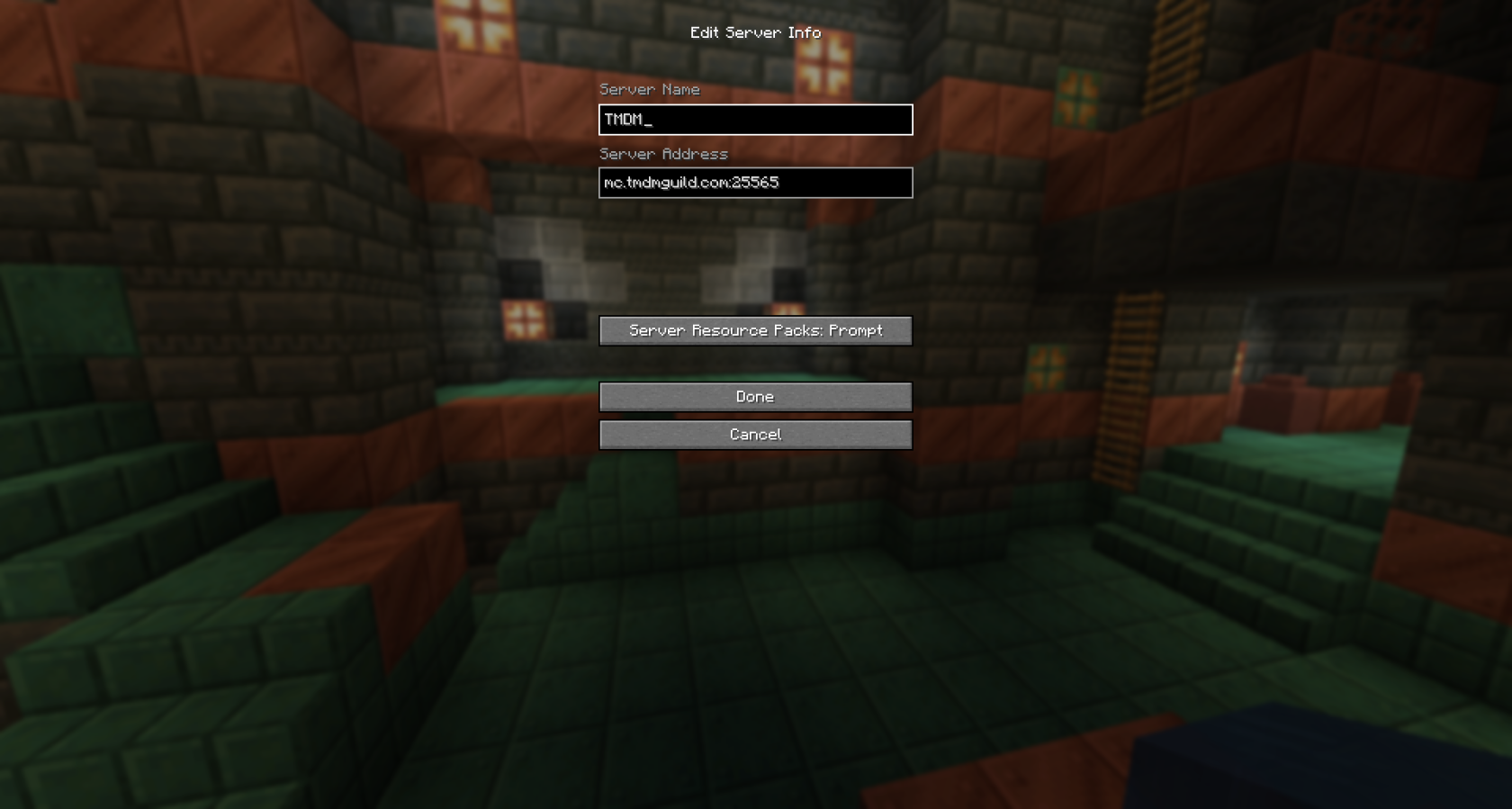](https://wiki.tmdmguild.com/uploads/images/gallery/2025-10/2025-10-12-00-43-07.png) ### Gallery #### Solo World [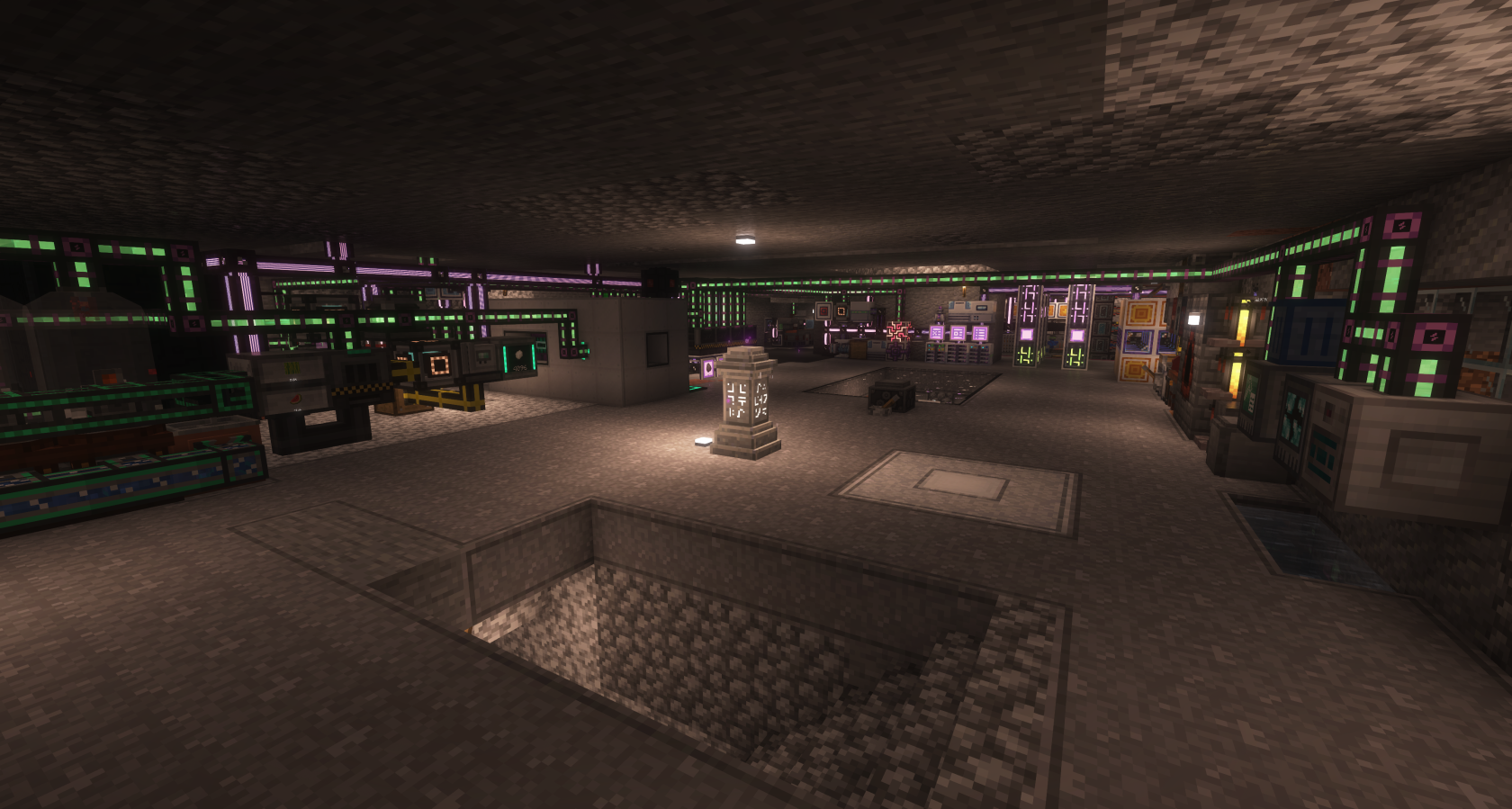](https://wiki.tmdmguild.com/uploads/images/gallery/2025-10/2025-10-12-01-03-46.png) [](https://wiki.tmdmguild.com/uploads/images/gallery/2025-10/2025-10-12-01-04-04.png) [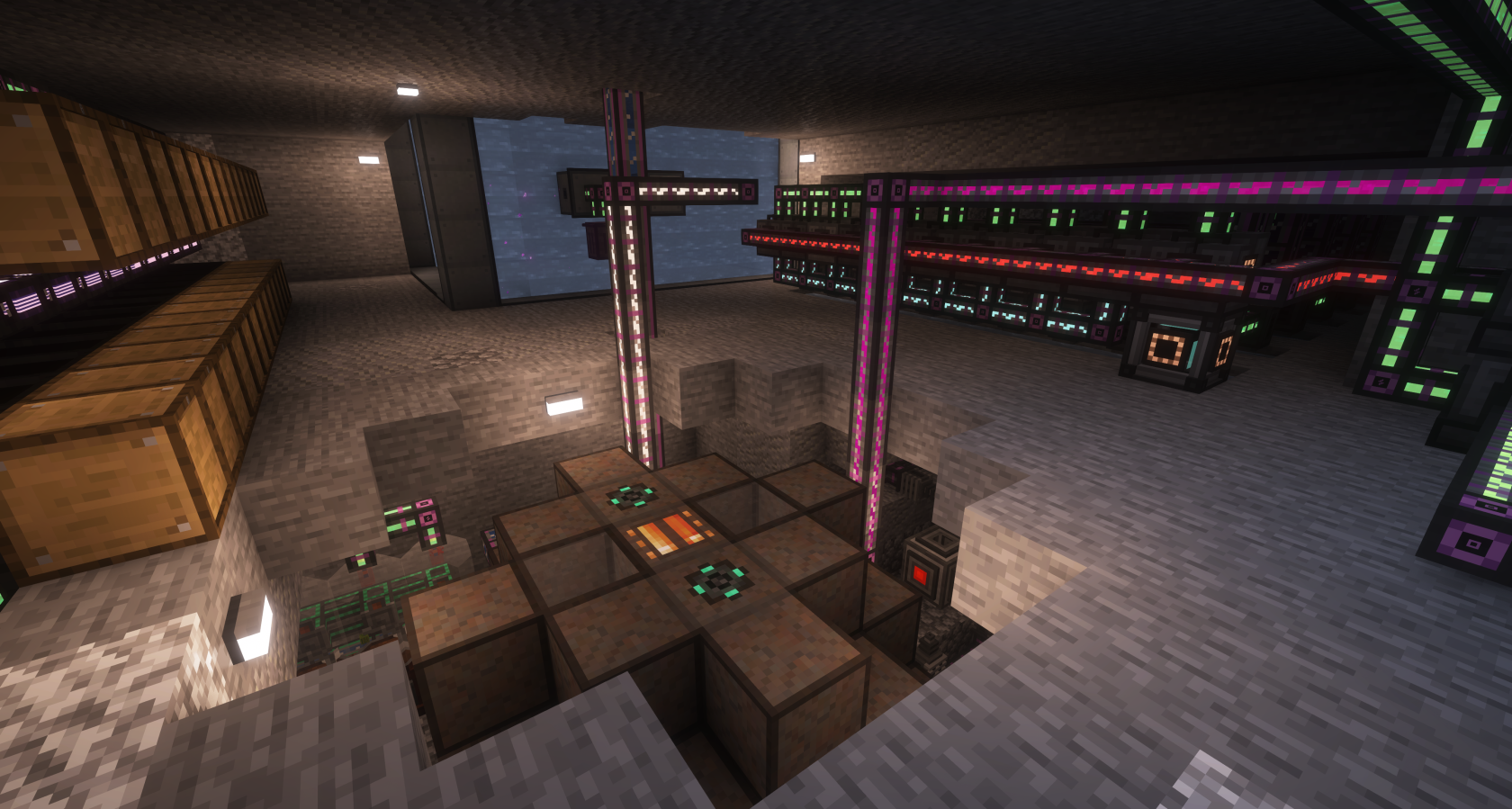](https://wiki.tmdmguild.com/uploads/images/gallery/2025-10/aNi2025-10-12-01-04-32.png) [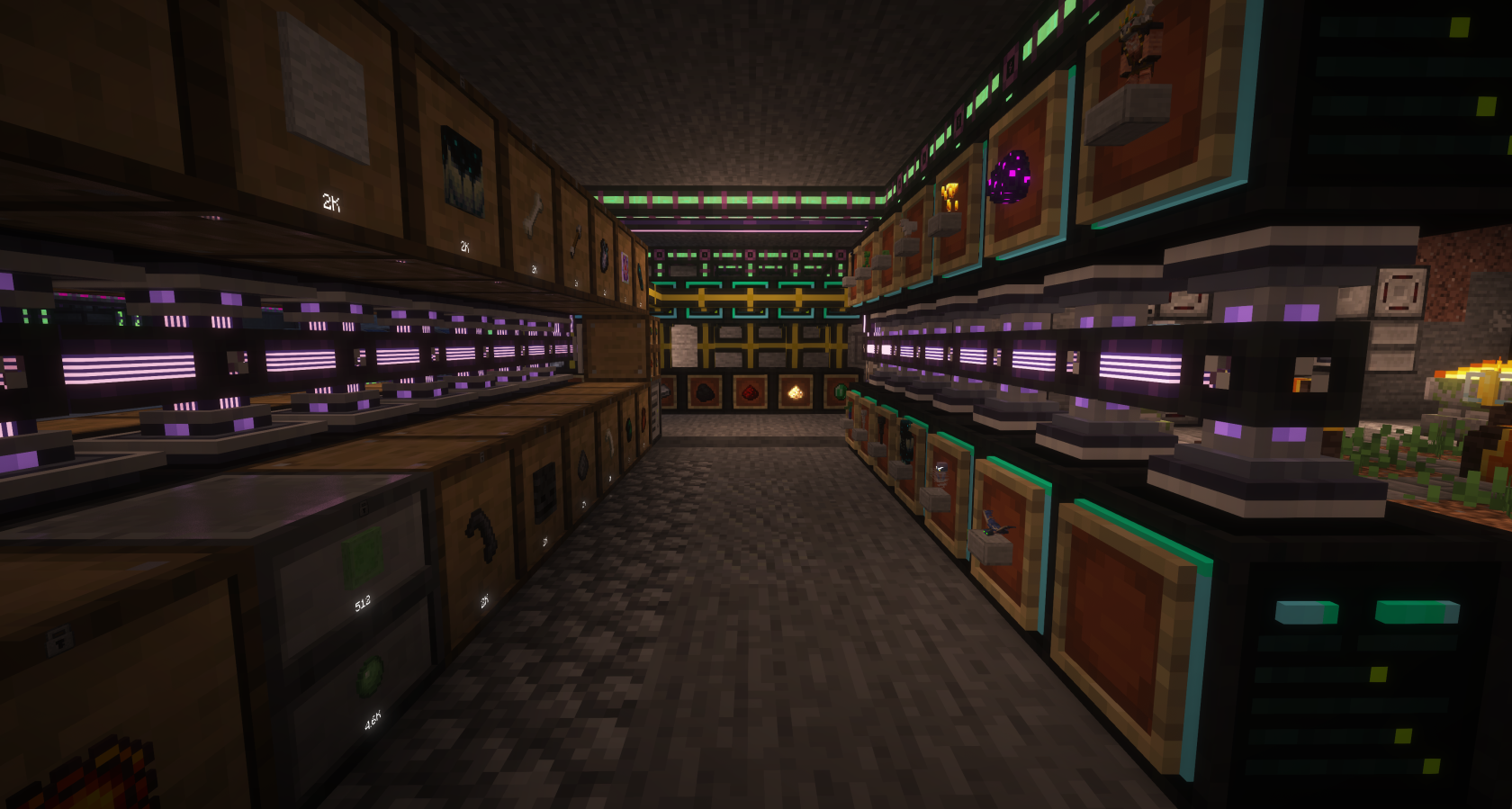](https://wiki.tmdmguild.com/uploads/images/gallery/2025-10/2025-10-12-01-05-35.png) [](https://wiki.tmdmguild.com/uploads/images/gallery/2025-10/2025-10-12-01-05-53.png) [](https://wiki.tmdmguild.com/uploads/images/gallery/2025-10/2025-10-12-01-06-26.png) [](https://wiki.tmdmguild.com/uploads/images/gallery/2025-10/2025-10-12-01-07-09.png) [](https://wiki.tmdmguild.com/uploads/images/gallery/2025-10/2025-10-12-01-07-24.png) [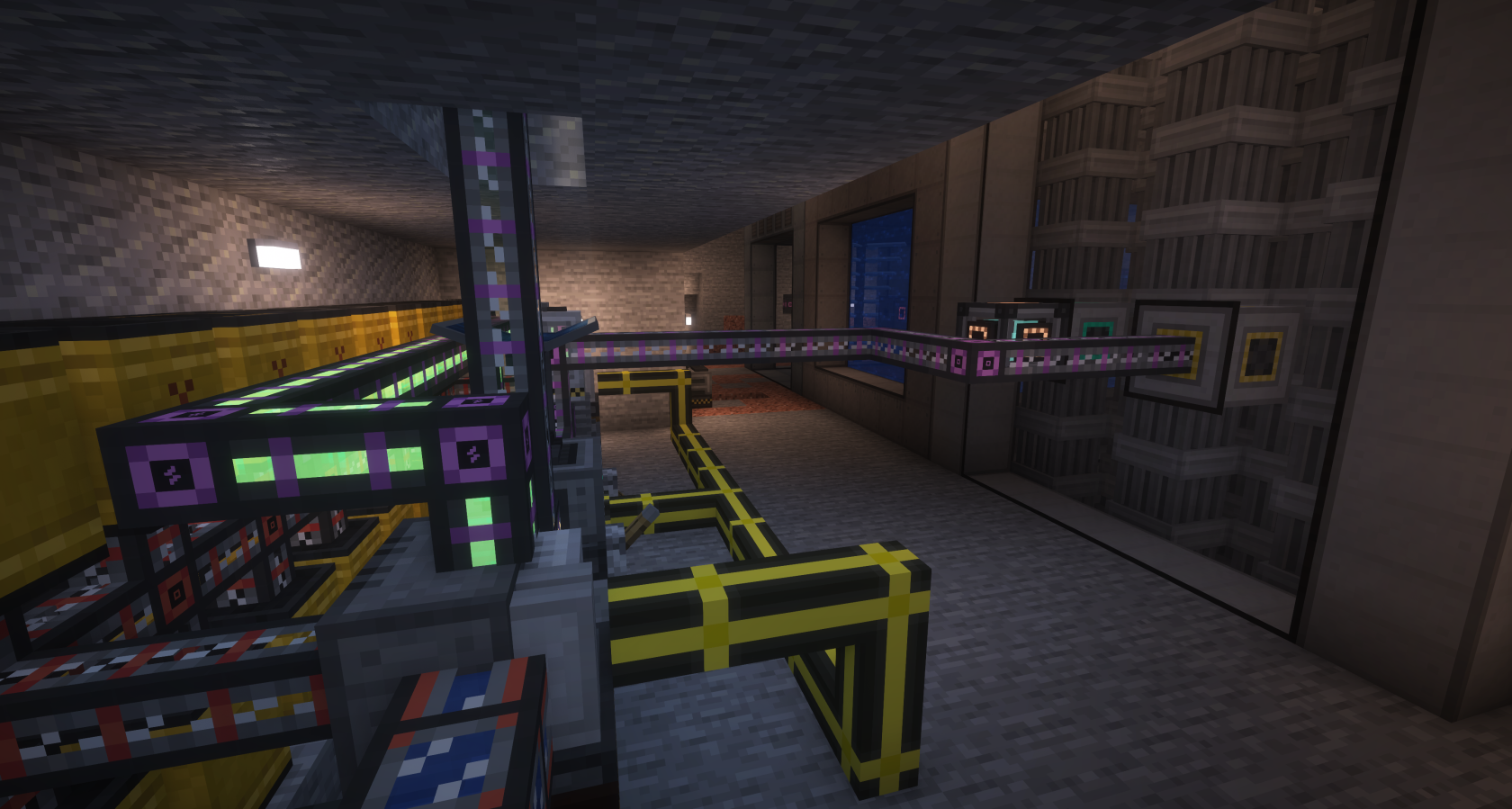](https://wiki.tmdmguild.com/uploads/images/gallery/2025-10/2025-10-12-01-07-44.png) [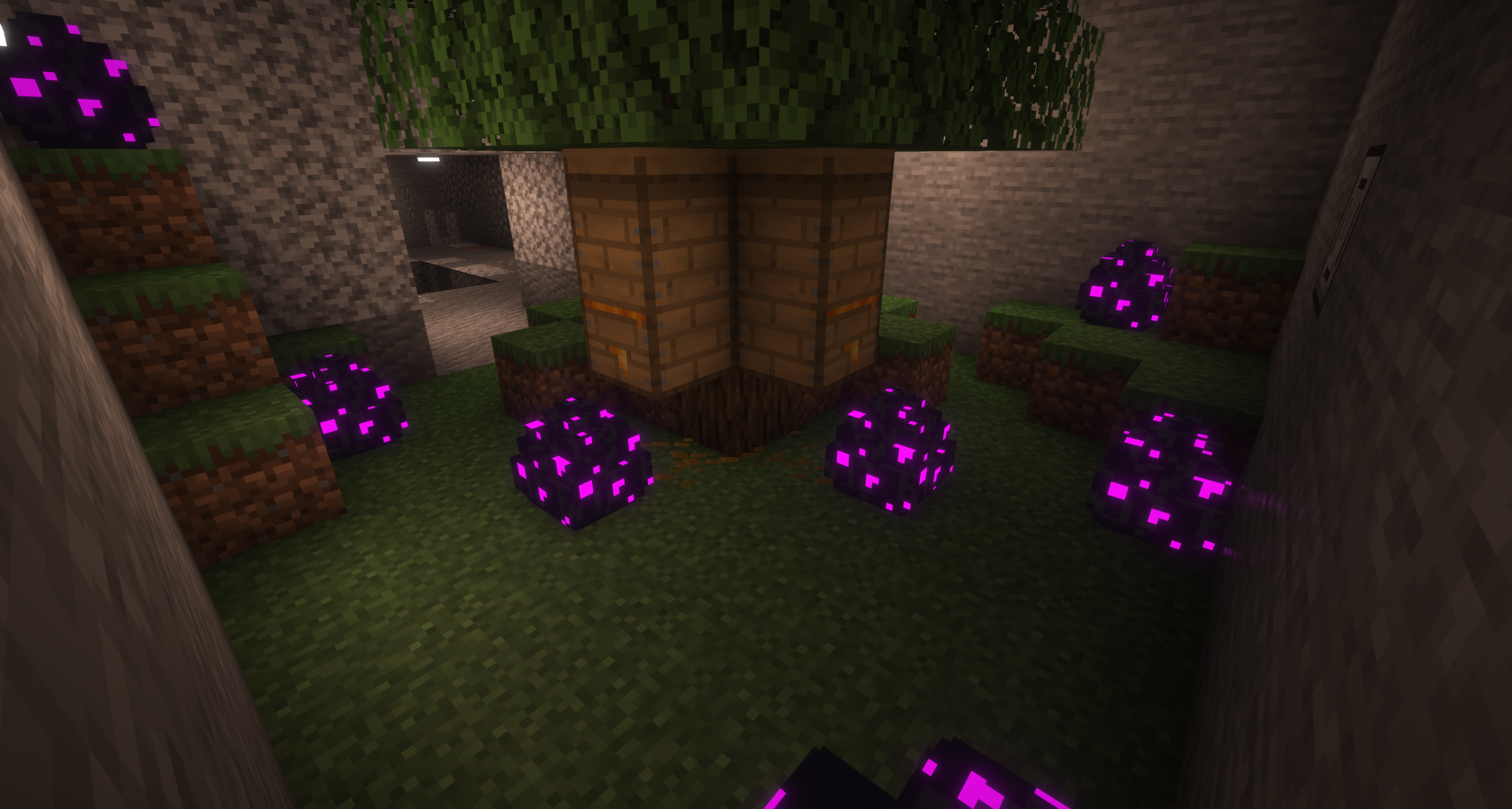](https://wiki.tmdmguild.com/uploads/images/gallery/2025-10/2025-10-12-01-08-21.png) [](https://wiki.tmdmguild.com/uploads/images/gallery/2025-10/2025-10-12-01-08-41.png) [](https://wiki.tmdmguild.com/uploads/images/gallery/2025-10/2025-10-12-01-08-50.png) [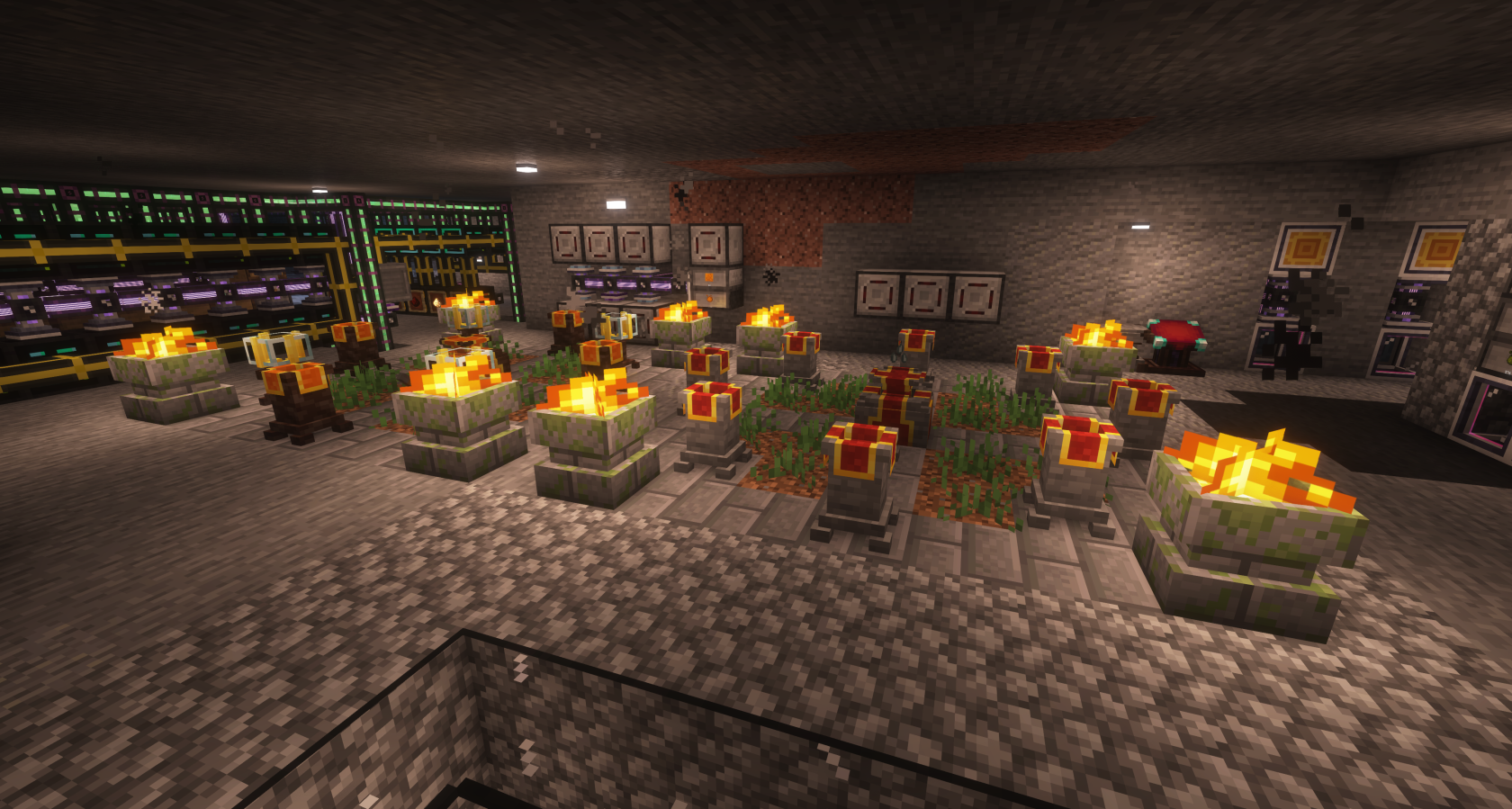](https://wiki.tmdmguild.com/uploads/images/gallery/2025-10/2025-10-12-01-09-28.png) [](https://wiki.tmdmguild.com/uploads/images/gallery/2025-10/u1K2025-10-12-01-10-27.png) [](https://wiki.tmdmguild.com/uploads/images/gallery/2025-10/2025-10-12-01-10-37.png) [](https://wiki.tmdmguild.com/uploads/images/gallery/2025-10/2025-10-12-01-12-32.png) #### Team World [](https://wiki.tmdmguild.com/uploads/images/gallery/2025-10/2025-10-12-01-25-50.png) [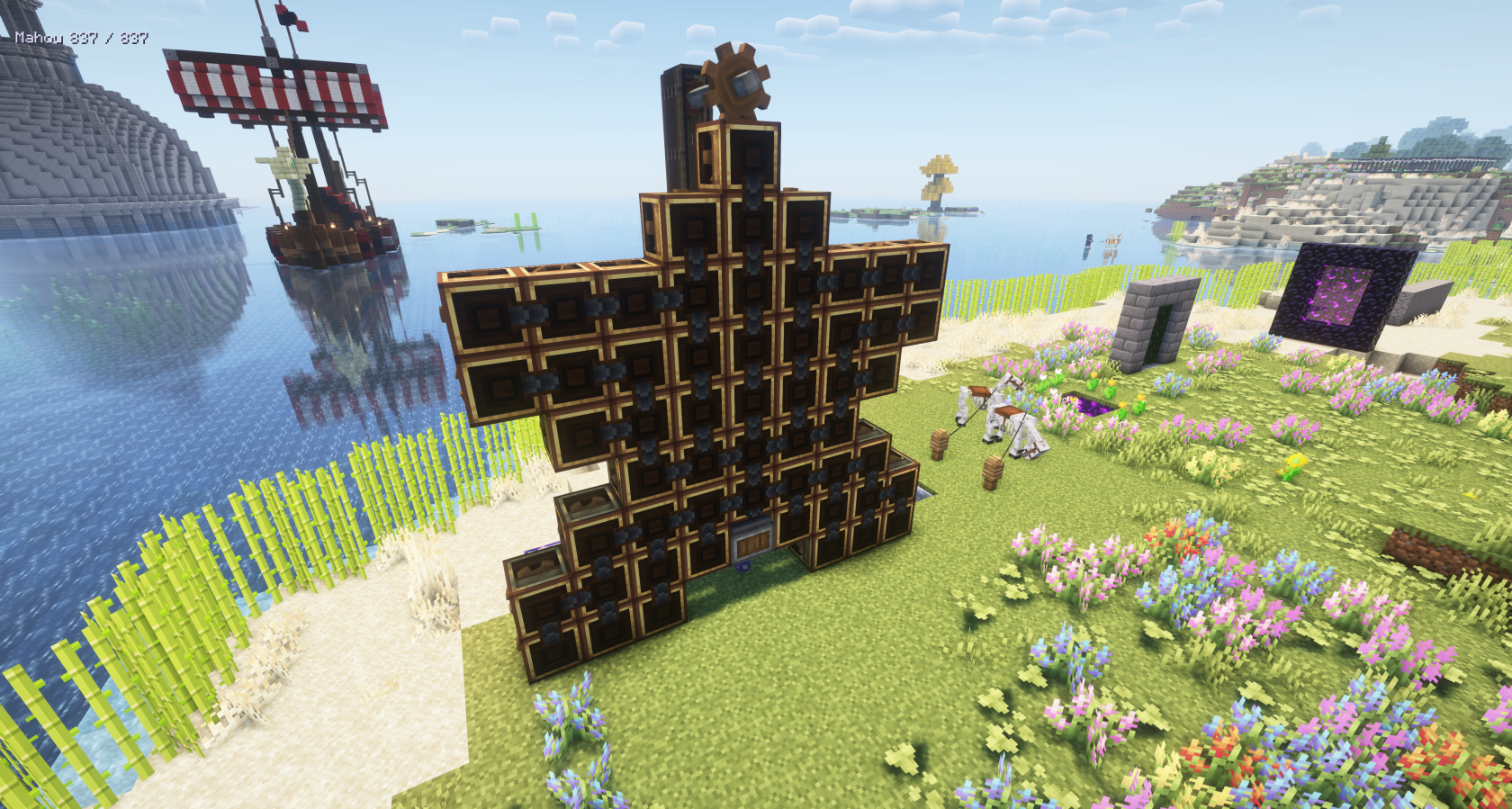](https://wiki.tmdmguild.com/uploads/images/gallery/2025-10/2025-10-12-01-26-45.png) [](https://wiki.tmdmguild.com/uploads/images/gallery/2025-10/2025-10-12-01-27-02.png) [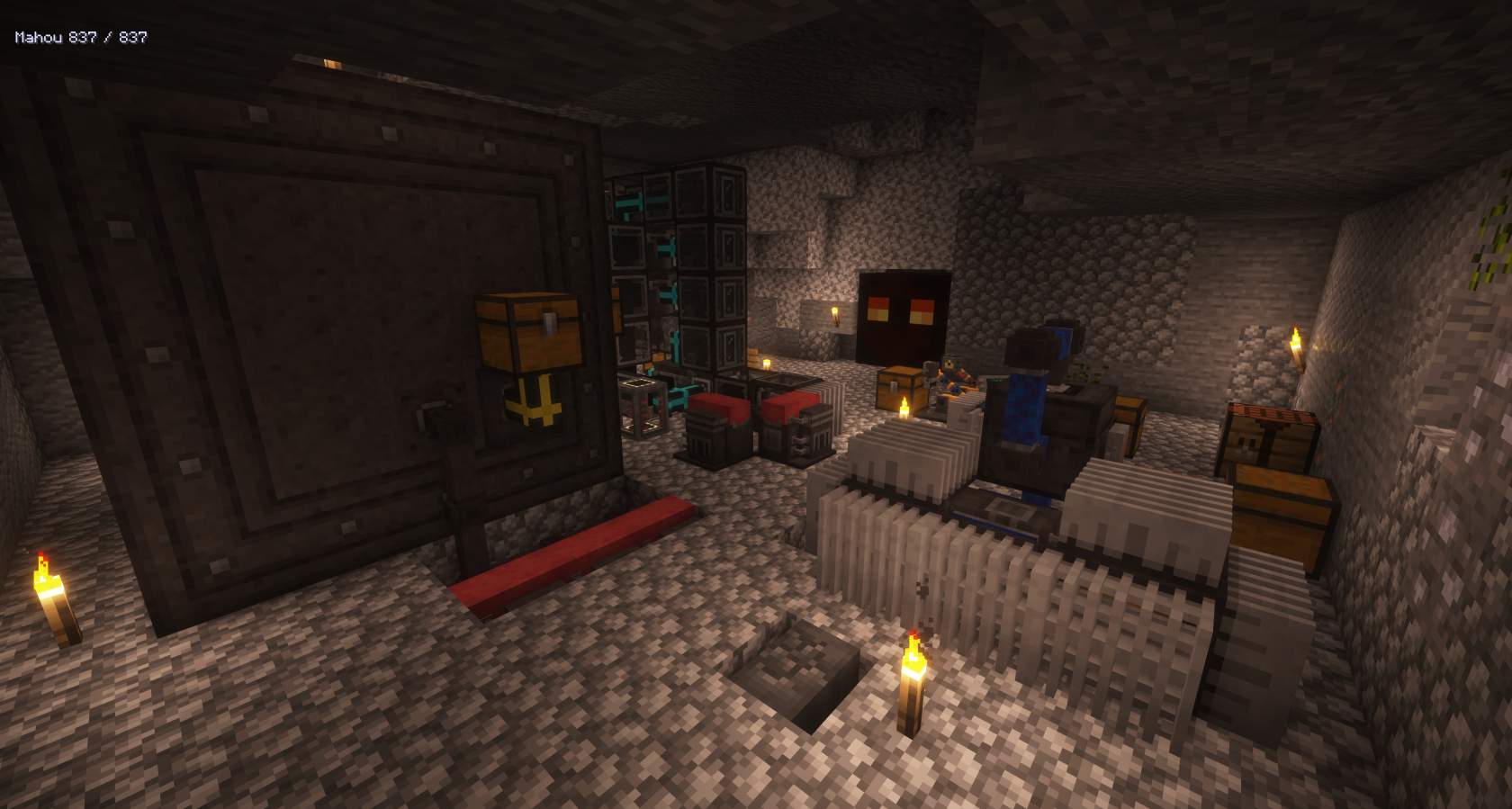](https://wiki.tmdmguild.com/uploads/images/gallery/2025-10/2025-10-12-01-27-12.png) [](https://wiki.tmdmguild.com/uploads/images/gallery/2025-10/2025-10-12-01-27-22.png) [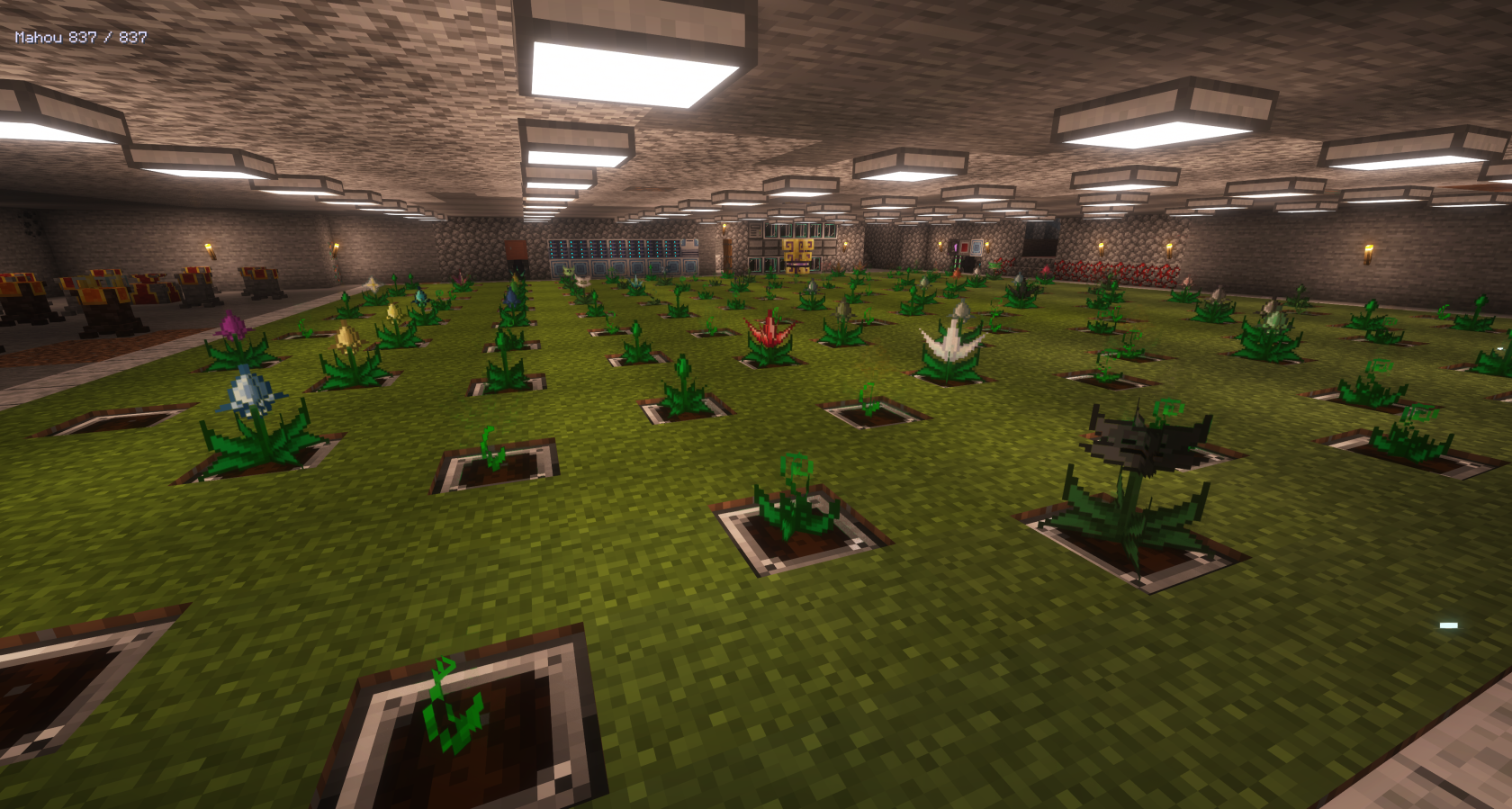](https://wiki.tmdmguild.com/uploads/images/gallery/2025-10/2025-10-12-01-27-35.png) [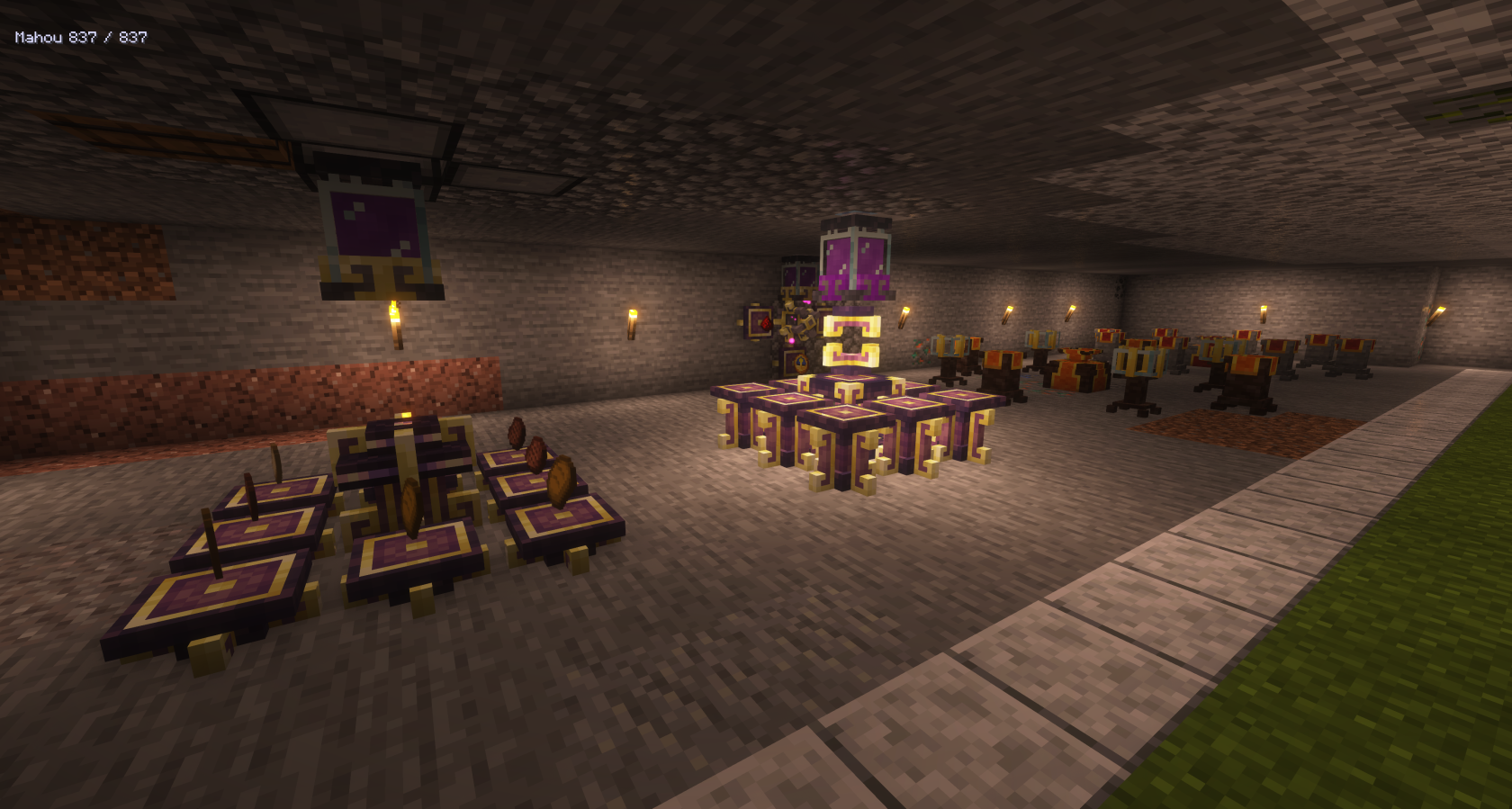](https://wiki.tmdmguild.com/uploads/images/gallery/2025-10/2025-10-12-01-27-44.png) [](https://wiki.tmdmguild.com/uploads/images/gallery/2025-10/2025-10-12-01-27-57.png) [](https://wiki.tmdmguild.com/uploads/images/gallery/2025-10/2025-10-12-01-28-12.png) [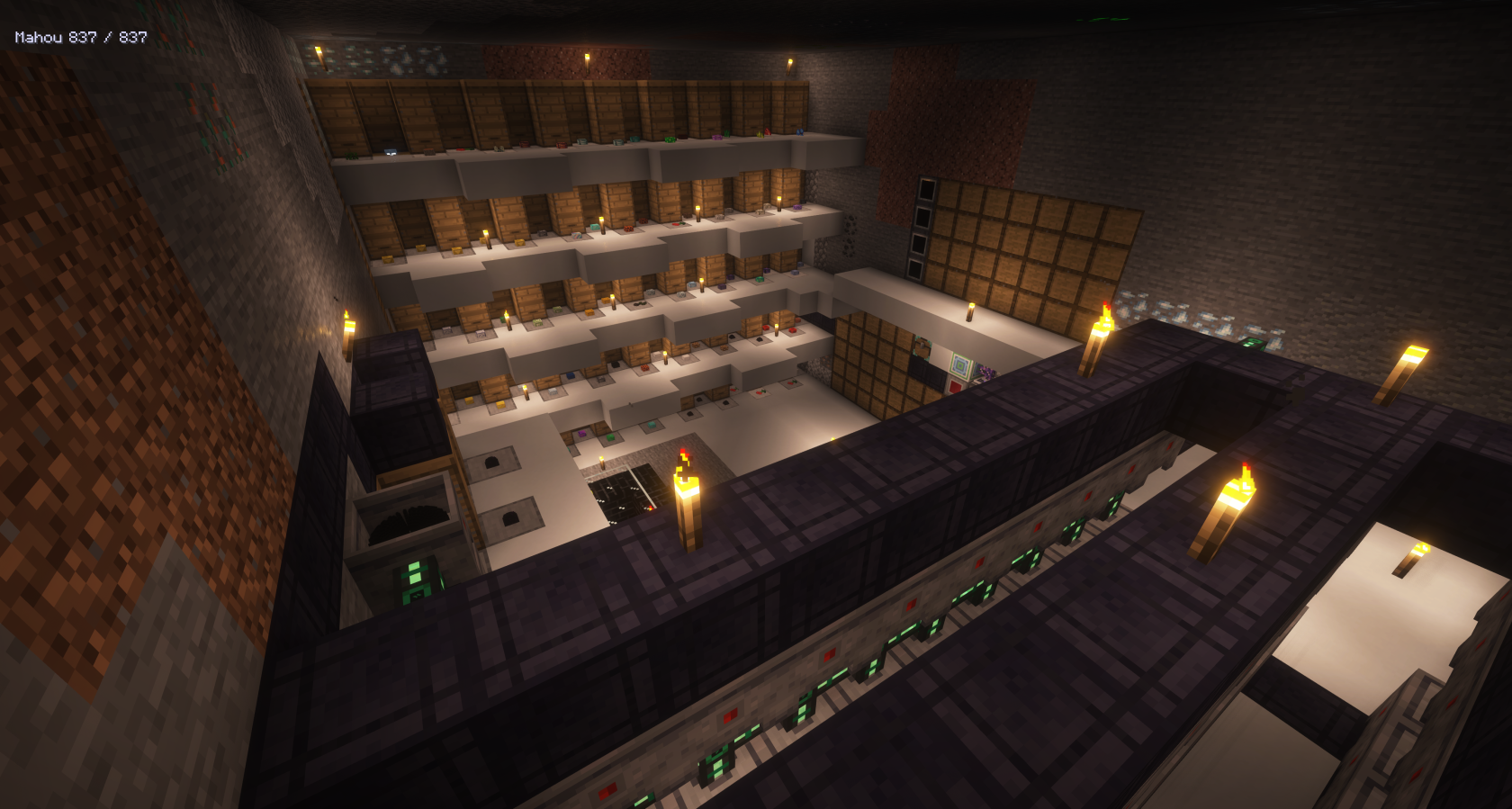](https://wiki.tmdmguild.com/uploads/images/gallery/2025-10/2025-10-12-01-28-37.png) [](https://wiki.tmdmguild.com/uploads/images/gallery/2025-10/2025-10-12-01-28-52.png) [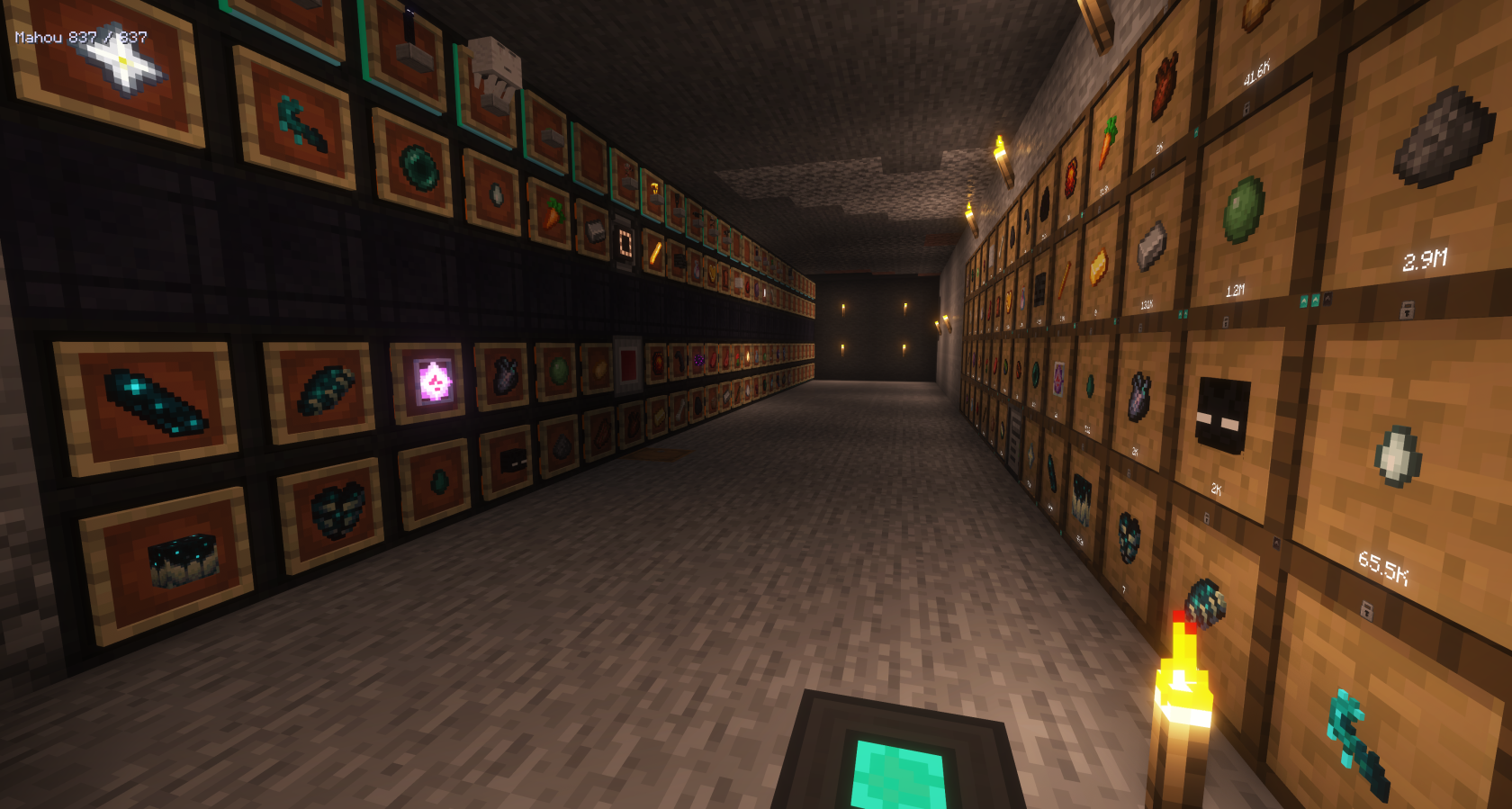](https://wiki.tmdmguild.com/uploads/images/gallery/2025-10/2025-10-12-01-29-16.png) [](https://wiki.tmdmguild.com/uploads/images/gallery/2025-10/2025-10-12-01-29-24.png) [](https://wiki.tmdmguild.com/uploads/images/gallery/2025-10/2025-10-12-01-29-41.png) [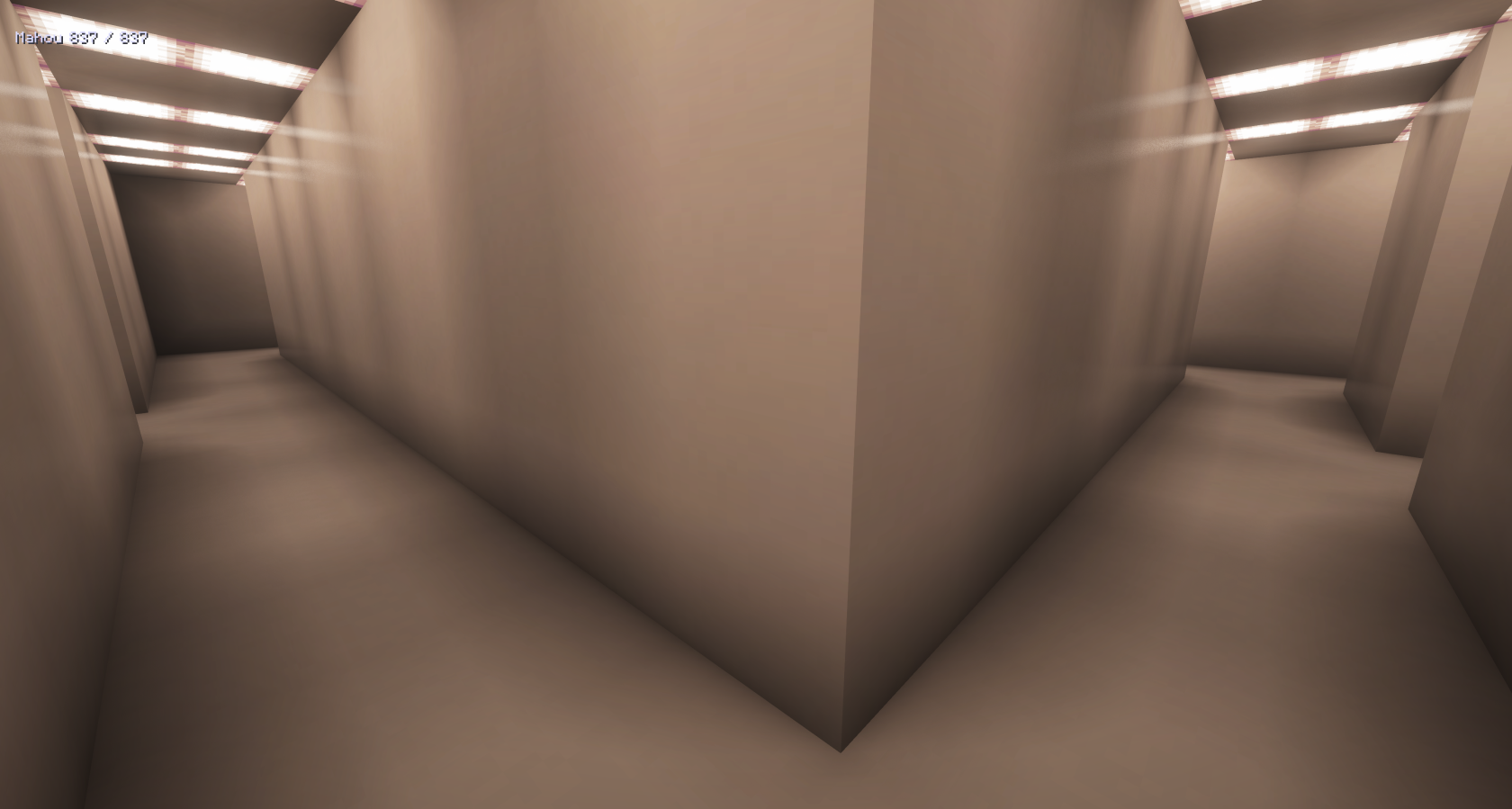](https://wiki.tmdmguild.com/uploads/images/gallery/2025-10/2025-10-12-01-29-59.png) [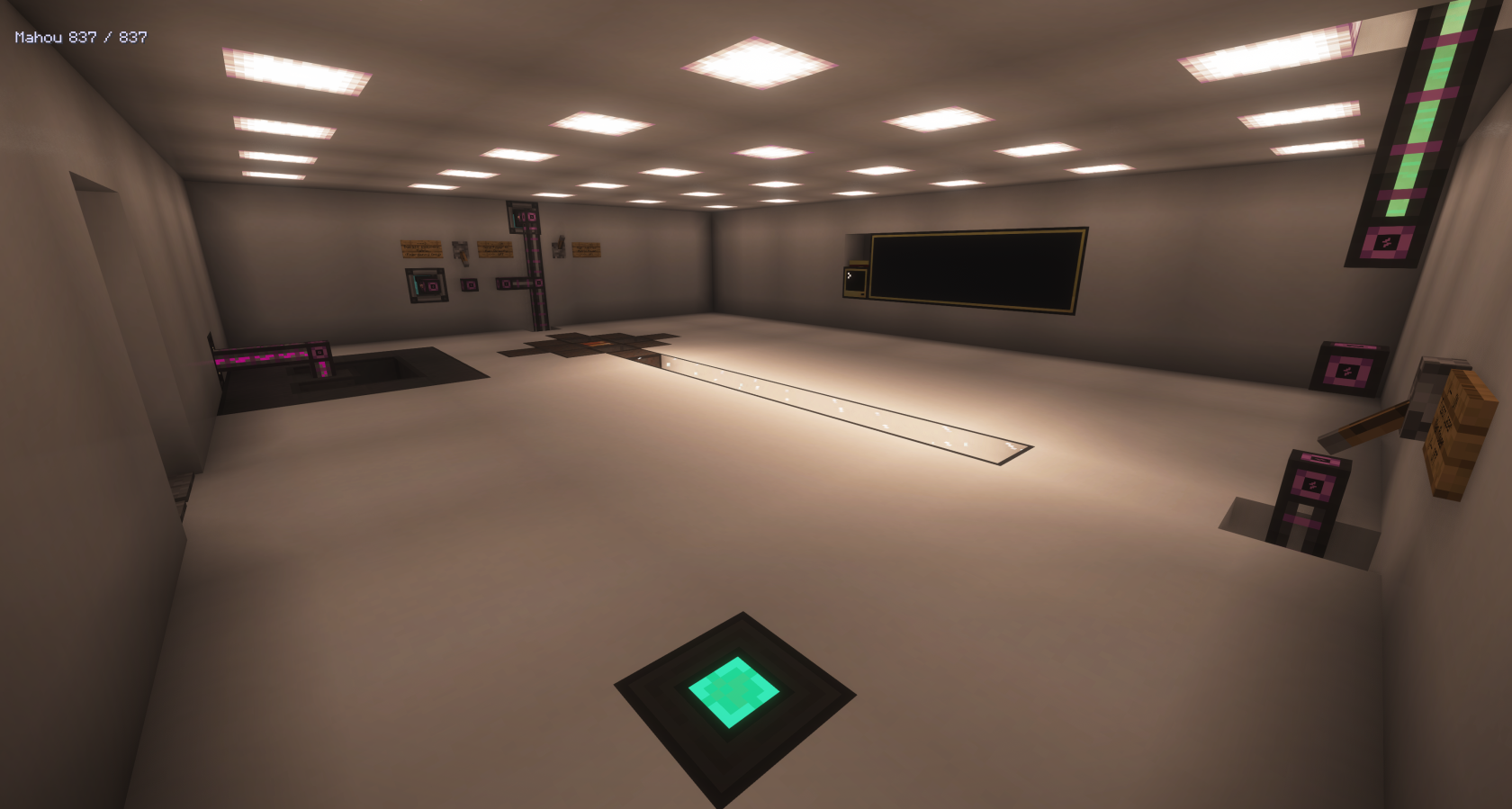](https://wiki.tmdmguild.com/uploads/images/gallery/2025-10/2025-10-12-01-30-23.png) [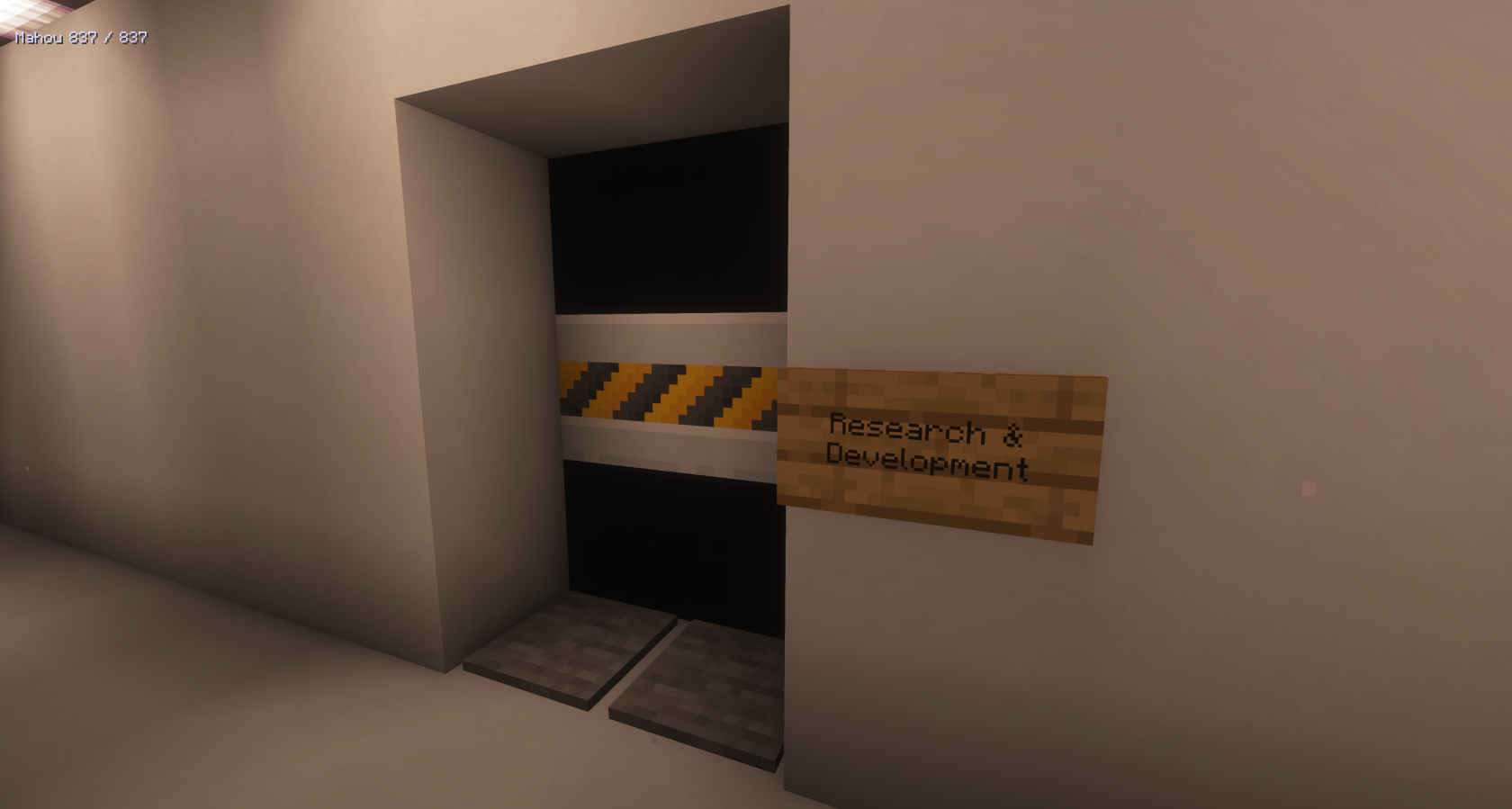](https://wiki.tmdmguild.com/uploads/images/gallery/2025-10/2025-10-12-01-30-43.png) [](https://wiki.tmdmguild.com/uploads/images/gallery/2025-10/2025-10-12-01-30-53.png) [](https://wiki.tmdmguild.com/uploads/images/gallery/2025-10/2025-10-12-01-31-04.png) [](https://wiki.tmdmguild.com/uploads/images/gallery/2025-10/2025-10-12-01-31-20.png) [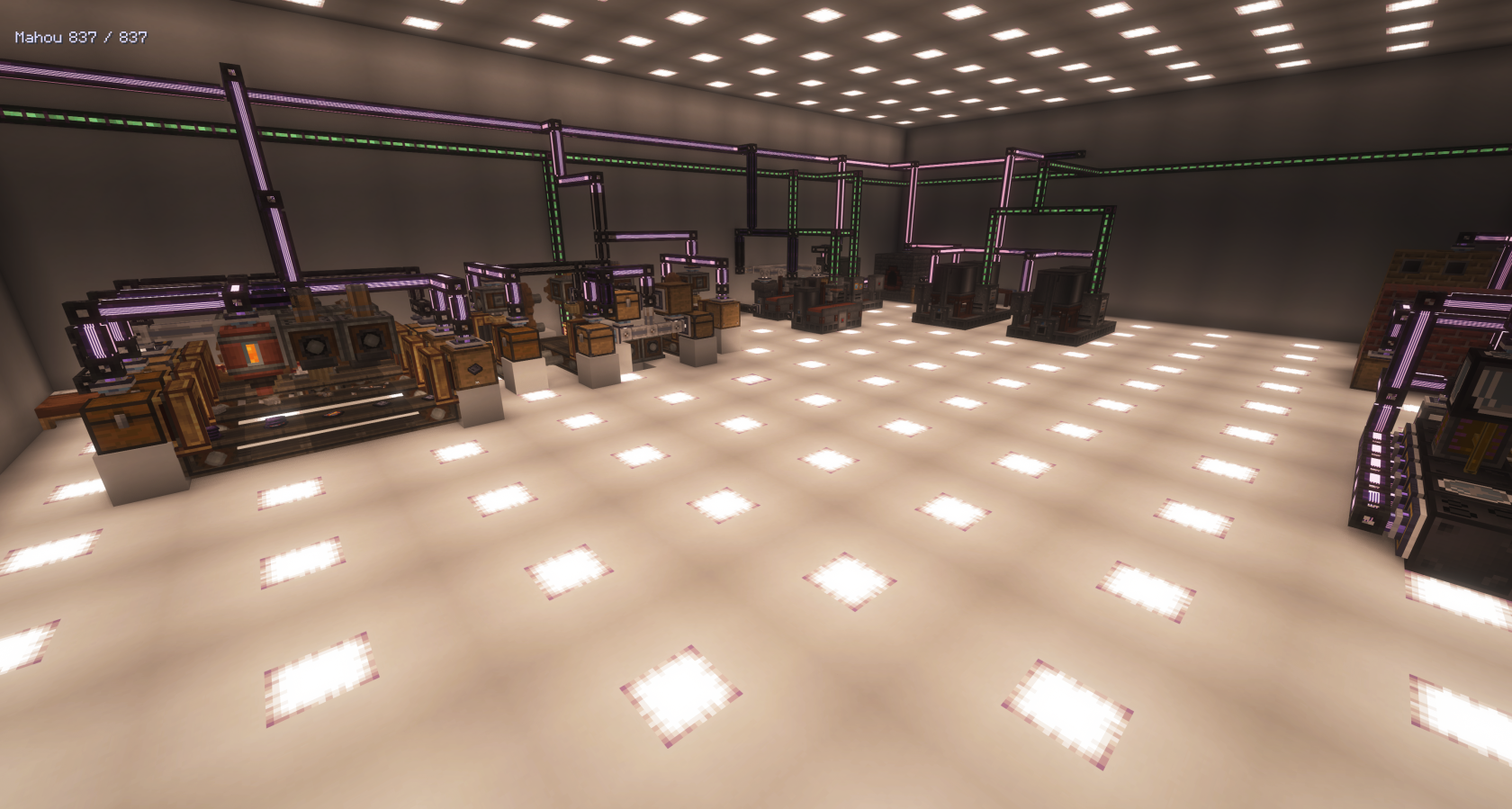](https://wiki.tmdmguild.com/uploads/images/gallery/2025-10/2025-10-12-01-31-33.png) [](https://wiki.tmdmguild.com/uploads/images/gallery/2025-10/2025-10-12-01-31-58.png) [](https://wiki.tmdmguild.com/uploads/images/gallery/2025-10/2025-10-12-01-32-49.png) [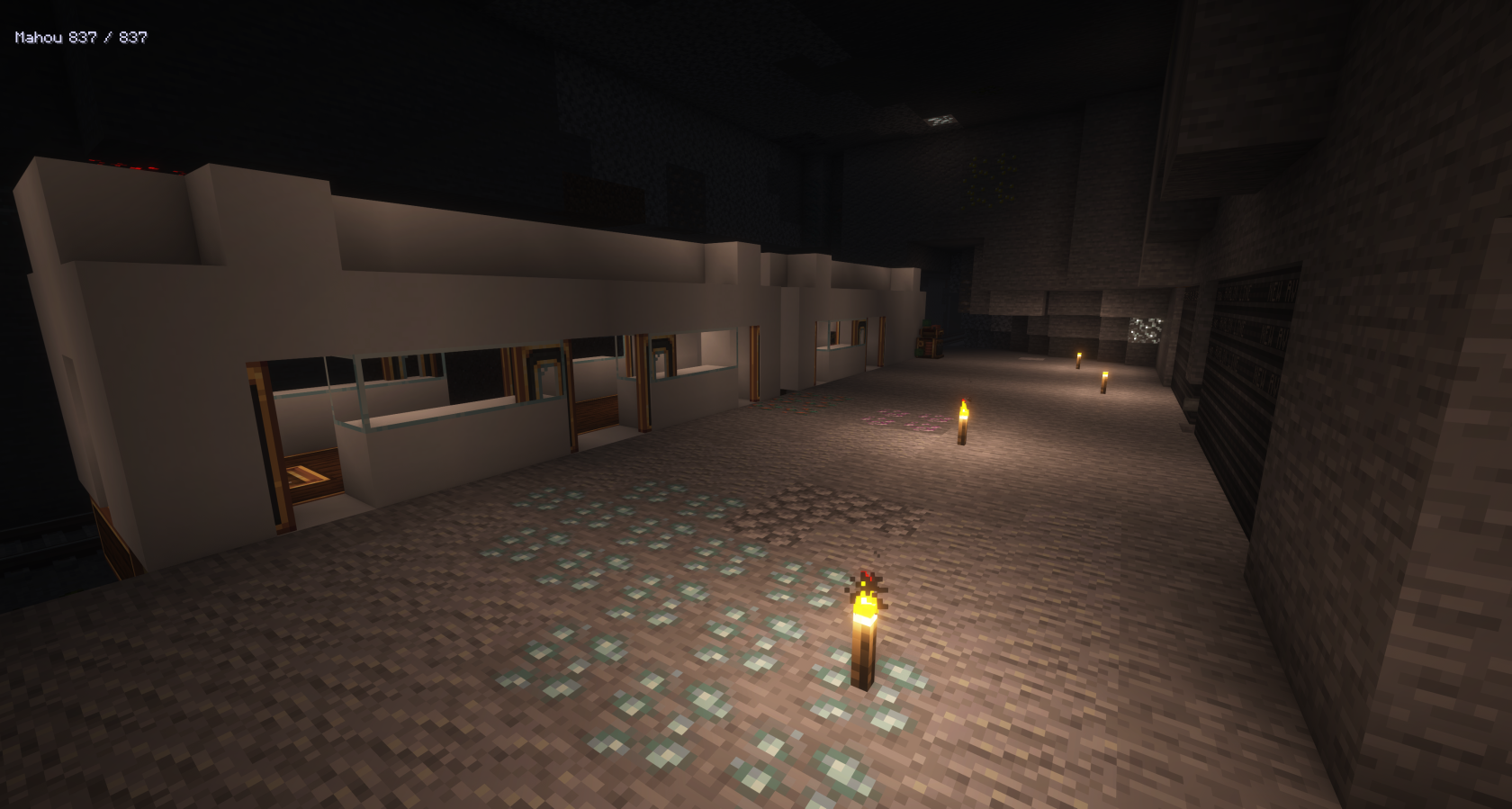](https://wiki.tmdmguild.com/uploads/images/gallery/2025-10/2025-10-12-01-32-56.png) [](https://wiki.tmdmguild.com/uploads/images/gallery/2025-10/2025-10-12-01-34-32.png) [](https://wiki.tmdmguild.com/uploads/images/gallery/2025-10/2025-10-12-01-36-42.png) [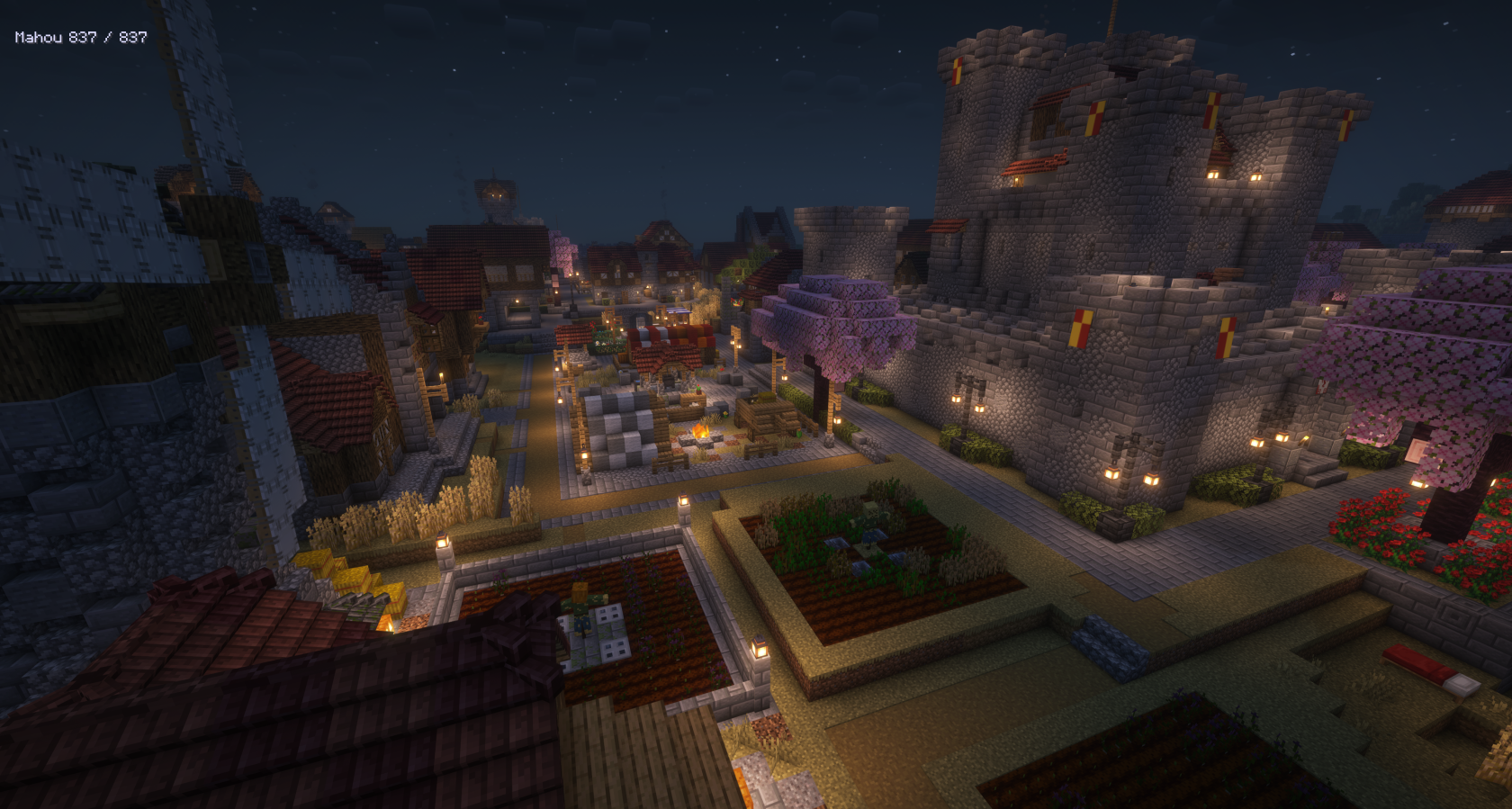](https://wiki.tmdmguild.com/uploads/images/gallery/2025-10/2025-10-12-01-38-19.png) [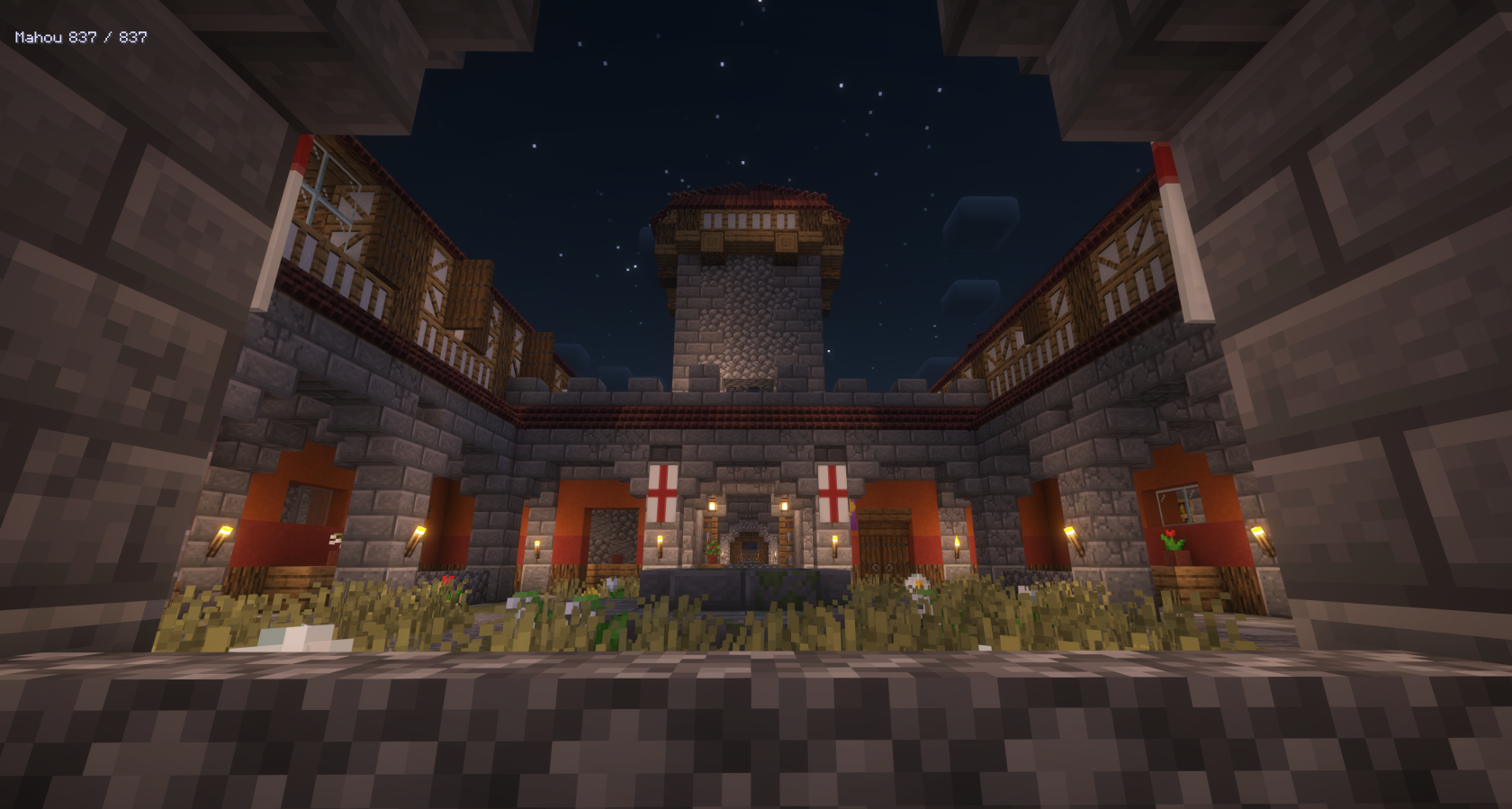](https://wiki.tmdmguild.com/uploads/images/gallery/2025-10/2025-10-12-01-38-33.png) [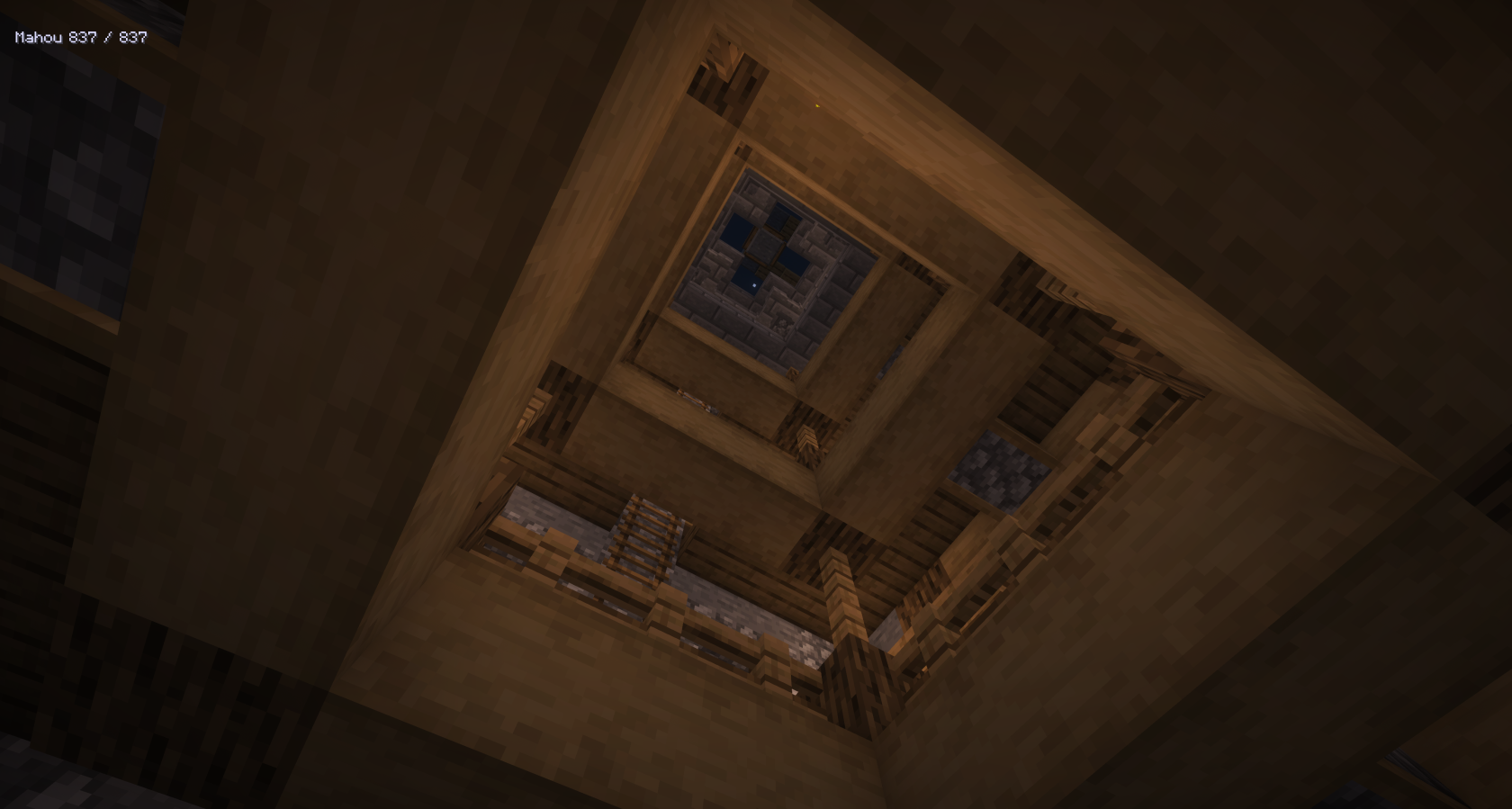](https://wiki.tmdmguild.com/uploads/images/gallery/2025-10/2025-10-12-01-39-36.png) [](https://wiki.tmdmguild.com/uploads/images/gallery/2025-10/2025-10-12-01-40-15.png) [](https://wiki.tmdmguild.com/uploads/images/gallery/2025-10/2025-10-12-01-40-39.png) [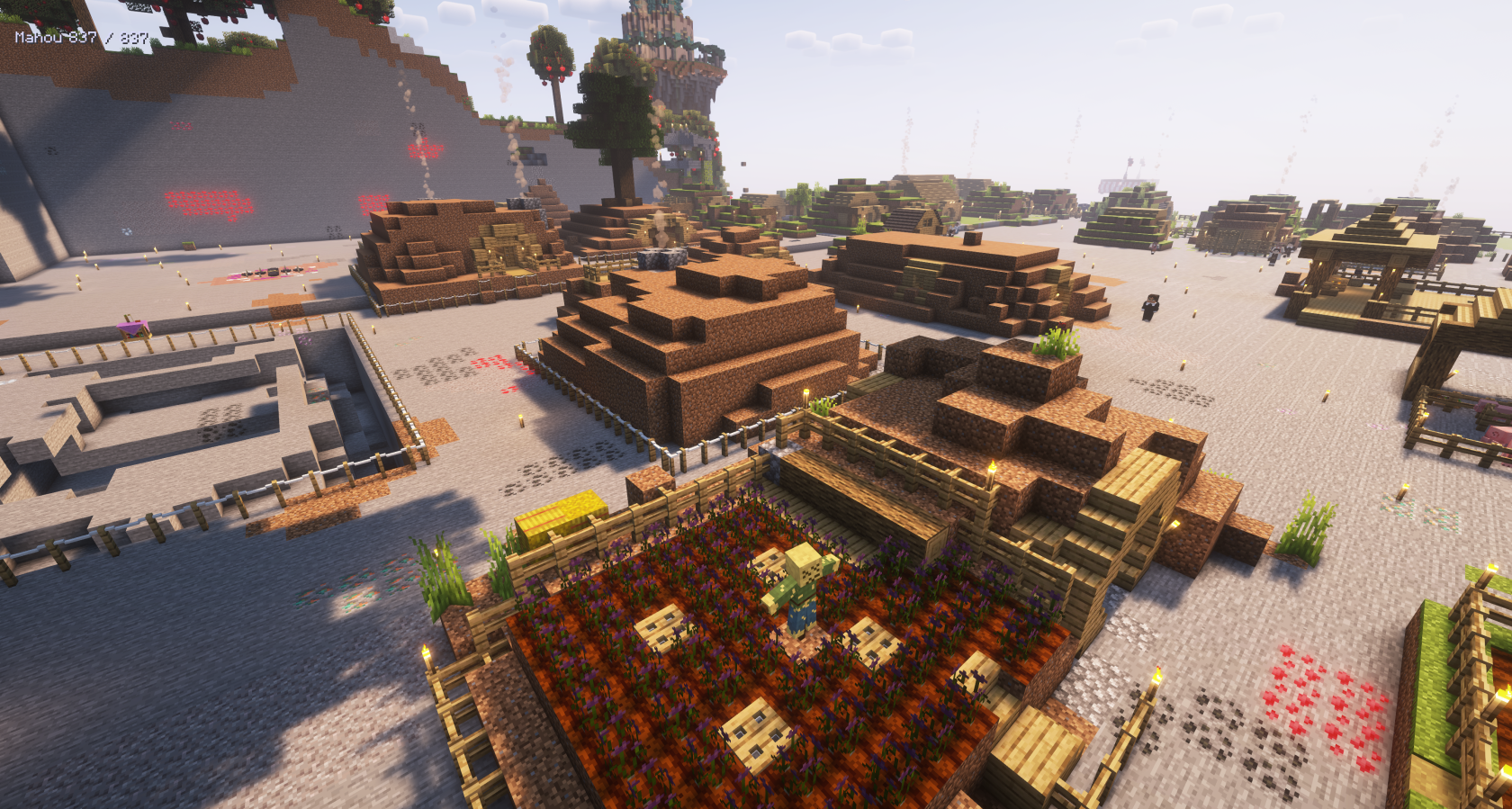](https://wiki.tmdmguild.com/uploads/images/gallery/2025-10/2025-10-12-01-40-57.png) [](https://wiki.tmdmguild.com/uploads/images/gallery/2025-10/2025-10-12-01-43-24.png) [](https://wiki.tmdmguild.com/uploads/images/gallery/2025-10/2025-10-12-01-43-49.png) [](https://wiki.tmdmguild.com/uploads/images/gallery/2025-10/2025-10-12-01-44-16.png) [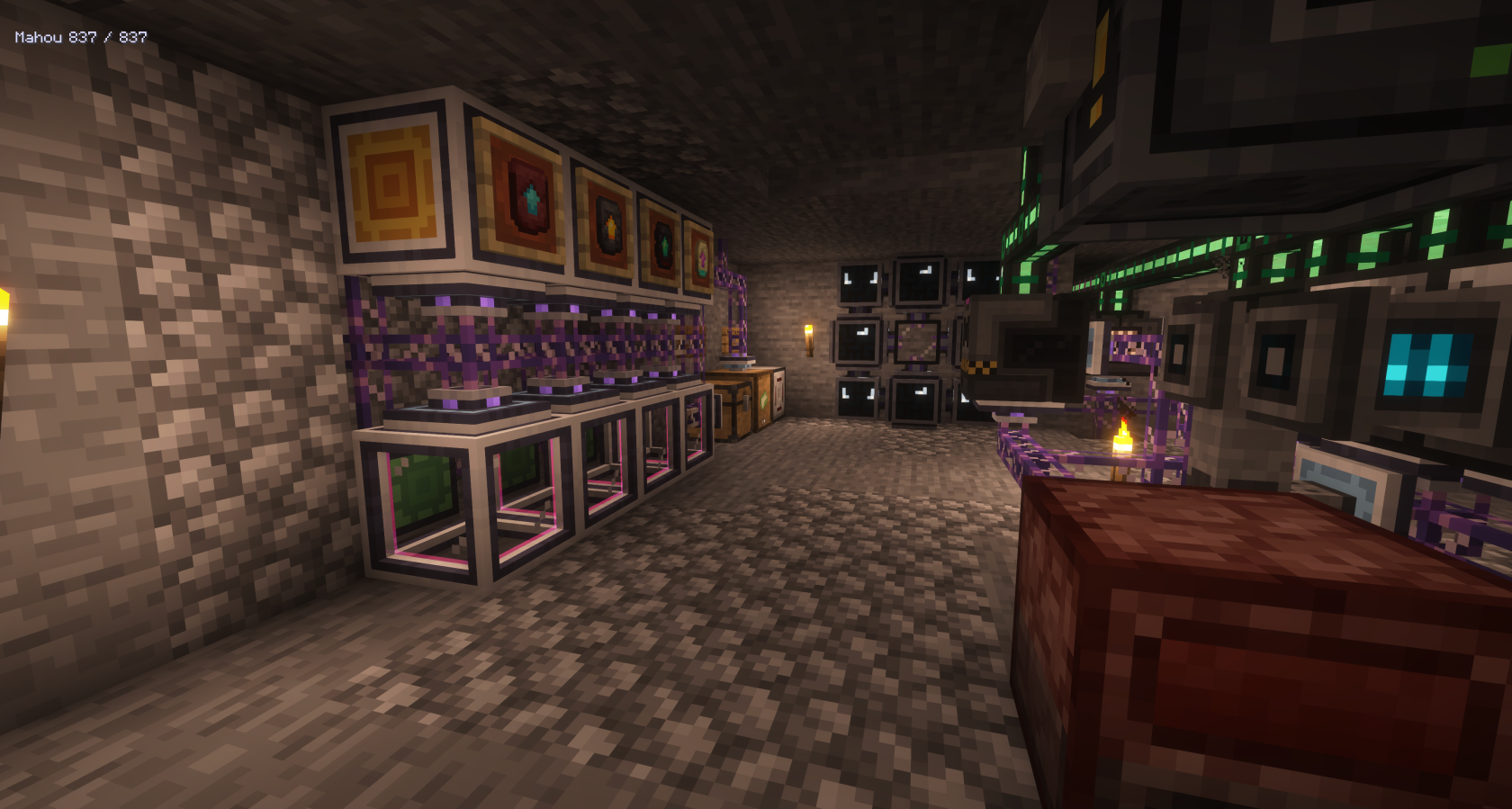](https://wiki.tmdmguild.com/uploads/images/gallery/2025-10/2025-10-12-01-45-07.png) [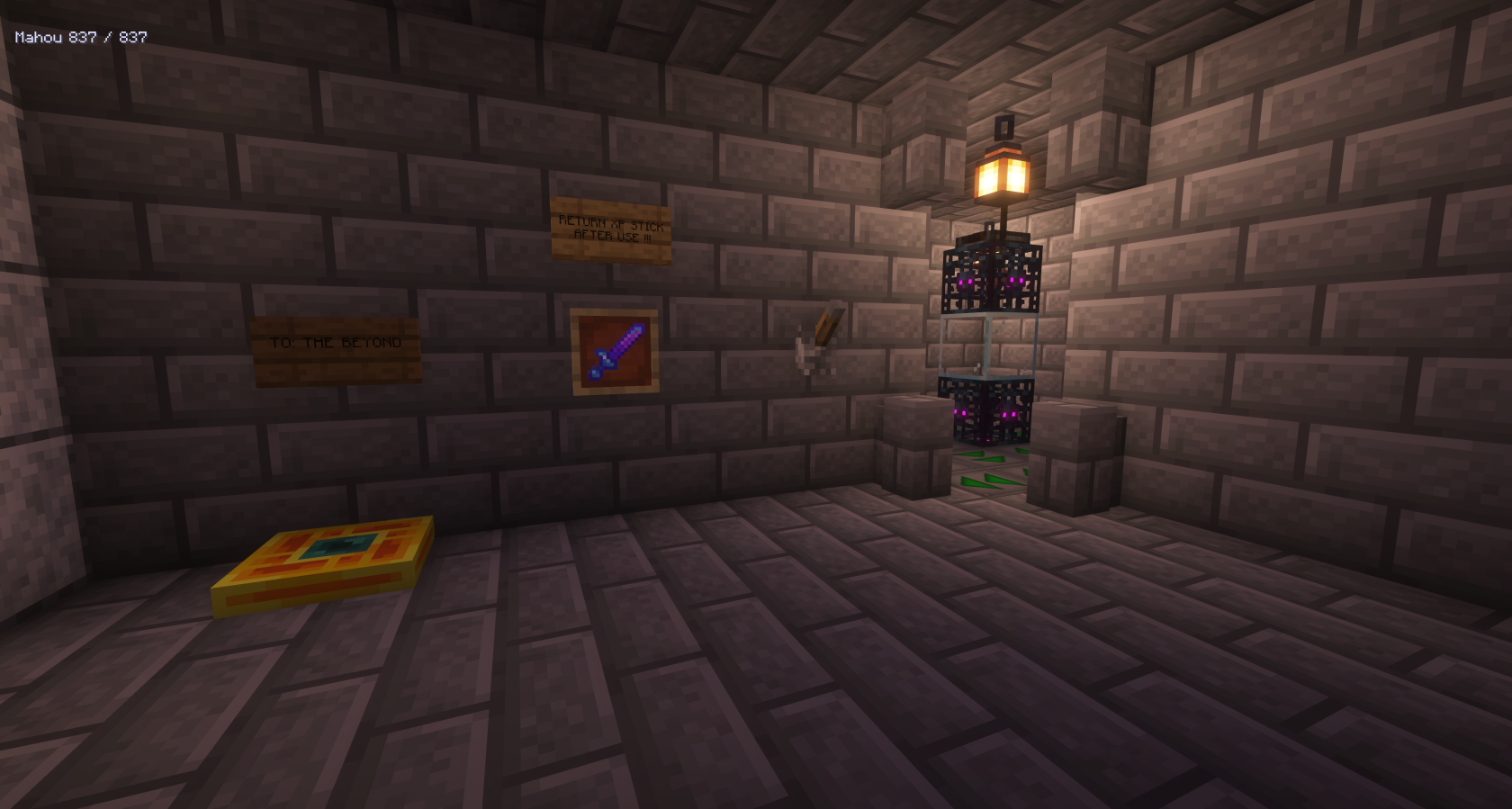](https://wiki.tmdmguild.com/uploads/images/gallery/2025-10/2025-10-12-01-46-37.png) [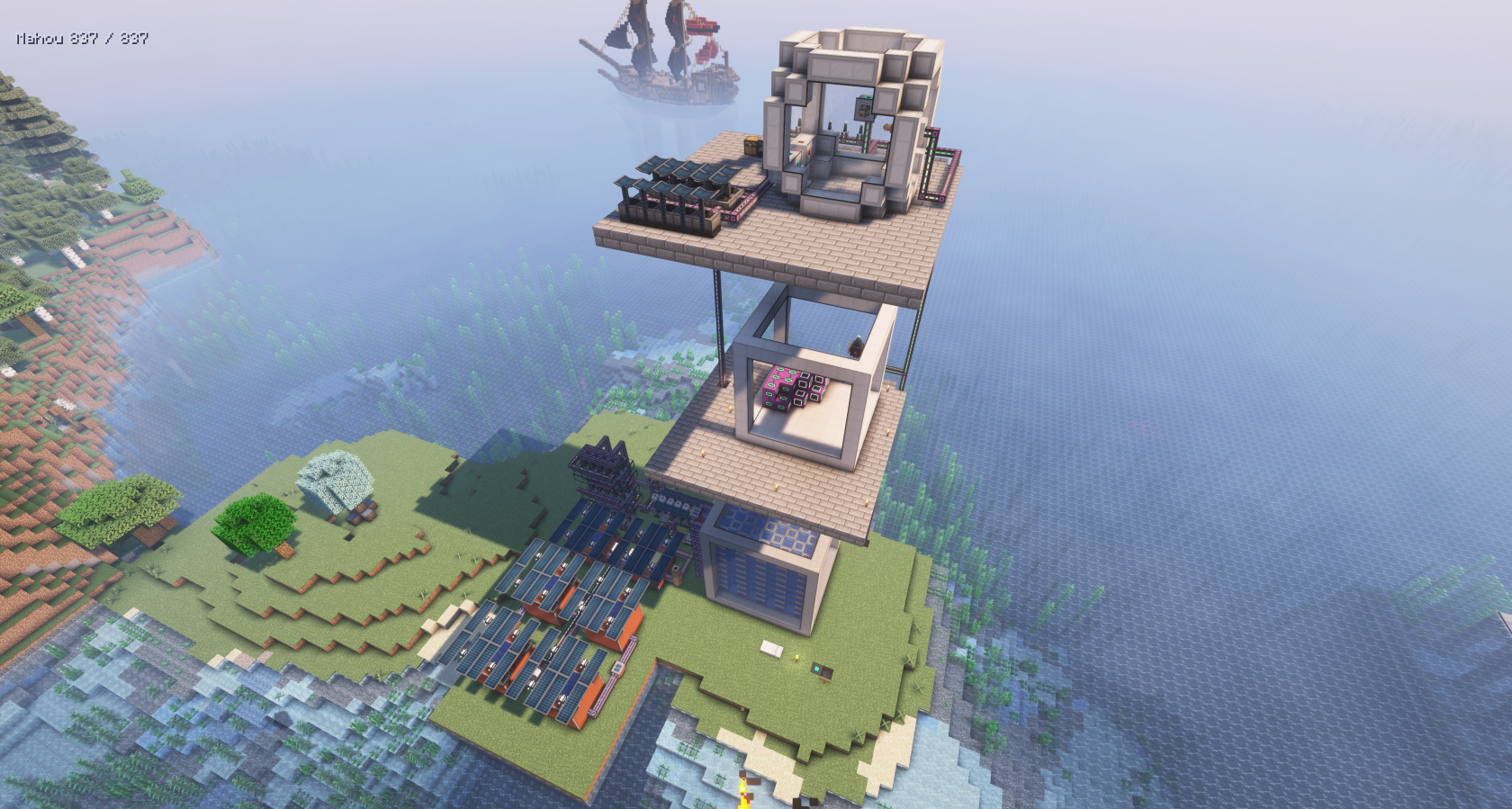](https://wiki.tmdmguild.com/uploads/images/gallery/2025-10/2025-10-12-01-47-13.png) [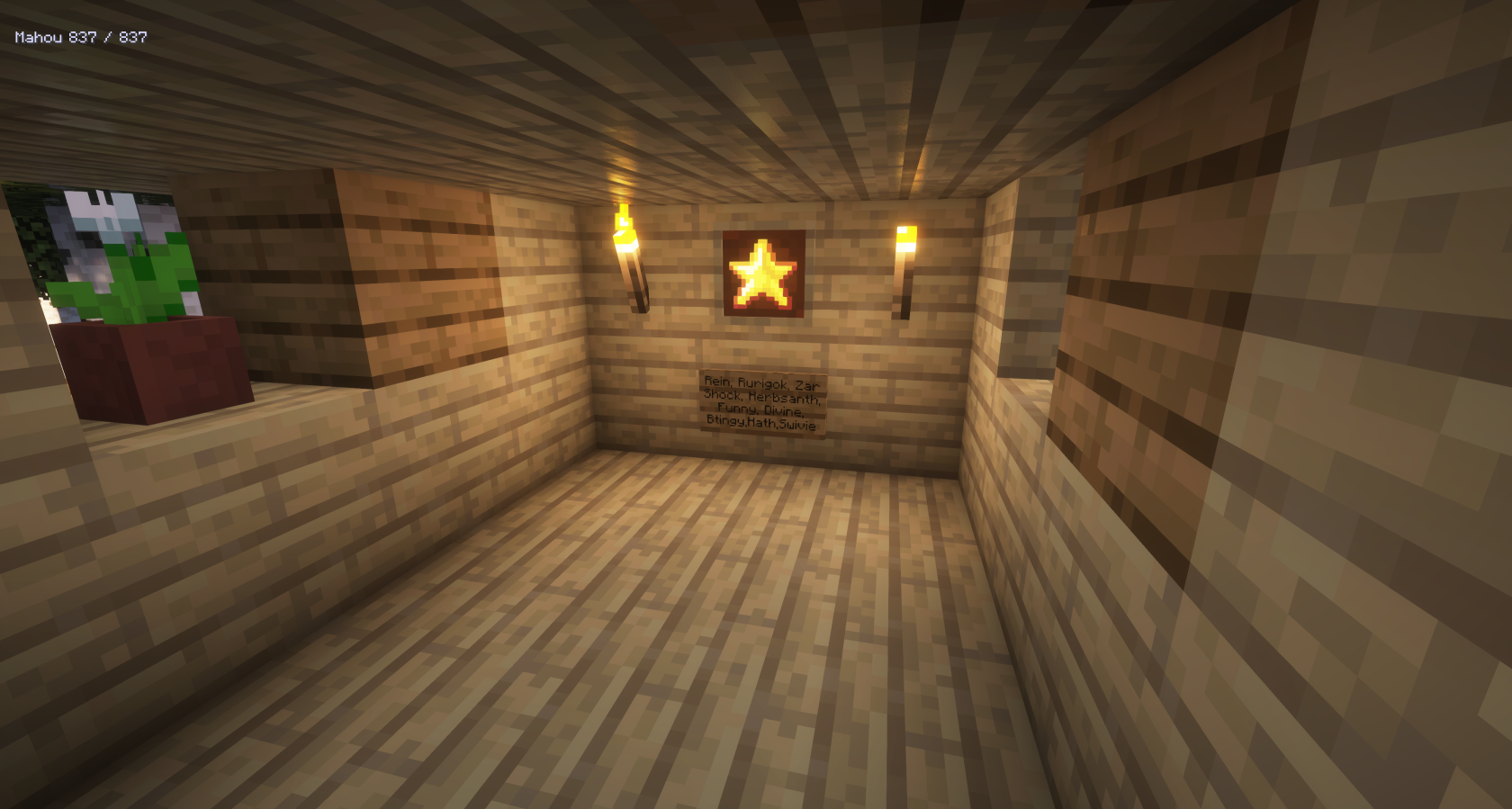](https://wiki.tmdmguild.com/uploads/images/gallery/2025-10/2025-10-12-01-55-45.png) [](https://wiki.tmdmguild.com/uploads/images/gallery/2025-10/2025-10-18-14-39-26.png) # FTB Evolution 1.21.1 (2025) #### `mc.tmdmguild.com:25566` ### History A couple people missed out on the [**ATM 10**](https://wiki.tmdmguild.com/books/minecraft/page/atm-10-1211-2024 "ATM 10 1.21.1 (2025)") fun and wanted to get started on a new world. We looked around and settled on **FTB Evolution** as a good kitchen-sink pack on the latest version of Minecraft. It included all of the mods we've come to depend on for base building, so we gave it a shot. The goal of this modpack was to construct a number of complex items that required different combinations of end-game mod progression to craft (including [**Modern Industrialization**](https://www.curseforge.com/minecraft/mc-mods/modern-industrialization))! These items were grouped together in a pyramid shape in the quest log. Each time we completed a row, we received the items to build a real pyramid as a reward. When the pyramid was completed, we placed a beacon on top, which gave us access to infinite items and fluids! Tired of carving out caves or setting up walls to protect against attacks, most of the building in this modpack was done in the mining dimension. It wasn't pretty, but it completed the pack and led to some interesting builds: - A fully automated gear disenchanter and apothic scrapper. Any weapons and armor added to the ME network were disenchanted using a vacuum chamber, then scrapped for apothic materials, leather or metals. The enchants were placed into a Library of Alexandria, providing an infinitely growing catalog of enchantments. - An Aerial Interface was used to make an infinitely recharging minigun from [**PneumaticCraft**](https://www.curseforge.com/minecraft/mc-mods/pneumaticcraft-repressurized). Fully upgraded this actually deals quite a bit of damage. - Time crystals were fully automated using [**JustDireThings**](https://www.curseforge.com/minecraft/mc-mods/just-dire-things). They automatically port between dimensions as they change form. - [**Modern Industrialization**](https://www.curseforge.com/minecraft/mc-mods/modern-industrialization) was ... cheated using said time crystals in a time wand. Ain't nobody got time to build that for real. ### Installation This an FTB modpack server, so you'll want to use the [**FTB Desktop App**](https://www.feed-the-beast.com/ftb-app) to install the modpack and connect. 1. Click the *Browse* icon on the left navigation bar and search for "evolution". [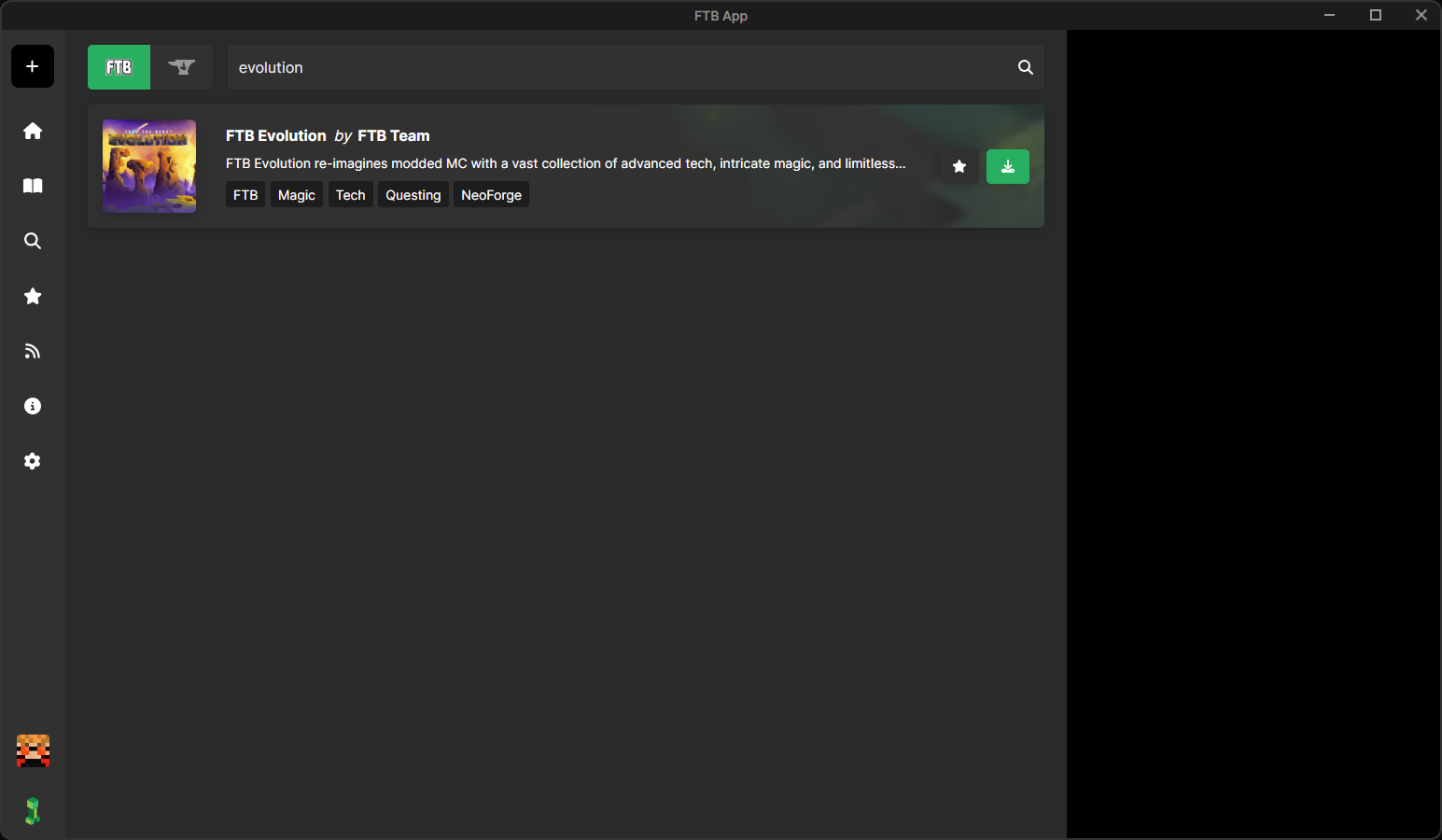](https://wiki.tmdmguild.com/uploads/images/gallery/2025-10/PFLimage.png) 2. Click on the green *Install modpack* button. Check *Show advanced options* and select the modpack version listed in the **Pack** column on our **[Connection Info](https://wiki.tmdmguild.com/books/minecraft/page/connection-info "Connection Info")** page. Click *Install* to complete the modpack installation. [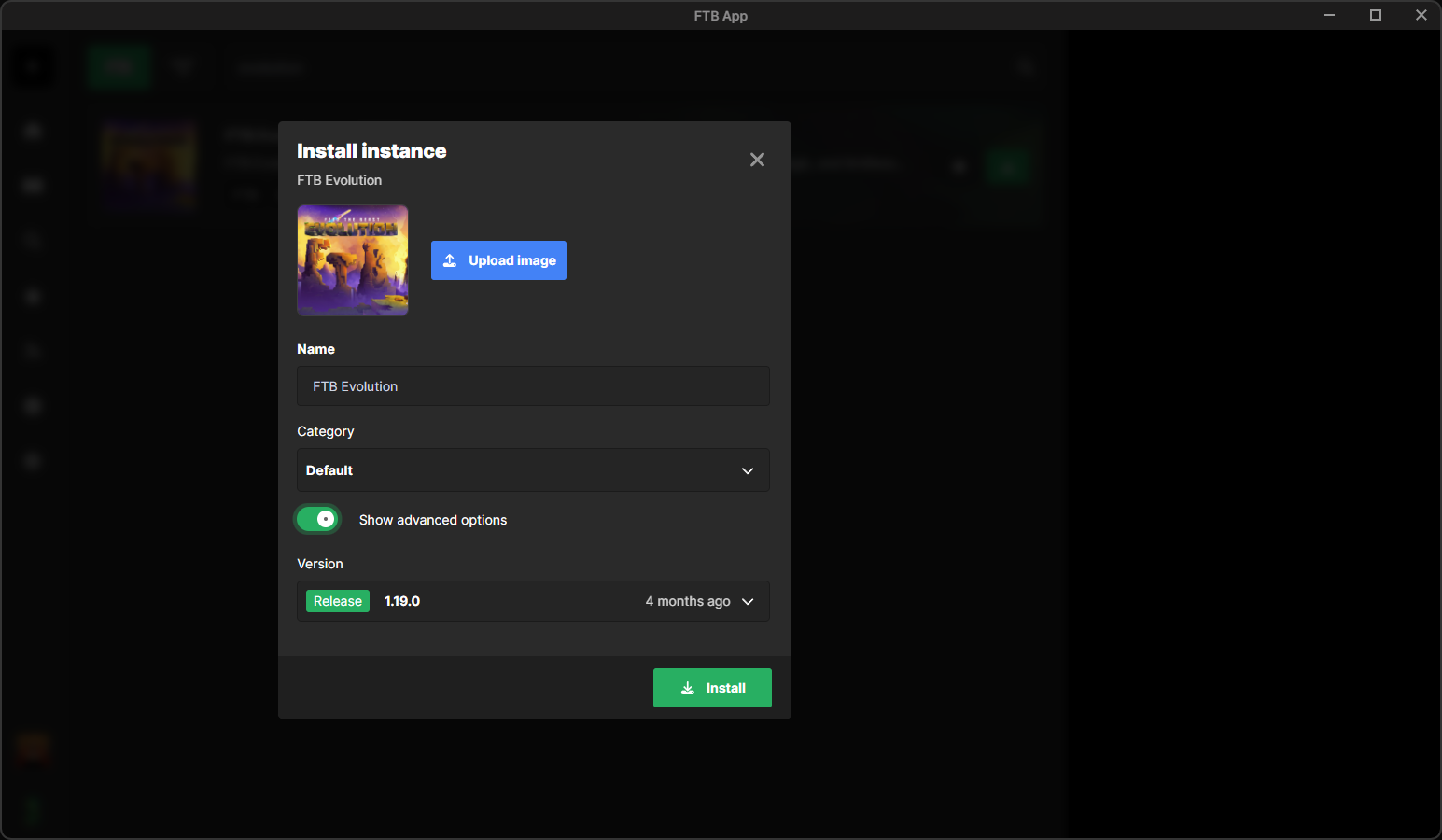](https://wiki.tmdmguild.com/uploads/images/gallery/2025-10/TJrimage.png)You *must* install the correct version of the modpack or our server will not allow you to connect!
3. Launch the game and click *Multiplayer → Add Server* and add our server information: [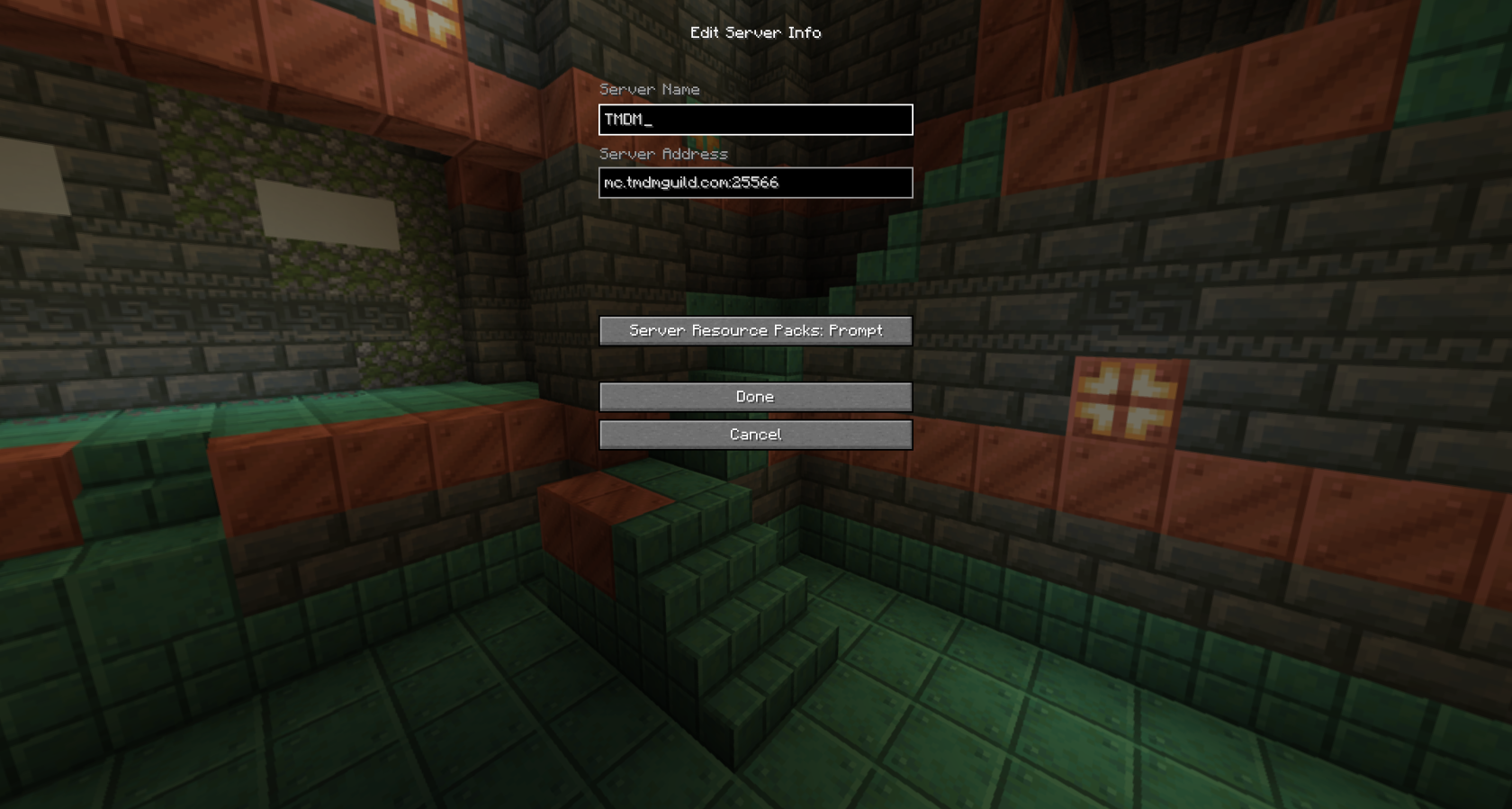](https://wiki.tmdmguild.com/uploads/images/gallery/2025-10/2025-10-12-02-27-36.png) ### Gallery [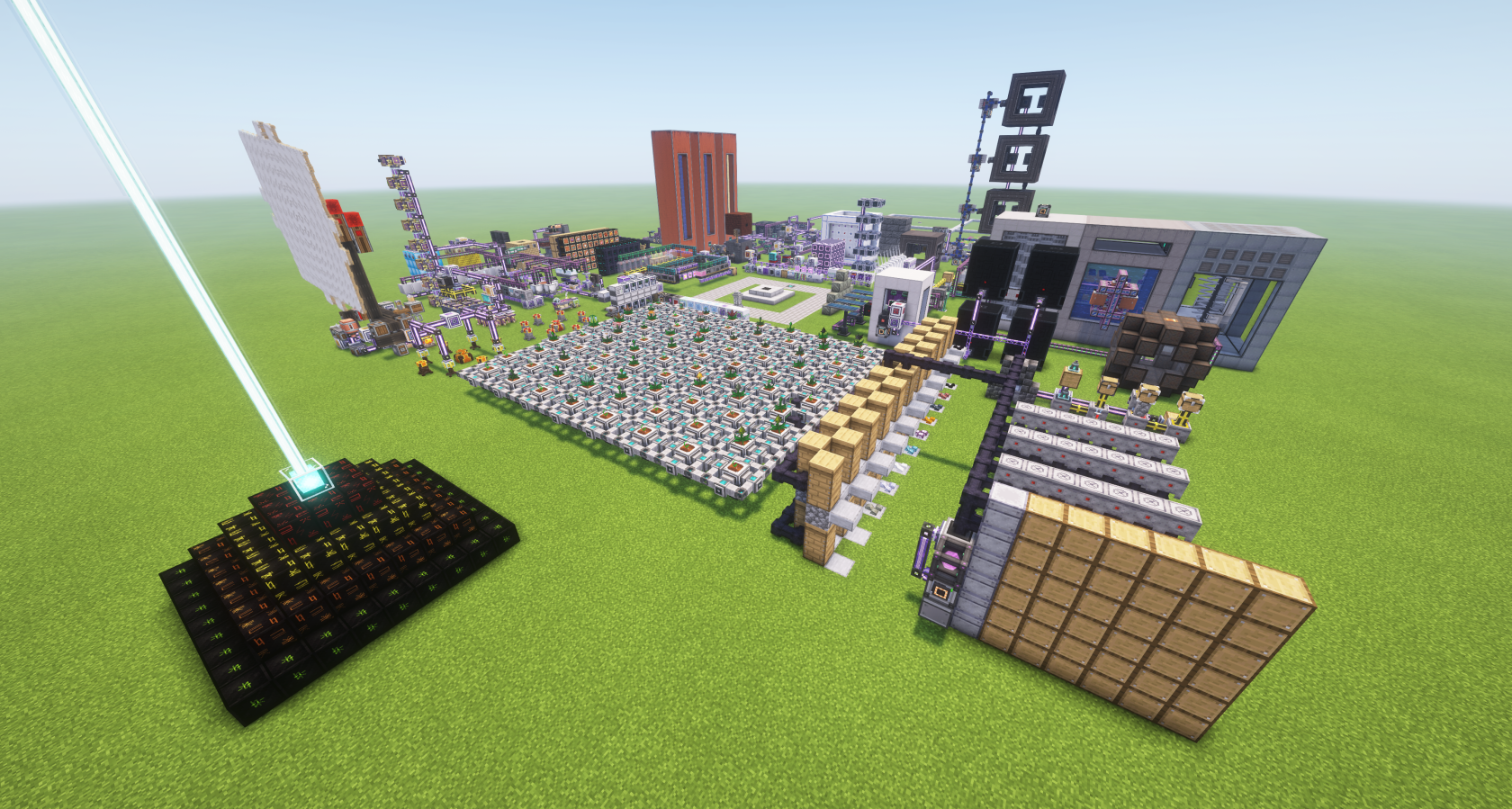](https://wiki.tmdmguild.com/uploads/images/gallery/2025-10/2025-10-12-02-19-04.png) [](https://wiki.tmdmguild.com/uploads/images/gallery/2025-10/2025-10-12-02-19-14.png) [](https://wiki.tmdmguild.com/uploads/images/gallery/2025-10/2025-10-12-02-19-37.png) [](https://wiki.tmdmguild.com/uploads/images/gallery/2025-10/2025-10-12-02-23-06.png) [](https://wiki.tmdmguild.com/uploads/images/gallery/2025-10/2025-10-12-02-23-17.png) [](https://wiki.tmdmguild.com/uploads/images/gallery/2025-10/2025-10-12-02-23-22.png) [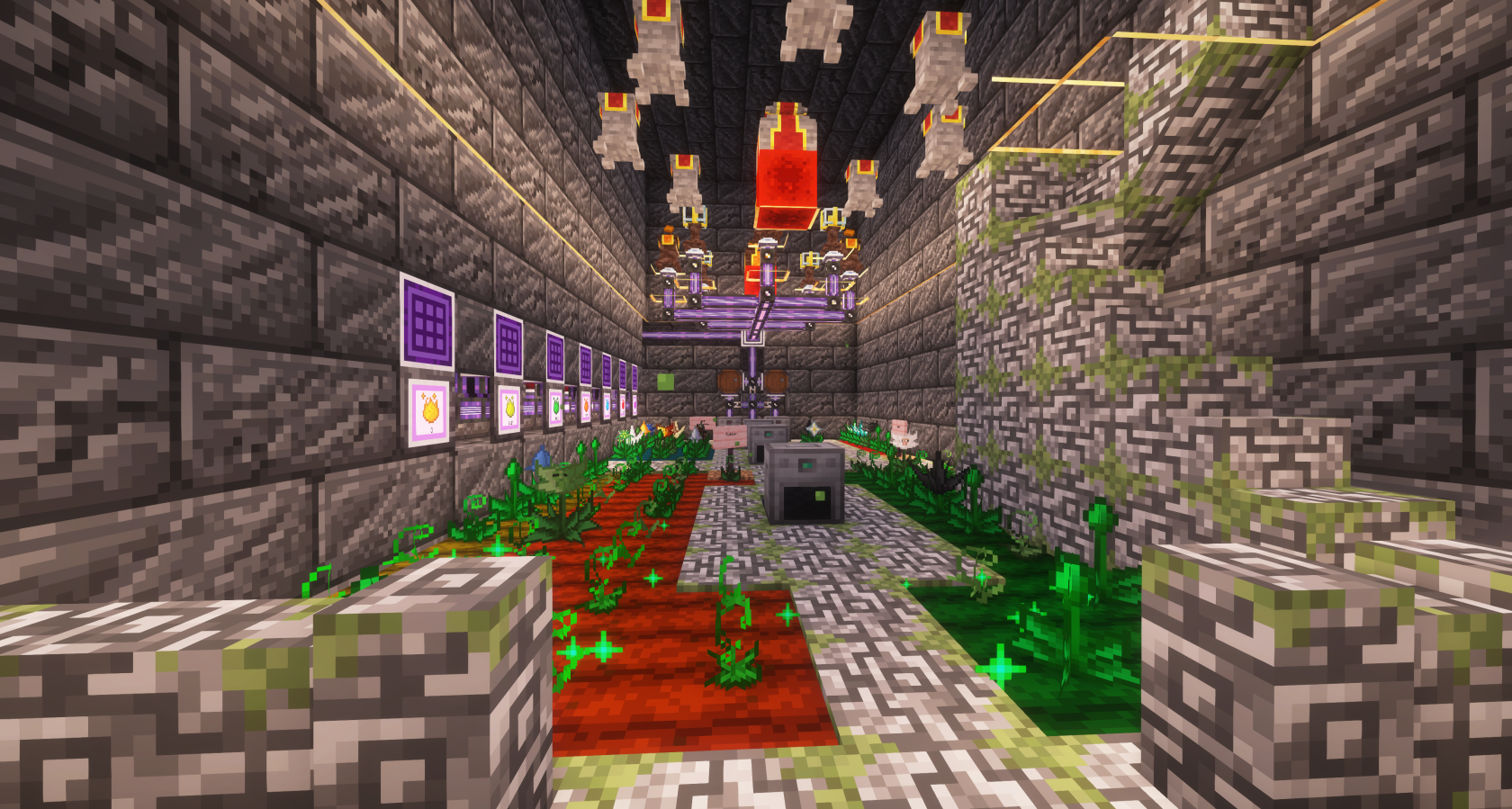](https://wiki.tmdmguild.com/uploads/images/gallery/2025-10/2025-10-12-02-23-29.png) [](https://wiki.tmdmguild.com/uploads/images/gallery/2025-10/2025-10-12-02-23-37.png) [](https://wiki.tmdmguild.com/uploads/images/gallery/2025-10/2025-10-12-02-23-51.png) [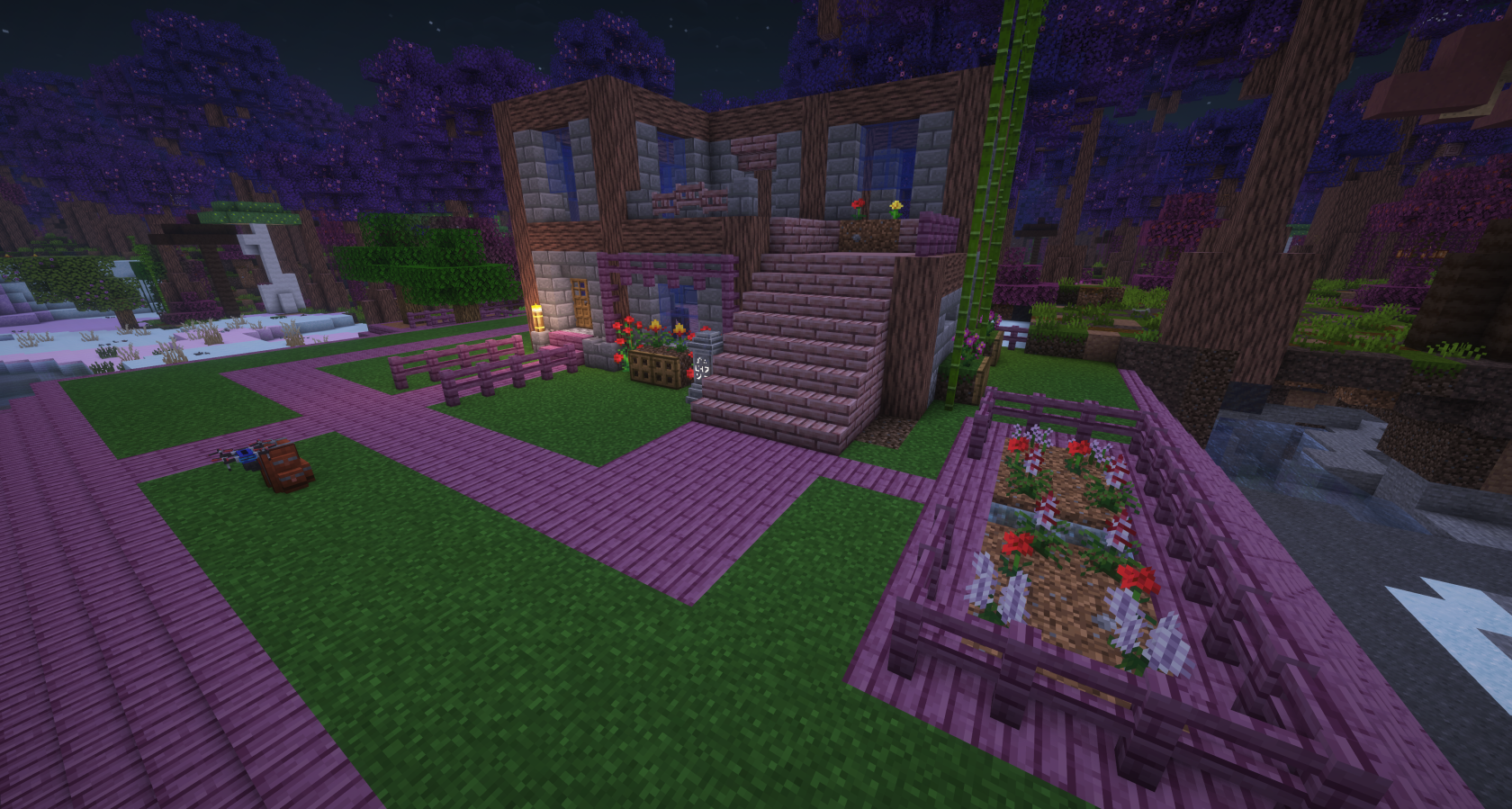](https://wiki.tmdmguild.com/uploads/images/gallery/2025-10/2025-10-12-02-24-09.png) [](https://wiki.tmdmguild.com/uploads/images/gallery/2025-10/2025-10-12-02-24-16.png) [](https://wiki.tmdmguild.com/uploads/images/gallery/2025-10/2025-10-12-02-25-12.png) [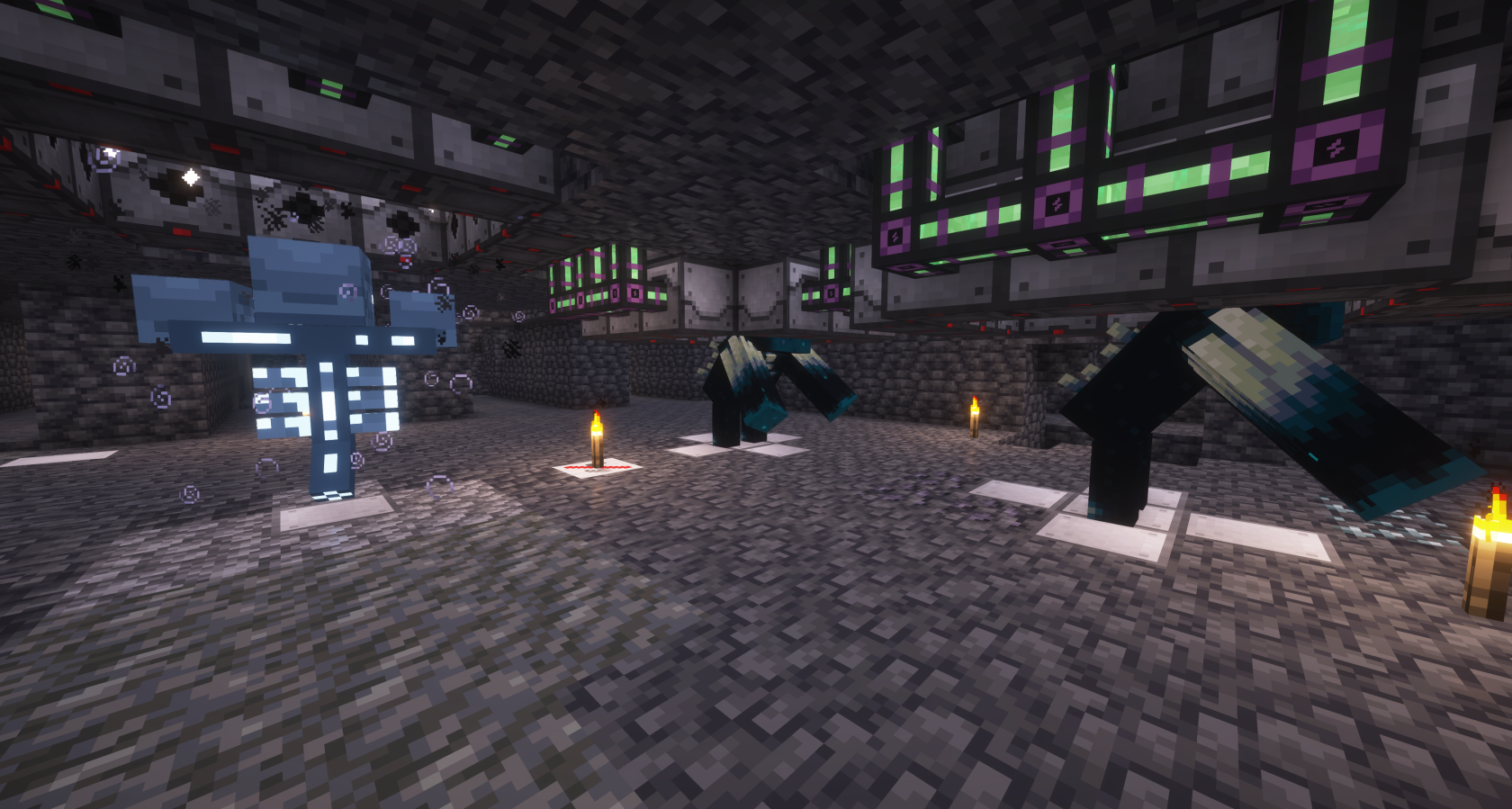](https://wiki.tmdmguild.com/uploads/images/gallery/2025-10/2025-10-12-02-25-35.png) [](https://wiki.tmdmguild.com/uploads/images/gallery/2025-10/2025-10-12-02-26-13.png) [](https://wiki.tmdmguild.com/uploads/images/gallery/2025-10/2025-10-12-02-26-31.png) # Configuration Guides Configuration guides for both the client and server in new modpacks. # Client Options When a new Minecraft client is booted, its there's always a handful of settings I want to change (excluding [keybinds](https://wiki.tmdmguild.com/books/minecraft/page/client-keybinds) which get their own page). ### Video Settings These settings will change drastically depending on the graphics optimization addons available in the pack. However, here are some common settings. #### General - **Render Distance** - 24 chunks - **Simulation Distance** - 12 chunks - **GUI Scale** - 4x - **VSync** - On #### Shader Pack - **ComplementaryReimagined** - A good balance between looks and FPS ### Accessibility Settings - **FOV Effects** - 10% - At really high movement speeds this can get out of hand. - **Narrator Hotkey** - Off ### In-Game Toggles Once loaded into a world, there are two toggles I usually flip via built-in keybinds. - **Advanced Item Tooltips →** *F3 + H* - **Pause on Lost Focus** → *F3 + P* # Client Keybinds The keybinds in a modpack are always an unholy clusterfuck mess. Conflicts galor, and these conflicts often hide or break useful functionality in the mods you are using. I usually start by: 1. Copy `options.txt` from previous modpack (if available). 2. Unbind *most* modpack keybinds.Leave any keybinds like *Show Description* set across the different mods. These show additional tooltip information.
I then update/tweak certain keybinds to get started. ### Minecraft These keybinds swap crouch and sprint because *why the fuck are the defaults the way they are?!* I also like to update the chat keybind to match WoW. Who wants to hit `T` every time they want to chat? - - **Sneak** → *Left Control* - **Sprint** → *Left Shift* - **Open Chat** → *Enter* - **Load Hotbar Activator** → *Not Bound* - **Save Hotbar Activator** → *Not Bound* - **Narrator** → *Not Bound* ### Gameplay Mods #### Apotheosis This mod adds all those named bosses to the world that drop crazy tiered gear. The **Open World Tier Select** keybind is pretty much mandatory or you won't be able to access the harder mobs with better loot. - **Compare Hovered Equipment** → *Left Shift* - **Link Hovered Item to Chat** → *Shift + T* - **Open World Tier Select** → *Ctrl + T* #### Applied Energistics 2 AE2 eventually becomes the main way to access your items. I like to use the `R` key to pull up the different wireless terminals since it is right next to inventory `E` keybind. Assign a numpad keybind for the magnet card if you plan on using that. - **Modifier for Mouse-Wheel Items →** *Left Shift* - **Open Wireless Pattern Access Terminal** → *Shift + R* - **Open Wireless Pattern Encoding** **Terminal** → *Ctrl + R* - **Open Wireless Terminal** → *R* - **Place Parts on Opposite Side →** *Left Shift* #### Iron Jetpacks If included, this will be the easiest way to obtain early-game flight, so you'll use these hotkeys a lot. I actually just use the defaults here. - **Decrease Throttle** → *,* - **Increase Throttle** → *.* - **Toggle Engine →** *V* - **Toggle Hover** **Mode** → *H* #### Mekanism The one and only, one of my favorite mods. The MekaSuit is one of the most power pieces of gear in the game and comes with a lot of toggle keybinds you'll find in the *Numpad Toggles* section. However, for the main-hand Atomic Disassembler or MekaTool, it helps to have a mouse button bound to change its modes. - **Item Mode Switch** → *Button 4* #### Sophisticated Backpacks Most modpacks include these backpacks as a great way to expand your inventory. It has a number of keybinds but I usually just assign the main one. - **Open Backpack** → *B* #### Numpad Toggles Many mods allow you to toggle gear and weapon features using keybinds. I like to use the numpad keys to toggle most of these passive abilities. Feel free to adjust these to whatever works best for you based on the mods available in the modpack. - **Applied Energistics 2 / Toggle Magnet Card** → *Keypad 4* - **Artifacts / Toggle Night Vision Goggles** → *Keypad 9* - **Artifacts / Toggle Universal Attractor** → *Keypad 3* - **Mekanism / Chest Mode Switch** → *Keypad 5* - **Mekanism / Feet Mode Switch** → *Keypad 1* - **Mekanism / Head Mode Switch** → *Keypad 8* - **Mekanism / Legs Mode Switch** → *Keypad 2* - **Mekanism / Module Tweaker** → *Keypad /* - **Mekanism / Show HUD** → *Keypad 0* - **Simple Magnets / Toggle Magnet** → *Keypad 7* ### Interface Mods #### FTB Chunks / Quests / Ultimine **FTB Chunks** will be your go-to map in most modpacks. The quests and ultimine keybinds are also staples of most modpacks. - **Open Map** → *M* - **Zoom In Minimap** → *Keypad +* - **Zoom Out Minimap** → *Keypad -* - **Open Quests** → *G* - **FTB Ultimine** → *`* #### JEI If EMI is not available in the pack, JEI will be the main way you search for items and recipes. If EMI is available, do not bind these. - **Add/Remove Bookmark** → *A* - **Show Recipe** → *Left Button* - **Show Uses →** *Right Button* - **Close Recipes GUI** → *Escape* - **Previous Recipe** → *Button 4* #### JourneyMap Sometimes included alongside **FTB Chunks**, this map has more features but can be a pain to configure (why is the default map text so small on large screens?!). - **Show / Hide Fullscreen Map** → *J* - **Zoom In** → *Keypad +* - **Zoom Out** → *Keypad -* ### Utility Mods #### Building Gadgets 2 Most modpacks include some sort of crafting utility like this mod. I like to assign whatever tool it is to `Z` for easy access while I build. - **Settings Menu** → *Z* #### Crafting on a Stick This mod adds a bunch of different crafting tables on sticks that you can wear as curios. It puts its hotkey in the *Inventory* section hidden amongst the default Minecraft hotkeys. - **Open Crafting on a Stick →** *Shift + E* #### Crafting Tweaks The *Compress \** keybinds in this modpack are super useful for quickly compressing items in your inventory to save space. - **Compress All →** *Shift + K* - **Compress Item** → *Ctrl + K* - **Compress Stack** → *K* #### GuideME / Ponder These two keybinds are used by multiple mods to display in-depth guide information about a block you are hovering over. Its best to leave these bound to help you learn! - **Open Guide for Items** → *G* - **Ponder →** *W* #### Inventory Tweaks (ReFoxed) This keybind (or similar if provided by a different mod) is super helpful in keeping your inventory organized. - **Sort Inventory Under Cursor** → *Middle Button* #### Iris The default hotkeys for working with the shaders in this mod are `R`, `O` and `K`. I don't like keybinds that toggle game features or trigger reloads without using modifier keys, so I add `Alt` to each of these. - **Reload Shaders** → *Alt + R* - **Shaderpack Selection** **Screen** → *Alt + O* - **Toggle Shaders** → *Alt + K* #### Just Zoom This is sometimes provided by this mod or another mod. Its common to bind `C` to the camera zoom feature (a carry-over from **Optifine**, one of the first mods to add this feature). - **Zoom** → *C* #### More Overlays Updated These keybinds make it easier to ensure complex machines stay within a single chunk and that your light levels are high enough to avoid monster spawns. - **Toggle Chunk Boundaries** → *F9* - **Toggle Light Overlay** → *F7* #### TrashSlot A quick keybind to delete items can be useful if you are trying to move fast. This will delete the item in your inventory under your cursor. - **Delete Item** → *X* # Client Interface One loaded into a world, there are some interface configurations that can only be changed while playing. ### JourneyMap This addon has a lot of settings and not a lot of sense in good default values for large 4k monitors. #### MiniMap Preset 1 - **Compass Font Scale:** 2.0 - **Waypoint Label Scale:** 2.0 - **Waypoint Icon Scale:** 2.0 - **Font Scale:** 2.0 - **Info Slot Font Scale:** 2.0 - **Size:** 25 #### Fullscreen Map - **Waypoint Label Scale:** 2.0 - **Font Scale:** 2.0 - **Mob Display:** Icons - **Mob Display Scale:** 1.5 - **Player Display Scale:** 1.5 - **Self Display Scale:** 1.5 #### Waypoints - **Auto Remove Death Waypoints:** on #### Cartography - **Always Map Caves:** on - **Always Map Surface:** on - **Use Cave Lighting:** off # Server Configuration Once the server is up and running, there usually a handful of mod settings we like to tweak. ### Additional Mods #### AE2Things I'm always adding this mod. Screw type-limits on drives. #### Chunky The [**Chunky**](https://modrinth.com/plugin/chunky) mod allows you to pre-generate world chunks to speed up exploration later! #### SimpleBackups If the modpack does not include a backup mod, include this. ### Mod Configurations #### Applied Energistics Channels are ... fun? Sometimes. Not always, so we often turn them off. - `config/ae2-common.toml` - `channels = "INFINITE"` #### FTB Chunks This setting led to crashes in ATM10 (may be fixed now?) - `world/serverconfig/ftbchunks-world.snbt` - `piston_protection: false` ### Modpack Configurations #### ATM10 They took away the anchor upgrades for Mekanism?!? Nope! - `kubejs/server_scripts/mods/Mekanism/Recipes.js` - `// allthemods.remove({ id: 'mekanism:upgrade/anchor' })` #### Other Configurations - config/easy\_villagers-server.toml - sound\_amount = 400 - config/ftbessentials.snbt - cooldown: 0